Autel IM608 programmer, working with xp400 pro, has the same functions as the IM608 pro. Moreover, it adds more functionality for BMW, Mercedes-Benz, as well as EEPROM reading.
This article is gonna share the methods on how to update Autel MaxiIM IM608 Key Programmer with P400 Pro adapter with every single instruction step so that customers can keep their IM608 scanner fully updated up to date.
Main Operation Procedures:
Press “Home” button>>”System Settings”
This unit will automatically highlight the WIFI option. You have to confirm, before updating operation, it has already connected to the wireless network.
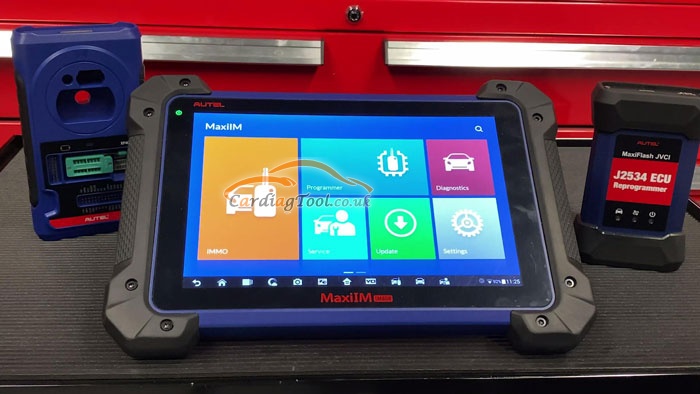

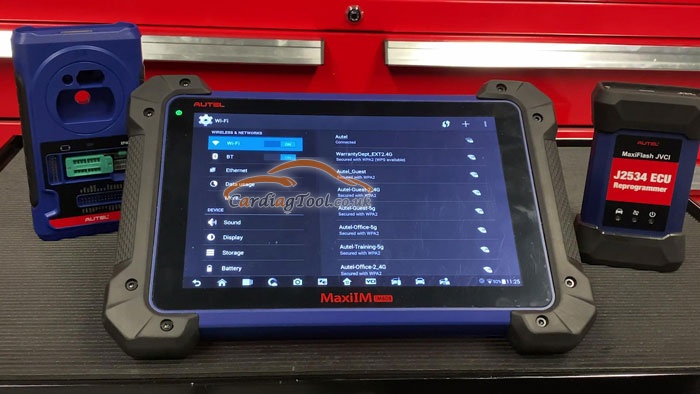
Then hit “Home” button and select “MaxiIM” to continue.
We have to make sure the tablet itself is fully updated first.

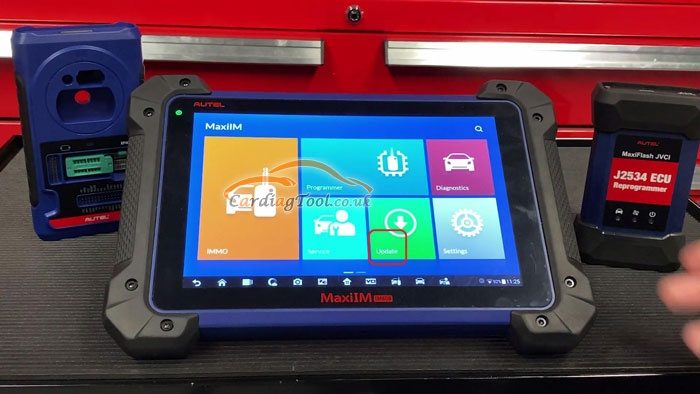
The table will come to the loading process, waiting a few moments to achieve the latest updates for you.
You can see the vehicle models listed here for you to update on your tool.
Otherwise, it will display “No available update package”.
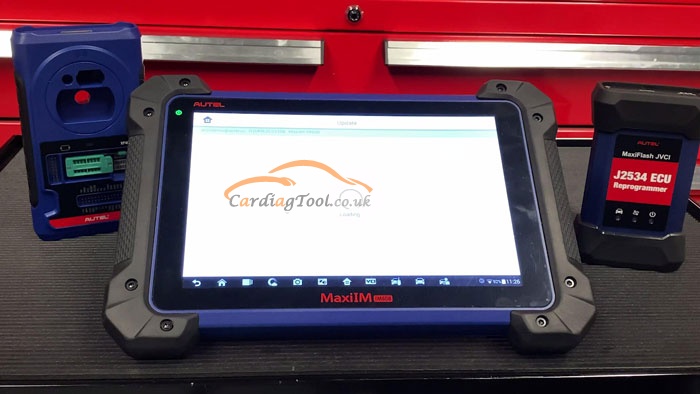
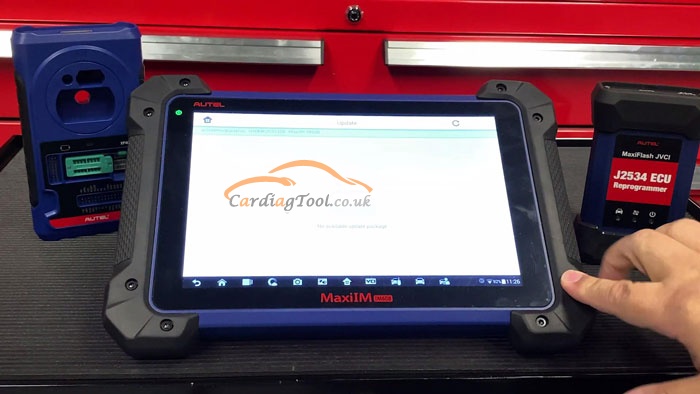
The tool itself has finished updating now, let’s go ahead to update the VCI.
Use the USB cable that comes with your kit to connect one end of the cable to the bottom of the VCI;
And the other end needs to be connected to any of the USB ports located towards the top of your tablet.
Then select the VCI icon at the bottom of the screen.
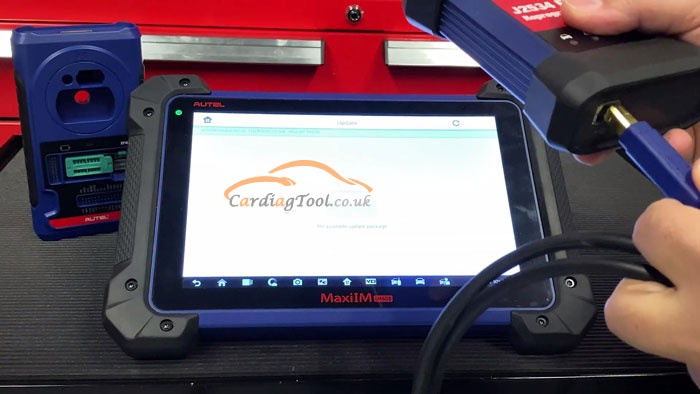
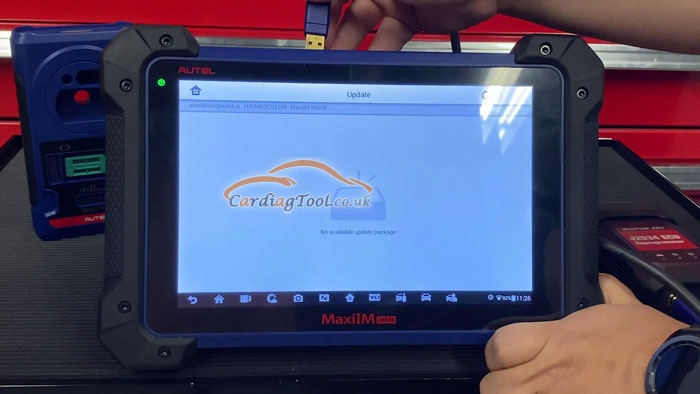
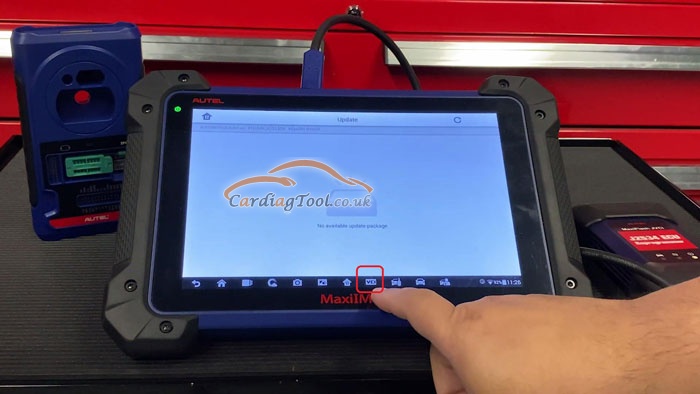
On your left-hand side, hit “Update” button.
The tool will automatically connect to the VCI and achieve the latest updates for your tool.
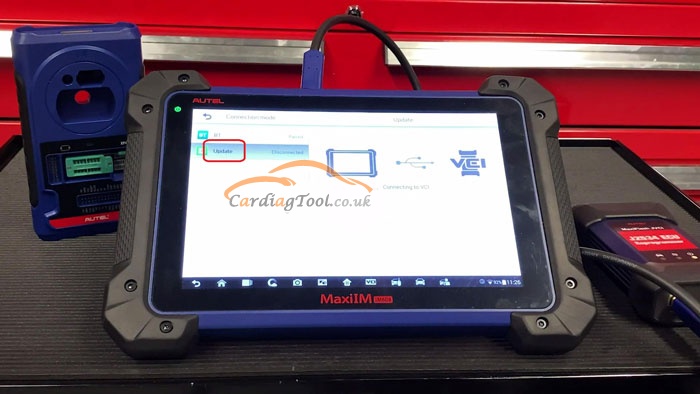
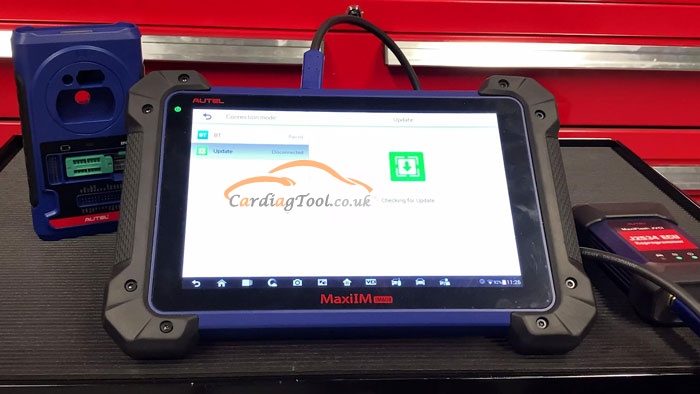
After updating process has finished, it will display “Your software is up to date”.
That means, VCI has updated successfully.
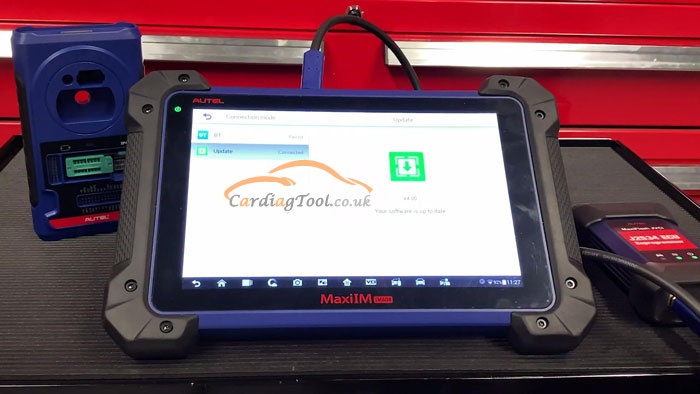
Next, let’s begin to update the XP400 key programmer
Take the USB cable out of the VCI and put it towards the bottom of the XP400.
Hit the “Back” button twice to come to the “MaxiIM” interface.
Choose “Programmer” menu.
Screen shows “Diagnostic program loading”, further shows “Checking Upgrade File”.
It will automatically detect the XP400 and update the tool.
Here, it fetched the firmware newest version[V1.81], ready to update, go!

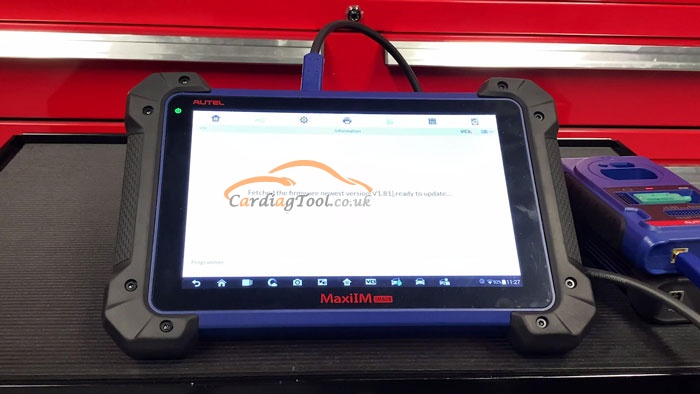
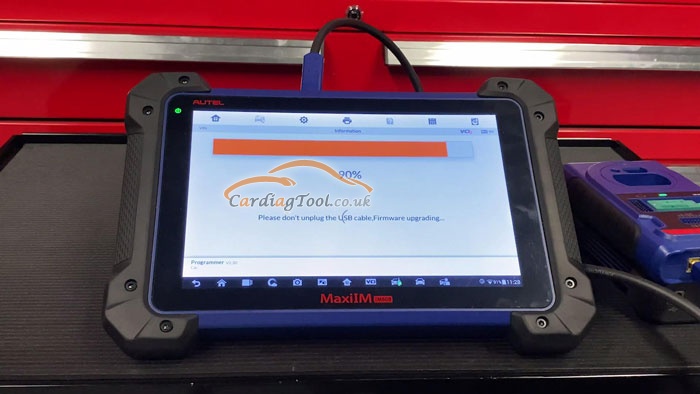
Congratulations! Updating Autel MaxiIM IM608 Key Programmer with XP400 Pro is a big success! We will see you again next time!
Don’t forget to contact us at:
Email: sales@CarDiagTool.co.uk
Skype: cardiag.co.uk
Whatsapp: +86 15002705698
Or leave a message at https://www.cardiagtool.co.uk/
to tell us what suggestions or questions you have about our products.


