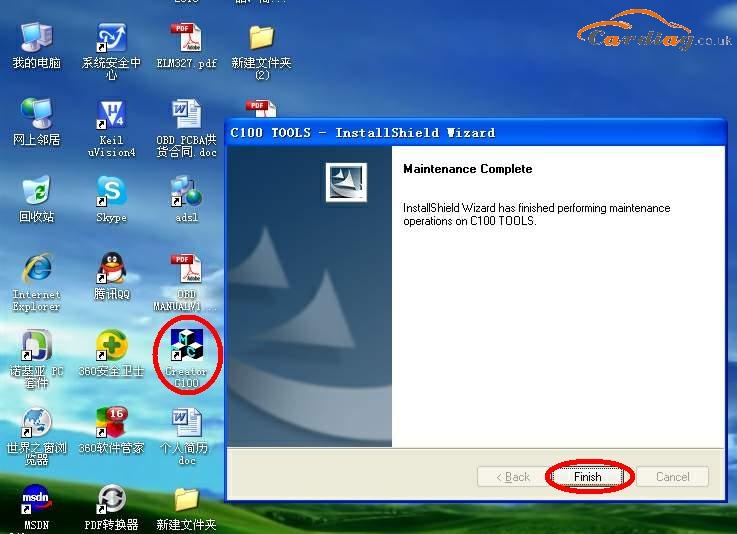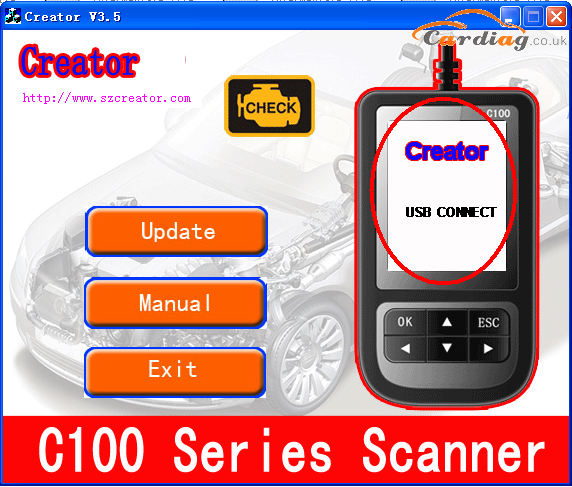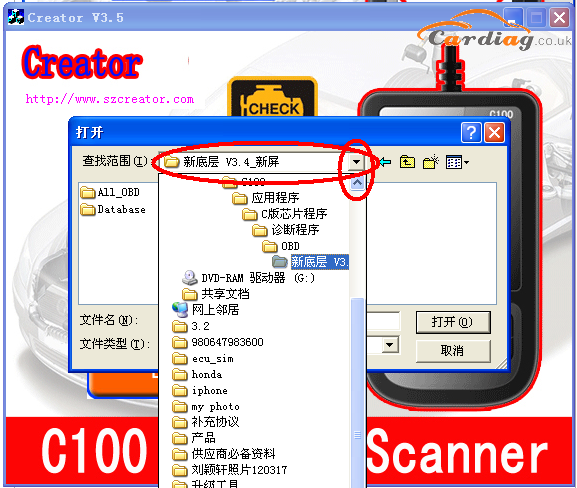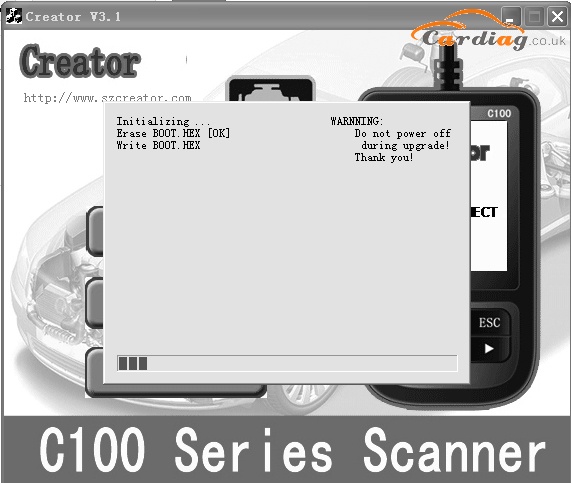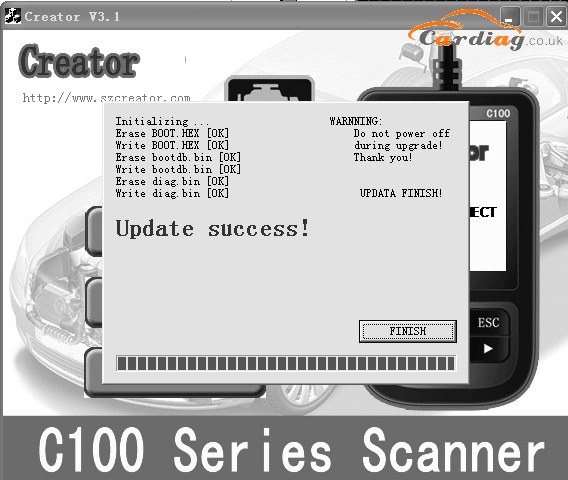BMW Creator C100 V3.8, Creator C110 V4.3, Creator C310 V5.5 are all available to update.
BMW Creator C100 V3.8 download:

Creator C100 V3.8 EN+ES (English & Spanish):
http://www.szcreator.com/C100_OBD_CREATOR_V3.8_ES.rar
C100_V3.8_EN+DE (English & German):
http://www.szcreator.com/C100_OBD_CREATOR_V3.8_DE.rar
C100_V3.8_EN+HK (English & Traditional Chinese)
http://www.szcreator.com/C100_OBD_CREATOR_V3.8_HK.rar
C100_V3.8_EN+VN (English &Vietnamese)
http://www.szcreator.com/C100_OBD_CREATOR_V3.8_VN.rar
BMW Creator C110 V4.3 download:

C110_V4.3_EN (English):
http://www.szcreator.com/C110_BMW_CREATOR_V4.3_EN.rar
C110_V4.3_HK (Traditional Chinese):
http://www.szcreator.com/C110_BMW_CREATOR_V4.3_HK.rar
C110_V4.2_DE (German):
http://www.szcreator.com/C110_BMW_CREATOR_V4.2_DE.rar
BMW Creator C310 V5.5 download:

C310_V5.5_EN (English):
http://www.szcreator.com/C310_BMW_CREATOR_V5.5_EN.rar
C310_V5.5_HK (Traditional Chinese):
http://www.szcreator.com/C310_BMW_CREATOR_V5.5_HK.rar
C310_V5.5_DE (German):
http://www.szcreator.com/C310_BMW_CREATOR_V5.5_DE.rar
How to update?
| Step 1. Setup Update tools
Download from http://www.szcreator.com/C100Update.rar Double click the [Setup file] to setup the tool. Operate follow the instructions, and finish to setup. Setup the software in your computer. After finish setup, there is a icon of scanner in desktop.
|
Step 2. Download the software
The link is shown above.
Step 3. Run the update tool
Double cleck the update tool icon and Run the update tool and Operate in accordance with photographs
This is from CarDiag – Car Diagnostic Tool website Auto Code Scanner technical support: BMW Creator C100 V3.8 C110 V4.3 C310 V5.5 Download and Update