BMW INPA & Ediabas 5.0.2 full English version for BMW from 1998 to 2008 installation tutorial here.
The software CD will come to you with the INPA K+CAN interface, only €17 with free shipping, enjoy shopping here:
http://www.cardiagtool.co.uk/bmw-inpa-k-can-with-ft232rq-chip.html
This New BMW INPA K+CAN is great designed With FT232RQ Chip has a Switch which turns LEFT is for 7 pin, RIGHT is for 8 pin (8 pin is for K-LINE protocol, old DCAN cable cannot do this).
Note: the guidance especially for Windows XP users.
Before installing, delete all version of INPA-ADS from your computer.
Insert CD to disk E:\ and open it, there will be a file named “INPACANinstall” which will guide you how to install in detail.
Step1: Open “01_Step1” file in the root of CD disk and copy folder “EC-APPS” onto disk C:\
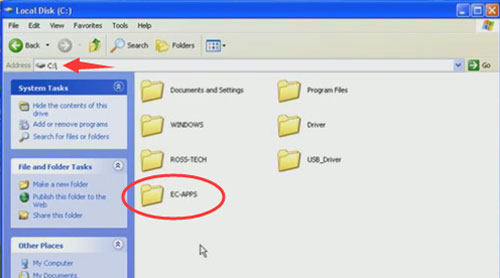
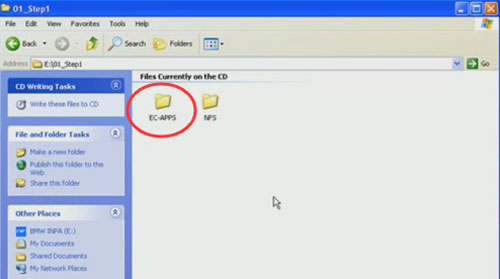
Step2:Run the file “01_Step1\NFS\Entpackt\disk1\SETUP.EXE”
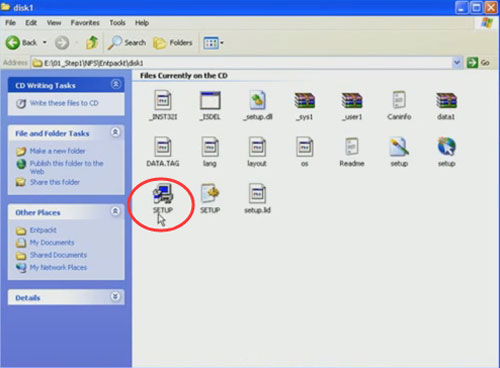
Choose “Windows XP” and click next
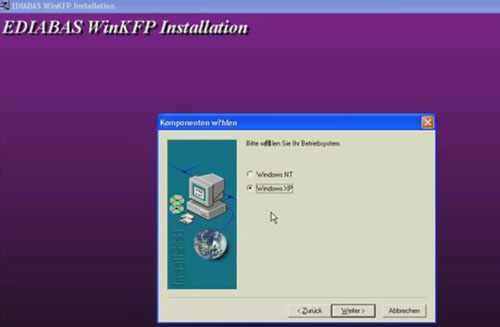
Choose “User Mode” and click next
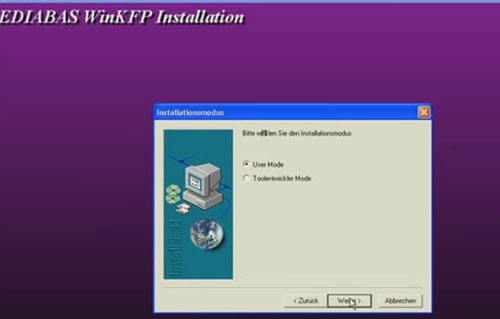
Choose 1 -> OBD ->“Kein API-TRACE” ->“Kein IFH-TRACE” ->“Komfort(.IPO)” and click next
Then press any key to continue
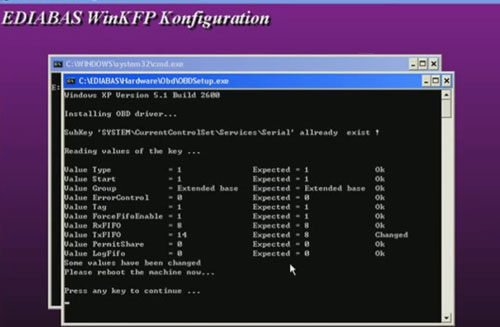
This step Complete
Step3: Run the file “02_Setup2\INSTALL\Instprog.exe”
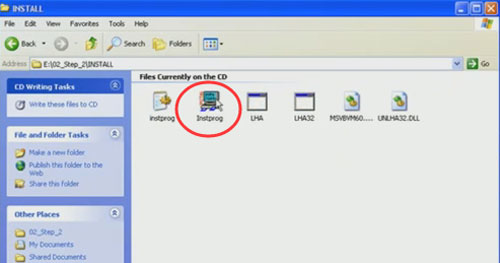
Choose English, press continue
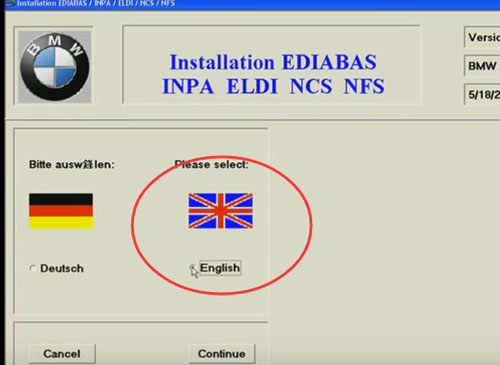
While choosing the HDD disk C:\ for initial setup, do not change, the installation must be on drive C:\ only, press continue
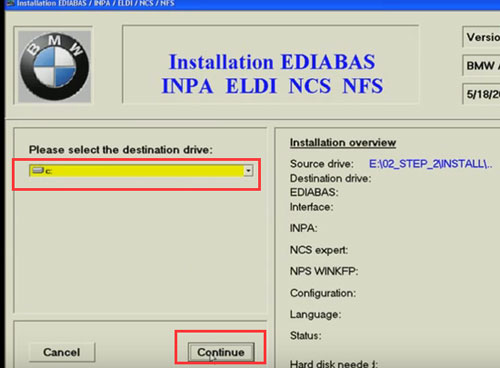
Choose configuration “BMW Group Rectification Programs UK” and press continue
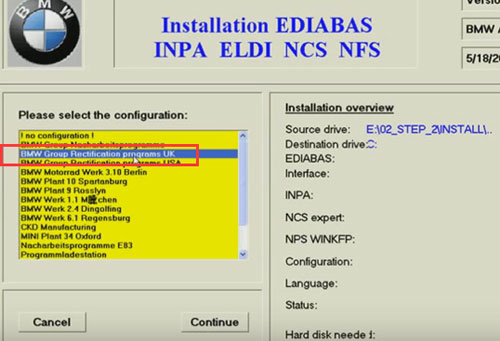
Activate all spare boxes with:
EDIABAS 6.4.3 – UPDATE
INPA 5.0.1- UPDATE
NCS Expert 3.0.8 – Complete
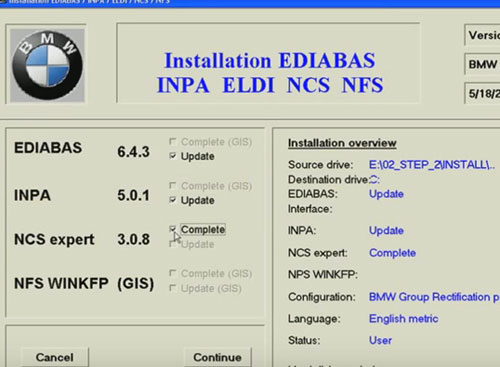
Press continue to start installation and press End to exit the installation
Step4: Run the file “03_Setup3\INSTALL\Instprog.exe”
-Choose English, press continue, press continue again
-While choosing the HDD disk C:\ for initial setup, do not change, the installation must be on drive C:\ only, press continue
-Choose configuration “BMW Group Rectification Programs UK” and press continue
-Activate all spare boxes with:
INPA 5.0.1- UPDATE
NCS Expert 3.0.8 – UPDATE
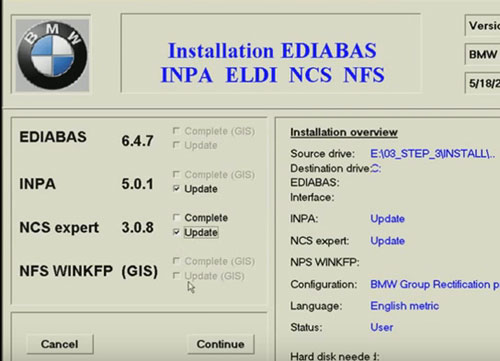
Press continue to start installation and press End to exit the installation
Step5:
Find the file C:\EC-APPS\INPA\CFGDAT named “inpa.ini” and replace it with the file “inpa.ini” that is in the root directory of CD disk
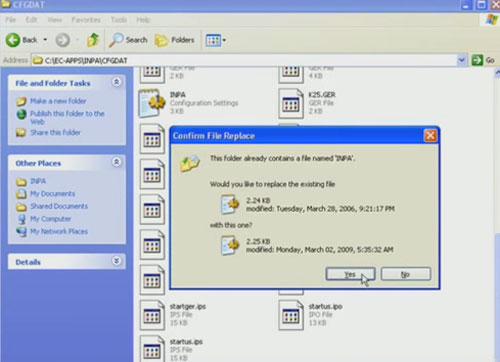
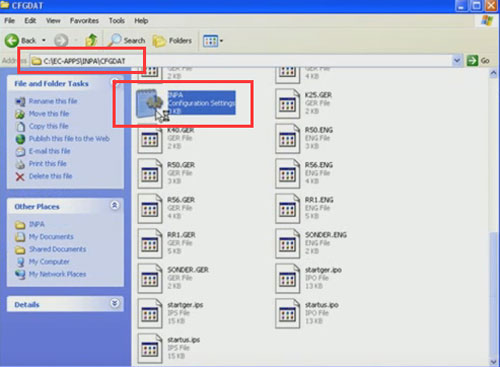
Step6: Plug the adapter into spare USB-Port and install drivers manually
Copy the “Driver_D_CAN_USB” file onto disk C:\
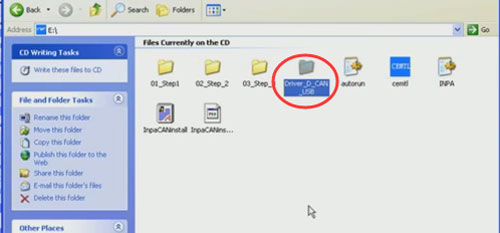
Choose install from a list of specific location
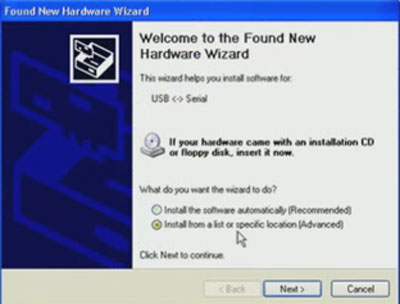
Select the folder “Driver_D_CAN_USB”
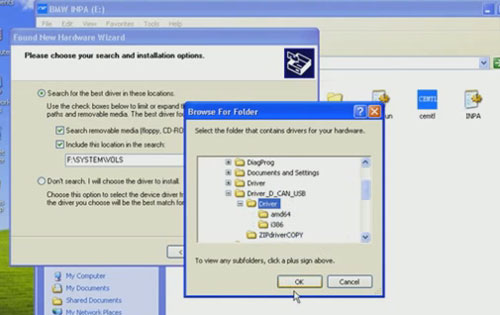
You may install the same driver again
Complete driver installation
Then Change the number of COM-port to the value from 5 to 1, also change the value of Latency Timer from 16 to 1.
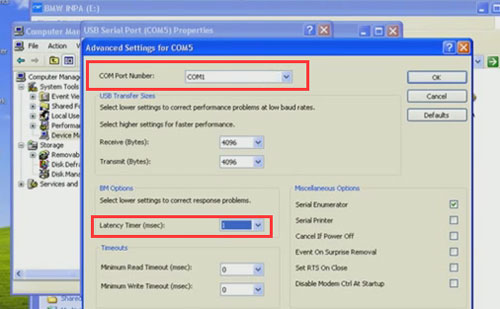
Step7: open disk C:\EDIABAS\BIN\Ediabas.ini
In the file “EDIABAS.ini”
“Interface = STD:OBD” must be choosen
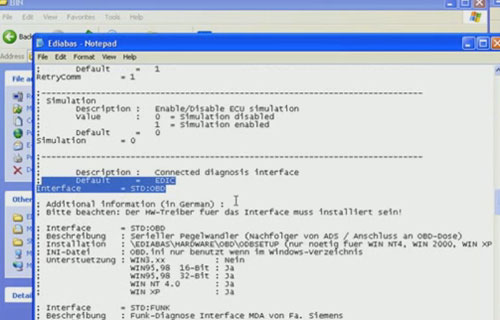
Step8: in the file C:\Windows\OBD.INI, put the number of USB-COM-port to the value
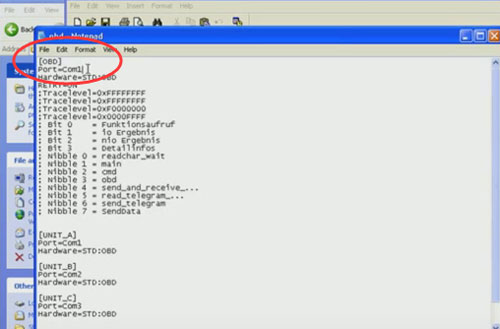
Step9: Run the file “Driver_D_CAN_USB\OBDSetup.exe”
After doing these, you should RE-BOOT the computer
Step10: test
–Connect BMW car with laptop via INPA cable ( via USB Port and OBDII port)
-Turn ignition on
-Run the INPA from: C:\EC-APPS\INPA\BIN\inpaload.exe
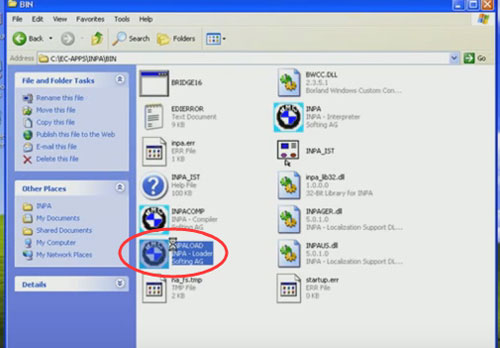
-Choose the model of BMW and type of modells you want to see
-Close the soft and disconnect the INPA cable from USB Port each time you change the car connect.
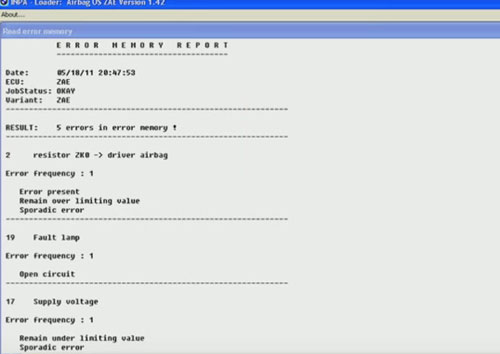
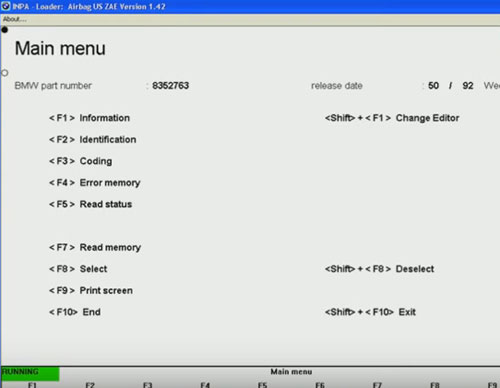
Done!


