How to use Xhorse Mini Prog?
Step 1: prepare an Android or IOS smartphone (no computer or other devices any more).
Step 2: Download and install Xhorse application in APP store or Google Play and find MINI PROG.
Step 3: Start working
Just follow the instruction on Xhorse APP to operate.
Each step such as reading or writing can be finished on your phone. If you have any problem, just directly contact “Customer” on the APP.
Mini Prog Read BMW CAS4 Data:
1.Prepare adapter board and align the points it touches
2.Use the wand to polish these contact points so that the probe makes good connection with PCB
3.Fit the adapter to PCB and adjust it
4.Lock the adapter with the fixing piece

5.Conenct Mini Prog with adapter
6.Run Xhorse APP
In the MINI PROG main page, select “IMMO”-> “BMW”-> “5M48H”-> “D-FLASH”
Click “Read”

7.Follow the prompt to click “Start” button on Xhorse Mini Prog or press “Continue” in Xhorse APP
8.We can open the log file to check the process

9.Read the CAS4 data successfully, then input a file name and save the data

If you want to make a new key, you can load the data to programmer to make it.
Mini Prog read BMW FEM/BDC:

1.Take out one of the grinder with a piece of corundum for the Mini Prog programmer
2.Take the pin on it to polish and clean to get rid of FEM/BDC board grease and waterproof glue
Sand down all eight pins

3.After that, choose the corresponding adapter
4.There is red marking line on the adapter that is pin 1

5.Press the Mini Prog with adapter on 8-pin chips
6.Select the memory after installation
7.Select the manufacturer-> corresponding option (such as 25256)
8.Read data
9.Press the START button on Mini Prog or click “Continue” on the screen of Mini Prog

10.The pin test is passed
Open the log to check
11.Read the BDC data
12.When read successfully, save the data with a new file name or it’s default name.
Please kindly notice:
If we use the welding method to make BMW, it’s easy to damage the capacitance resistance around others. Sometimes 95256 chip can be easily damaged, it may occur there is no communication or there’s relay going off. Using the push type of reading can avoid this problem.
Mini Prog read Porsche BCM data:

In general, it requires removing to read BCM of Porsche. Some also need to cut lines on the PCB, which is very easy to damage hardware and lose data. Use Mini Prog and adapter no disassembly, no soldering.
1.Take out the circuit board, the adapter must first be aligned.
2.Use the emery magic wand to polish the contact points
3.Install the Porsche adapter and use the fixing piece to fasten it
4.Connect Mini Prog Pen and the adapter

5.Select “IMMO” in the Xhorse APP
6.Select “Porsche”-> BCM module (i.e: BCM-5M48H)
7.Click “Unlock” to unlock it firstly
8.Start operation by clicking “continue” or press “START” button on MINI PROG
9.Open the log to check the unlock process
Unlock successfully

10.Read D-Flash
11.After reading successfully, save the data

Note: If you want to re-write the data, repeat the same steps above again
Mini Prog Read EEPROM from VOLVO CEM:
1.Connect MINI PROG to VOLVO CEM via adapter

2.Open Xhorse APP and connect MINI PROG to your smartphone via Bluetooth or WiFi
3.Select “IMMO”-> “Volvo” -> the corresponding car model-> choose EEPROM for the chip reading range
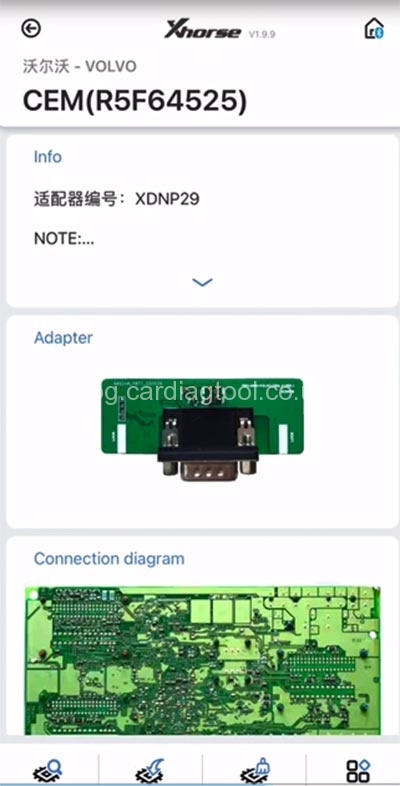
4.Start operation by clicking “continue” or press “START” button on MINI PROG
5.Finish reading and save file
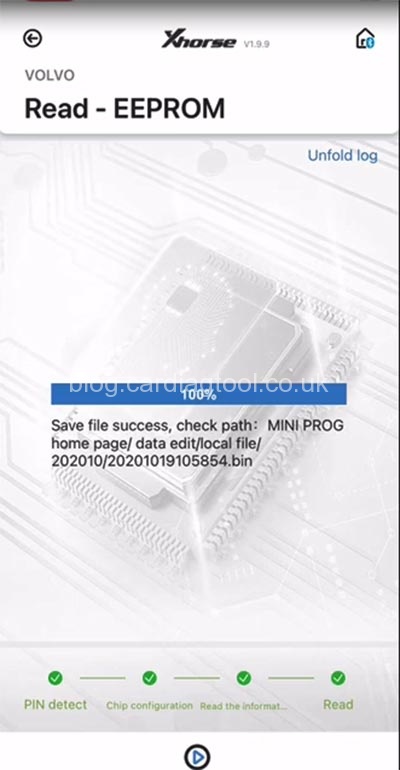
Learn more: Xhorse Mini Prog All-arounnd Review 2020


