Newest XPROM V5.6.0 ECU programmer with a USB dongle is tested ok and verified with more features. XPROM V5.6.0 is superior to the older versions at following aspects (Most details):
- Can decrypt new version BMW CAS4.
- Packed with hard disk and USB Dongle which bring user convenience and security
- AUTH-0025 Authorized 11/4/2014
- Warranty: one year
- Compatible Operation System (OS) : Both XP and win7
Where to get XPROM V5.6.0 ECU programmer?
XPROM V5.6.0 is available at www.xcardiagtool.co.uk for only $89 plus shipping cost, for detailed XPROG-M V5.60 Authorizations, adapters as well as its new authorization compared with Xprog 5.55. Please refer to:
http://www.cardiagtool.co.uk/latest-x-prog-m-ecu-programmer-with-usb-dongle.html
XPROM V5.6.0 adapters and accessories shown below:

XPROG-M V5.60 5 important tips, please do as below:
- If you have older version of X-Prog, you are not allowed to use this newest dongle to update to V5.60.
2. Uninstall all anti-virus software, otherwise X-prog software may be killed.
3. Disconnect the network connection, otherwise the hardware may be damaged.
4. Uninstall all the old version of xprog-m or xprog box software before install V5.60 software, the xprog-box hardware cardiagtool.co.uk supplied cannot work with other lower or higher version software. Otherwise the hardware will be damaged and lose its warranty…
5. Never try to UPDATE online, otherwise the hardware will be damaged and without any warranty.
4 steps to install XPROM V5.6.0:
- Install Adobe Reader
- Registry editor
- Install driver software
- Copy read write device data
OS: XP and WIN7
Step – by –step procedure:
- Install Adobe Reader
Insert CD and double click “My Computer”.
Open CD and copy the compressed file [XP 5.6.0 English] to Desktop.
Decompress [XP 5.6.0 English], open [XP5.6.0 ] and install Adobe Reader file.
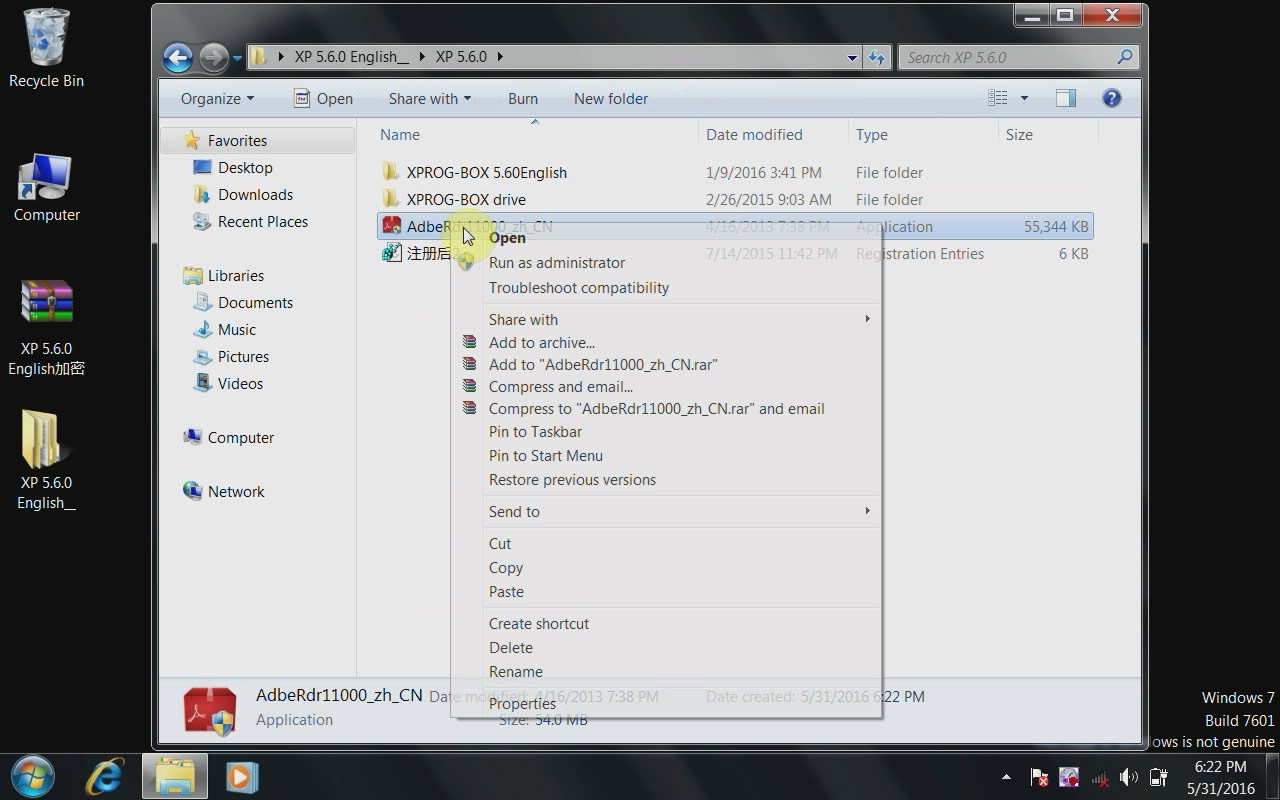
- Registry editor
Right click “Registry Editor “, then choose “Merge” and click Yes and OK when the alert dialog boxs are showing.
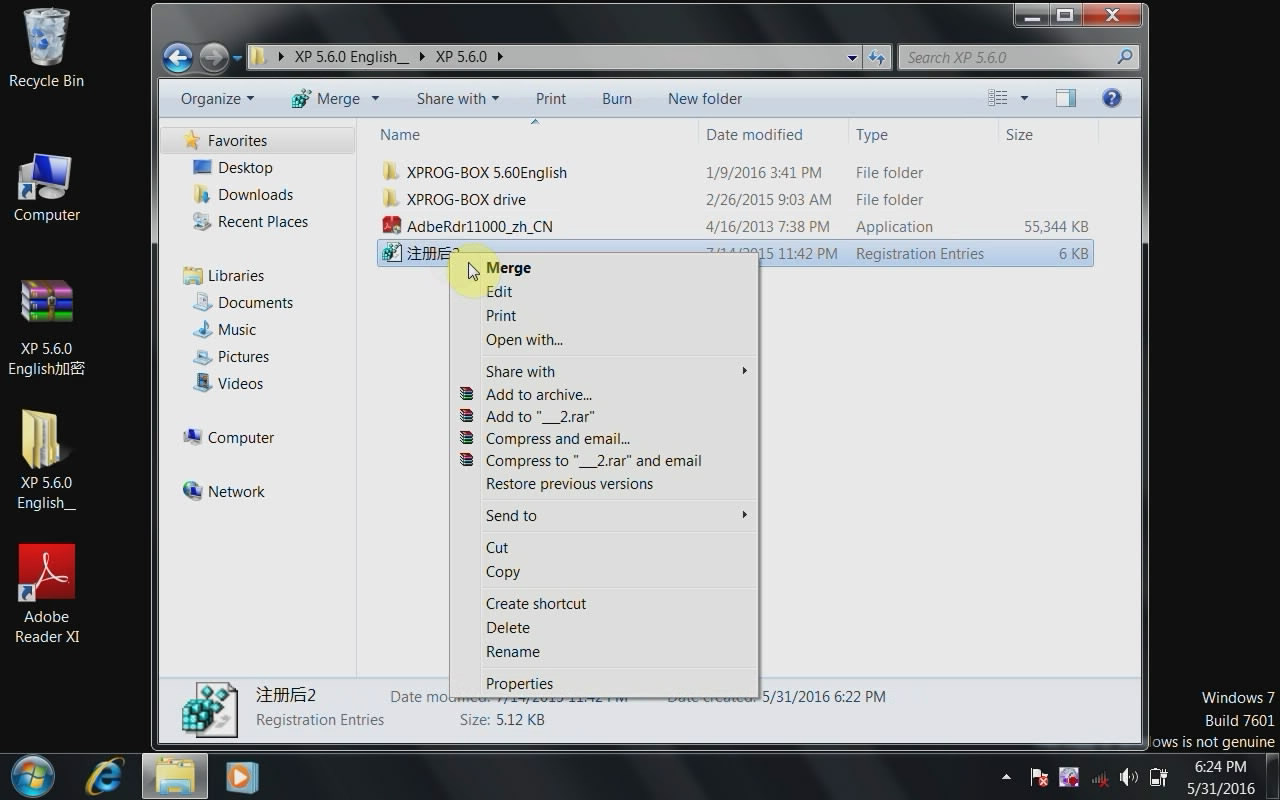
Copy the folder “XPROG-BOX 5.60 English file” to Local Disk [C].
- Install driver
Connect X-PROG Box to the computer and get message “Installing device driver software”, if it fails to automatically install driver on win7 shown as follows, please manually install the driver by following below steps.
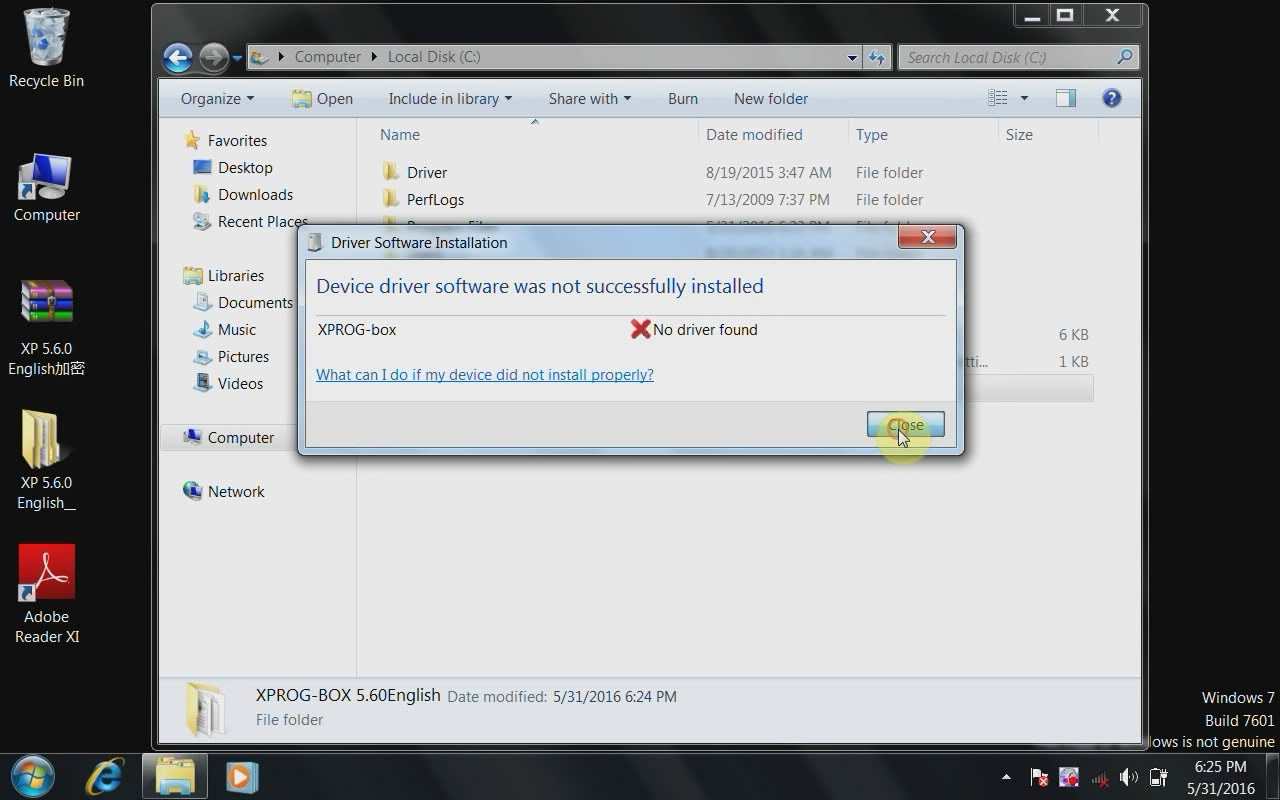
Right click “My Computer”, choose option “Manage”, then “Device Manager”, then right click “XPROG-box” under “Other devices” then “Update Driver Software”.
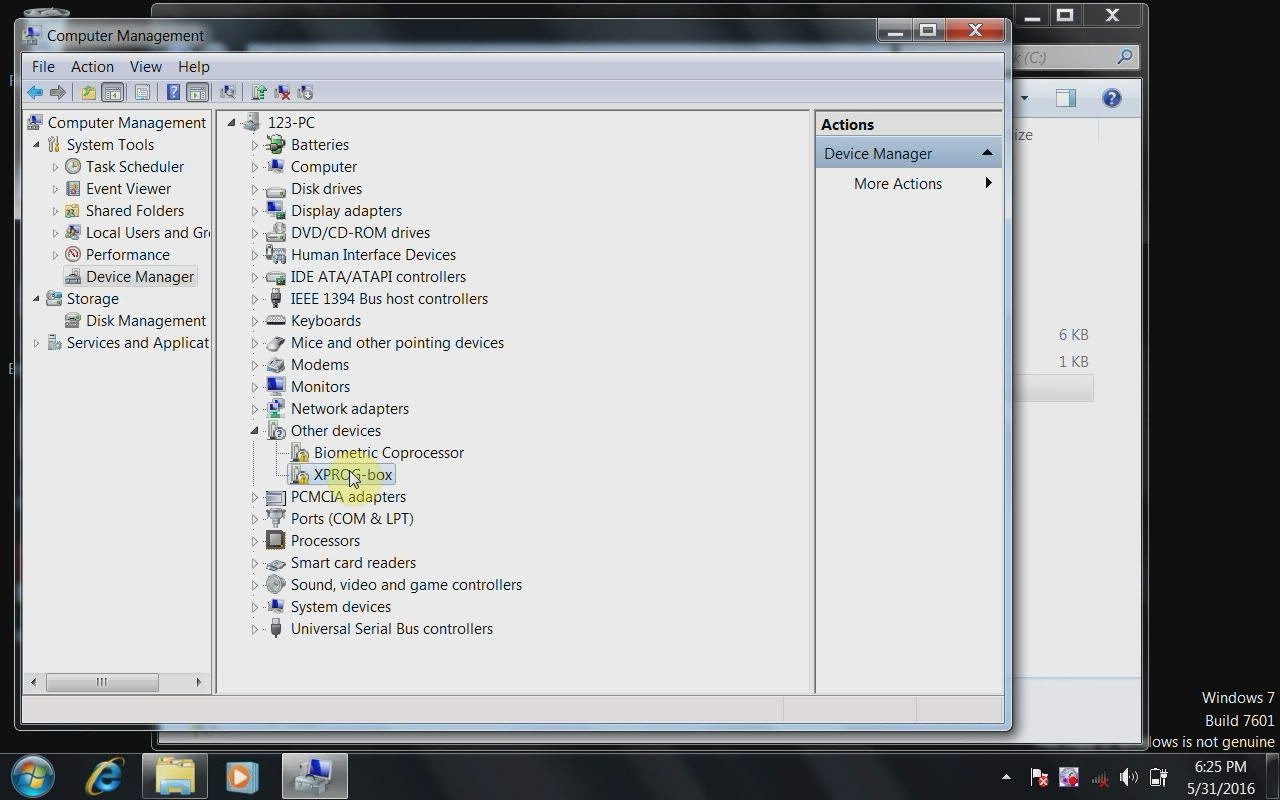
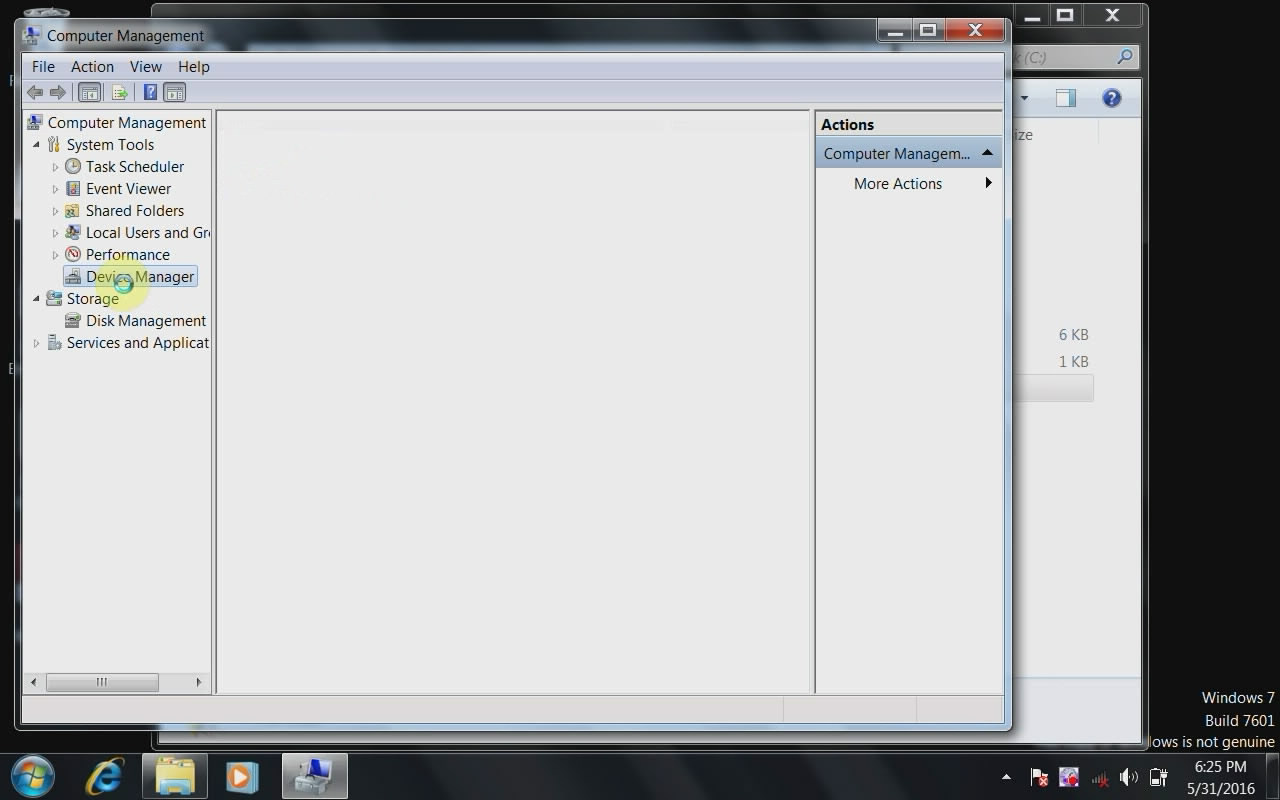
You will get a dialog box and click: “Browse my computer for driver software.”
Select browse location: Desktop→XPROG-BOX drive→WINDOW XP (Note: Select the driver software from folder “WINDOW XP” is okay.)
Click “Next” to go on and get a Windows security warning message, click: “Install this driver software anyway”.
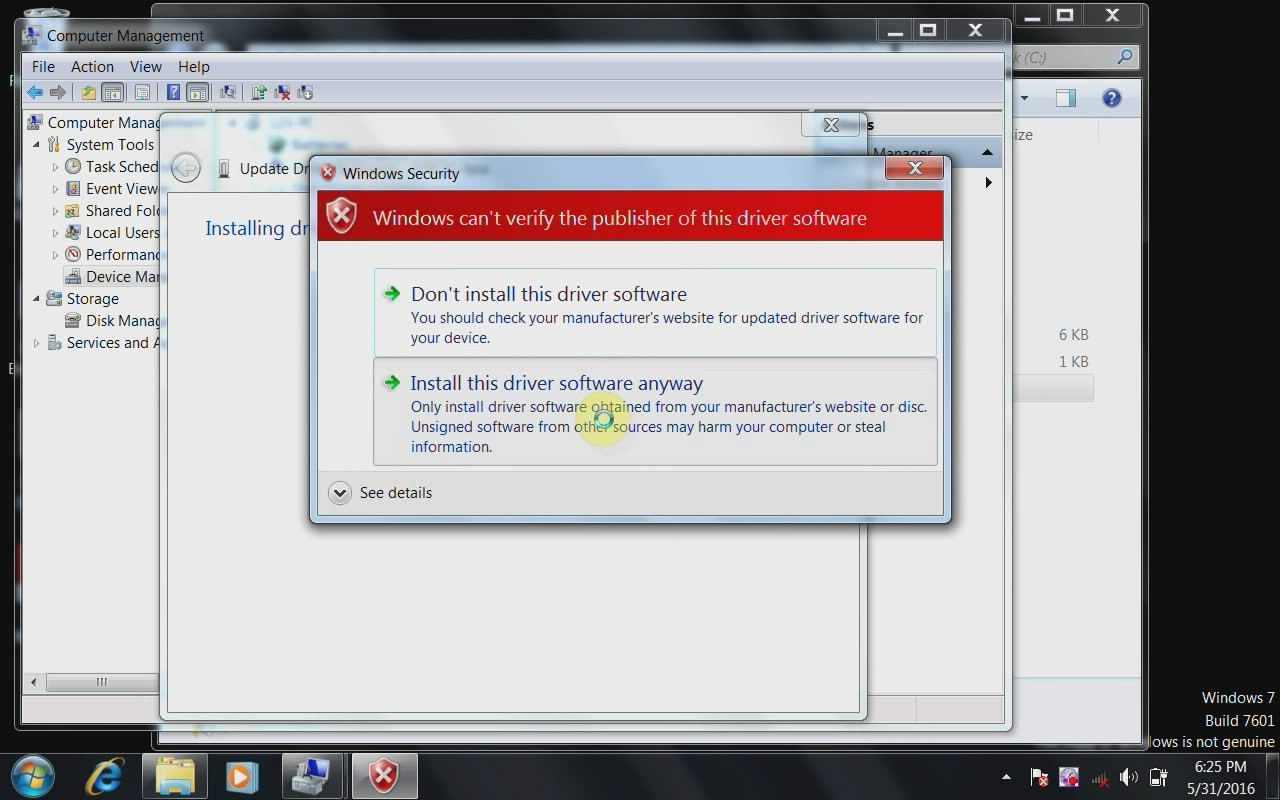
Right click “USB Serial Port” to choose “Update Driver Software”. You will get a message and click: “Browse my computer for driver software”. Choose browse location: [WINDOW XP], and ignore windows security warning message.
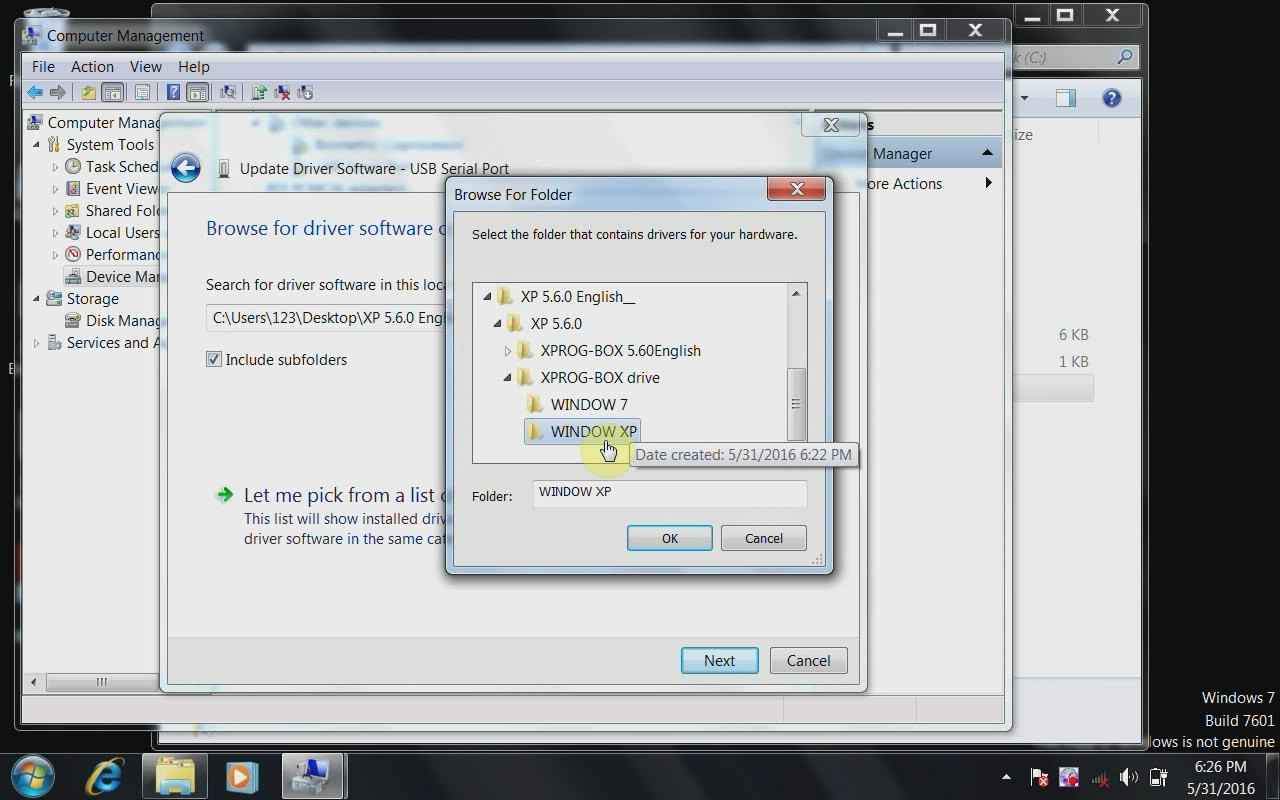
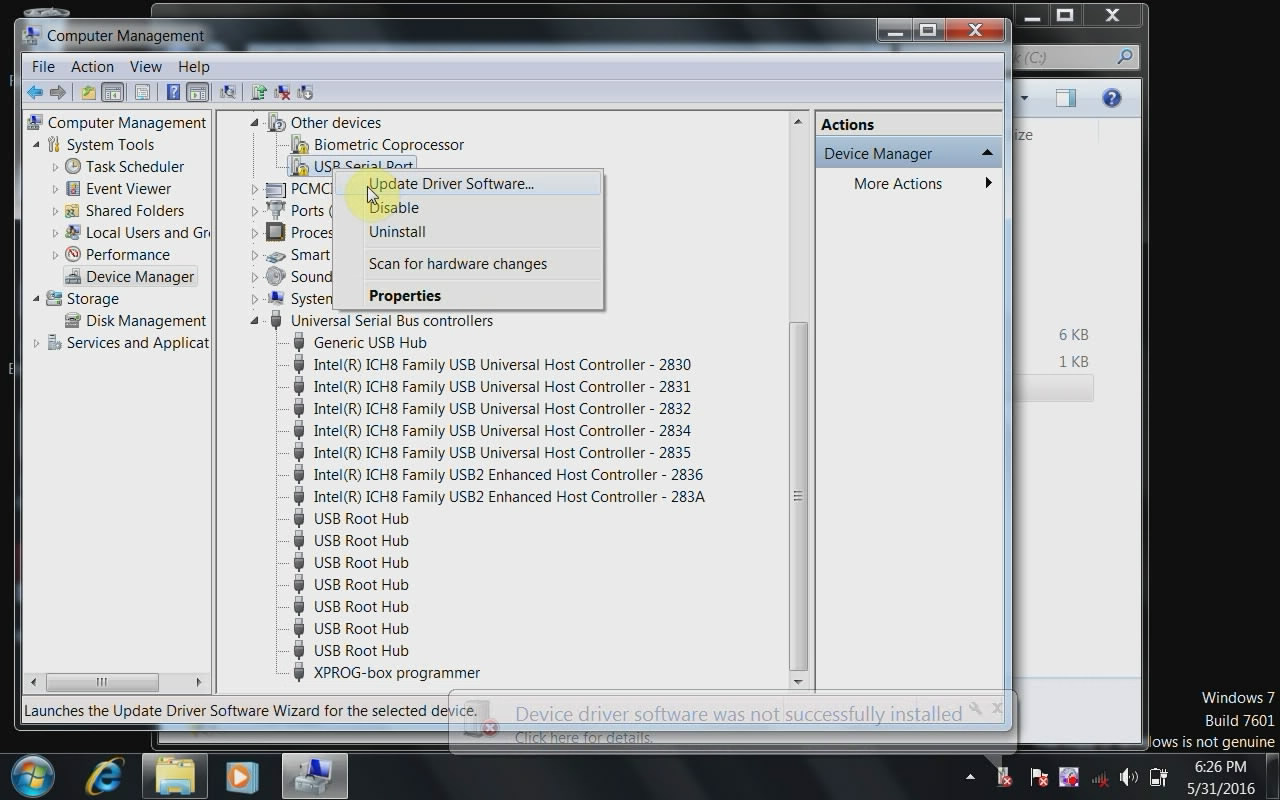
You can now find “XPROG-box programmer (COM4)” and “USB Input Device”, finally the driver software is installed with success.
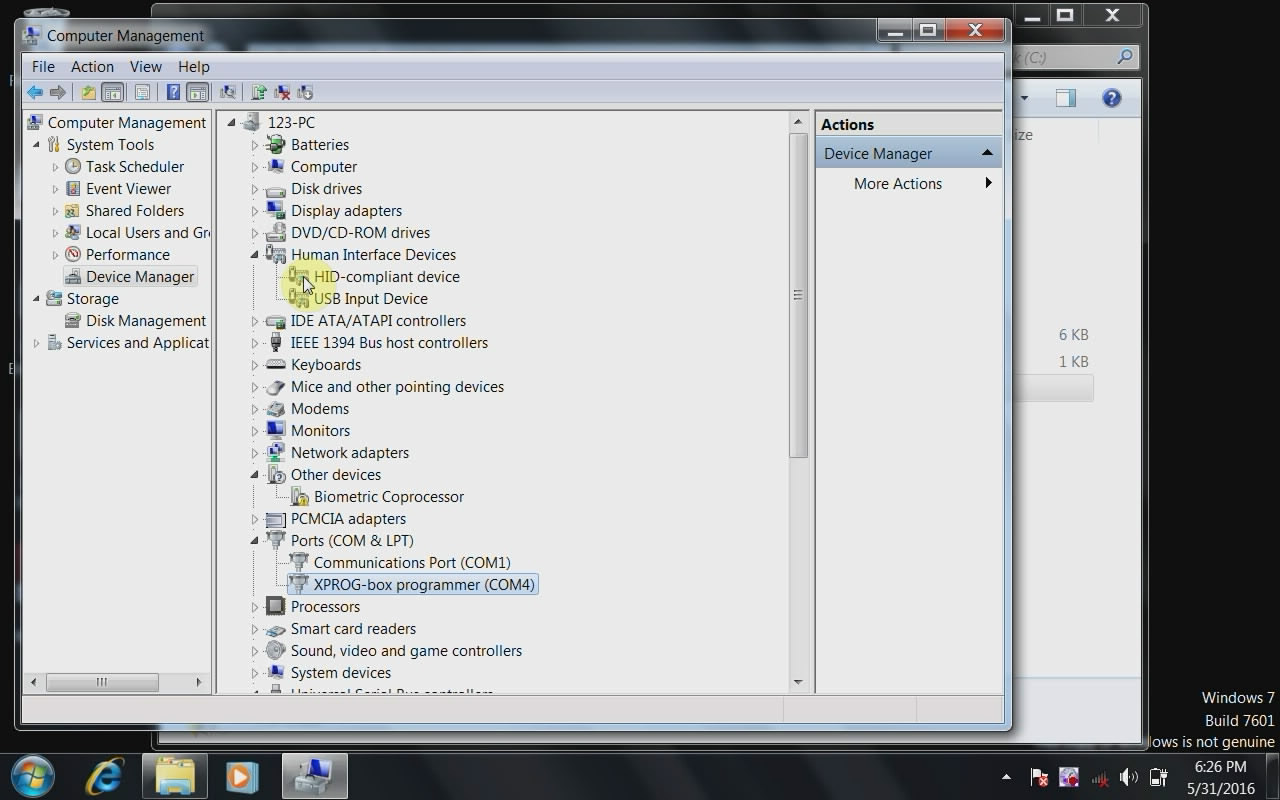
Select the XPROG-BOX 5.60 English file folder at Local Disk [C] and open “XprogDesktop” application file. Then agree Adobe Reader’s protocol.
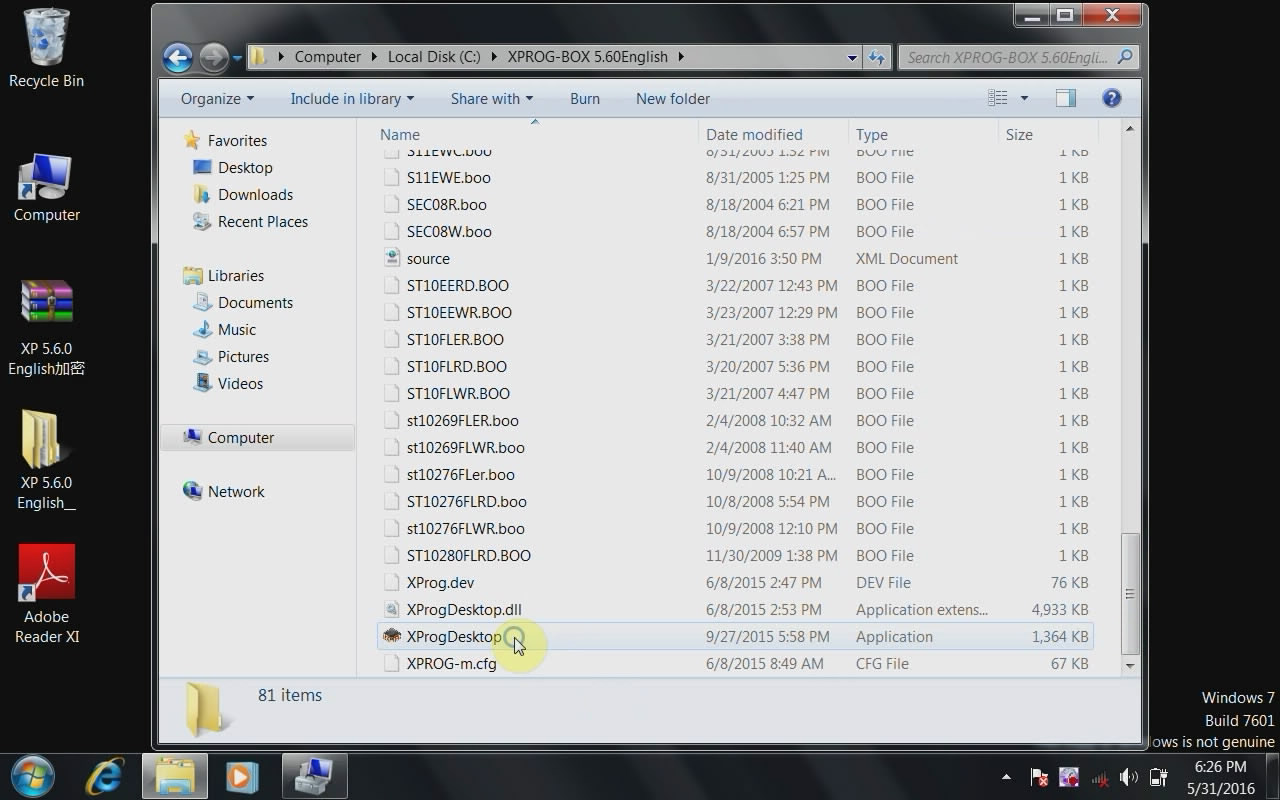
- Copy read write device data
Click “Device” option at the toolbar of V5.6.0 and select Type → Serial EEPROM, Subtype → Atmel, and Device→AT93C66
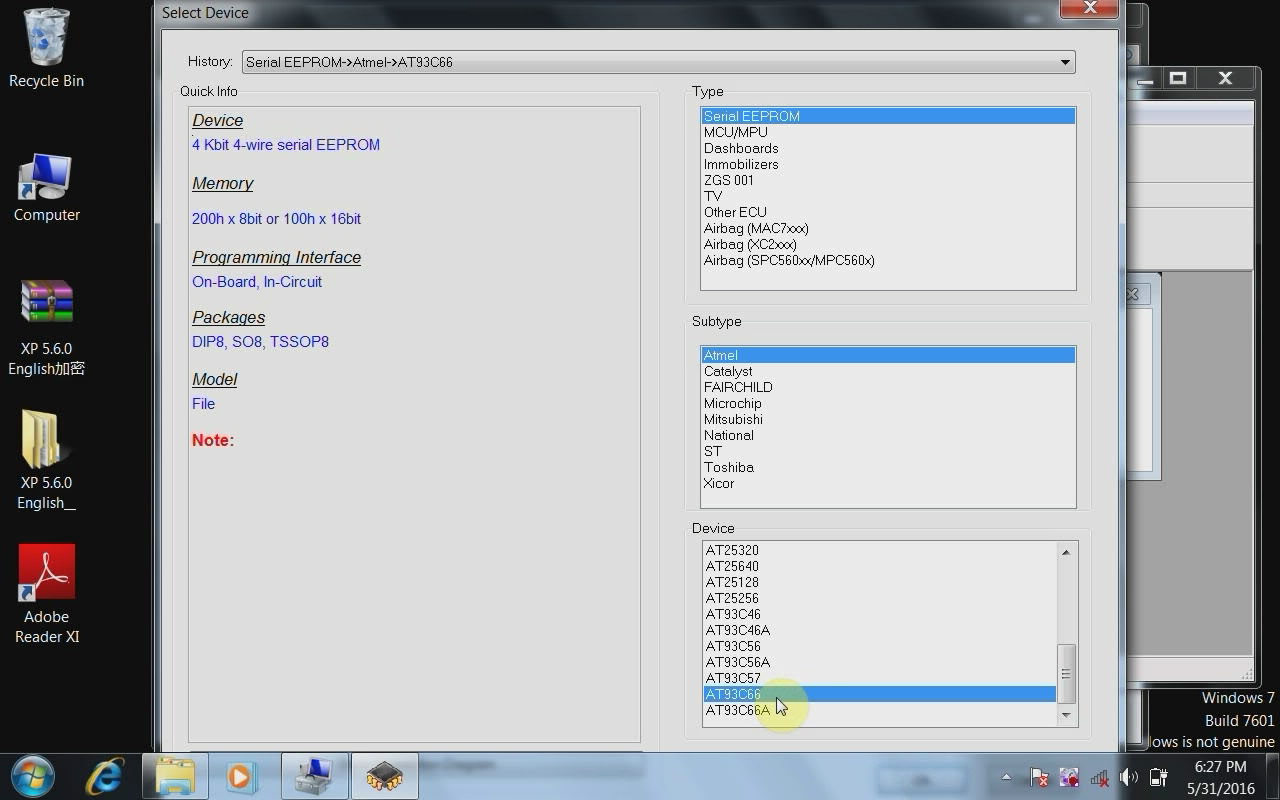
Click “New” at toolbar and get a noname file, next click “Read” and move mouse to read codes.
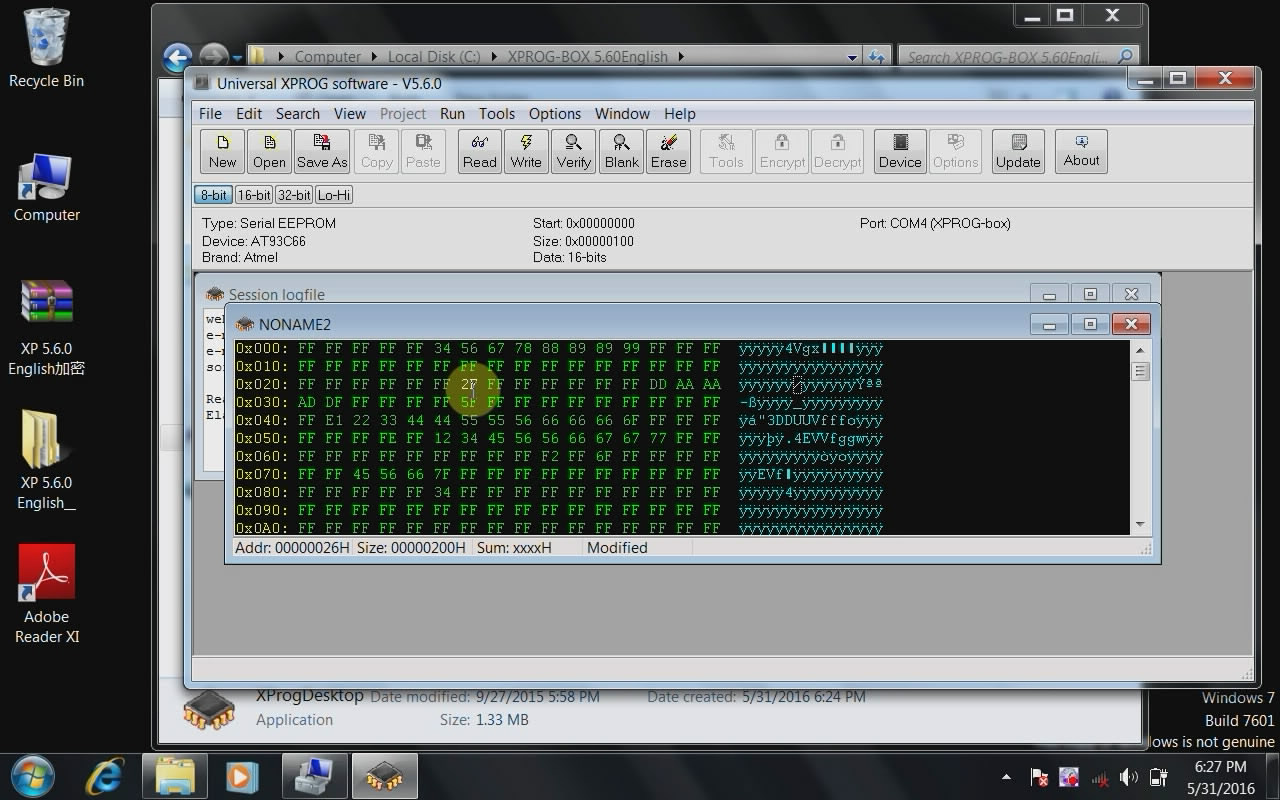
Tip: For the next time use with convenience, you are advised to send [XprogDesktop] to desktop.
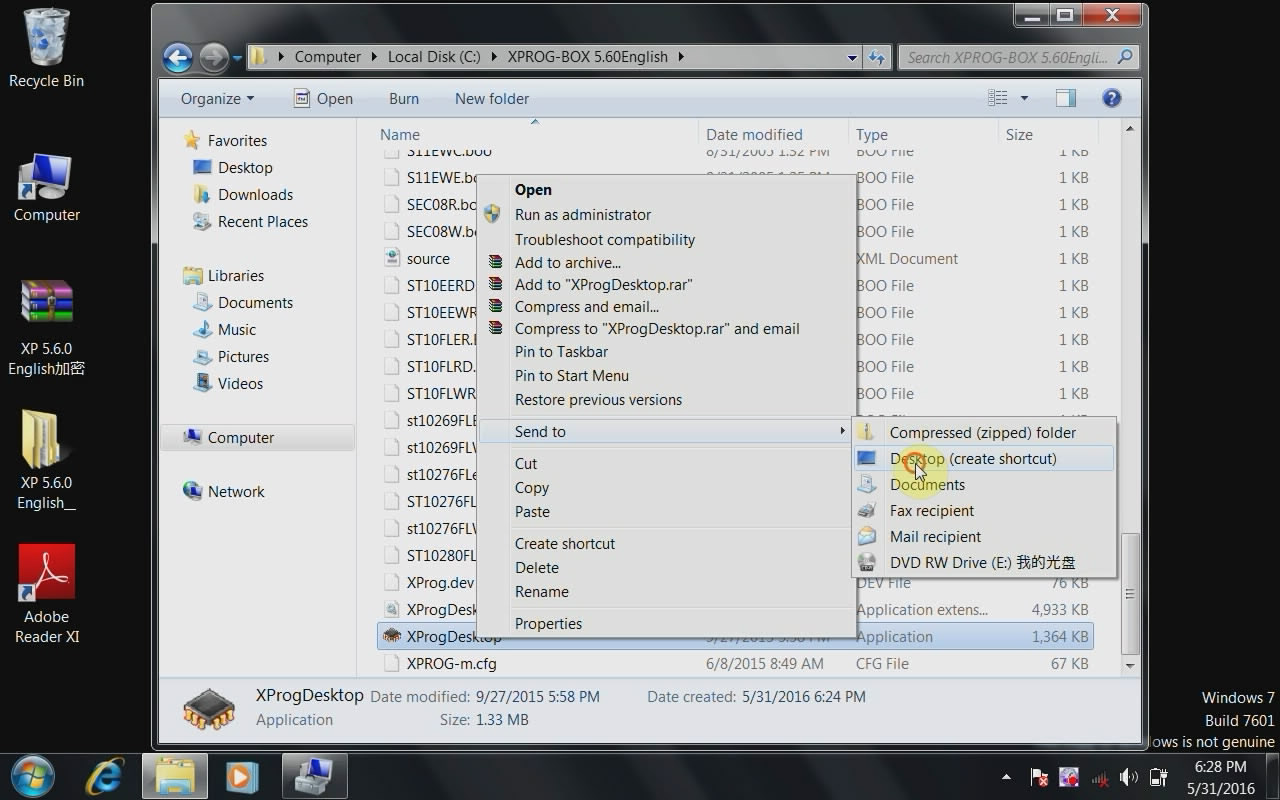
Done.


