Xhorse VVDI PROG Programmer has Highlights as follows:
- Built-in update software: Make VVDI Prog firmware update timely.
Latest Software Version: V5.1.0, Firmware Version: 2.0.0 - High-speed USB communication interface: Make software automatically connect.
- Smart operation mode: possible causes of error will be listed
- Reserve ports: For future update.
- Self-test function: Check if the machine works well or not.
- Power supply: Through USB cable, software will automatically prompt if the external USB power supply is needed
7. Multi-language: English, French, Italian, Polish, Portuguese, Spanish, Turkish, Czech, Russian, Arabic
8. Get free BMW ISN read function and NEC, MPC, Infineon etc chip continously update service

This article is to share Xhorse VVDI PROG Tutorials on Software Interface, Online Update & Driver Installing
Part 1. Xhorse VVDI PROG’s Software Interface
- Operation options
File : Load data file
Buffer : Support copy, paste, search, fill function
Device : Support chip read, write, erase operation
Window : Compare two data files
Setting : Read&Verify, Write&Verify, Erase&Check Blank configuration
Language : Change the language, current support English, Chinese, Polish, Arabic, Czech, Spanish, French, Italian, Portuguese, Russian,
Turkish
- General options
Provide General function buttons, simple and easy for operation, include: new, open, save, read, write, verify, check blank,erase,calculator & upgrade
- Read range
Parts of chips include several data areas, for example EEPROM, FLASH and etc. click on the button select read range
- Data display
Display the read data or load data, include hex and ASCII format
- Power configuration
Display the status of power ( VCC, VPP, 12V), support change the voltage of VCC and VPP (The default voltage usually not need to change)
- Special function options
Provide chips special function, for example parts of chips have read chip ID, set security, reset security etc .
- Chip option
Select right option according to type,brand and chip
- Option Information
Display parameter information of current option
- Connection diagram button
Click on button, get the connection diagram of current chip
- adapter Type
Display needed adapter of current option
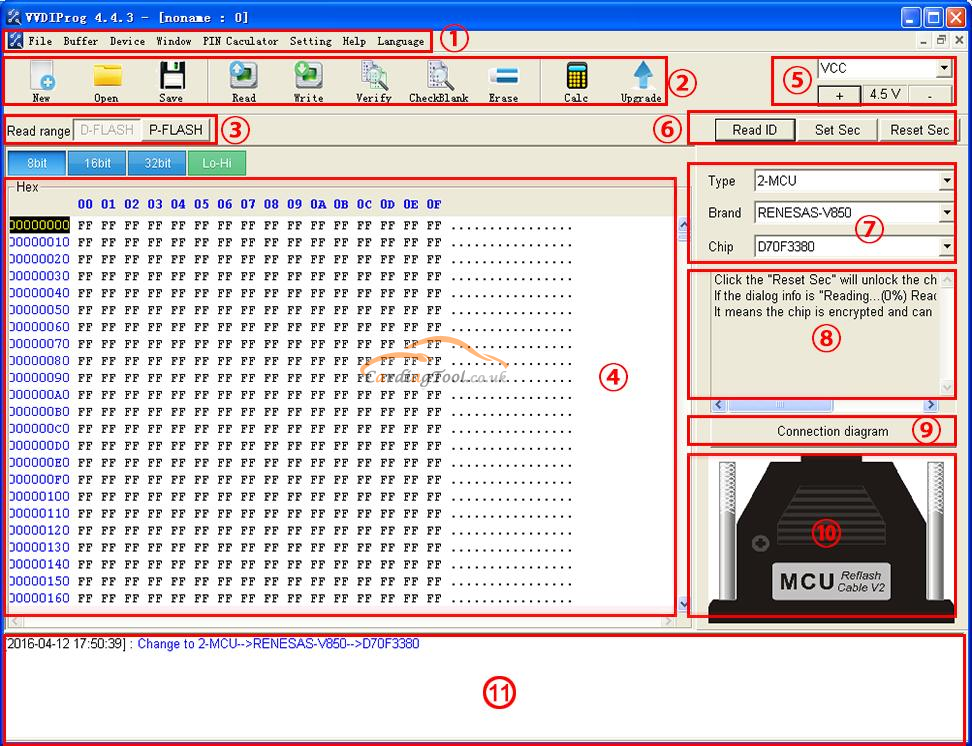
- Operation Information
Display operation information and saved in “log.bin” file
Part 2.Xhorse VVDI PROG’s Driver installing
The driver install software saved in “driver” folder, include 2009 and 2016
version (recommend select 2009 version)
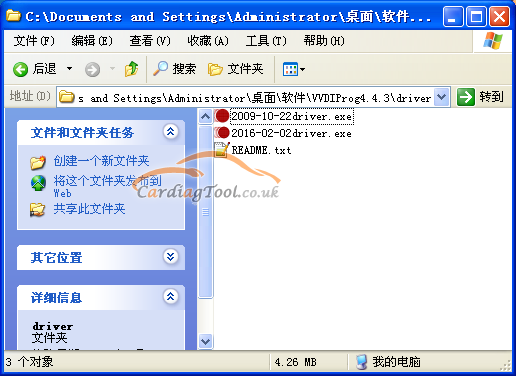
Part 3.Xhorse VVDI PROG’s Online Update
Important message: “Online Update”function requires internet support.
Step 1.Click the “Upgrade” button enter the upgrade interface, show as following picture.
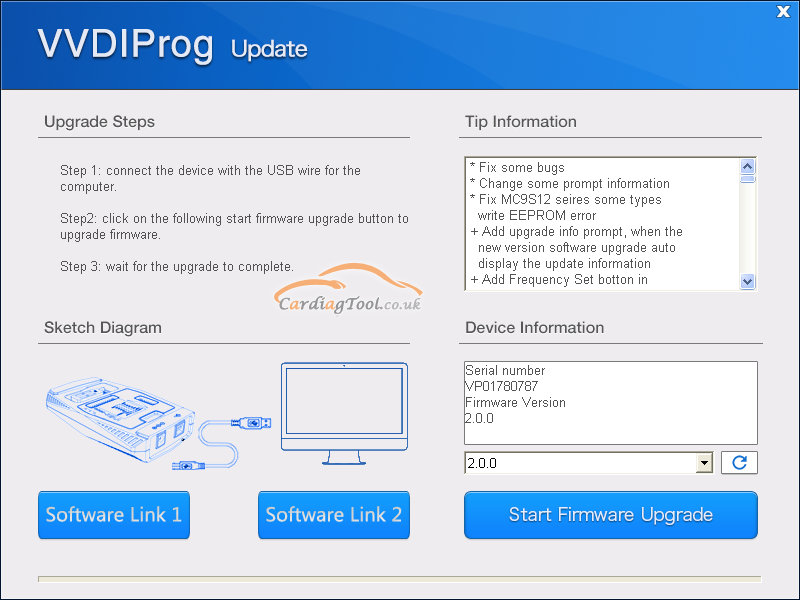
Step 2.Enter update interface,if software show”communication with server failed” please close your Anti-virus and computer firewall and retry.
If software show“unable to find equipment”,please reconnect device
Step 3.Tip information show the latest software version and upgrade information
Step 4.Device information show the device SN, device firmware version and the latest firmware version
Step 5. Firmware upgrade steps:
(1). Select the firmware version
(2). Click “Start Firmware Upgrade” button
(3). Don’t close or pull out USB cable before upgrade finished
Step 6.Software upgrade steps:
- Click “Software Link 1” or “Software Link 2” button, download software from the web
- Extract the File
Check here to buy Original Xhorse Tool: https://www.cardiagtool.co.uk/wholesale/original-xhorse-tool/


