In this comprehensive article guide, we walk you through the step-by-step installation process of the JLR SDD V168 software on your Windows 10 system. From compatible device recommendations to detailed installation steps and tips for using the included patch, we’ve got you covered.
Please wait while the InstallShield Wizard the setup
SDD Setup is preparing the InstallShield Wizard, which will guide you through the rest of the setup process. Please wait
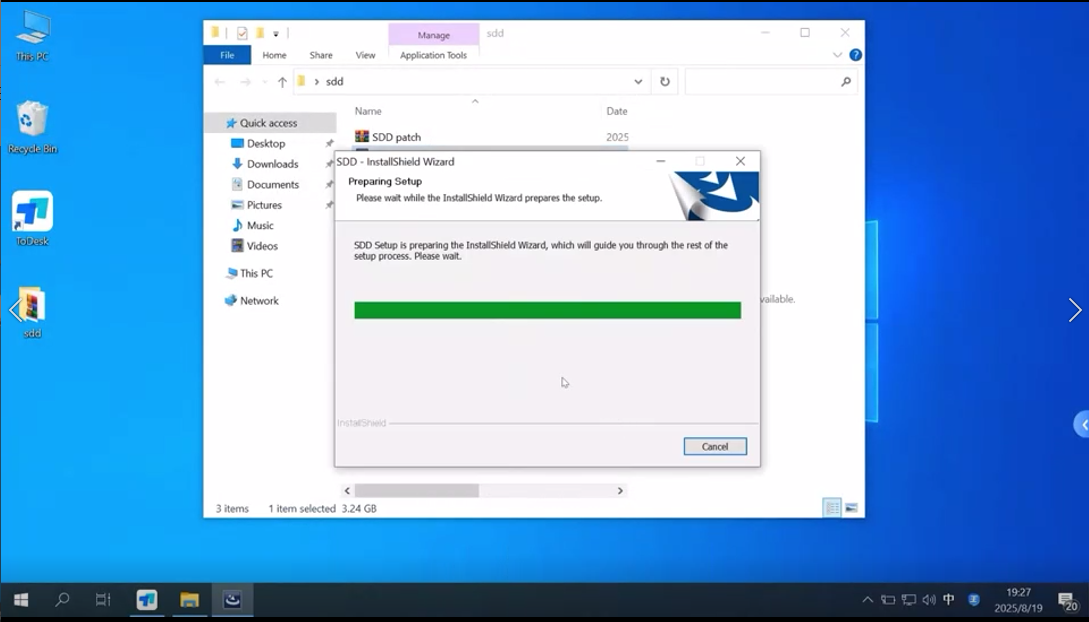
SDD-148.00 Install Tip:
The installed level of Adobe Reader is out of date and to use SDD as intended this needs to be updated/ For further details please navigate to the system information page
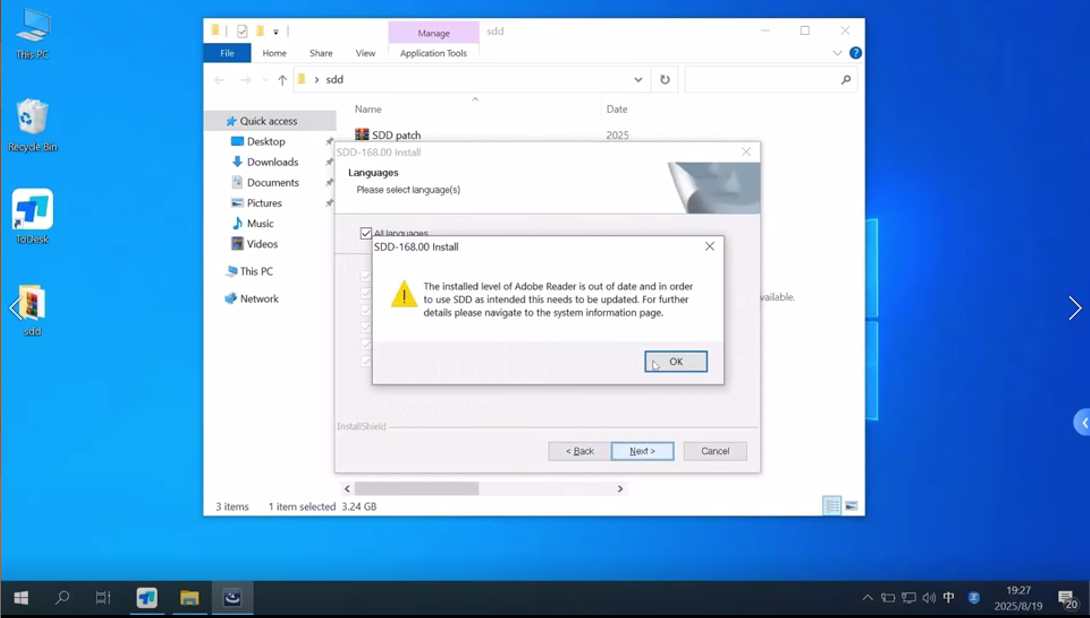
Application is being installed
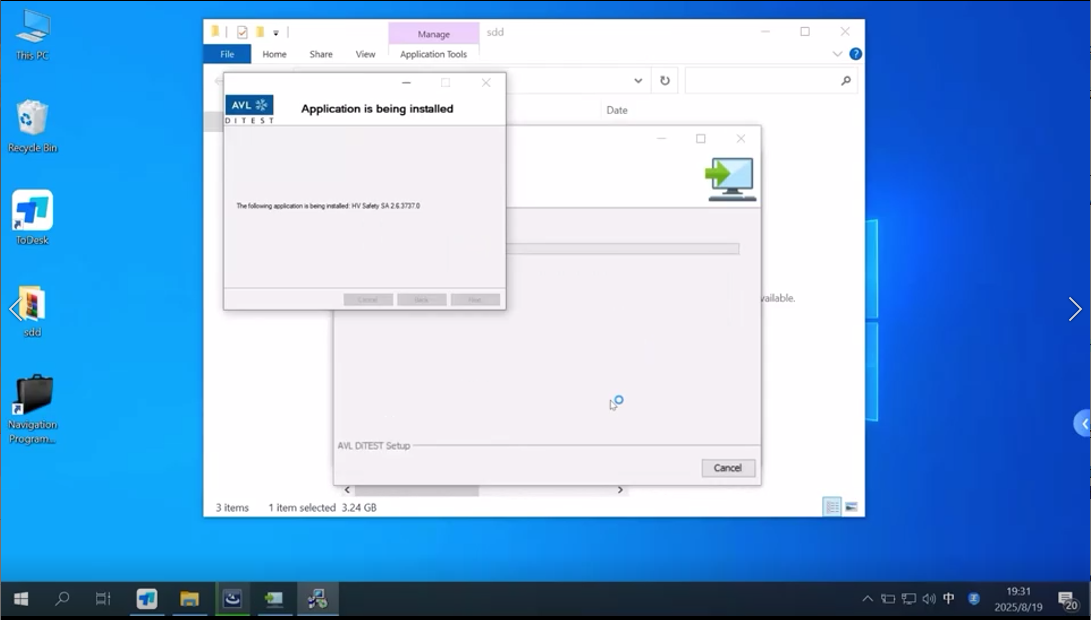
Installing JLR_IDS_INSTALL_TOOLS(Begining) >>Configuring. Please wait. This process may take several minutes to complete
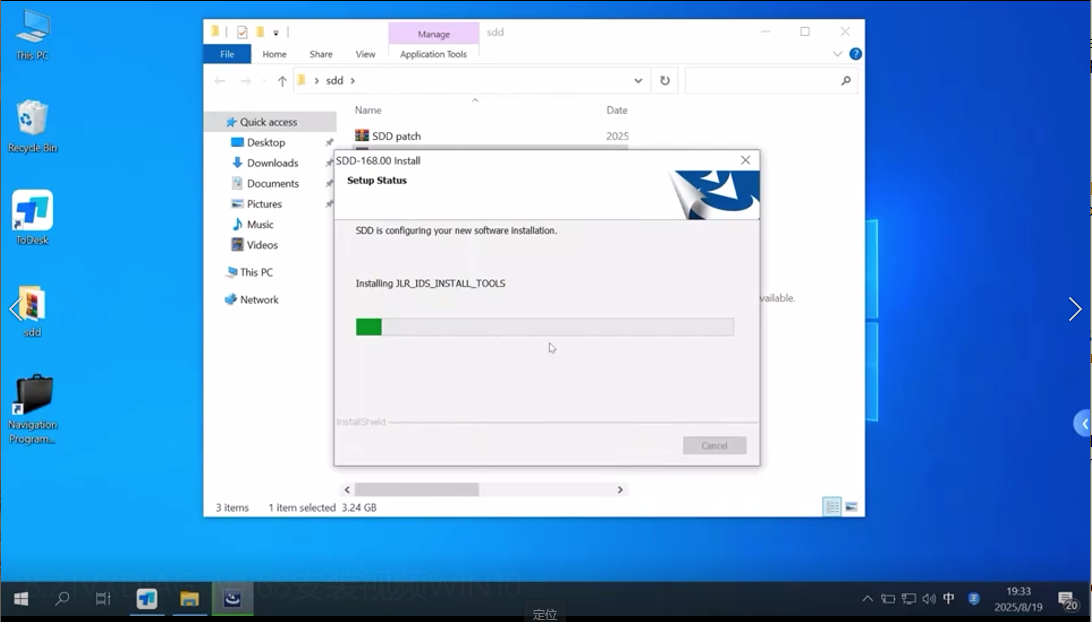
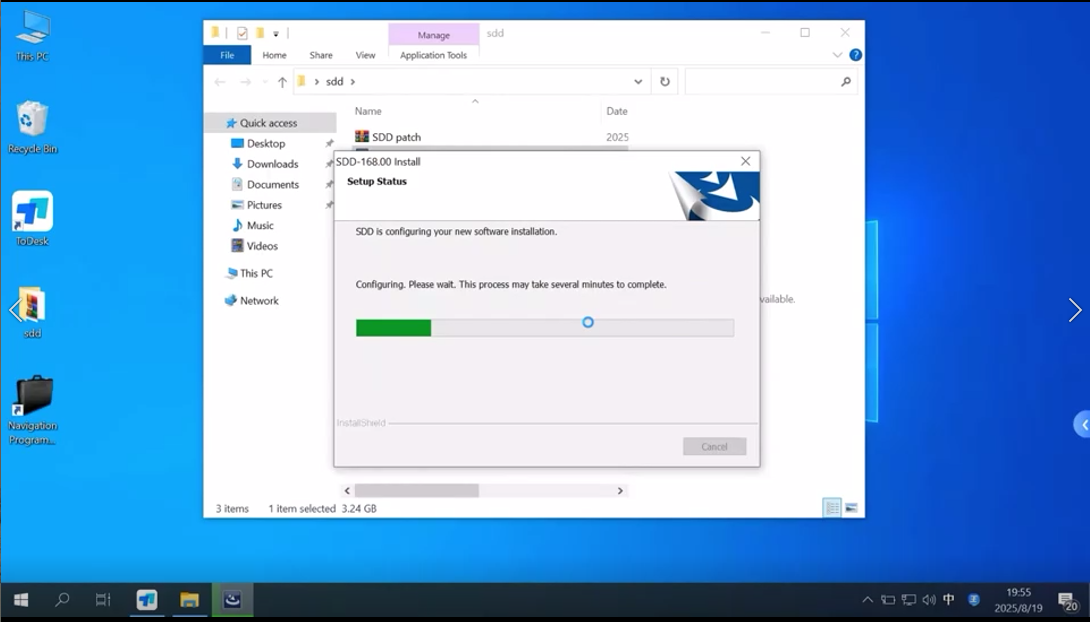
Install VxManager after restarting the computer
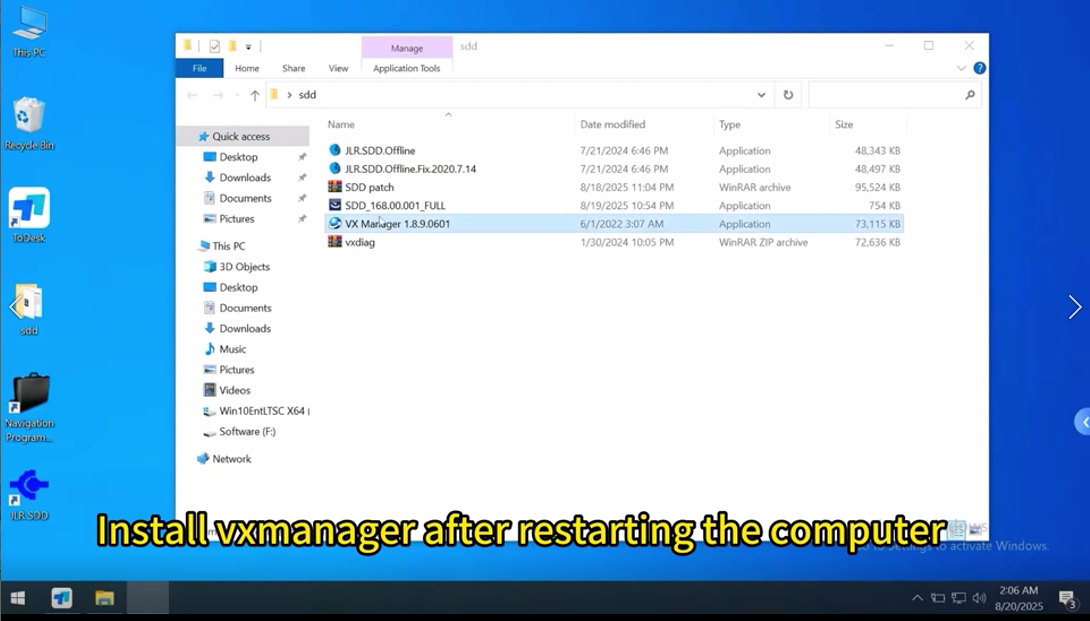
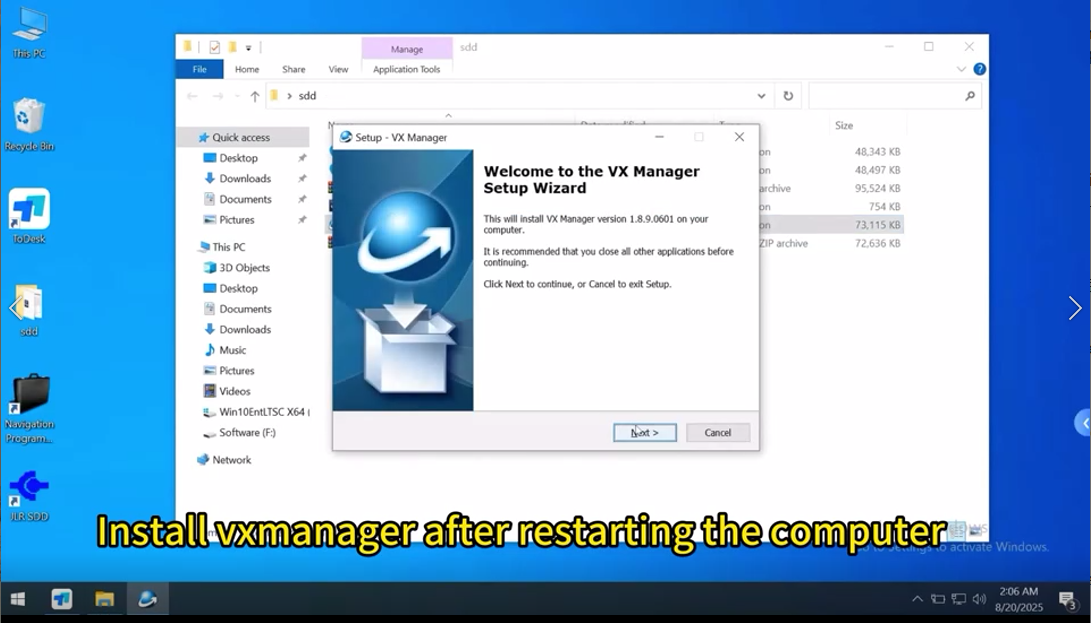
Completing the VX Manager Setup Wizard
Setup has finished installing VX Manager on your computer. The application may be launched by selecting the installed shortcuts
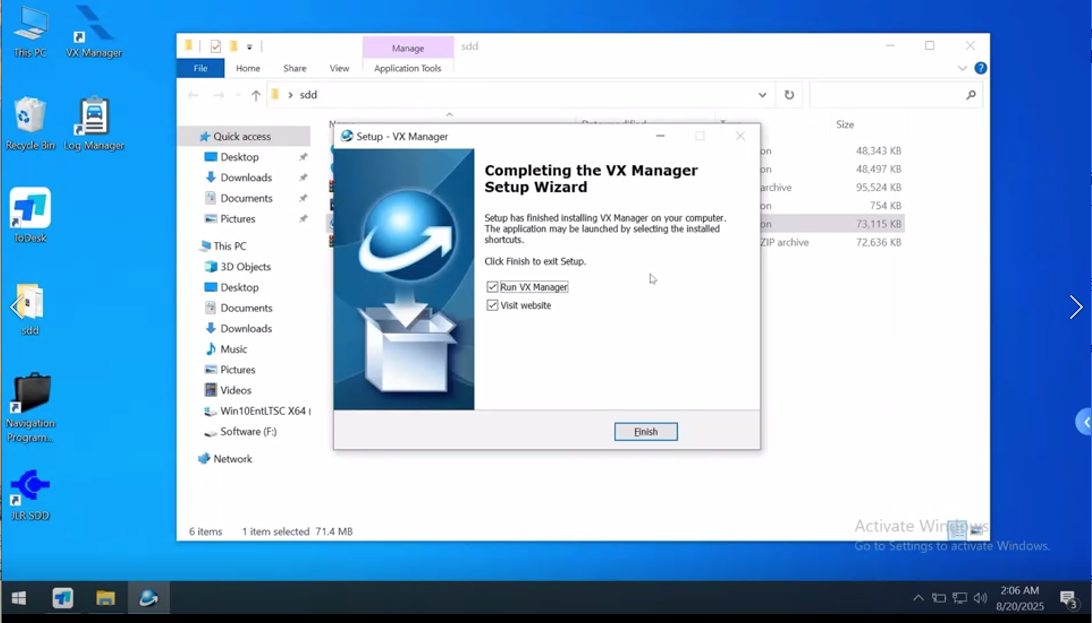
Click and install JLR SDD, you will see the vehicle coverage included
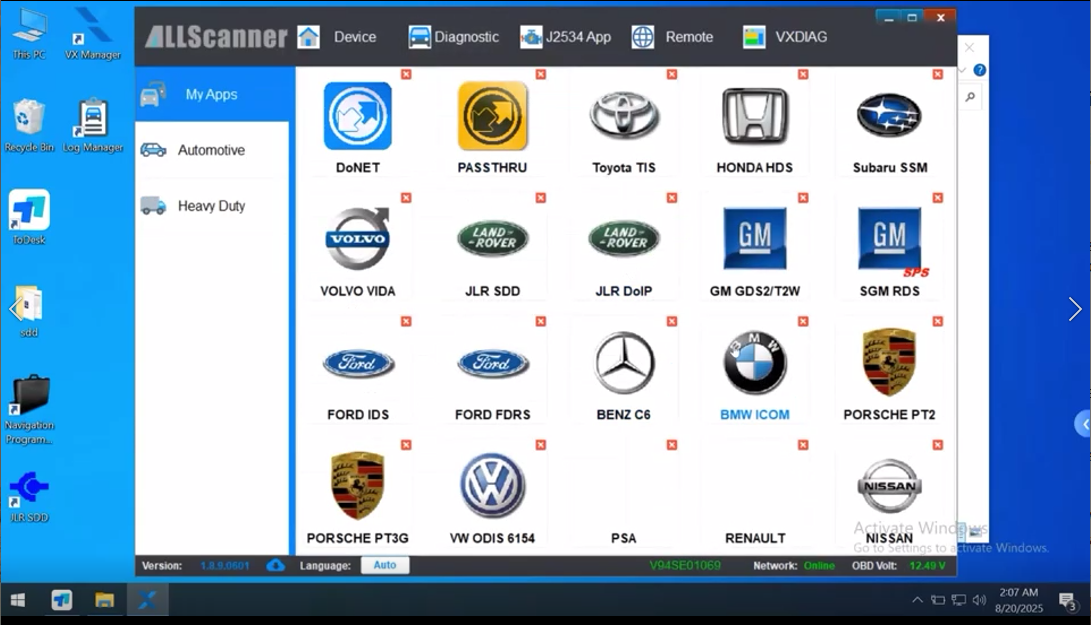
Double click JLR SDD.Offline>>Don’t use recommended settings>>OK>>
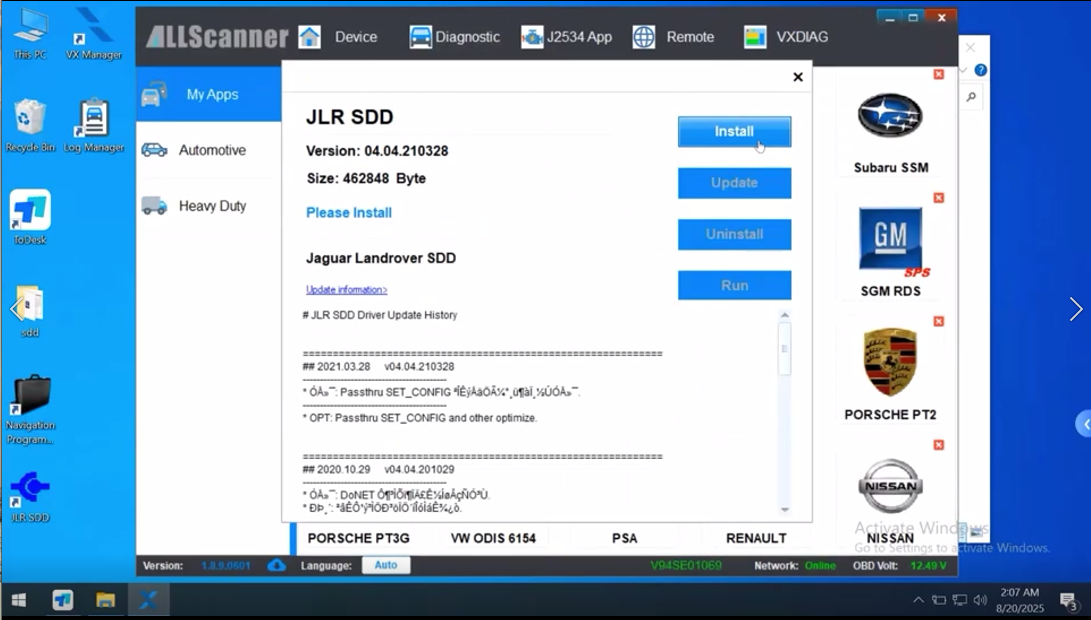
Import USER ID and Password
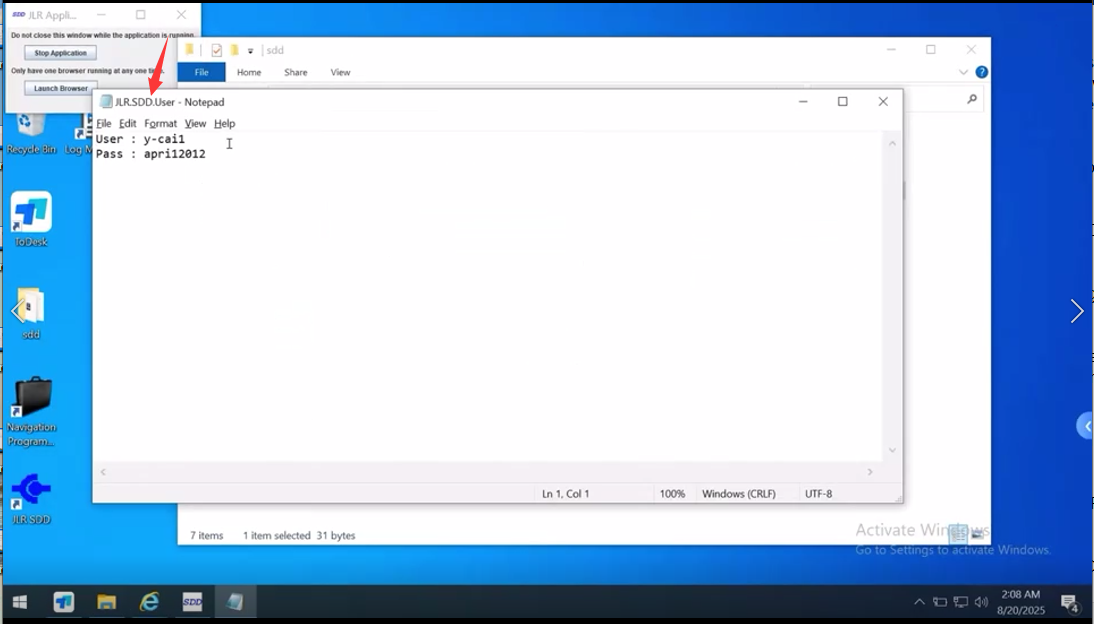
Complete!

