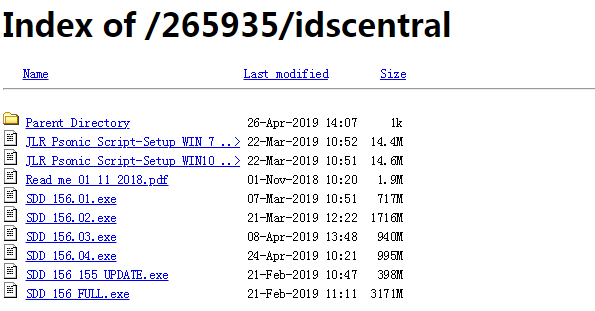Here are tips and guides for SVCI DoIP owners to use SVCI DoIP JLR with Pathfinder and SDD2.
How to use and operate SVCI DoIP with Pathfinder and SDD2?
Before you start to use the SVCI DoIP device, you have to download and install three software, including Pathfinder, SDD2 and SDD2 “QuickLoader” software.
They can be installed in the same operating system together.
When you use SDD2 software, you have to open it from the SDD2 “QuickLoader” software. And when the software is installed, the device needs to be connected to the laptop and vehicle.
The Pathfinder software is primarily intended for Jaguar Land rover models manufactured in 2017 and beyond, The SDD2 software is mainly aimed at Jaguar Land rover 2016 year models and before.
How to install the Pathfinder software?
Step 1: Make sure the Disk C has a capacity of more than 250GB.
Step2: Go to software download center http://flyobd.com/shop/download-center/
Step 3: Select “Pathfinder” item to download pathfinder installer
Step 4: Save the file you download
Step 5: Install Pathfinder
Note: The pathfinder installer will automatically prompt you to download and update the software and files you need to install pathfinder (The automatic download and installation will takes up to 24 hours according to network download speed).
How to install the SDD2 and SDD2 “QuickLoader” software?
Step 1: Download software from http://diagnosticdelivery.jlrext.com/idscentral/
Step 2: Select the “SDD_xxx_Full.exe” file, download and save
Step 3: Double-click the “SDD_xxx_Full.exe” file and install
Step 4: Access to software download center: http://flyobd.com/shop/download-center/
Step 5: Select SDD2-“QuickLoader” item and download
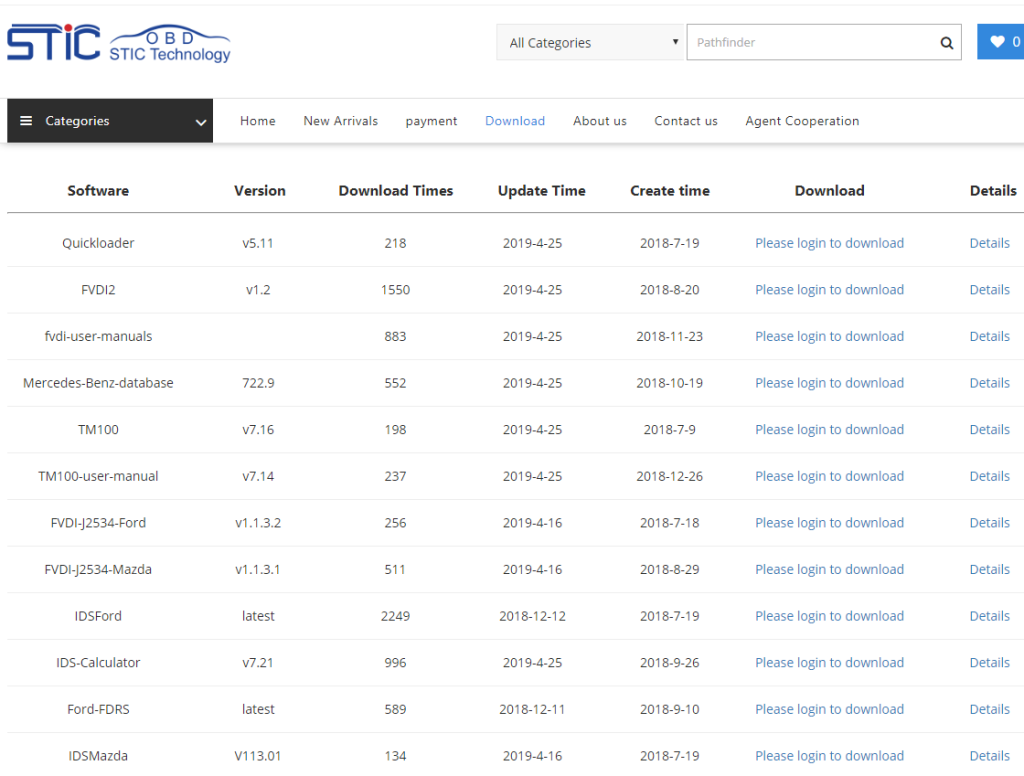
Step 6: Double-click the “SDD2 “QuickLoader.exe” file and install