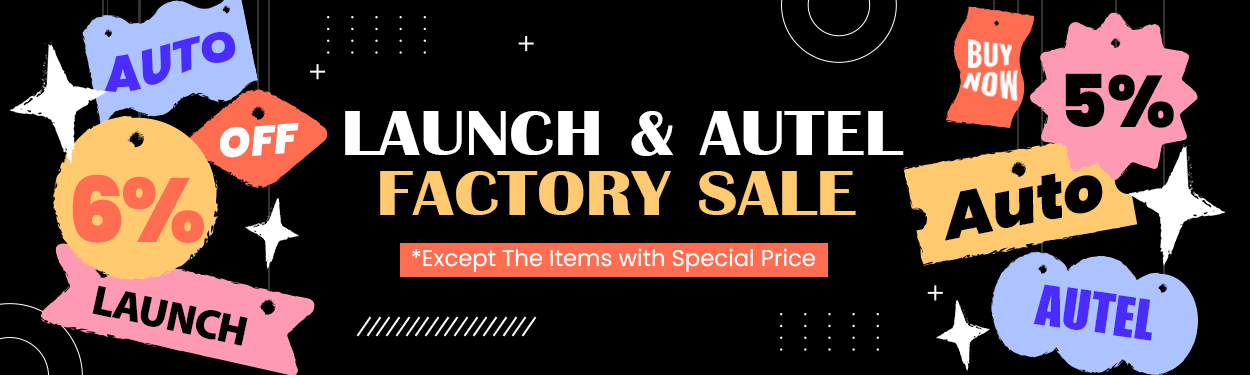Starting from version 1.2.9.4, you are required to log in and bind your CG FC200 ECU Programmer to access the software.
Below are the instructions for logging in, creating a new account, and resetting your password.
Case 1: Logging In with an Existing Account
Launch software version 1.2.9.4 — the login prompt will appear automatically.
If you already have an account:
Enter your username and password
Click on “Login”

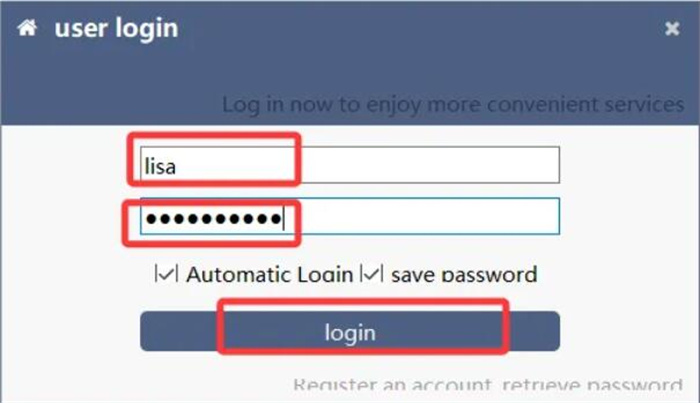
After logging in, click “Bind Device” to bind your FC200 hardware
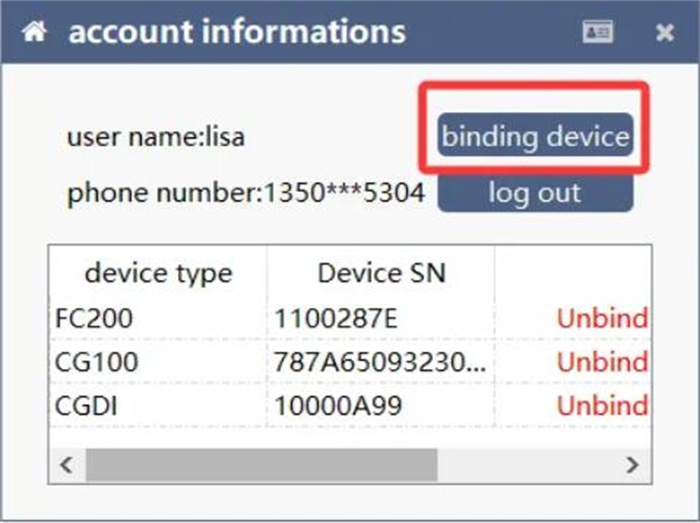
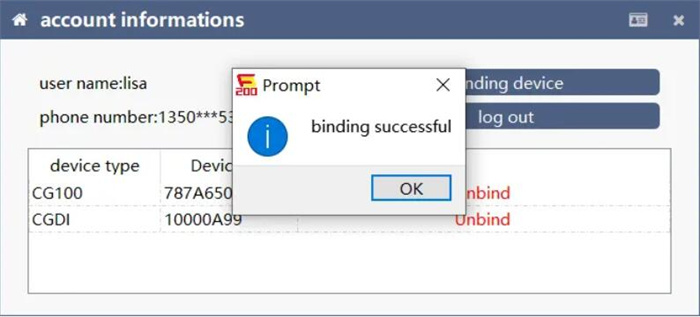
Case 2: Registering a New Account (First-Time Users)
Click “Register” button on the login screen.
Complete all required fields, including username, password, email, phone number, etc.
Tip: Choose a simple username and password for easier recall.
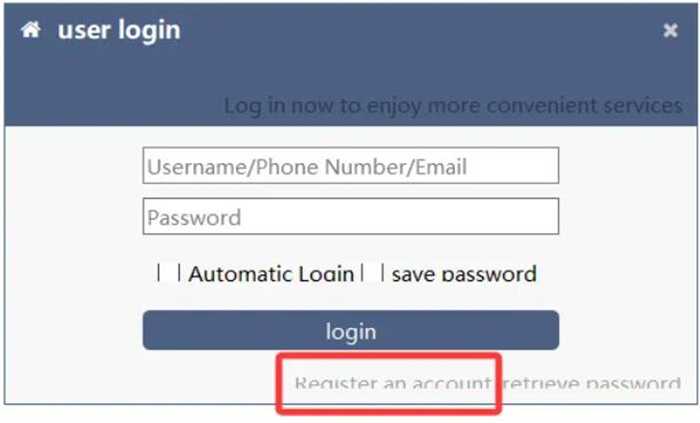
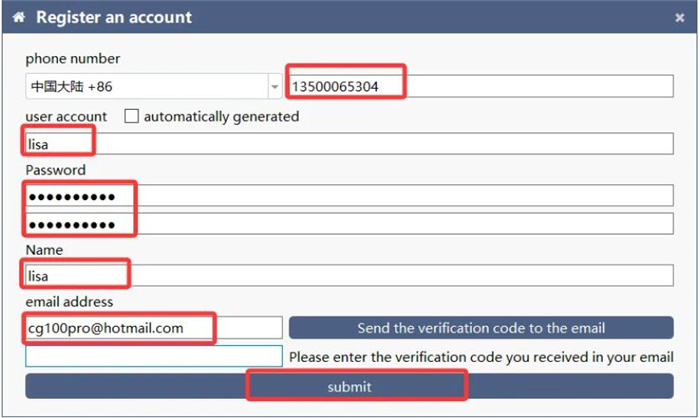
If You Don’t Receive a Verification Code:
Switch servers (if applicable).
Restart the software and attempt the process again.

Case 3: Password Recovery (Forgotten Password)
If you have previously registered but can’t recall your password:
Click on “Retrieve Password” on the login screen.
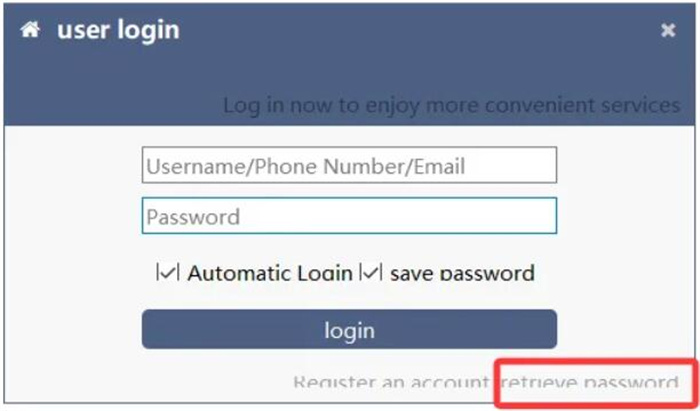
Two methods are available:
- Verified by mobile phone
- Verified by email
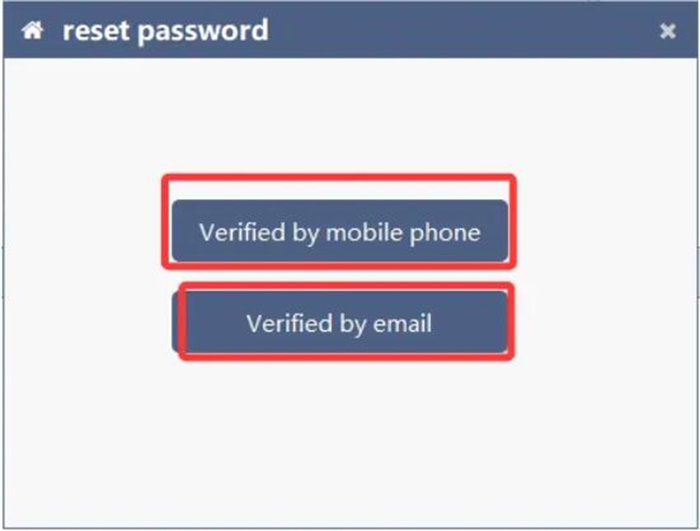
Choose a recovery method:
Email Verification (reset link sent to your email)
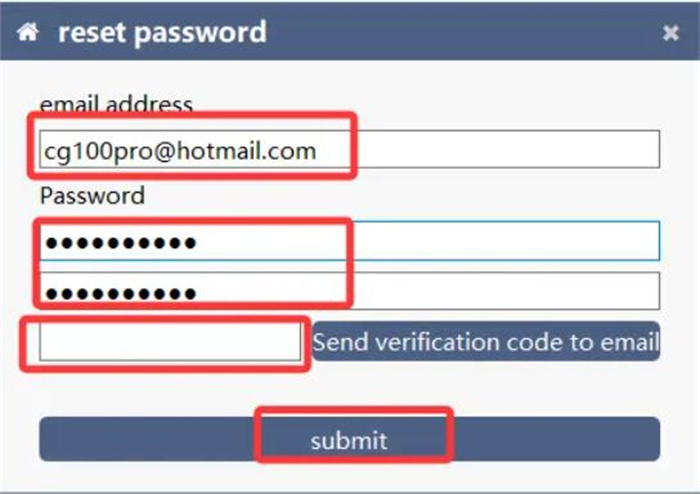
Phone Verification (SMS code for reset)
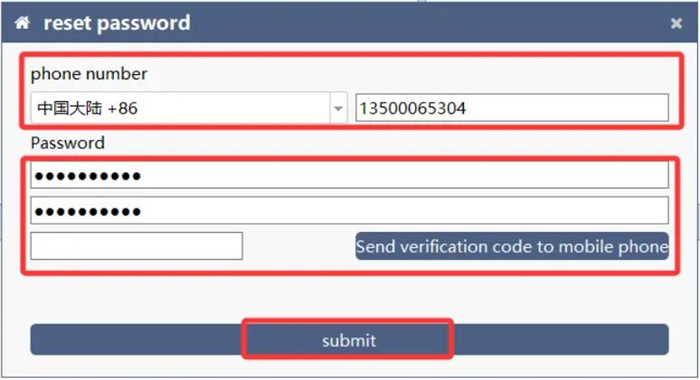
Follow the instructions to set a new password
Once reset, log in again to access the software
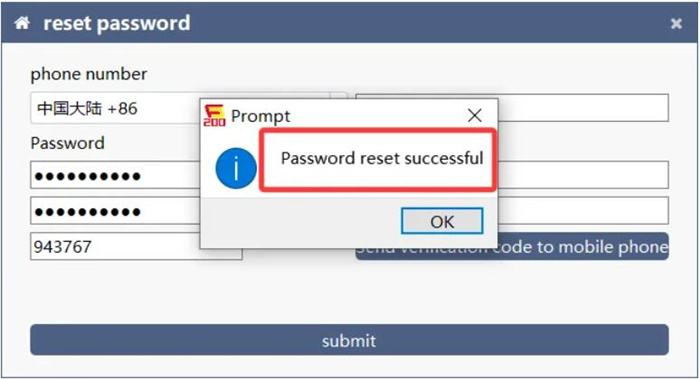
You’re All Set!
After successful login & device binding, you can start using your CG FC200 normally.