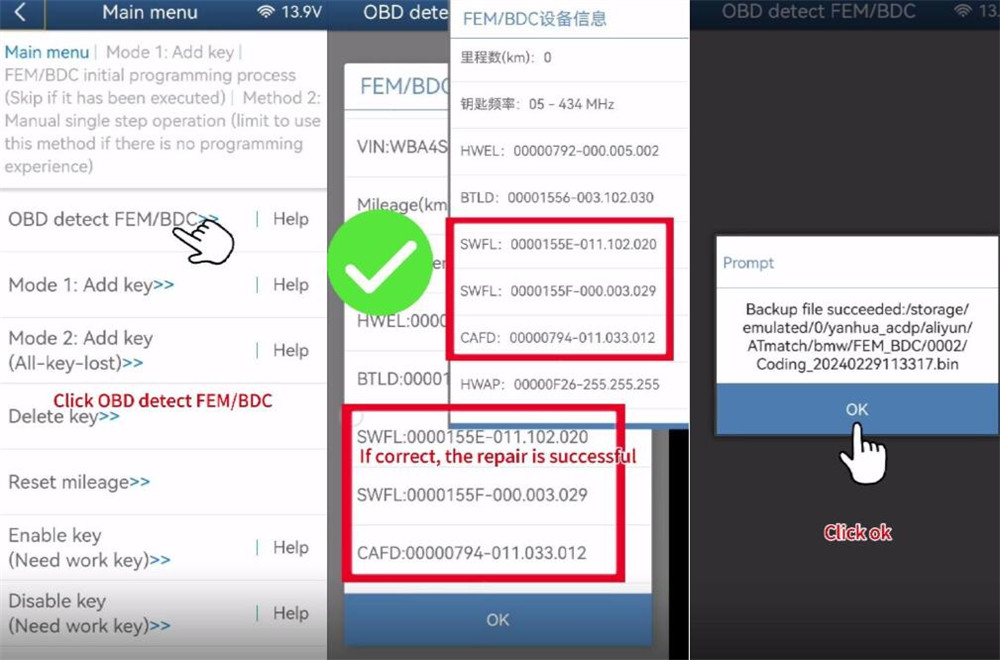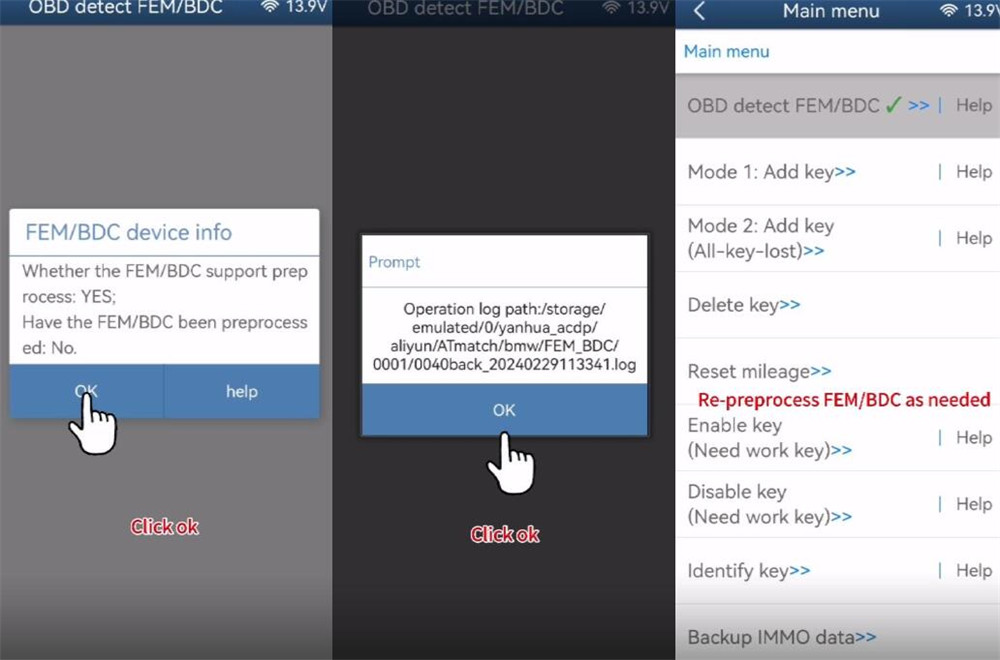Customer problem:
When I used Yanhua ACDP2 with Module 2 to add new key to my BMW FEM/BDC module, the device info lost, and it prompted “Don’t support this FEM/BDC version currently.”
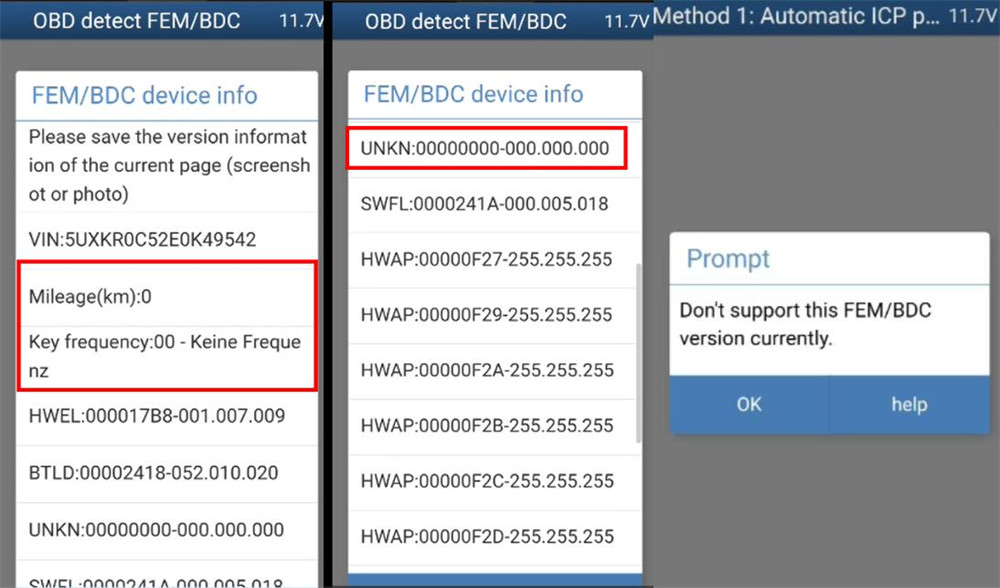
The solution:
Follow the guide below to recover EEPROM data and coding data, and then your problem can be resolved.
1: Reconnect Yanhua ACDP device.
2: Navigate to: BMW → FEM/BDC → IMMO/Mileage → FEM/BDC (F Chassis).
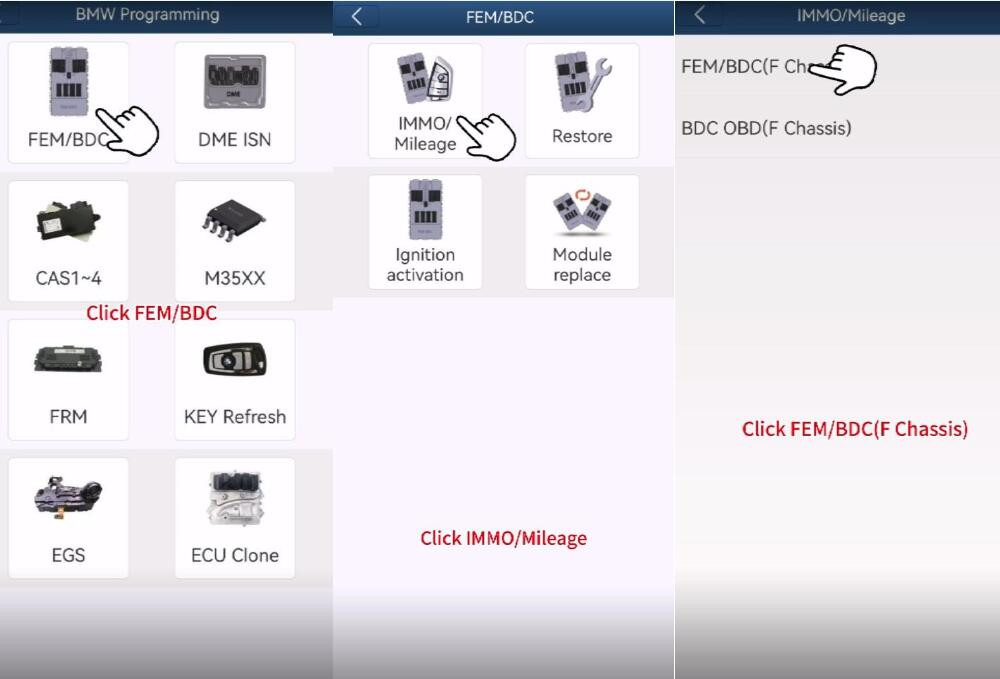
3: Re-identify the FEM/BDC module via OBD detection.
4: Ensure ACDP/ACDP2 is properly connected to the module.
5: Compare the original FEM data to confirm the loss of version and coding. If confirmed, proceed to restore the data by rewriting it.
6: If prompted with “Fail to backup coding data” or “Don’t support this FEM/BDC version currently,” click “OK” in both cases.
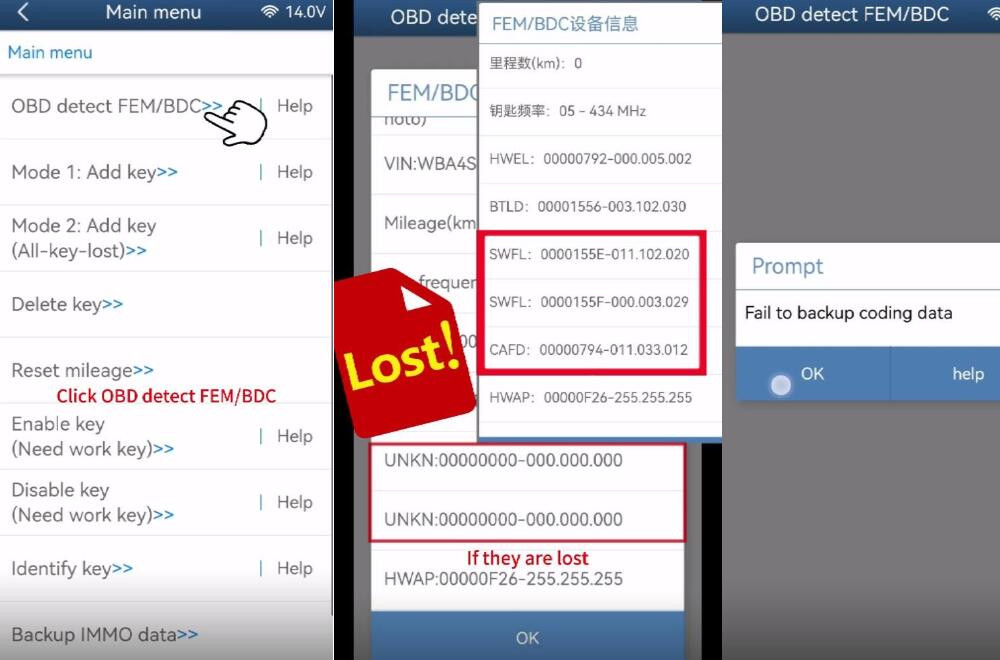
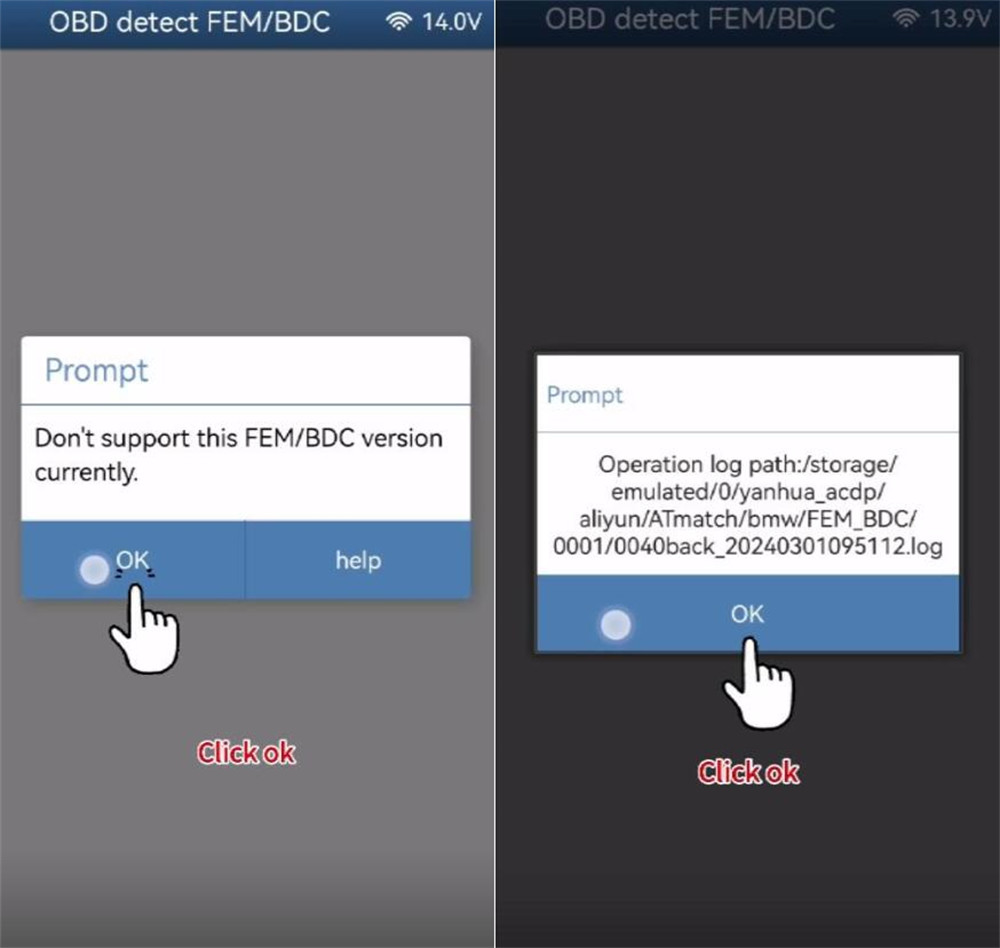
7: Follow the on-screen path. For example, using the “Add key” function:
Choose Mode 1: Add key → FEM/BDC initial programming (skip if done).
Select “Method 2 for manual single step operation”.
Choose “Step 6: Recover EEPROM Data”
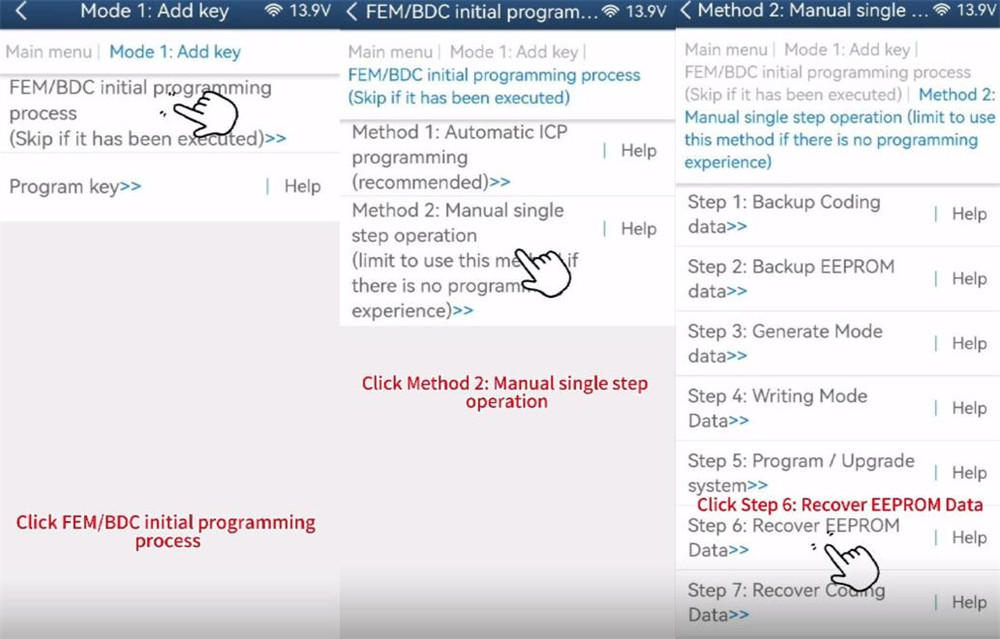
8: Use the ACDP standard power adapter.
9: For memory access, use the ICP adapter interface.
Select “ICP” as the connection mode and choose the correct memory type (M95128 for FEM, M95256 for BDC).
10: Click “OK” to restore the data, selecting the original “M” prefixed file based on date/time.
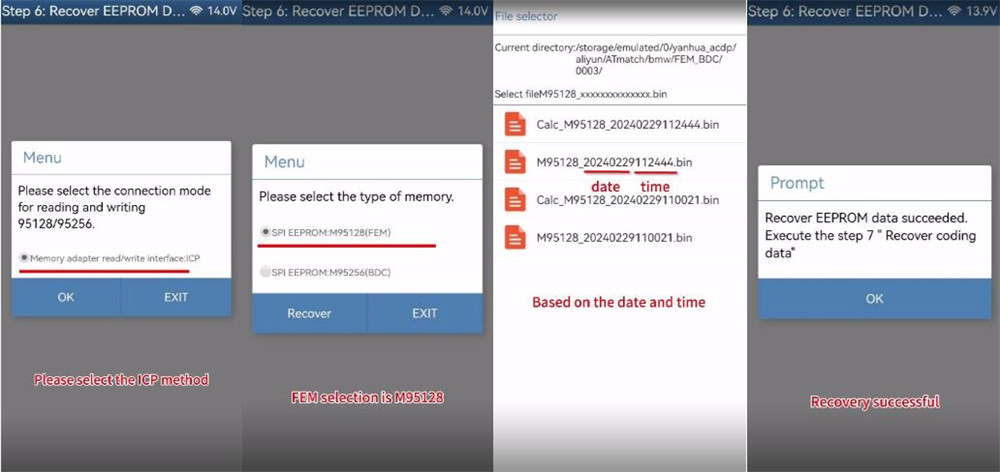
11: After EEPROM recovery succeeds, proceed to “Step 7: Recover coding data” using the corresponding original file. Wait for completion.
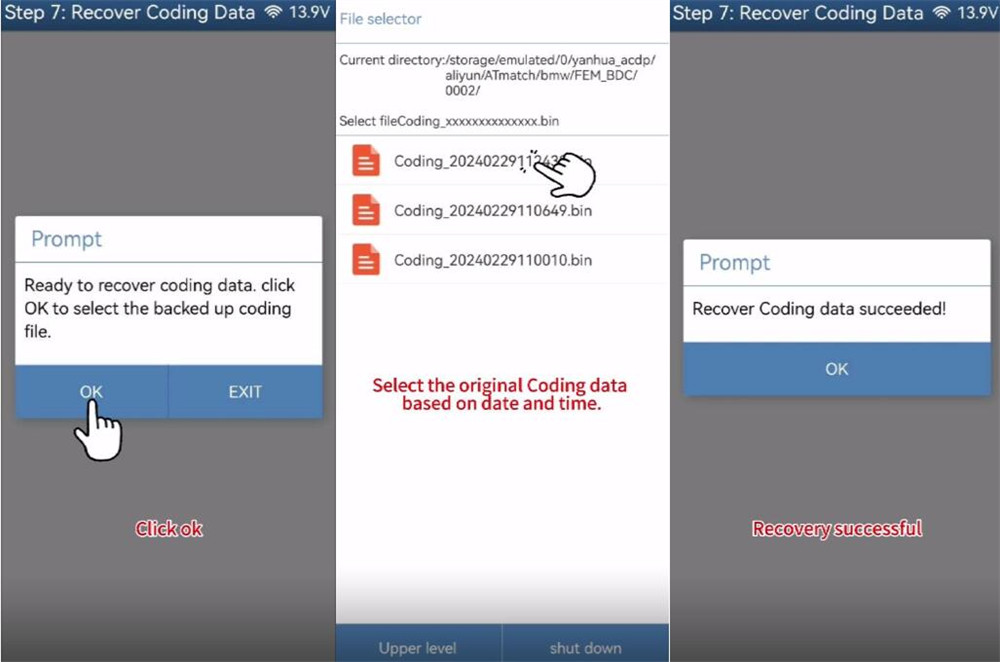
12: Return to the main menu and select “OBD detect FEM/BDC”.
13: Verify that the version and coding information are correct. If so, the repair is complete.