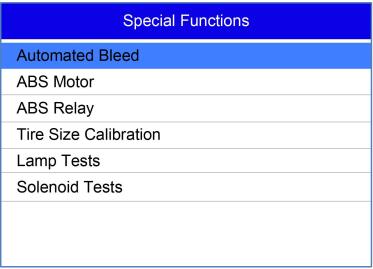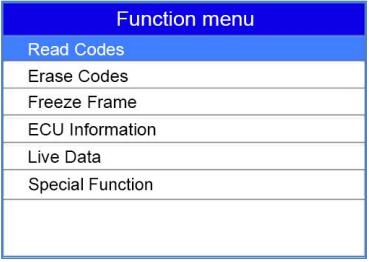This post comes with the diagnostic operations about VIDENT iAuto 702 Pro.
1.Read Codes
2.Erase Codes
3.Freeze Frame Data
4.ECU Information
5.Live Data
– Complete Data List
– Custom Data List
6.Special Function
Let’s go one by one!
Part 1: Vident iAuto 702 Pro Read Codes
Read Codes menu lets you read trouble codes found in the control unit. Typical menu options include:
- Present/Permanent/Current Codes
- History Codes
Present/Permanent/Current codes stored in a control module are used to help identify the cause of a trouble or troubles with a vehicle. These codes have occurred a specific number of times and indicate a problem that requires repair.
History codes are also referred to as past codes that indicate intermittent DTCs that are not currently active.
Step 1: Select Read Codes from Function Menu and press the OK key. A code list including code number and its description displays.
Step 2: Use the up and down arrow keys to scroll through data to select lines, and left and right arrow keys to scroll back and forth through different screens of data.
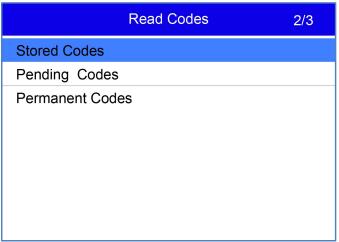
Part 2: Vident iAuto 702Pro Erase Codes
1.Erase Codes menu lets you to clear all current and stored DTCs from a selected control module. Also it erases all temporary ECU information, including freeze frame.
2.Erase Codes does not fix the problem that caused the fault! DTCs should only be erased after correcting the condition(s) that caused them.
Steps: Select Erase Codes from Function Menu and press the OK key. Follow the on-screen instructions to complete the procedure.
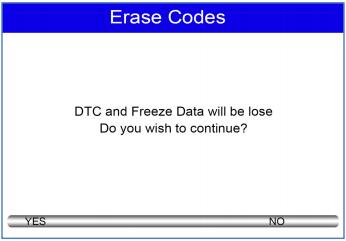
Part 3: Vident iAuto702 Pro Freeze Frame Data
Freeze Frame Data menu displays freeze frame data, a snapshot of critical vehicle operating conditions automatically recorded by the on-board computer at the time of the DTC set. It is a good function to help determine what caused the fault.
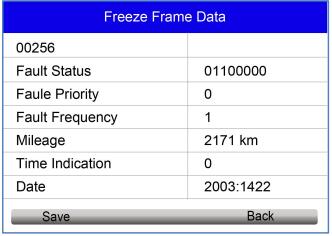
Part 4: Vident iAuto 702 Pro ECU Information
ECU Information screen displays the identification data of the control module under test, such as the control module identification string and the control module coding. 1. Select ECU Information from the menu and press the OK key. 2. A screen with detailed information of the selected control module displays.
Part 5: Vident iAuto 702 Pro Live Data
Live Data menu lets you view and record real time PID data from a selected vehicle electronic control module.
Menu options typically include:
- Complete Data List
- Custom Data List
1.Complete Data List
Complete Data List menu lets you view all live PID data from a selected system.
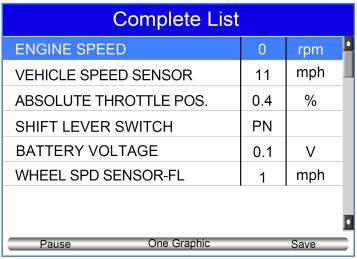
Step 1: Scroll with the up and down arrow keys to highlight a line, if the One Graphic on the bottom is highlighted, it indicates graphing is available for the selected line. Press the function key One Graphic to display the PID graph.
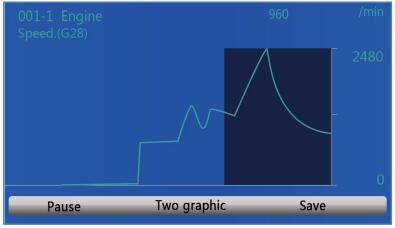
Step 2: Press the function key Two Graphics to display two PID graphs in one screen
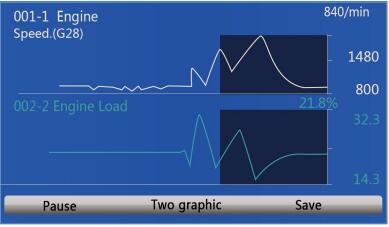
Step 3: Press the function key Merge Graph to display two PID plots in one coordinate for easy and intuitive diagnosis
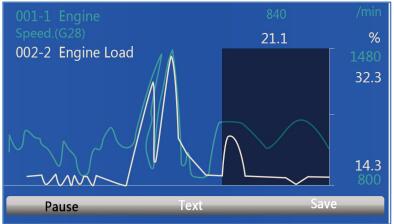
Step 4: To record the data to memory of the scan tool, use the function key SAVE, and press Stop Saving to stop recording at any time.
Step 5: Press Text to return to text viewing of PID data
Step 6: Select Pause to suspend collecting data from the scan tool and use the Start key to resume
collecting data
Step 7: Press the ECS key to return to the previous menu
2.Custom Data List
Custom Data List menu lets you to minimize the number of PIDs on the data list and focus on any suspicious or symptom-specific data parameters.
Step 1: Select Custom List from the menu and press the OK key. The custom data stream selection screen displays. Scroll with the up and down arrow keys to highlight a line, press the OK key and then repeat the action to make more selections.
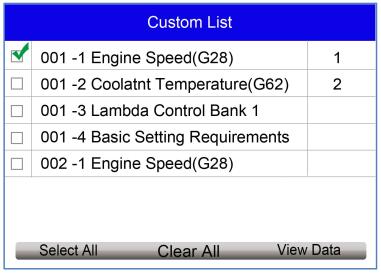
Step 2: When finished selection, use the function key VIEW DATA to display selected items.
Part 6: Vident iAuto702 Pro Special Functions(&Active Test)
The Active Test function is used to access vehicle-specific subsystem and component tests. Available tests vary depending on the manufacturer, year and model, and only the available tests display in the menu.
During an active test, the tester outputs commands to the ECU in order to drive the actuators. This test determines the integrity of the system or parts by reading the engine ECU data, or by monitoring the operation of the actuators, such as switching a solenoid, relay, or switch, between two operating states.
Selecting Active Test opens a menu of test options that varies by make and model. Selecting a menu option activates the test. Follow all screen instructions while performing tests. The content and pattern of the on-screen information vary according to the type of test being performed. Some toggle and variable control tests display Active Test Controls at the top of the screen with data stream information below, or vice versa.
Step 1: Choose the electronic control module, such as ABS.
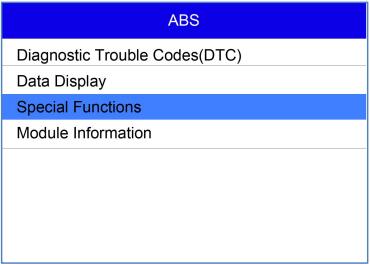
Step 2: Enter Special Functions
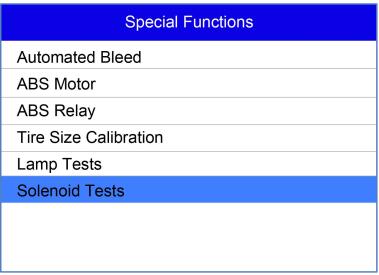
Step 3: Choose available active test such as Solenoid Tests
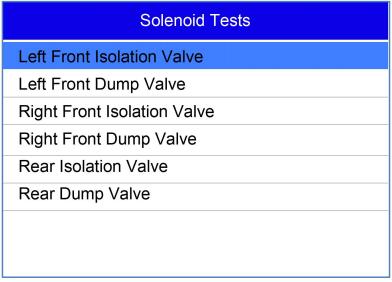
Also this special function is designed to provide you with quick access to the vehicle systems for various scheduled service and maintenance performances. The typical operation screen is a series of menu driven executive commands. By following the on-screen instructions to select appropriate execution options, enter correct values or data, and perform necessary actions, the system will guide you through the complete performance for various service operations.