Autel MK808 auto diagnostic tool is a powerful Android tablet with intuitive seven-inch touch screen capable of scanning all available modules for faulty codes and aiding in performing an extensive list of the most popular maintenance services including oil and service light resets and steering angle sensor calibration.

The core of this article is gonna share the Auto Update and Manual Update of Autel MaxiCOM MK808 auto diagnostic tool to customers.
Part 1.Autel MaxiCOM MK808 Auto Update:
The Auto Update allows the tool to automatically update the operating system, the MaxiCOM system and vehicle software. Tap the button on the right side of each software update to perform and set the time the automatic update should be done.
How to set auto system or vehicle update?
- Tap the“Settings”application on the MaxiCOM <Job Menu>.
- Tap the Auto Updateoption on the left column. The three automatic updates are listed on the right.
- Setthe toggle button to ON to enable the automatic update feature for each update.
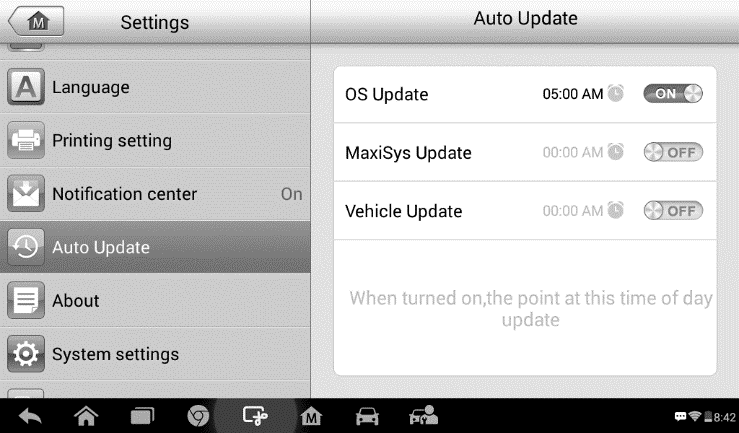
- Tap on the time to set time. Tap the +and –button or tap on the numbers to manually adjust the time. Tap Doneto complete the time setting.
Important message:Ensure the tool is or will be connected to the Internet at the time the update is set to be conducted.
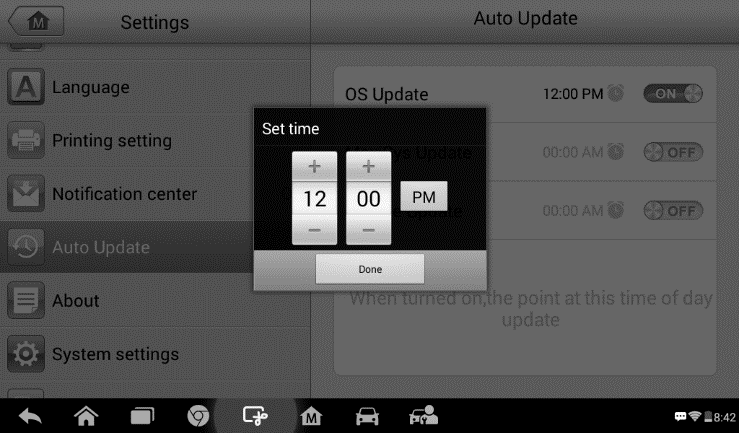
Part 2.Autel MaxiCOM MK808 Manual Update:
The Update application allows you to download the latest released software. The updates can improve the MaxiCOM applications’ capabilities, typically by adding new tests, new models, or enhanced applications.
The tablet automatically searches for available updates for the MaxiCOM software when it is connected to the internet. Any updates that are found can be downloaded and installed on the device. This section describes installing an update to the MaxiCOM System. If the Notification Center is enabled in the Settings application, a notification message will display when an update is available.
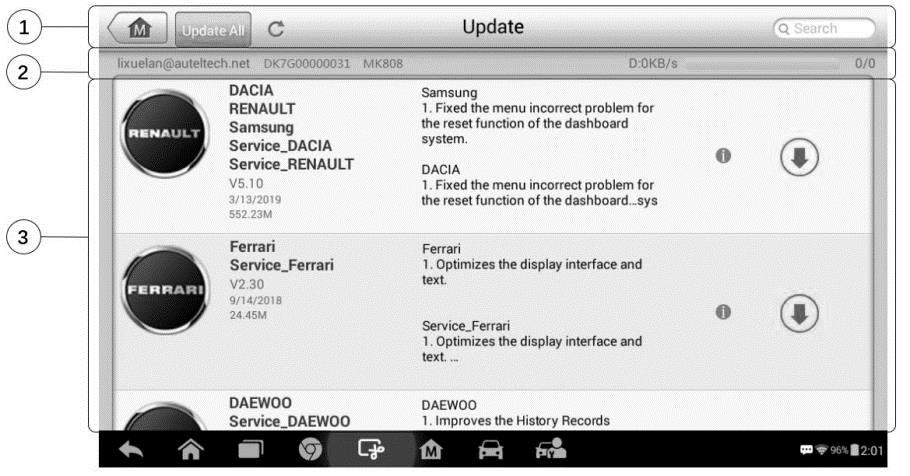
① Navigation and Controls
l Home Button –returns to the MaxiCOM Job Menu.
l Update All –downloads all available updates.
l Diagnostics Tab –displays all available vehicle diagnostic software
l TPMS Tab –displays all available TPMS service software for vehicles.
l Search Bar –search specific update item by inputting the file name, for example: a vehicle make.
② Status Bar
l Left Side –displays the MaxiCOM device model information and serial number.
l Right Side –displays an update progress bar indicating the completion status.
③ Main Section
l Left Column –displays vehicle icons and update software version information; tap the About button displays a function list in PDF form with details about the software.
l Middle Column –displays a synopsis of the changes to the software. Tap the button to open an information screen to view details.Tap outside the information screen to close it.
l Right Column –controls software update. According to the status of the software download, a different titled button displays.
- a) Tap Update to update the selected item.
- b) Tap Pause to suspend thesoftware
- c) Tap Continue to resumeupdating the software.
How to update the diagnostic software and TPMS service software?
- Make sure the Display Tablet is connected to a power source with stable access to the internet.
- Tap the Update application button from the MaxiCOM Job Menu; or tap the update notification message when received; or tap the “Update”icon on Vehicle Menu in Diagnostics application. The Update application screen displays.
- Check all available updates:
- If you decide to update all the items of diagnostic software, select Diagnostics Tab and then tap the Update All button; if you want to update all items of TPMS service software, select TPMS Tab and then tap the Update All button.
- If you only want to update one or some of the item(s), tap the Update button on the right column of the specific item(s).
- Tap the Pause button to suspend the update. Tap Continue to resume the update. The update will resume from the point at which it was paused.
- The firmware will be installed automatically once its download has completed. The previous version will be replaced.
This is how we use Autel MK808 auto diagnostics to complete Auto Update and Manual Update.
That’s all. Thank you for sharing your time with us!
Don’t forget to contact us at:
Email: sales@CarDiagTool.co.uk
Skype: cardiag.co.uk
Whatsapp: +86 15002705698
Or leave a message at https://www.cardiagtool.co.uk/
to tell us what suggestions or questions you have about our products.


