There are both manual selection and system selection guide of Volvo all semi-smart keys lost on Auro OtoSys IM100(AURO OtoSys IM600 Available). I will show you the different between them and the operate step by step.
Auro OtosSys IM100 V2.11 coverage list:
https://mega.nz/#!CnZi0a5R!-ZKQjlQRNjAwDAZHflJuIkcJlRCMclUhGxqaQlUKNb0
Manual Selection: the user can select the model, year and key type of the vehicle to identify the IMMO system and type.
System Selection: the user can select the IMMO system to identify the IMMO type.
Connect to vehicle
Connect the IM100 tablet to the vehicle’s DLC via the included main cable for both communication and power source. Make sure WiFi service can be accessed.
All Semi-smart Keys Lost via Manual Selection
1 Turn on the IM100 tablet and tap OtoSys > IMMO. A vehicle menu displays and a disclaimer prompts up. Tap Accept to continue.
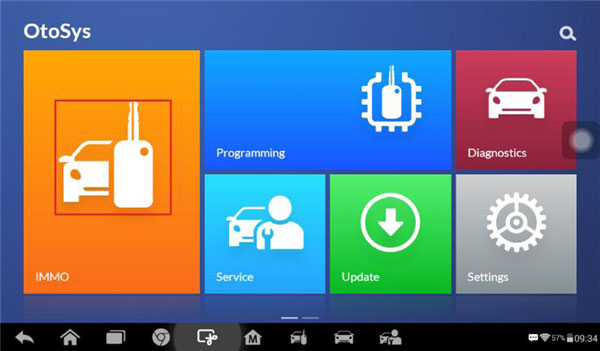

2 Tap Volvo on the vehicle menu.
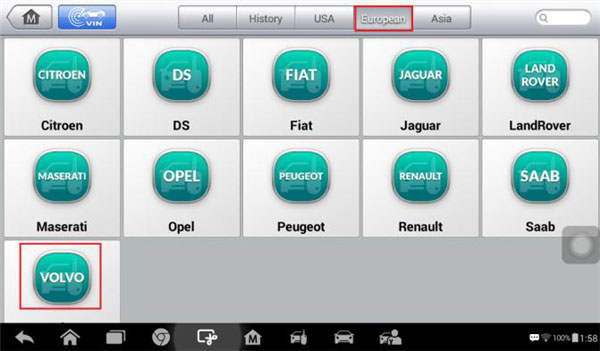
3 Tap Manual Selection on the mode menu.
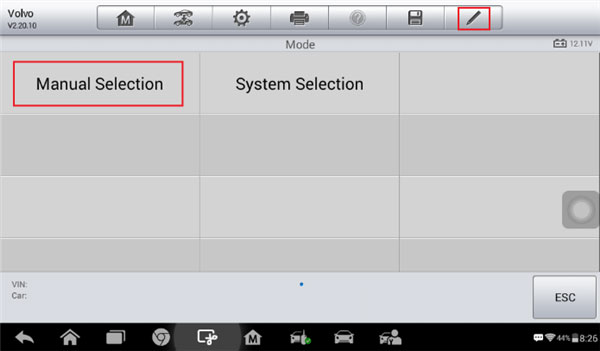
4 Select the model, year, key type of the vehicle to identify the IMMO system.
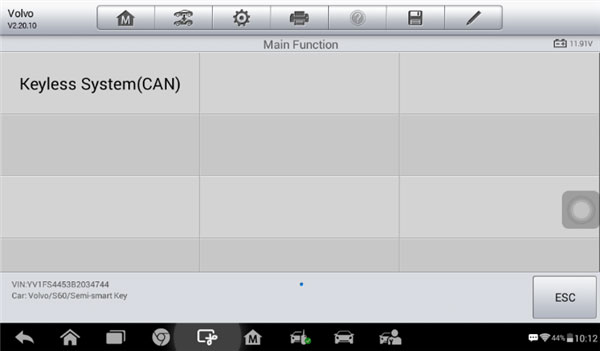
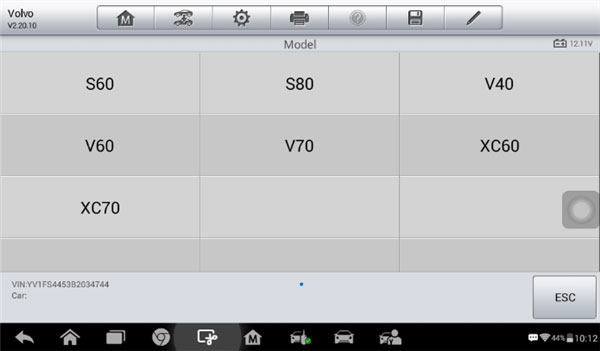
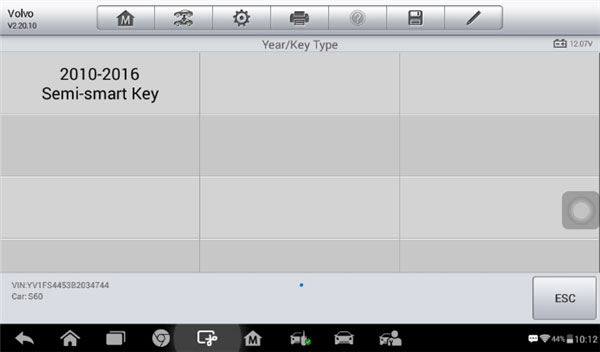
5 Tap All Semi-smart Keys Lost on the function menu.
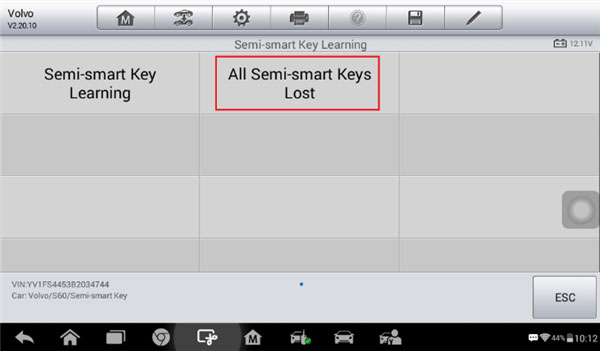
6 Follow the onscreen instruction to press START button and tap OK to continue.
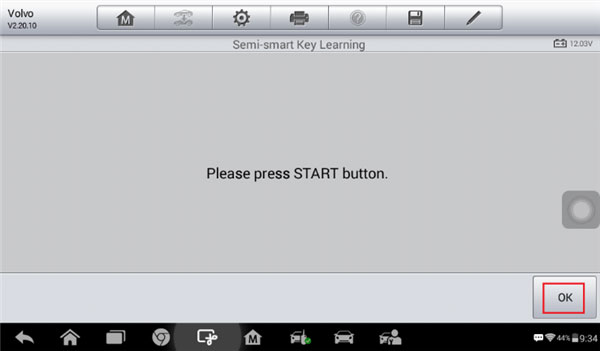
7 To perform the All Semi-smart Keys Lost function, there must be at least one key. If an original key is cleared, it needs to be learned again. Verify the type of the key and tap Yes to continue.
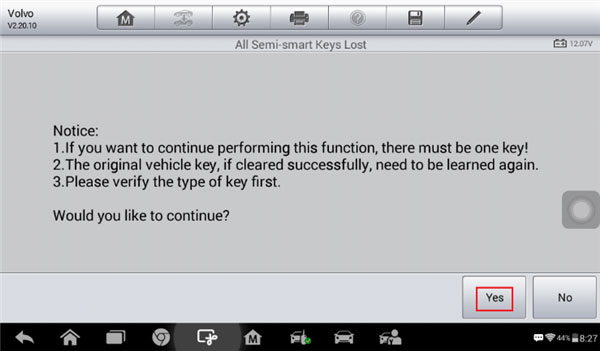
8 Follow the onscreen instruction to turn the ignition off, and tap OK.
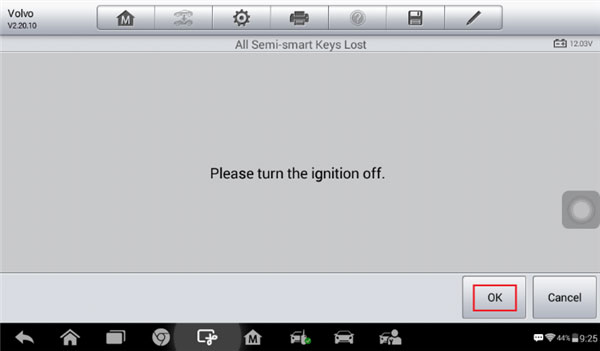
9 Read the information of keys and tap OK to continue.
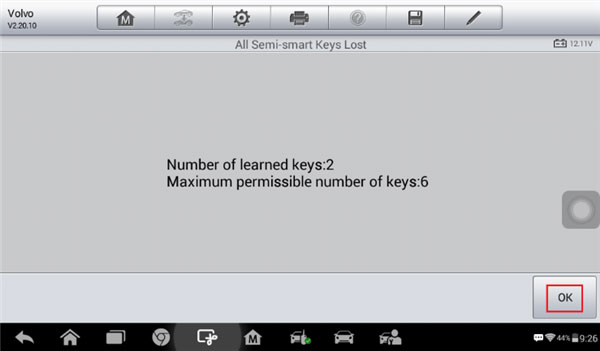
10 Read the information about the decryption of the immobilizer unit, tap OK to start the decryption and wait until the process is completed.
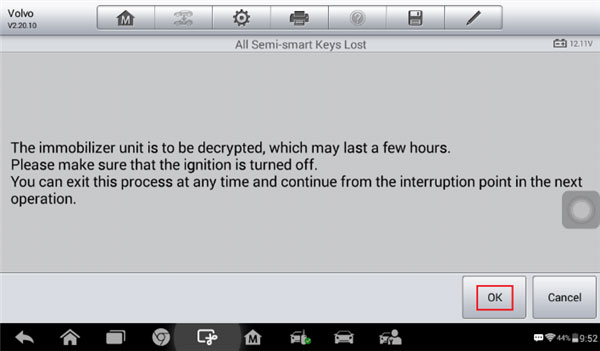
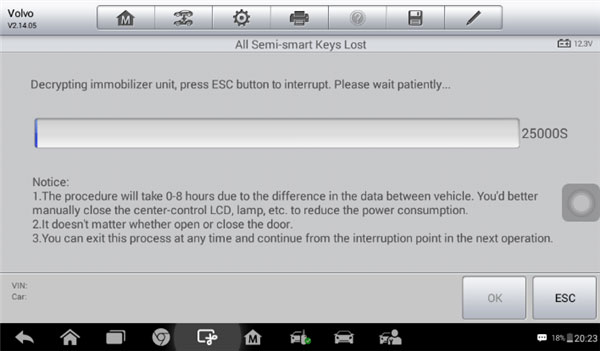
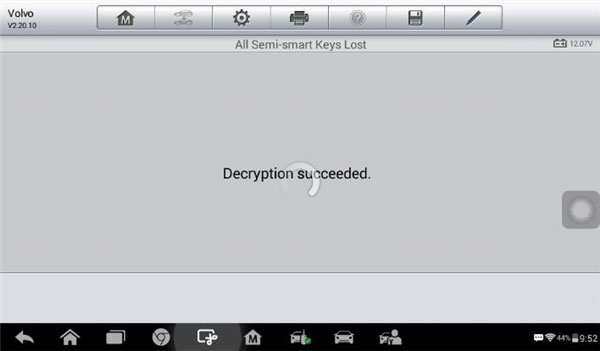
11 Then the IM100 tablet starts to read the security data. When the security data is copied successfully, tap OK to continue.
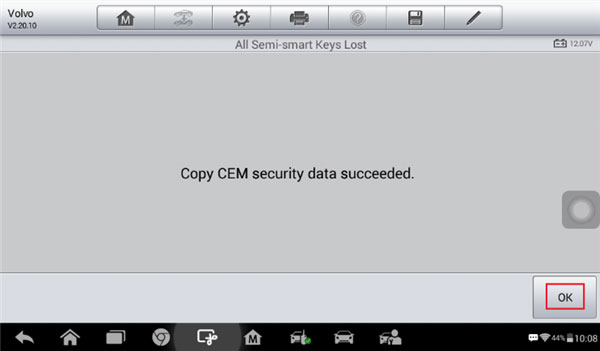
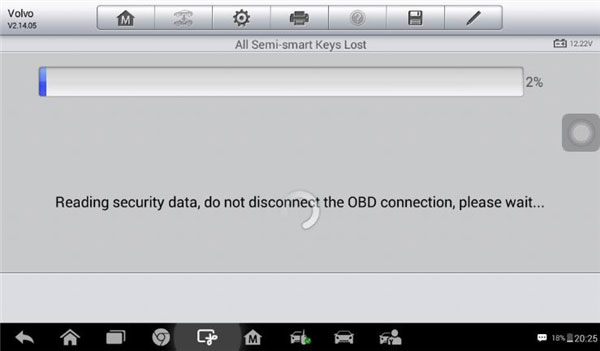
12 Then all keys are cleared and a message displays. Tap OK to continue.
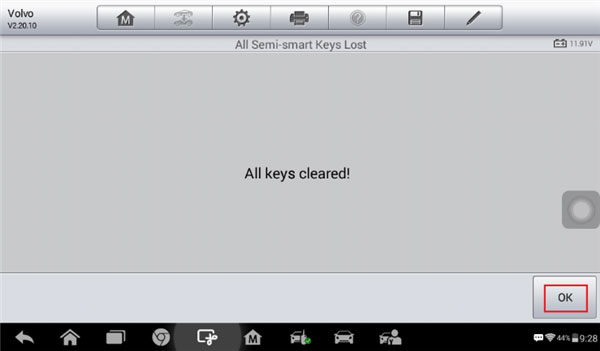
13 When Key Learning starts, insert the key to be learned into the key slot and tap Learning to continue.
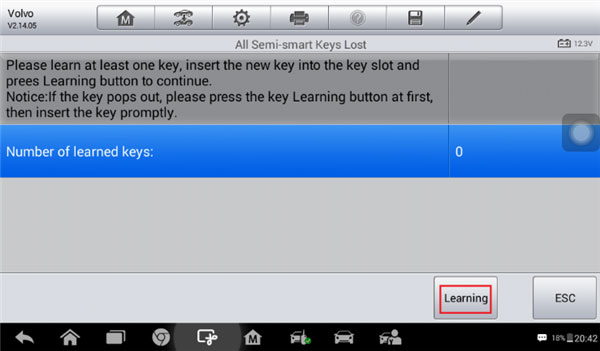
14 When the key is learned successfully, tap Yes to repeat step 13 and learn the next key or tap No to complete Key Learning.(Please turn the ignition off and remove the learned key from the key slot before you start to learn the next key. Tap OK to continue)
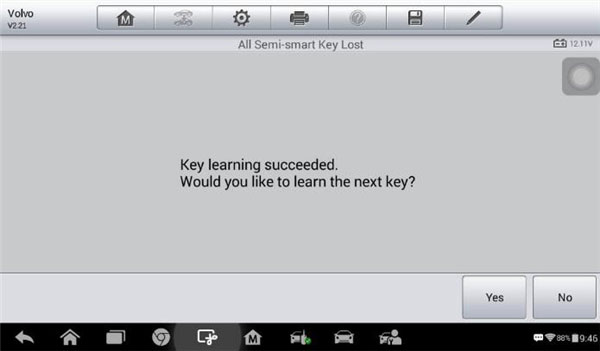
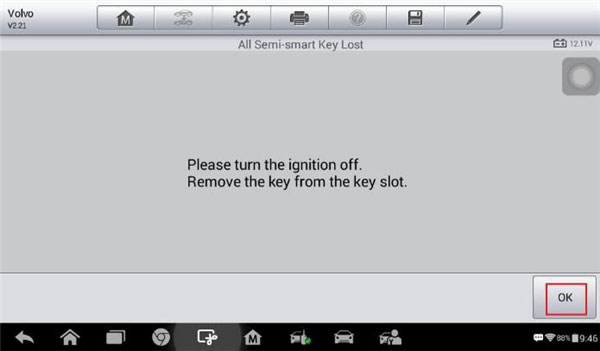
15 Check the information of the learned keys and tap ESC to exit.
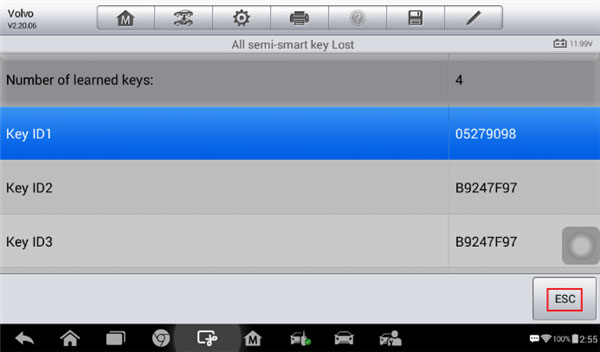
All Semi-smart Keys Lost via System Selection
1 Turn on the IM100 tablet and tap OtoSys > IMMO. A vehicle menu displays and a disclaimer prompts up. Tap Accept to continue.
2 Tap Volvo on the vehicle menu.
3 Tap System Selection on the mode menu.
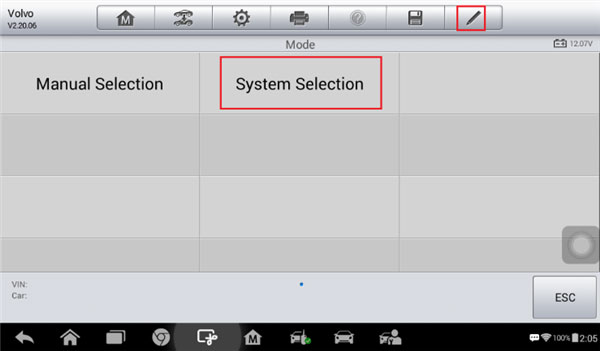
4 Tap Keyless System (CAN) on the system menu.
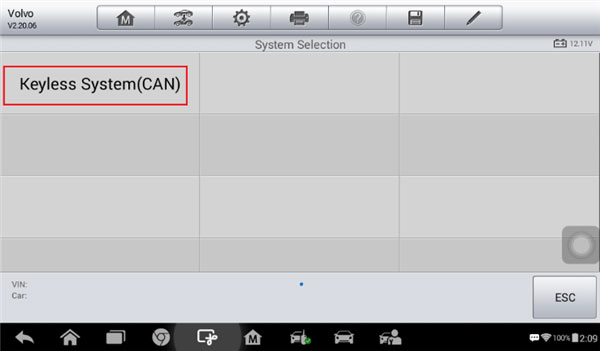
5 Tap All Semi-smart Keys Lost on the function menu.
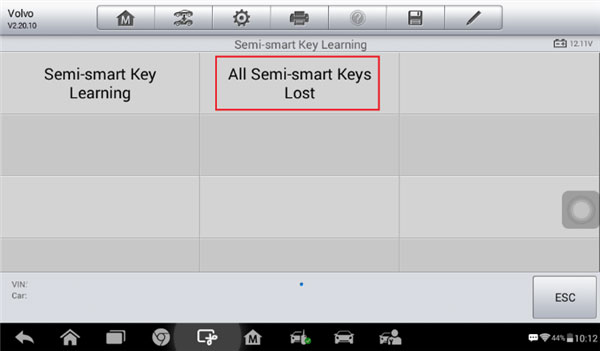
6 Follow the onscreen instruction to press START button and tap.
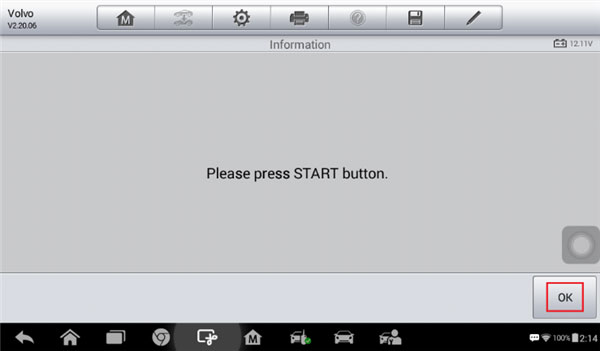
7 To perform the All Semi-smart Keys Lost function, there must be at least one key. If an original key is cleared, it needs to be learned again. Verify the type of the key and tap Yes to continue.
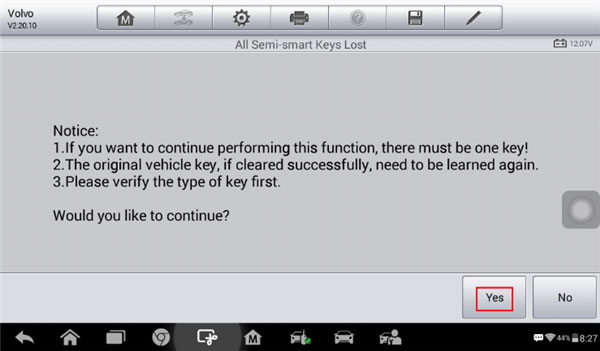
8 Follow the onscreen instruction to turn the ignition off, and tap OK.
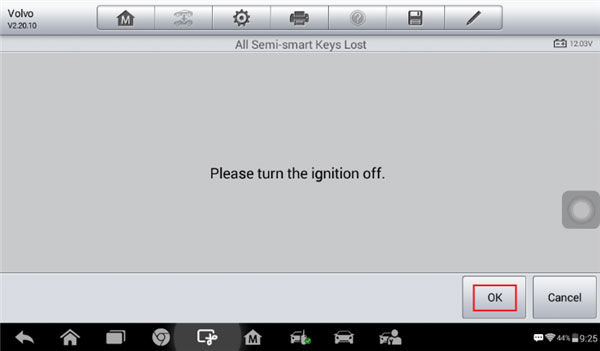
9 Read the information of keys and tap OK to continue.
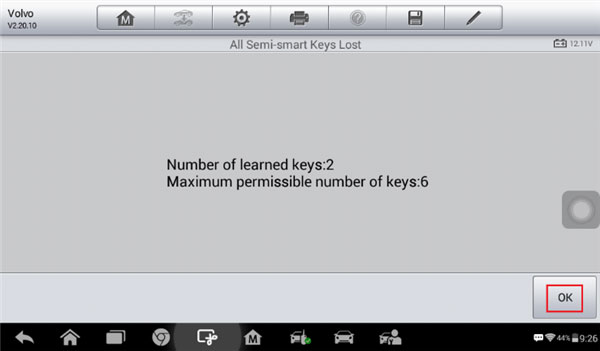
10 Read the information about the decryption of the immobilizer unit, tap OK to start the decryption and wait until the process is completed.
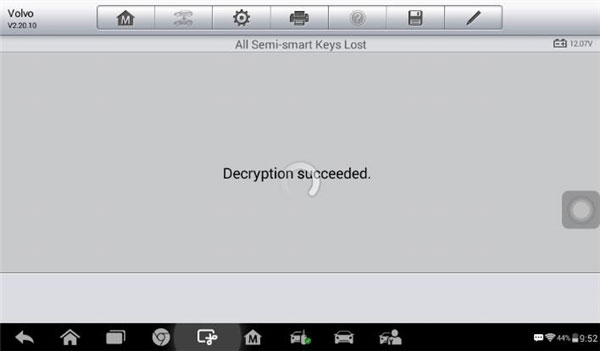
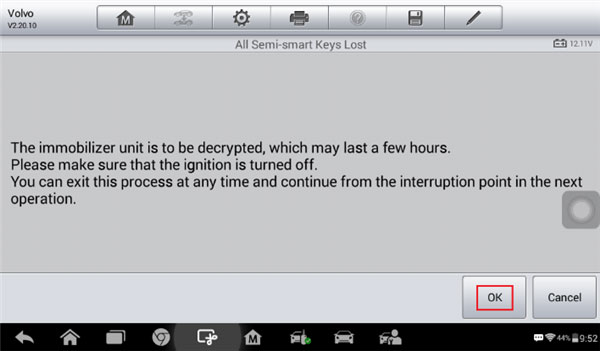
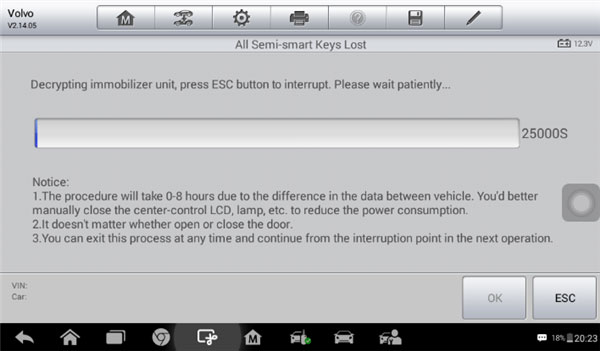
11 Then the IM100 tablet starts to read the security data. When the security data is copied successfully, tap OK to continue (Do not disconnect the OBD connection during the process).
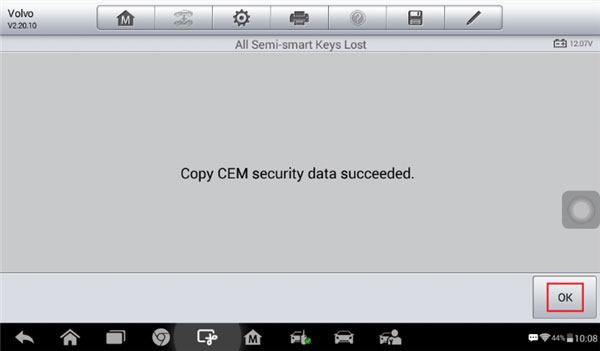
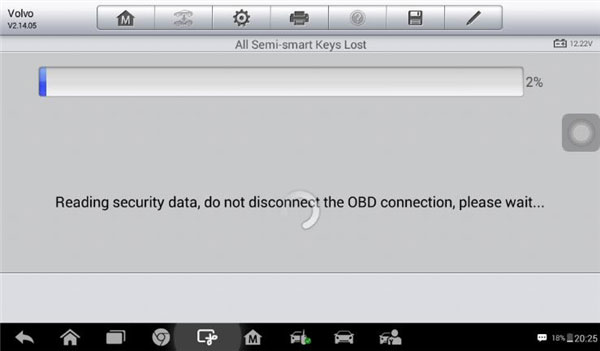
12 Then all keys are cleared and a message displays. Tap OK to continue
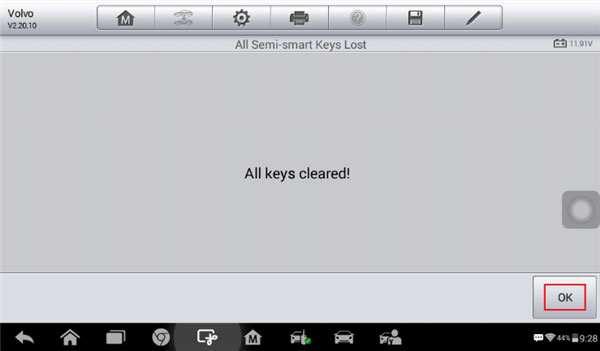
13 When Key Learning starts, insert the key to be learned into the key slot and tap Learning to continue(If the key pops out, tap Learning first and then insert the key promptly).
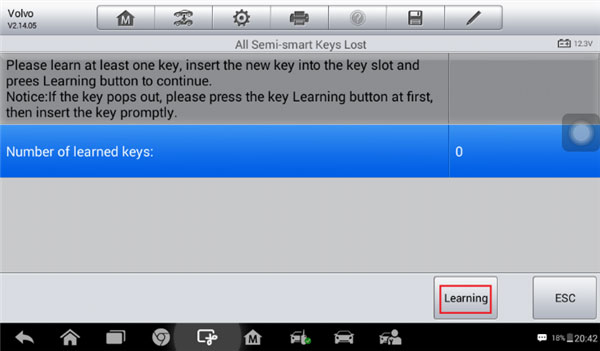
14 When the key is learned successfully, tap Yes to repeat step 13 and learn the next key or tap No to complete Key Learning.
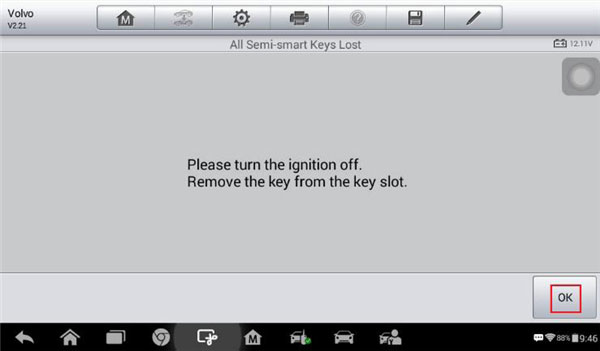
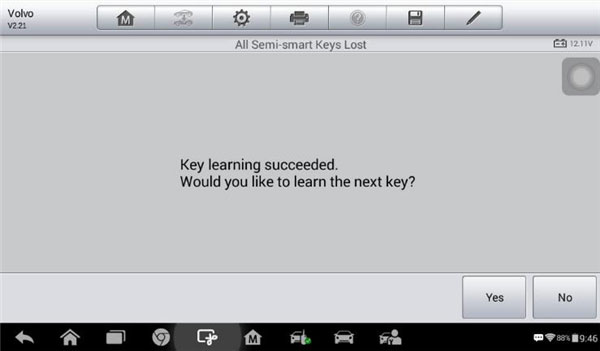
15 Check the information of the learned keys and tap ESC to exit.
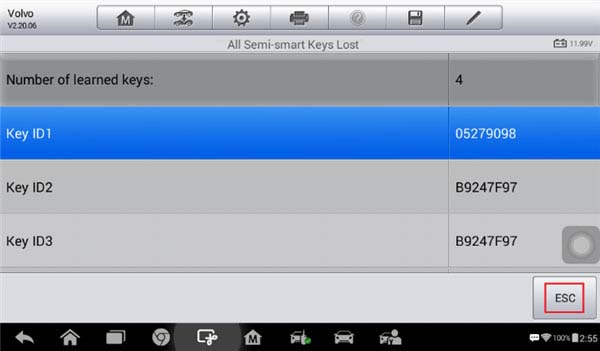
Then Volvo all semi-smart keys lost has done with IM100 key programmer.


