Caterpillar SIS 2018.1 can be installed on Windows 8. Read step-by-step guide as follows.
Here you go.
Step 1: Install RER10, RER11, RER12 under 2015
Step 2: Use daemon to open Setup RERD0010/11 / 12.nrg
Step 3: Get lincense.dat” file
Step 4: Set Environment variables
Step 5: Cover 2018 cat sis software
In detail…
Step 1: Install RER10, RER11, RER12 under 2015
Note: Use daemon to open SS11B, setup. Then install RER10, RER11, RER12 under 2015
Go to My computer-> 2018 Caterpillar SIS (F:) -> IE8-WindowsXP-X86-ENU
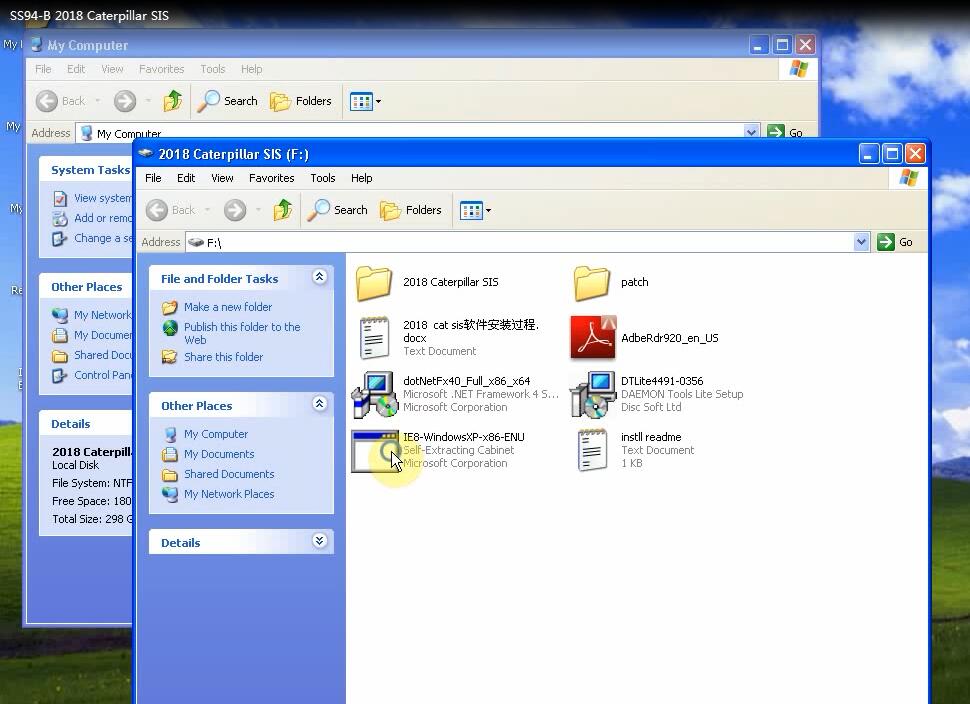
Update the Internet Explorer 8
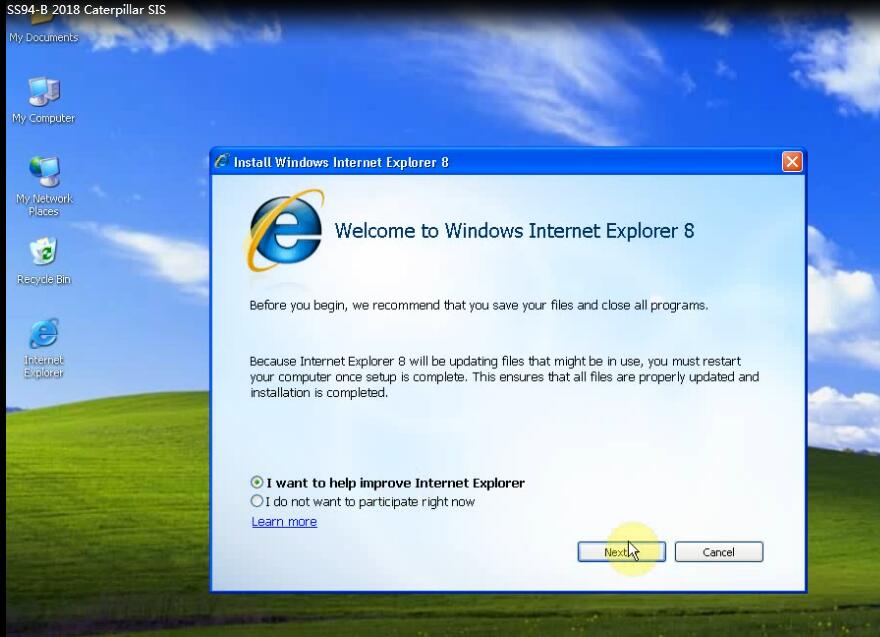
Then restart the computer
Select My computer-> 2018 Caterpillar SIS (F:) -> Adobe Reader 920_en_us
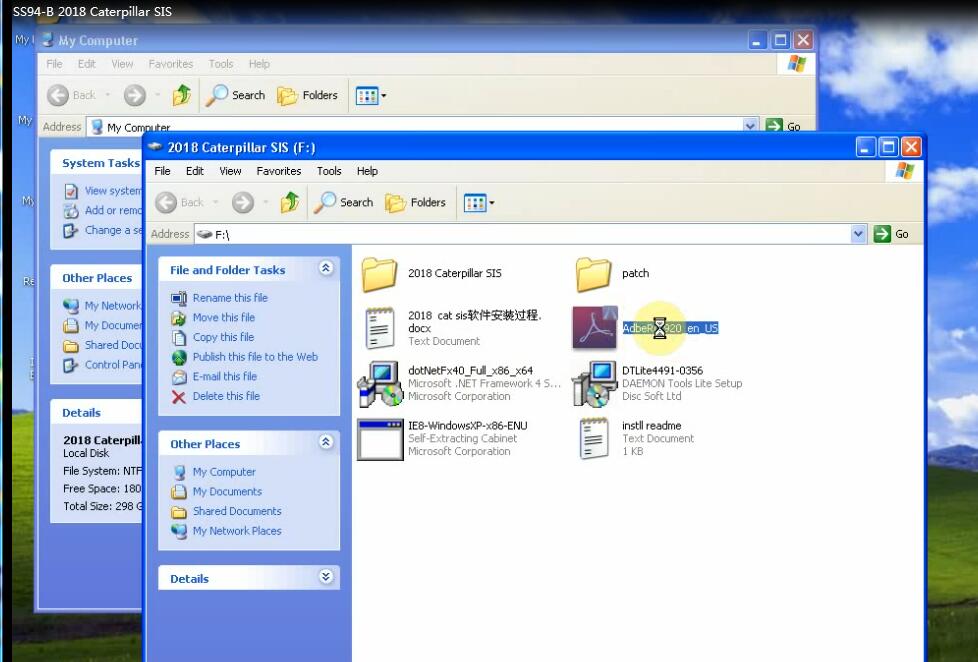
Install Adobe Reader 9.2 successfully
Then click “Finish” to exit setup
Install NET Framework 4
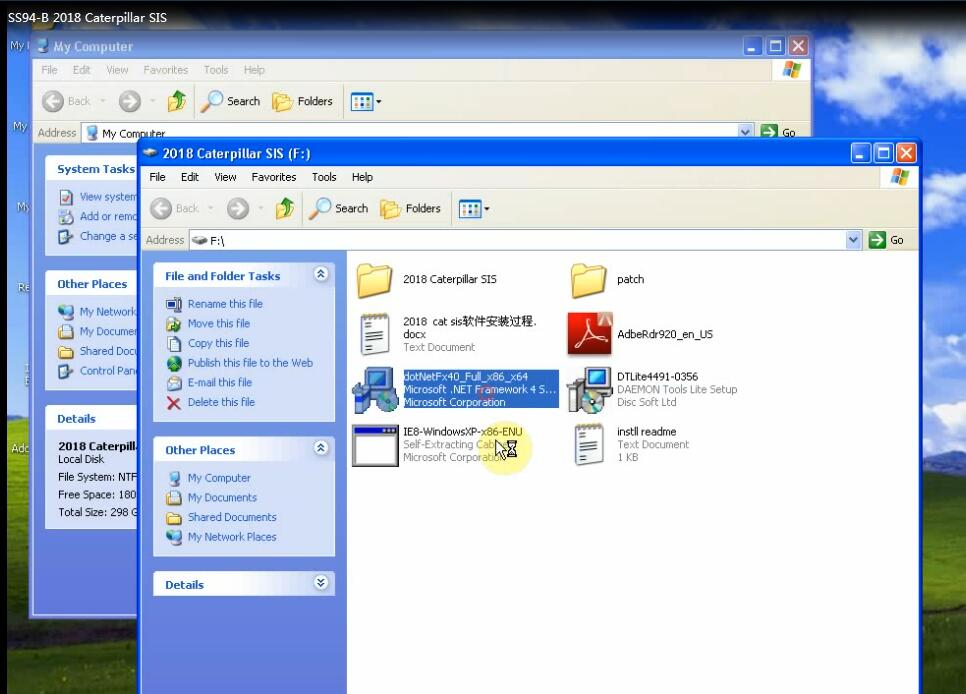
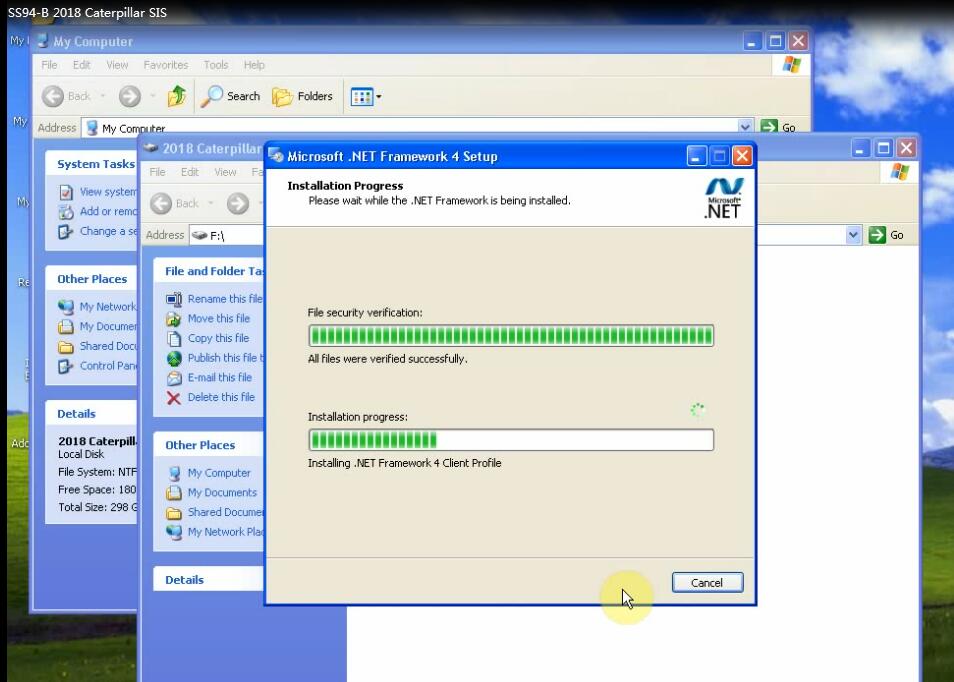
NET Framework 4 has been installed
Open DAEMON Tools Lite file and install
Select language: English
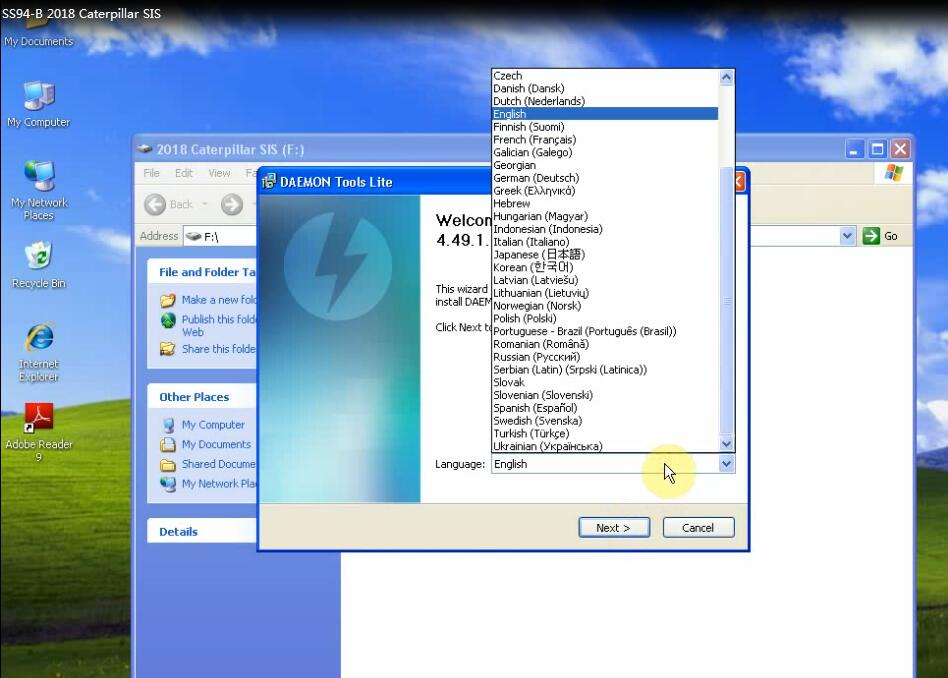
Select “Free License” and click “Next”
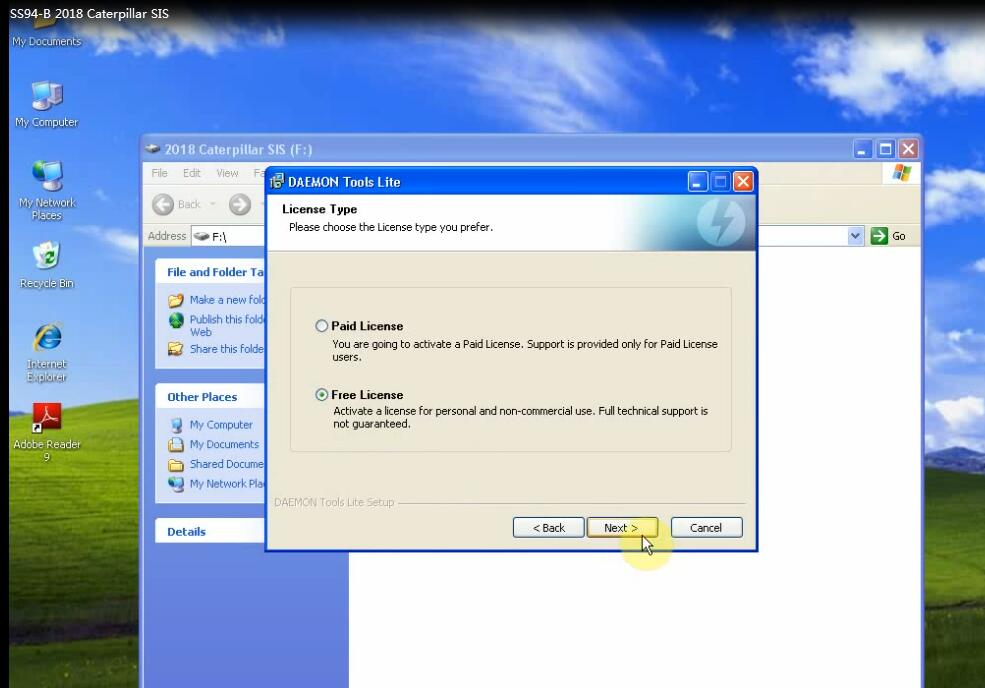
Choose the features of DAEMON Tools Lite you want to install
Then click “Next”
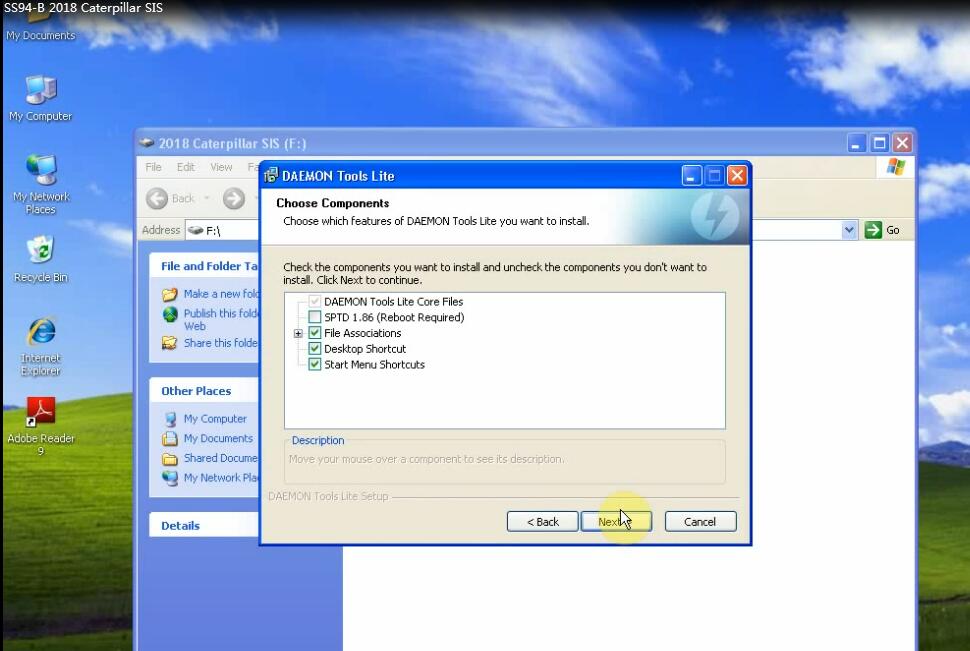
Install DAEMON Tools Lite successfully
Run DAEMON Tools Lite
Click “Add image”
Go to My computer->2018 Caterpillar SIS (F:)-> 2018 Caterpillar SIS -> SS11B
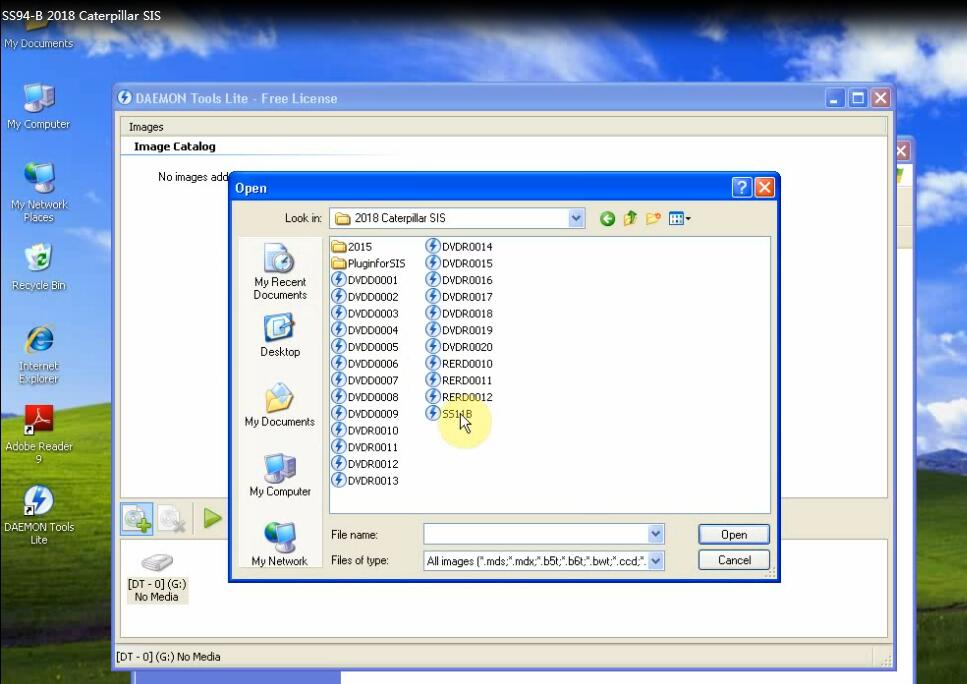
Mount “SS11B.iso”
Install NET Framework 2.0
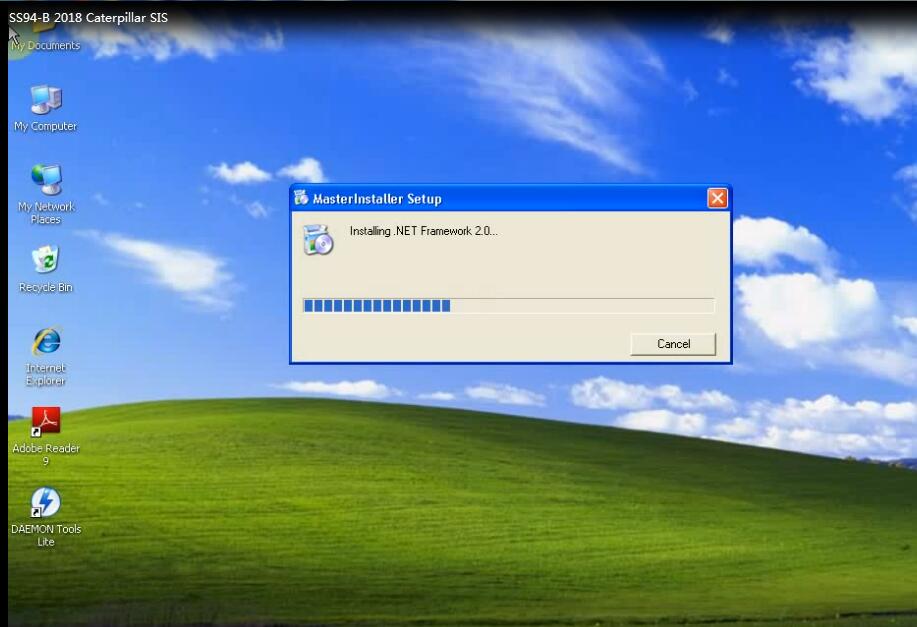
Choose setup language: English
Select applications you want to install service software
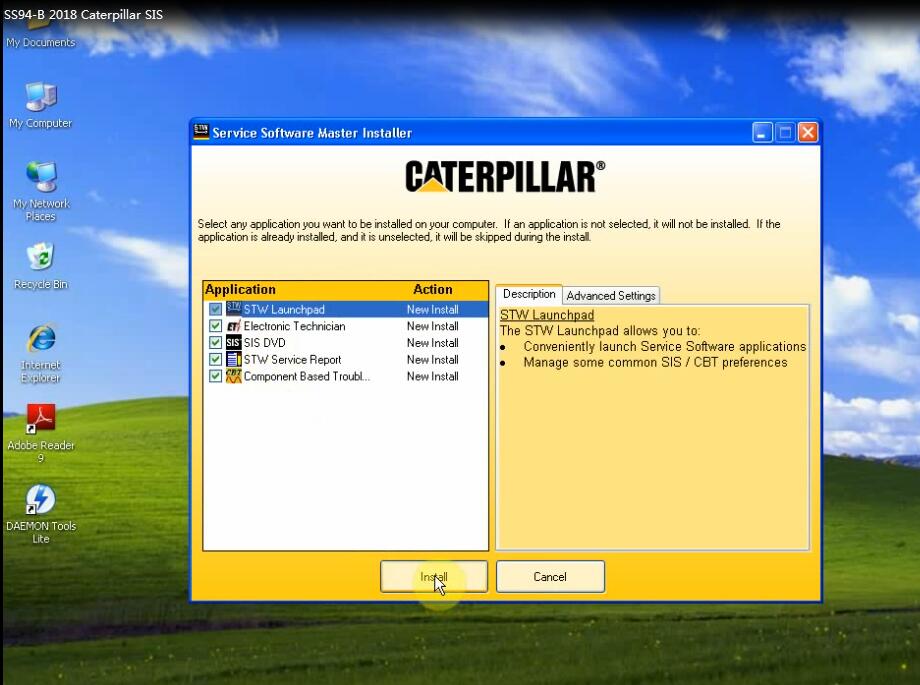
After finishing the setup, please insert the SIS “DVD Setup” Disk.
Go to “SS11B.iso”->2015->RERD0010
Mount “RERD0010.iso”
Note: Install SIS Data Setup #1 disc is finished. Please click OK, then insert the SIS Data setup #2 disc to complete the data installation.
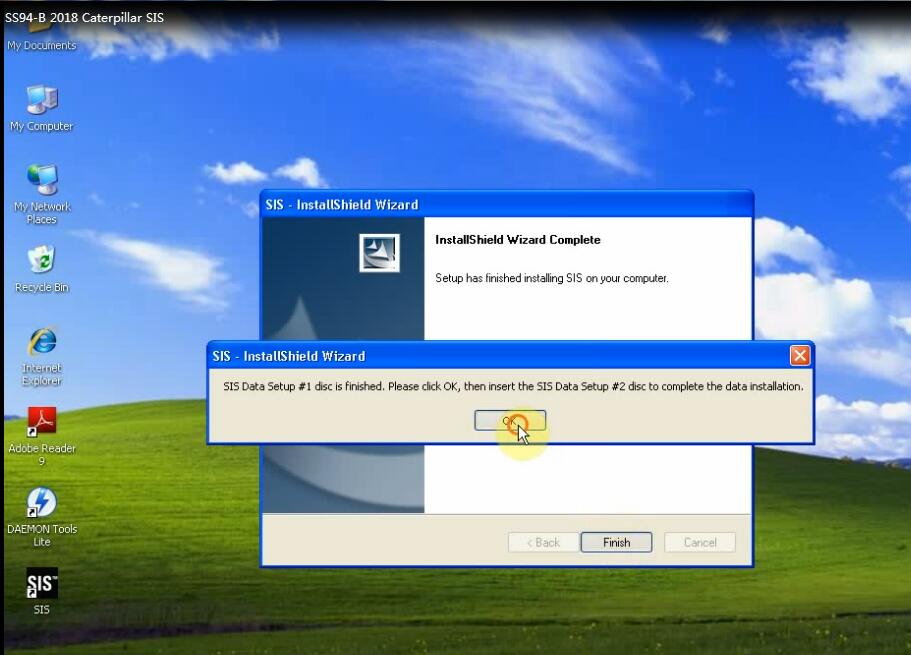
Right click “Add image”
Select 2015->RERD0011
Mount “RERD0011.iso”
Note: The InstallShield Wizard will install SIS Monthly Image Update on your computer. To continue, click Next.
Setup of disc #2 is finished. Please complete current install dialogues and then proceed with setup disc #3 of 3.
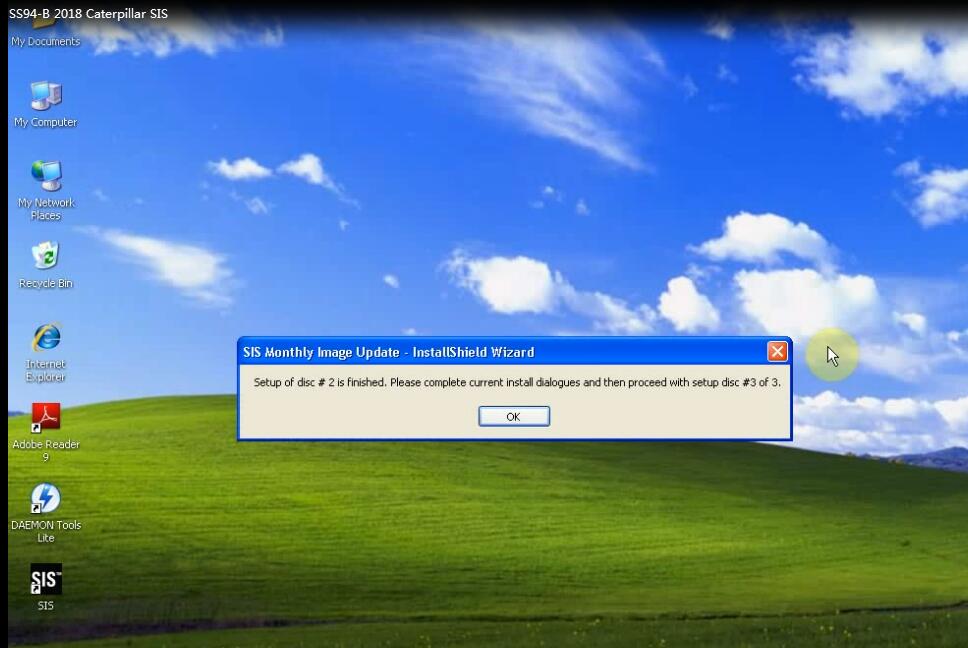
Right click “Add image”
Select 2015->RERD0012
Mount “RERD0012.iso”
Install successfully
Remove all the DAEMON Tools Lite images
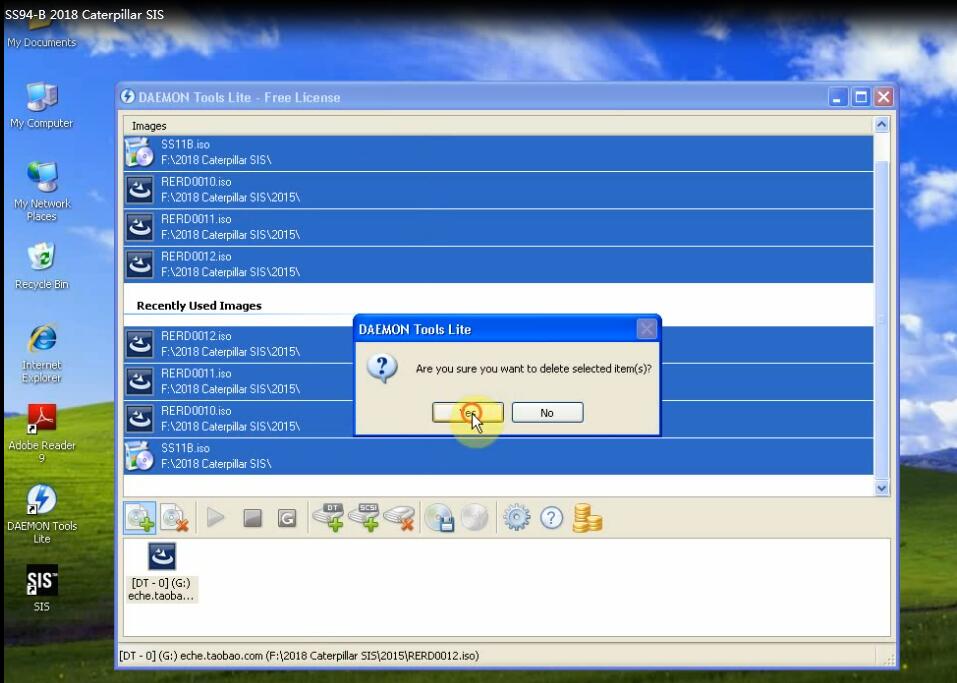
Step 2: Use daemon to open Setup RERD0010/11 / 12.nrg
Right click “Add image”
Select 2018 Caterpillar SIS ->RERD0010
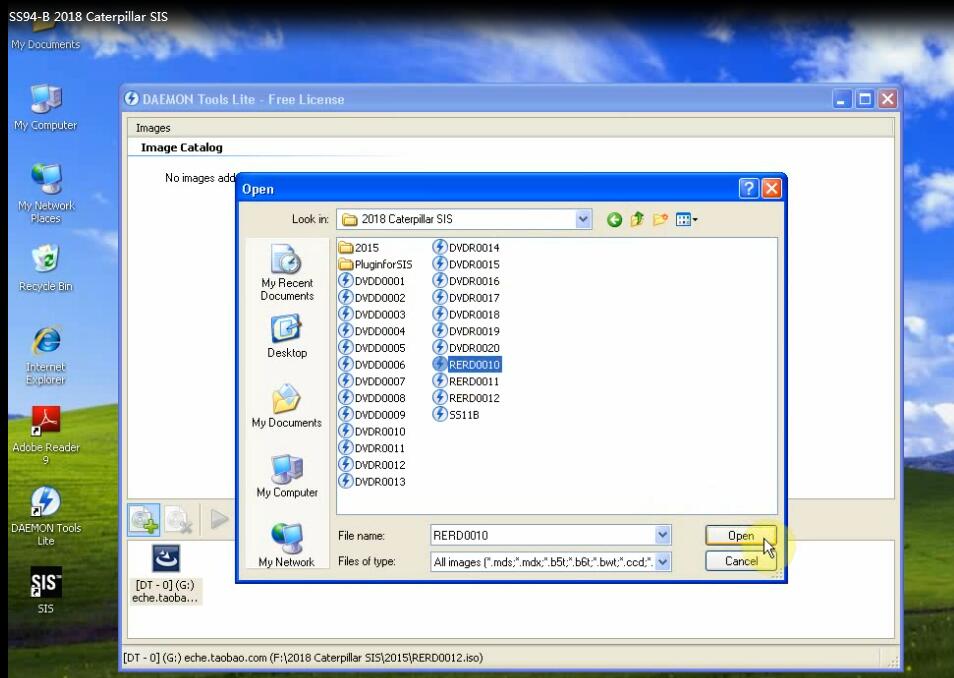
Mount “RERD0010.isz”
Install SIS Data Setup #1 disc is finished
Then repeat all steps above until all the isz images completed.
Step 3: Get lincense.dat” file
Go to C disk and new create the flexlm file
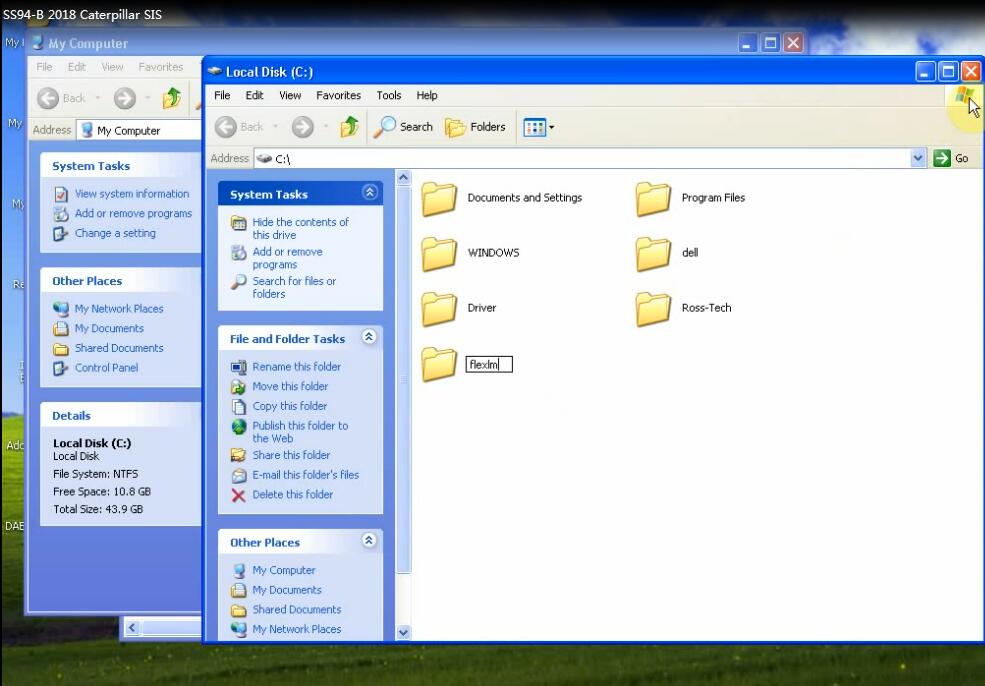
Click on “ Run” and input cmd, then input “ipconfig-all”
Get the MAC address and send it to the dealer to get “lincense.dat” file, then paste the “license.dat” file to C:\flexlm\license.dat”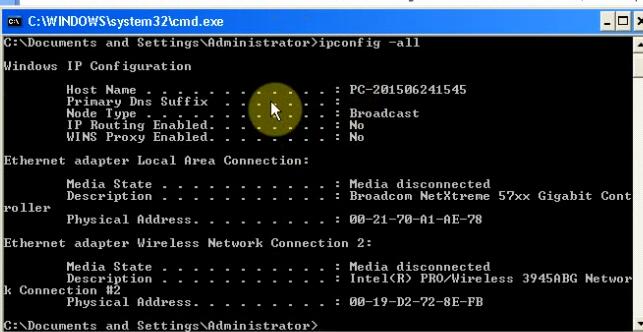
Step 4: Set Environment variables
Right click my Computer-> properties-> Advanced-> Environment variables->New create, input “CATLMD_LICENSE_FILE” and next “license.dat” file to C:\flexlm\license.dat”, click on “OK”
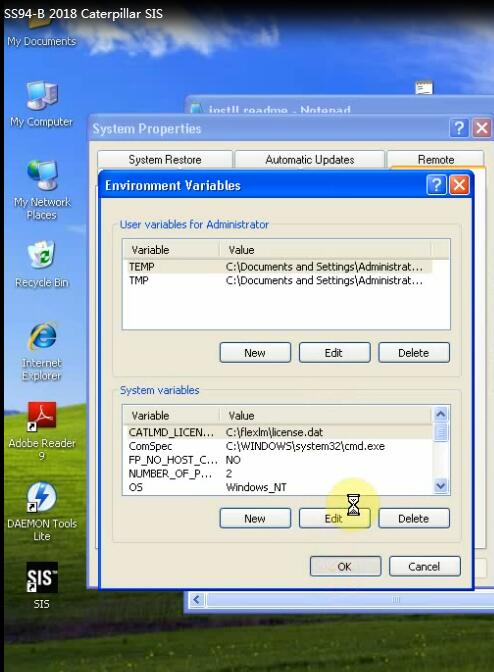
Step 5: Cover 2018 cat sis software
Copy “sis.exe” and “sisserver.exe” to the installed catalogue to cover 2018 cat sis software installation procedure
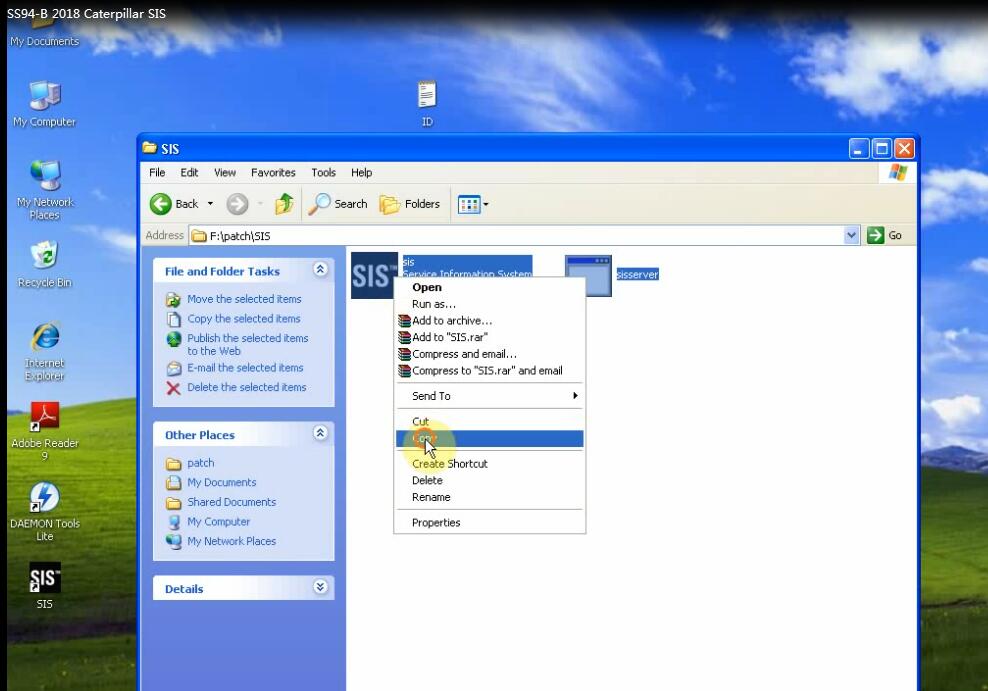
Install PTC Arbortext IsoView 7.3
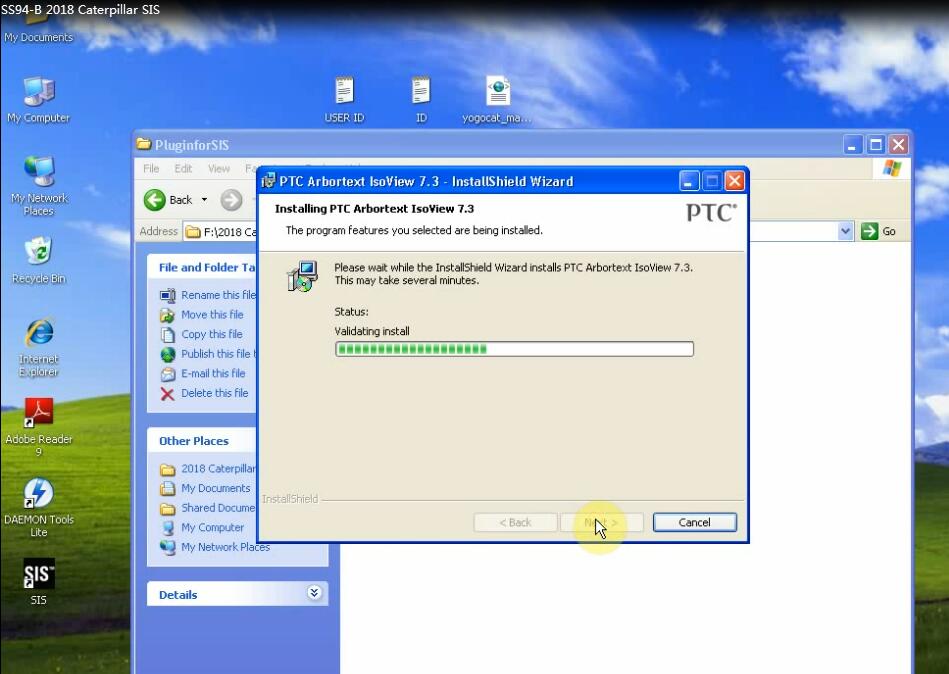
Installing SIS Djvu
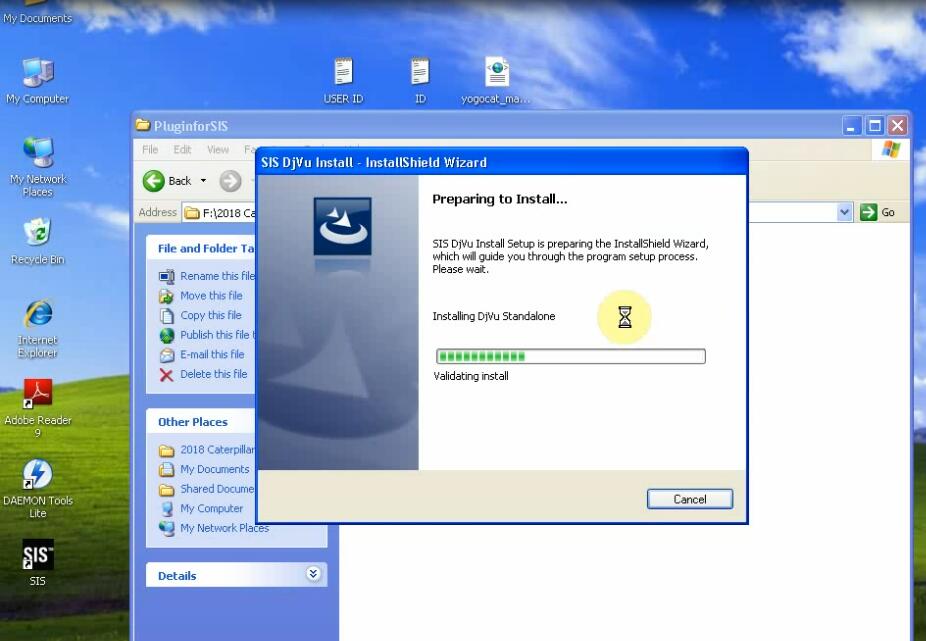
Run SIS
Import SIS Users
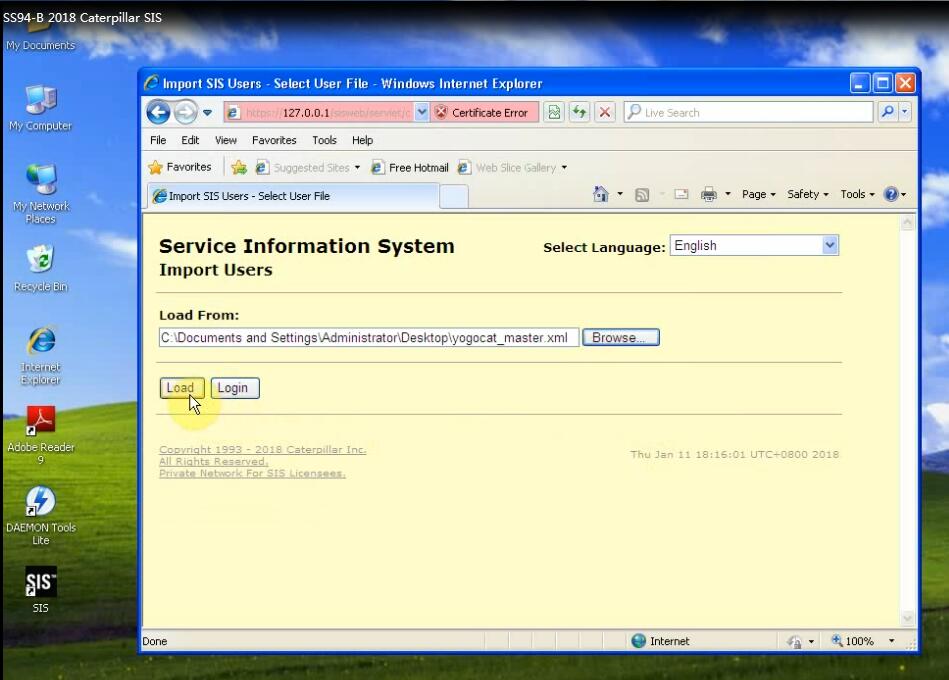
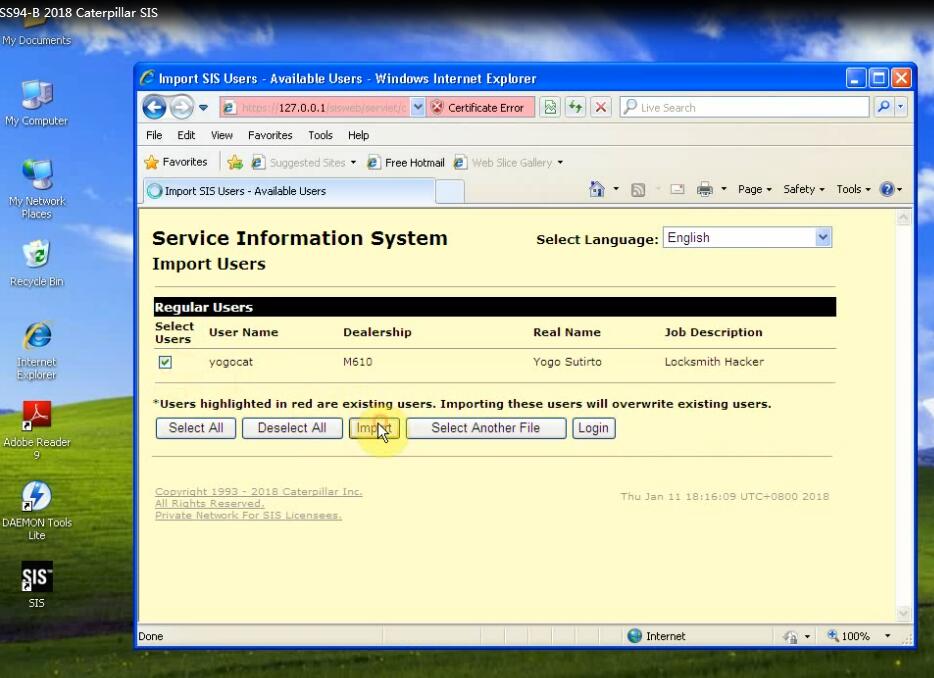
Use the ID and password to login
Access to agreement screen
Select “Caterpillar Authorized OEM”, then click YES
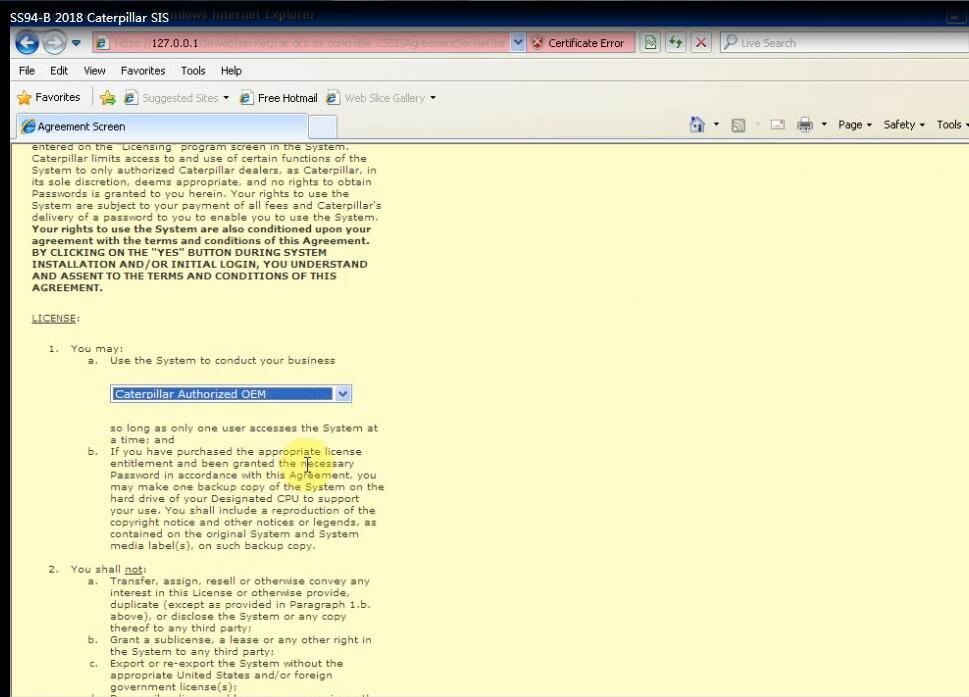
Note: Do you want to start the SIS integration functionality?
Click YES
Operate the service information system according to your need

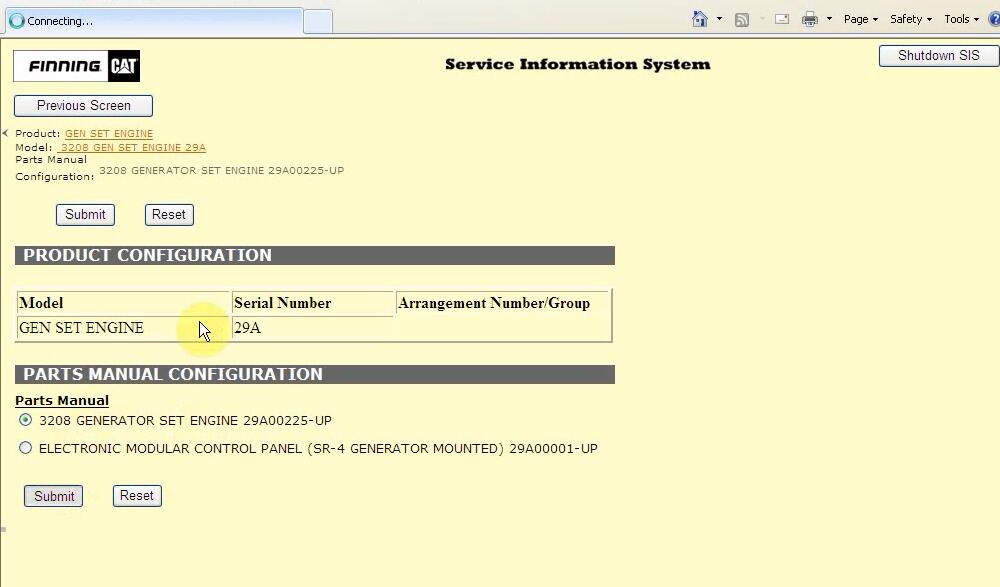
Done!


