LAUNCH X431 V+ 4.0 Tablet, as the latest high-end handheld vehicle fault diagnostic tool developed by LAUNCH, not only have features like Full System diagnosis, 20 Reset Service, but also supports ECU Coding, Key Programming, Active Test, Adaptation, Matching, Auto VIN Detect for all vehicle systems to help major maintenance and repair tasks.

Customers always have trouble performing Intelligent Vehicle Diagnosis with Launch X431 V+ 4.0 diagnostic tablet. Here below shares the method and tips for doing it.
Through simple Bluetooth communication between the display tablet and VCI, you can easily get the VIN (Vehicle Identification Number) information of the currently identified vehicle. Once the VIN is successfully identified, the system will retrieve it from the remote server and then guide you to vehicle information page without the necessity of step-by-step manual menu selection.
The vehicle information page lists all historical diagnostic records of the vehicle, which lets the technician have a total command of the vehicle faults. In addition, a quick dial to local diagnose and diagnostic function are also available on this page for reducing the roundabout time and increasing productivity.
Important Message:
(1)Before using this function, please make sure the VCI is properly connected to the
vehicle’s DLC. For detailed connection, see Chapter 4.3.3 “Vehicle Connection”.
(2)A stable network connection is required for this function.
What customers should do to proceed? ==> Just Follow the steps below.
- Tap “Intelligent Diagnose”on the Job menu screen.
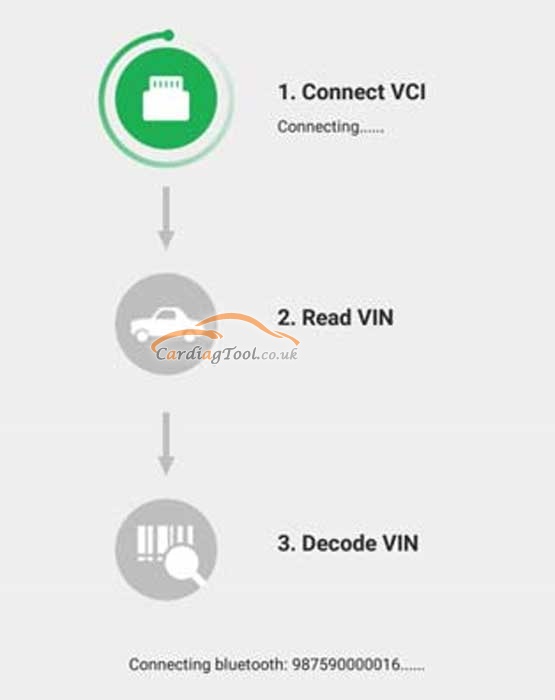
If the VCI is not paired up with the tablet before doing this step, a prompt message box will appear:
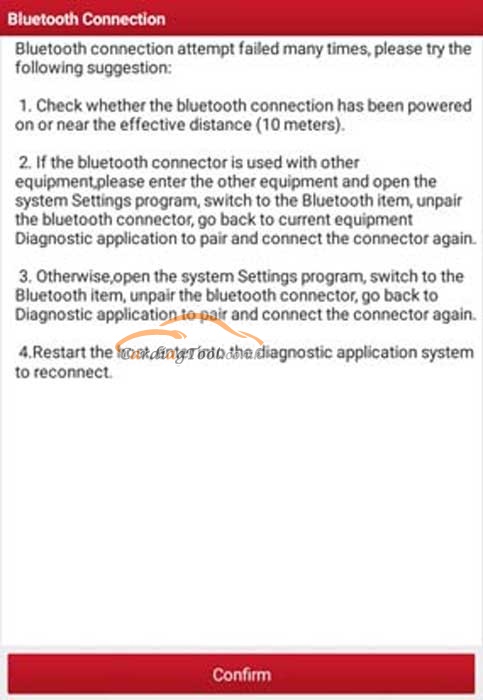
Check all the possible reasons of Bluetooth connection failure carefully, and then tap “Confirm” to the following screen.
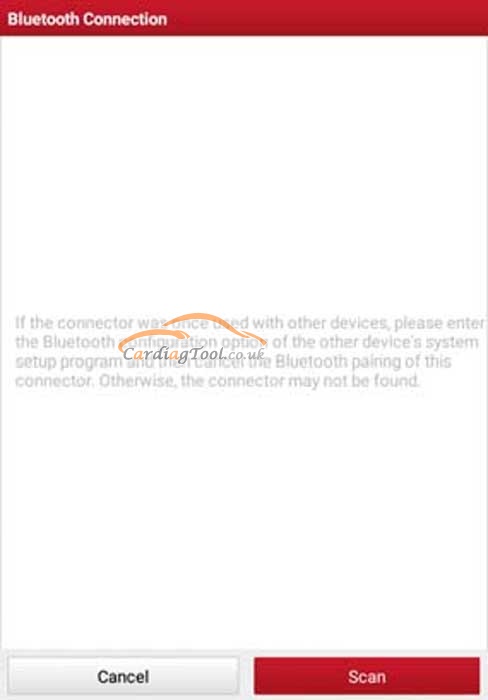
If the VCI was once used with other devices, you need to cancel the pairing of the VCI
first via either one of the following ways:
(1)On the Android’s home screen, tap “Settings” -> “Bluetooth” -> Choose the desired VCI from the Paired list.
(2)Tap “User Info” -> “VCI Management” -> Tap “Deactivate matching”.
Tap “Scan” to start searching for the VCI and pairing up with it.
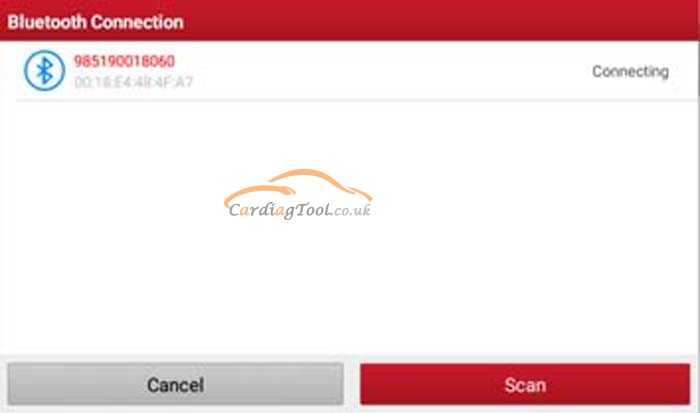
- Once pairing is complete, the handset starts reading the vehicle VIN.
A.If the VIN can be found from the remote server database, the following screen will appear:
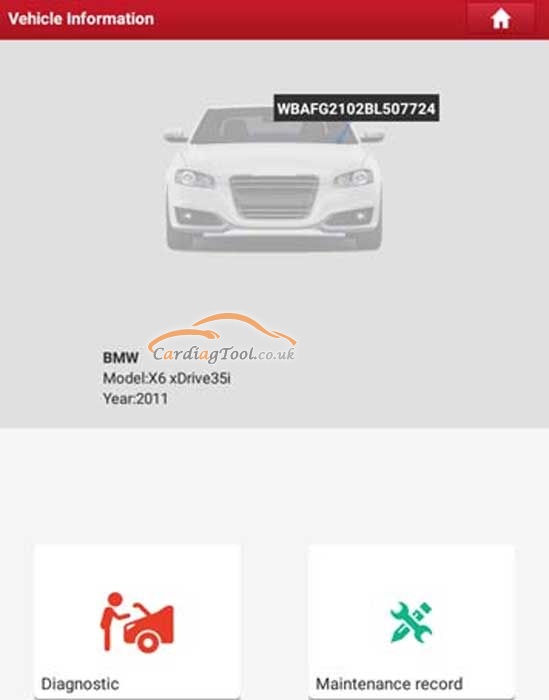
(1)Tap “Diagnostic” to start a new diagnostic session.
(2)Tap “Maintenance record” to view its historical repair record. If there are records available, it will be listed on the screen in sequence of date. If no records exist, the screen will show “No Record”.
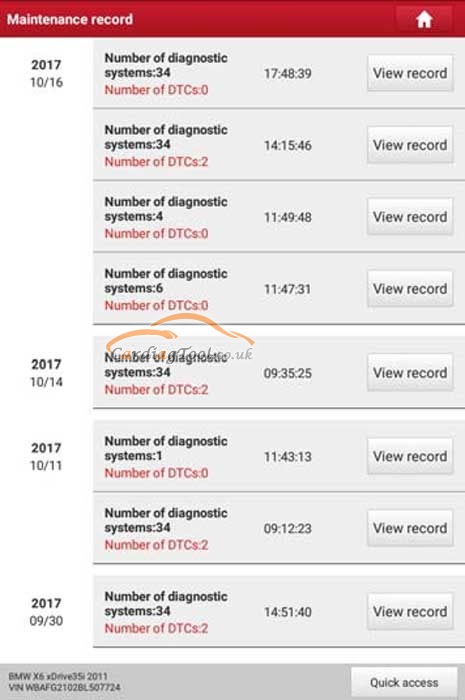
- Tap “View record” to view the details of the current diagnostic report.
- To perform other functions, tap “Quick access” to directly go to the function selection screen. Choose the desired one to start a new diagnostic session.
B.If the handset failed to access the VIN information, the screen will display as below:
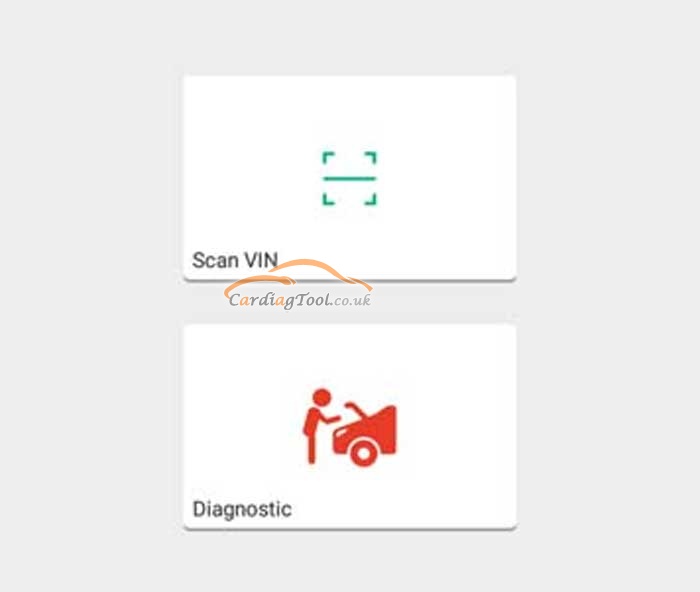
- Tap “Diagnostic”to launch the Local Diagnose module and start a new
diagnostic session. Refer to Chapter 5.2 for detailed diagnostic operations.
- Tap “Scan VIN”, a screen similar to the following appears:
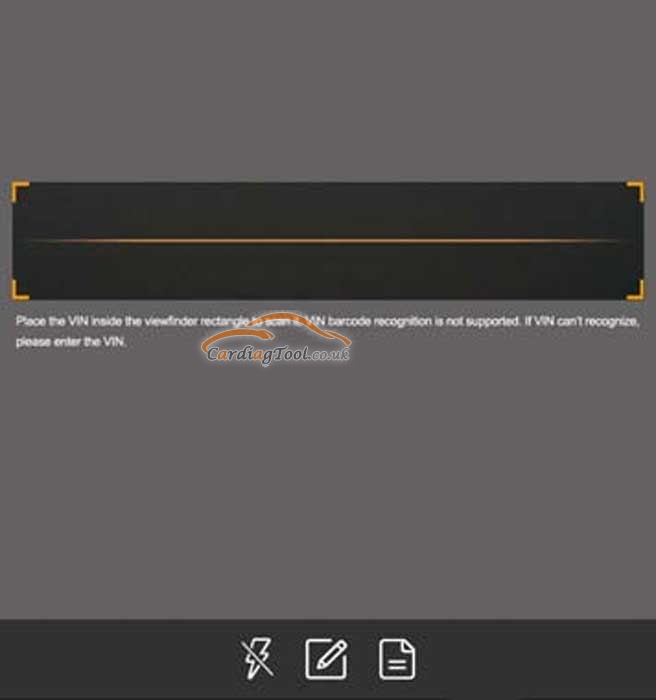
Place the VIN inside the viewfinder rectangle to scan it. The most recognizable location for this number is in the top left corner on the vehicle’s dashboard. Other locations include the driver’s door or post, and the firewall under the hood.
After scanning, the screen automatically displays the result.
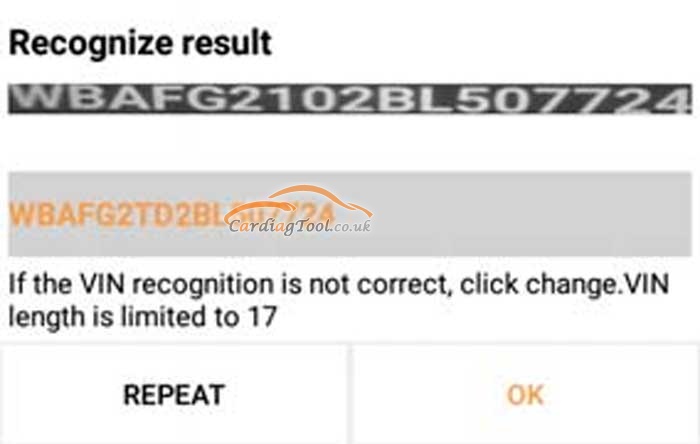
- If the VIN scanned is incorrect, tap the result field to modify it and then tap “OK”. If the VIN exists on the remote server, the system will enter the vehicle information screen.
- To scan it again, tap “REPEAT”.
That’s all. Thank you for sharing your time with us!
Don’t forget to contact us at:
Email: sales@CarDiagTool.co.uk
Skype: cardiag.co.uk
Whatsapp: +86 15002705698
Or leave a message at https://www.cardiagtool.co.uk/
to tell us what suggestions or questions you have about our products.


