Here in this article would introduce the step-by step method on registering and software updating on Vident iLink400/ iLink450/ iLink410 professional scan tools.
Step One – Install the Update Client
(1)Visit www.videnttech.com to download the update client from http://www.videnttech.com/support/
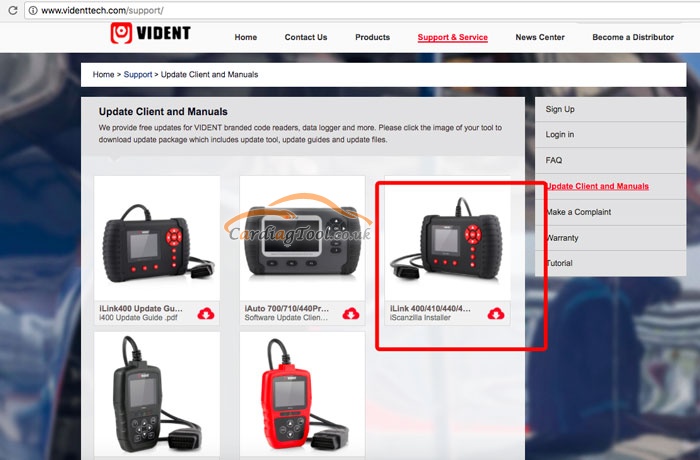
(2)The file downloaded will be a compressed zip file. Open that file and run the installer inside it.
Alternatively, you can install the update client from the CD that comes in the product package.
Step Two – Create Your Vident Account
Firstly you need to create an account with Vident.
(1)Once installed, boots up the iScanzilla software, click the Register button.
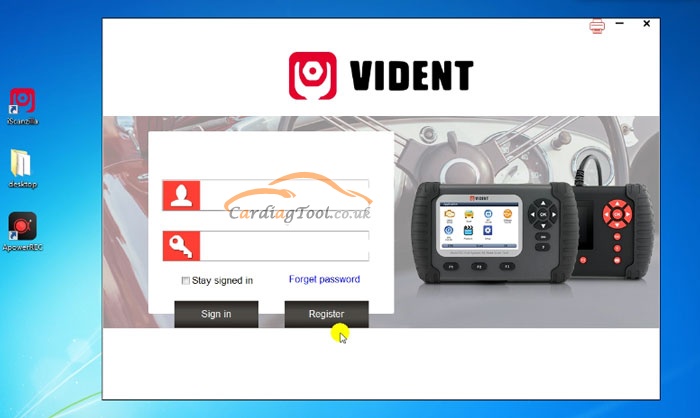
(2)Fill out the registration form and submit.
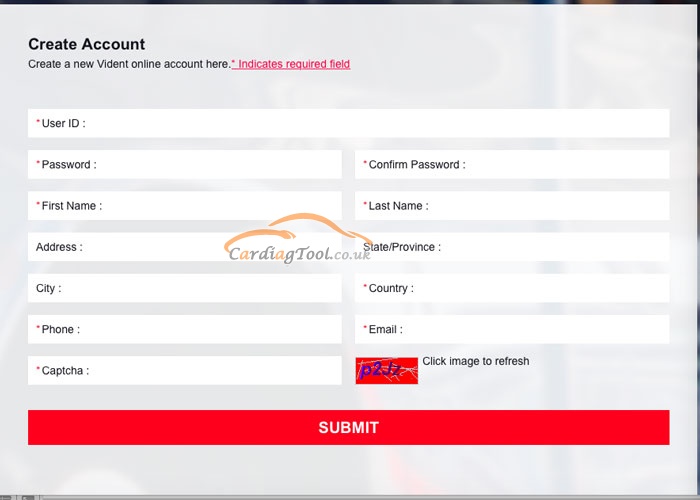
Alternatively, you can click the Sign Up button on the right upper side of our website to create an user account.
Step Three – Register Your product
(1) When logged in iScanzilla, click the ‘Register Products’ icon
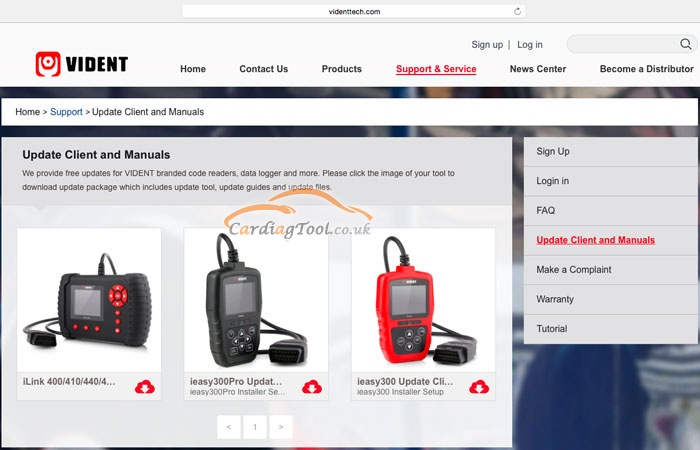
(2)On the ‘S/N Registration’ tab, put a tick in the box marked ‘001’ then enter the product’s serial number & password, and click Submit.
Please connect the scan tool with computer through the USB cable, select Setup > About to check the Serial Number and ‘Register Password”.
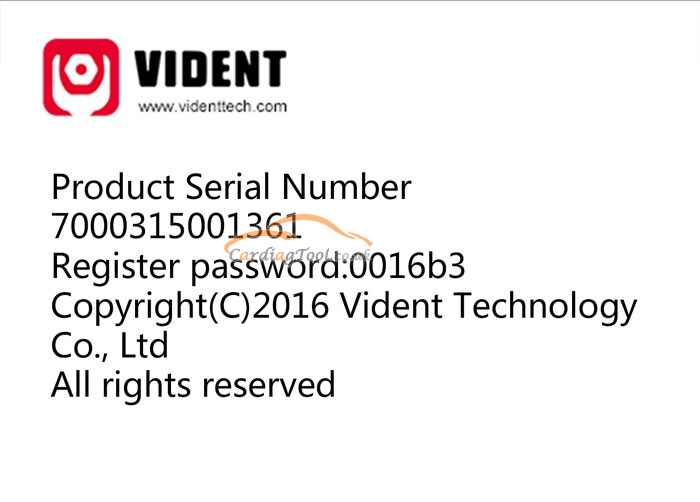
(3)A confirmation box should be shown confirming successful registration.
Alternatively, you can register the product in the member center when logged in on our website.
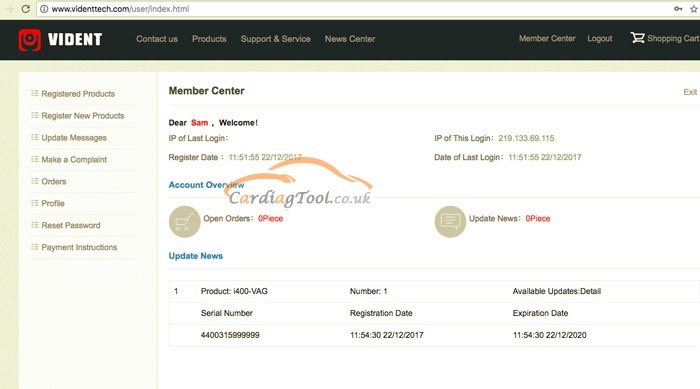
Step Four – Update the Software
(1)Now close the iScanzilla software, remove the TF card from your tool (making sure the tool is turned off first!) and connect it to the PC via an TF card reader.
(2)Once Windows has detected the TF card, run the iScanzilla software and login again. click the ‘My Updates’ button. After a few seconds, a list of the available software updates will appear.
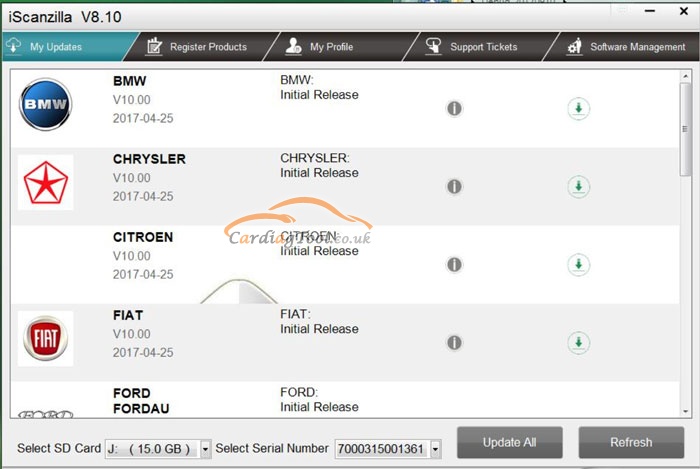
Ensure that the correct serial number is displayed in the drop-down list.
(3)Click the Update button to download and install available updates.
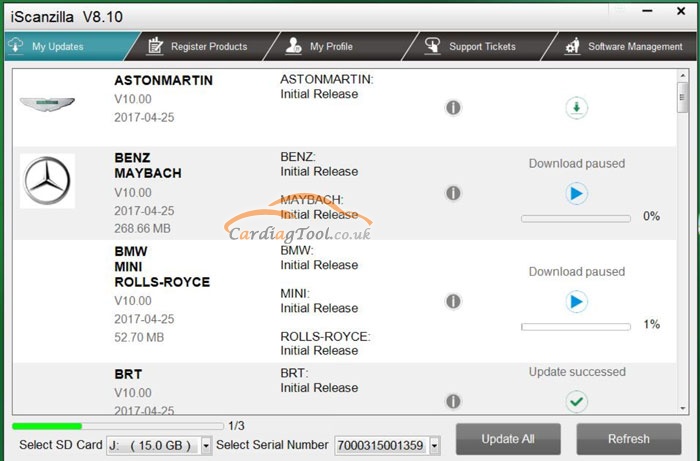
Please have your attention here: the update process can take a long time. If your tool has not been updated recently, it may take a few hours for the update process to complete. Once the update has completed, don’t forget to ‘safely remove’ the SD card in Windows before unplugging it, to avoid the possibility of data corruption.
That’s all. Thank you for sharing your time with us!
Don’t forget to contact us at:
Email: sales@CarDiagTool.co.uk
Skype: cardiag.co.uk
Whatsapp: +86 15002705698
Or leave a message at https://www.cardiagtool.co.uk/
to tell us what suggestions or questions you have about our products.


