Wifi version VXDIAG VCX NANO for GM/OPEL diagnostic tool supports GM Tech2Win and GDS2. It can instead of GM original tool of GM MDI. Here mainly share the guide to run the software on this VXDIAG scanner.
Main steps:
Step 1: Connect device
Step 2: Connect WIFI
Step 3: Run Tech2Win software
Step 4: Run GDS2 software
Please kindly notice:
GDS2 is only can be used on Win7/Win8 64bit computer.
Tech2win can work on both XP/win7/win8/win10 32bit and 64 bit.
Procedure:
Step 1: Connect device
Follow the VXDIAG VCX NANO GDS2 WIFI connection diagram to connect with vehicle and PC

Step 2: Connect WIFI
Open the wireless network connection configuration interface and connect to VCX-WIFI
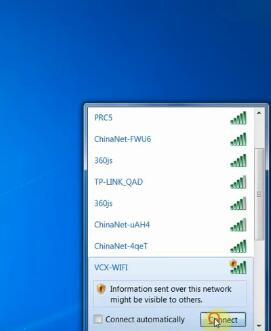
Select Work network
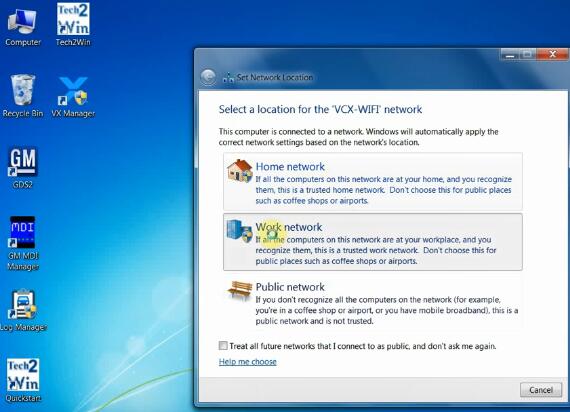
It will show the network working condition
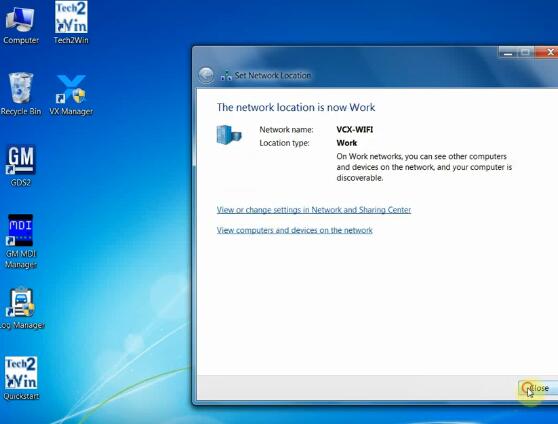
Open VX Manager on the desktop
The VCX NANO device connect successfully
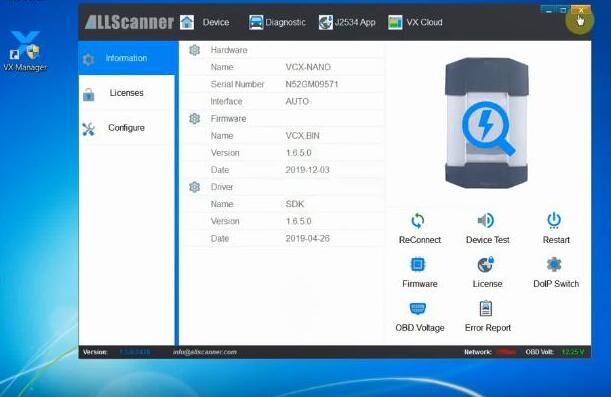
Step 3: Run Tech2Win software
Open Tech2Win-> choose North American language

Select GM- MDI2 D-PDU API by Bosch
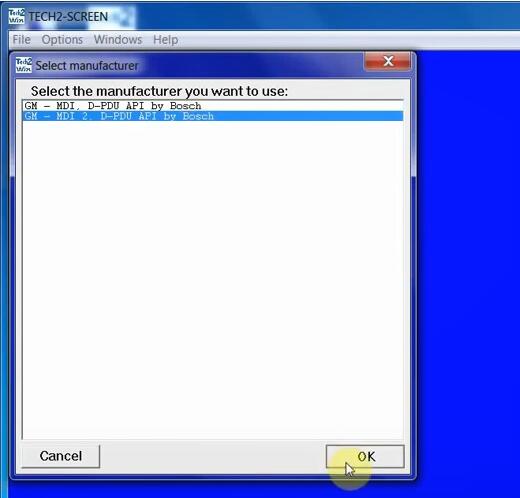
Choose the interface you want to use
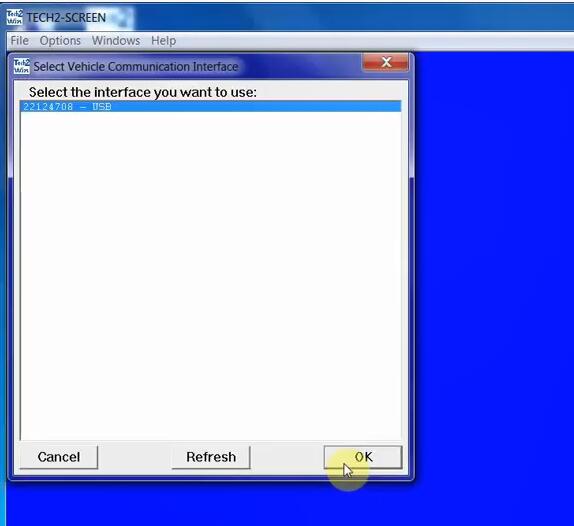
Enter Tech2 main menu, there are 5 options as below:
F0: Diagnostics
F1: Service Programming System
F2: View Captured Data
F3: GM Performance Parts Diagnostics
F4: Tool Options
F5: Getting Started
Click Enter button at the right interface to select the function you want
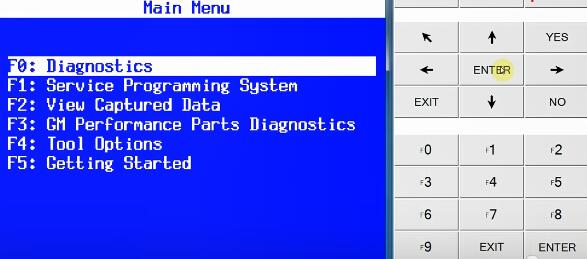
Select car year, type, manufacturer, product line, car system…
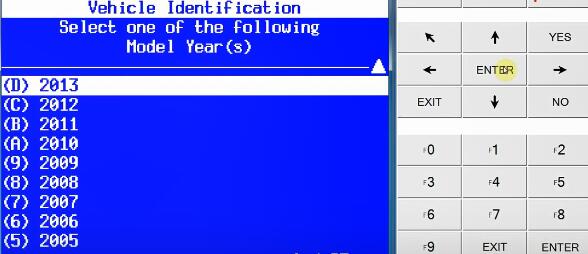
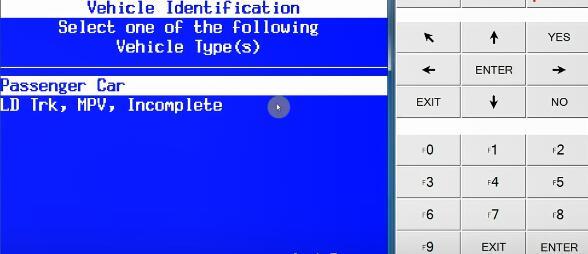
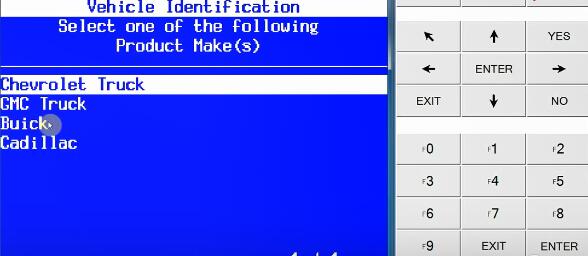
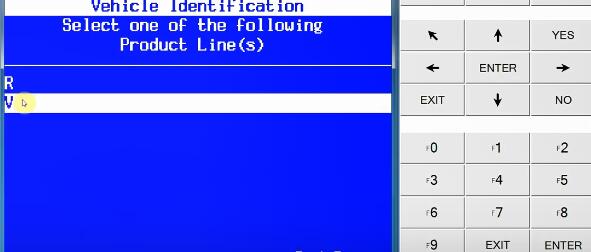
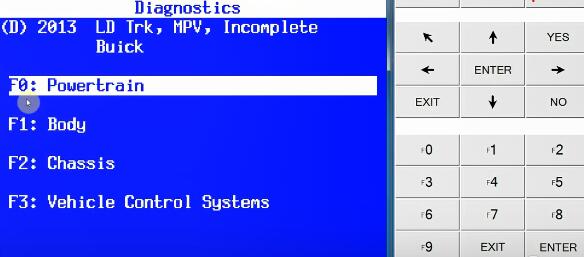
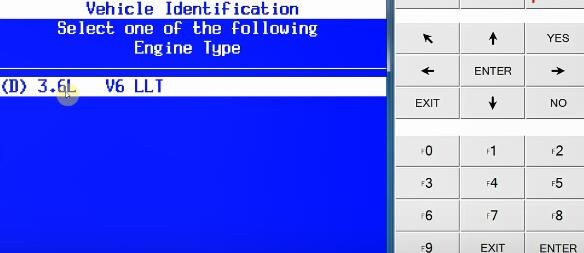
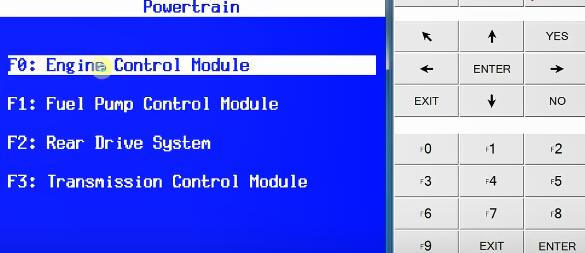
Choose the function you want need
Here take DTC as an example
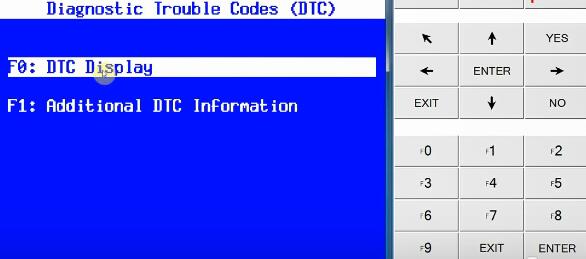
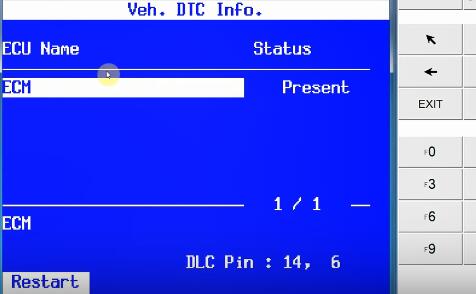
Read DTC successfully
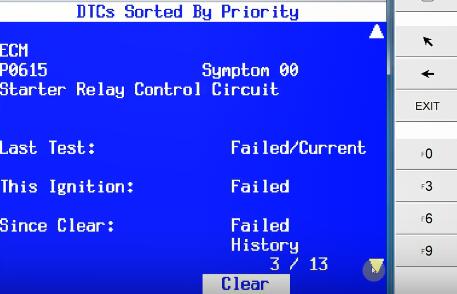
Step 4: Run GDS2 software
Open GDS2 software, click Diagnostic
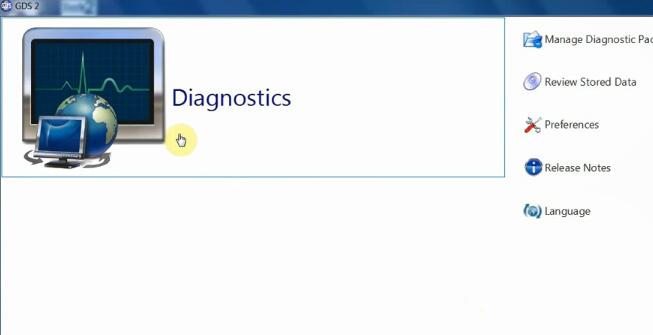
Select the corresponding device to connect
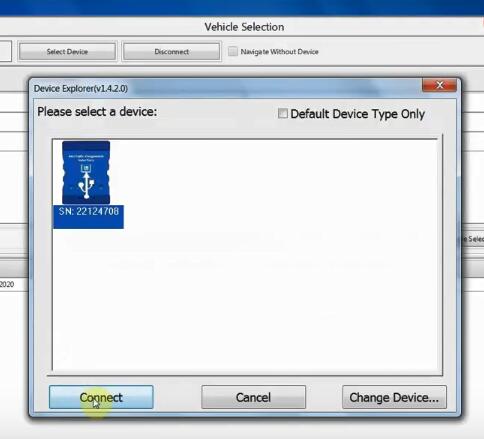
Then choose the vehicle you want to diagnose, the steps are same as Tech2
Confirm the VIN and click Enter to continue
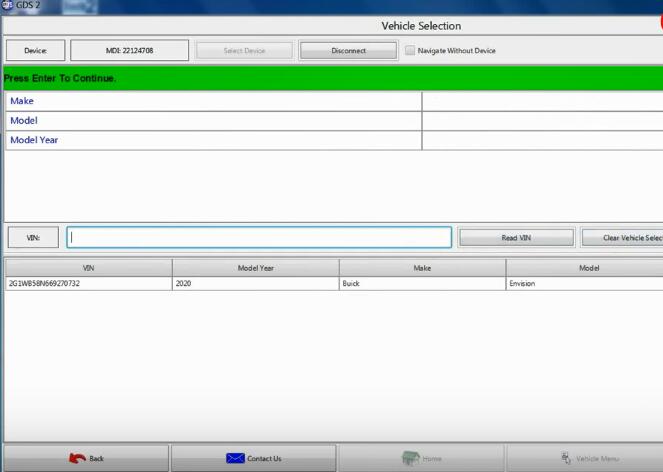
Read DTCs succeed
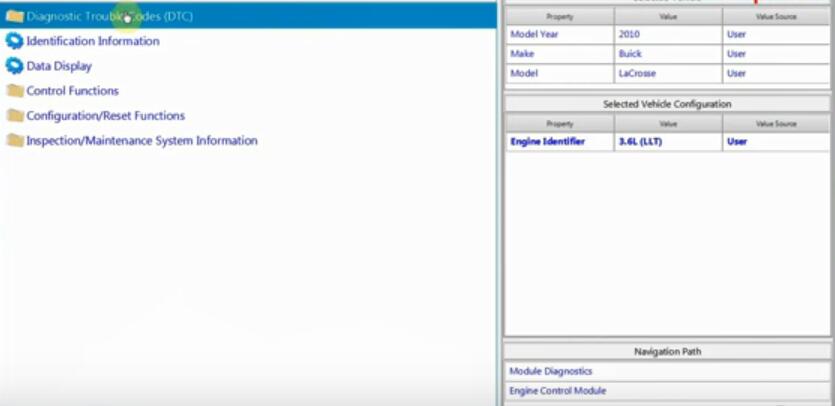
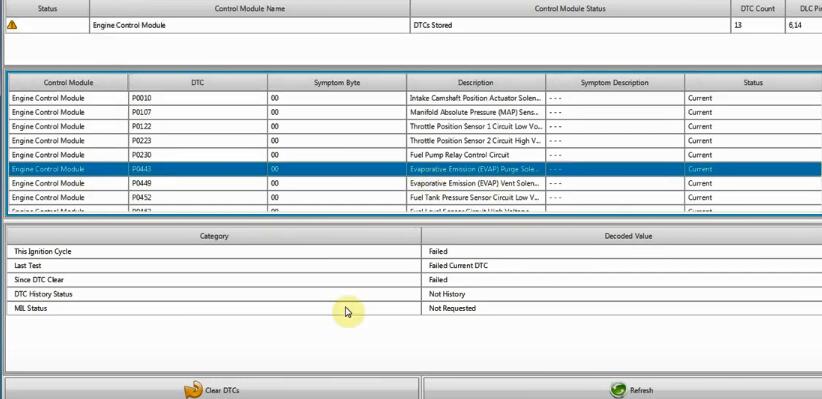
Device Details:
http://www.cardiagtool.co.uk/vxdiag-vcx-nano-for-gm-opel-with-wifi.html

