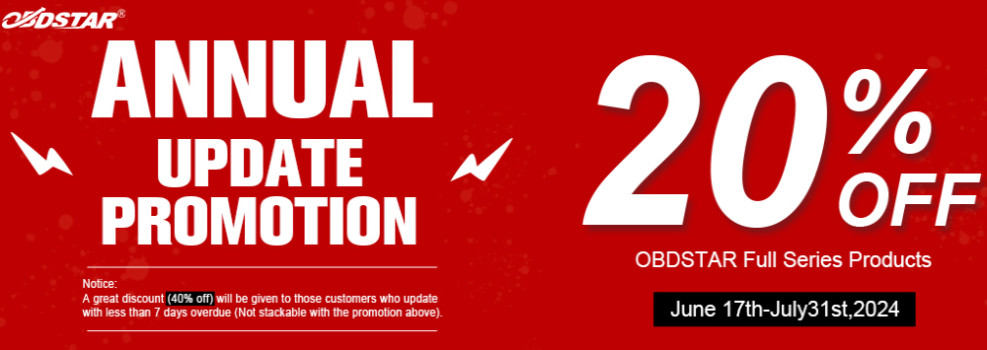FYI, how to subscribe &use as built data to have ECU programming with Ford IDS software
Subscription:
Go to www.motorcraftservice.com
select “Quick Guides” from the left column
scroll down to the page &select “Module Build Data (As Built).”
There are several websites Ford maintains to make As Built data available. The path and general look of those pages vary slightly depending through which site you entered. You generally will find the As Built data by finding the “Service Publications” tab. Enter the VIN in the dialogue box there. Then click on the “Oasis” tab then hit the “As Built” button.
How to use:
Now let’s begin to learn to use the rather arcane looking As Built data module programming page shown in Figure 1.
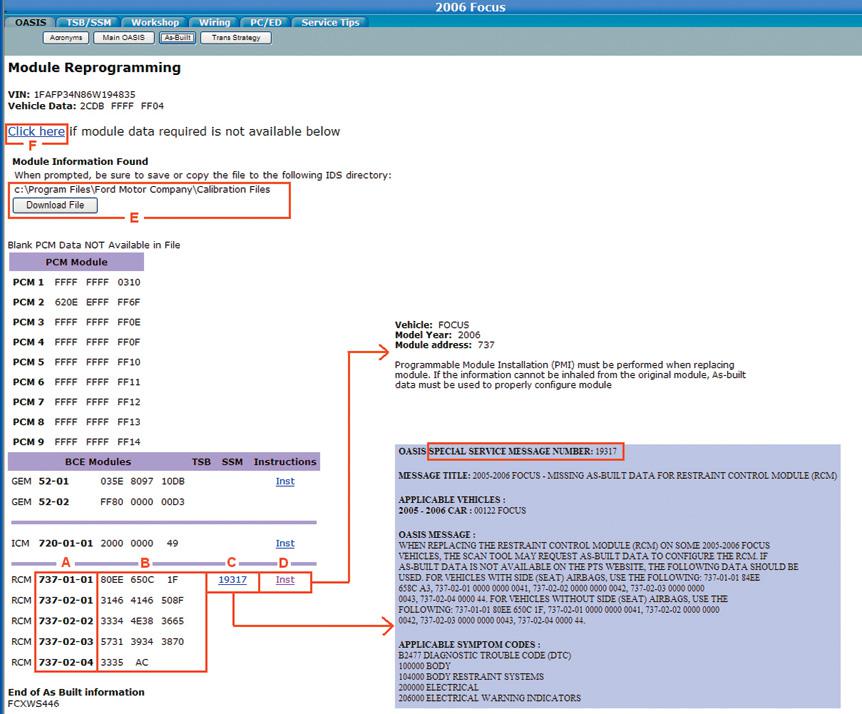
In the red box I designated as A at the bottom of Figure 1, you will find the particular modules identification number used during the PMI process. This ID number corresponds to the As Built data programming screen that comes up in the upper left hand of your Ford scan tool (e.g. Vxdiag vcx nano Ford, VCM2 clone) or J2534 device PMI based software as shown in Figure 2.
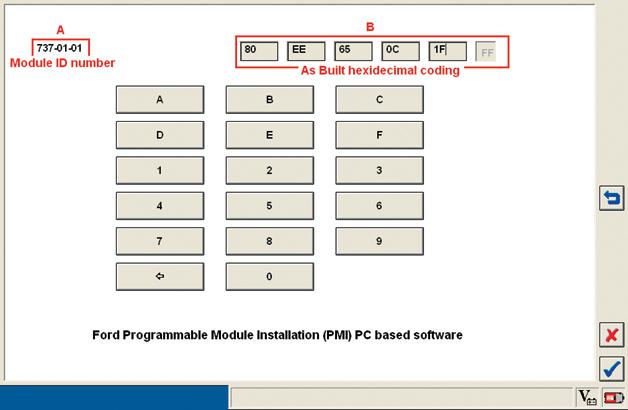
Many times the Ford website will not list the modules acronyms such as Restraint Control Module (RCM) as this example does. If so, you will need to know that the bold numbers 737-01-01, 737-02-01, 737-02-02 and so on correspond to the module you have selected to program.
The lines of hexadecimal codes shown in box B of Figure 1 correspond to the successive PMI As Built data screens that come up each time you type in the next line of code in box B of Figure 2. In our example, we will take the RCM module ID line 737-01-01 shown in Figure 1 and use the corresponding As Built hexadecimal digits of 80 EE 65 0C 1F also shown in Figure 1, and type them into the dialogue boxes shown in box B in Figure 2. Then hit the “enter” check mark in the lower right of that screen.
Once you do this, a fresh data entry screen will pop up similar to the first one. Listed in the upper left of this screen will be module ID line 737-02-01. Again, type in the next line of corresponding digits. In our example these digits are 3146 4146 508F. Continue this process until all lines of coding have been entered on the successive screens. The module is now programmed.
Notice the five blue numbers, 19317, listed in Box C of Figure 1. If you click on these hyperlinked five numbers you would open a new web page showing a Special Service Message (SSM) that contain special instructions for programming that particular module. Always click on the SSM if one is provided; the information is critical. I cut and pasted that SSM page text onto Figure 1 for convenience sake.
In Box D the blue letters “Inst” sometimes are additional instructions provided to complete the process. I always read these also just in case.
At times the As Built data for the PMI you are performing might be missing from the Web page. In our example the PCM lines of hex appear to be there but they are not available for a new blank PCM as stated in the line of text above the PCM module hex table. You will notice that the majority of the lines of data are only generic FFFF.
In cases like this you will have to hit the “Download File” button in box E of Figure 1. A new dialogue box will come up asking you to download a file labeled with the VIN you originally entered and a file extension of .ab. You will save this .ab file to the location listed in box E, C:\Program Files\Ford Motor Company\Calibration Files. Then restart your PCM PMI process. The programming software Ford IDSshould find and use this file to automatically populate the needed as built data into the PCM. The free Ford website listed above does not have this file download option at times.
In box F of Figure 1, there sometimes are additional data paths to find As Built data, and sometimes not. Most module As Built data for Ford vehicles from 1999 and forward are available. If not, there typically is a phone number listed in the data linked at box F that you can call to hopefully resolve your data needs.