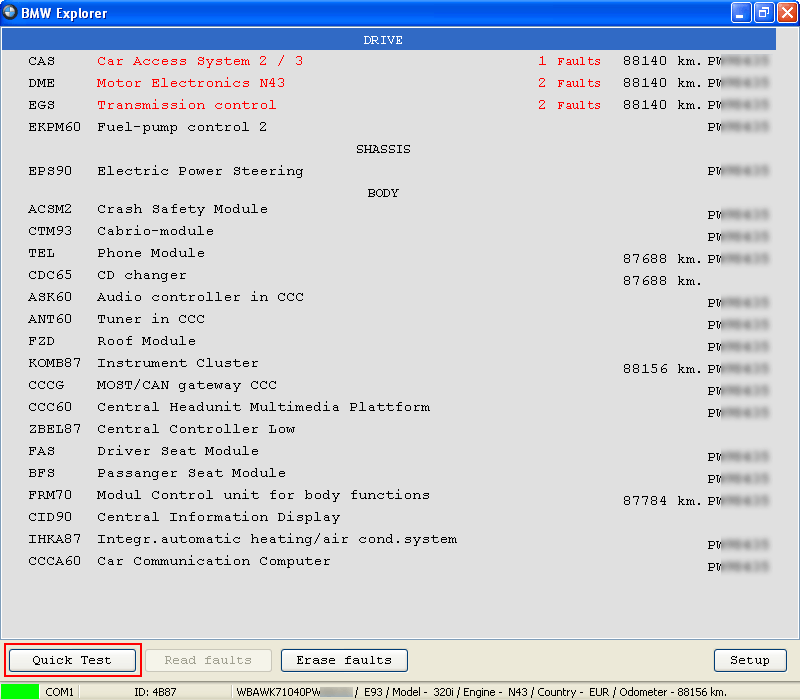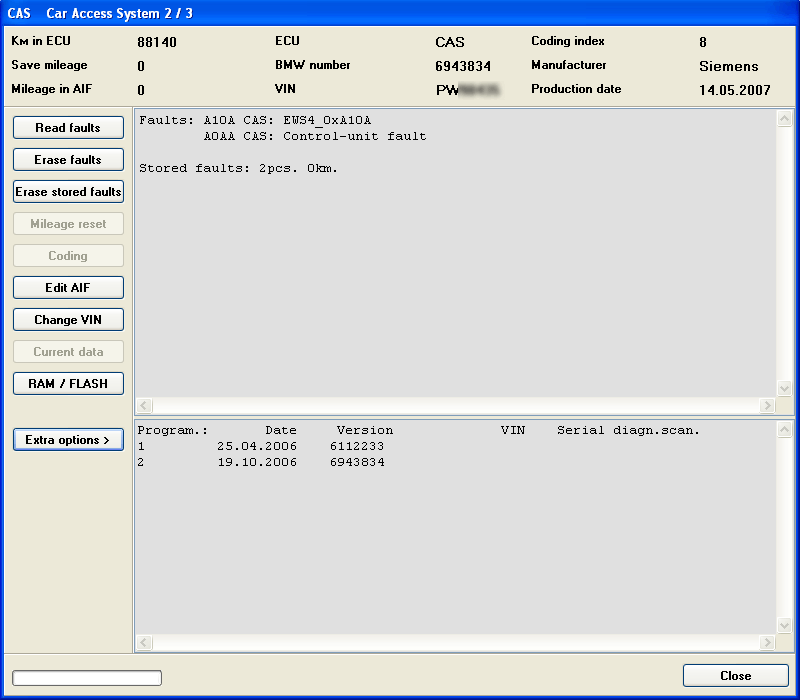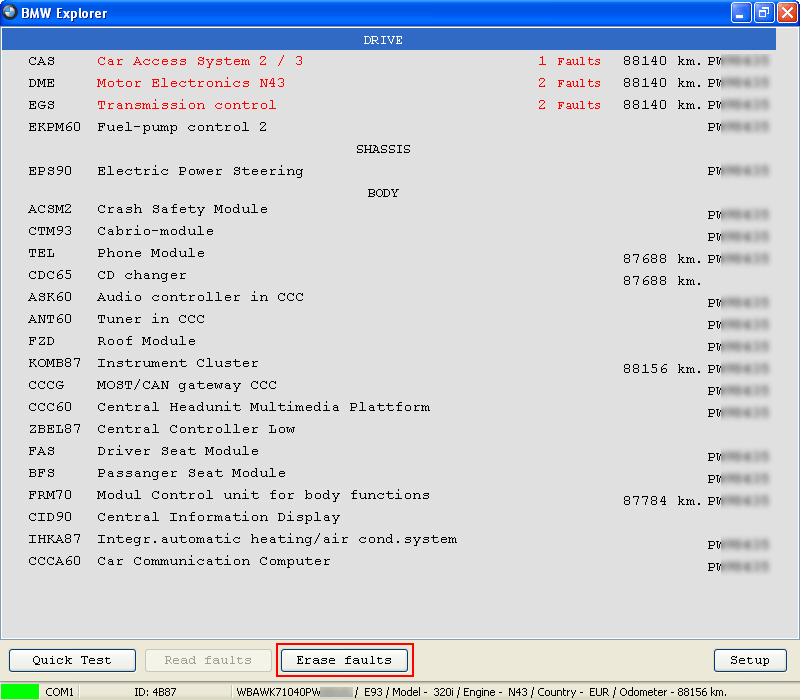BMW Explorer diagnostic instruction for newbies:
Start the BMW Explorer
Then “Quick Test”.
The program begins check for ECU’s (Electronic Control Units) installed in your vehicle.
Found ECU’s will be displayed on the screen in this format:
- ECU type – DRIVE, CHASSIS or BODY
- ECU name
- present errors
- mileage in ECU
- VIN-number
If there are errors in ECU, it is highlighted in red and displays the number of errors.
In case of non-compliance (to the next higher mileage or VIN-number) unit is also highlighted in red.
Double click on ECU opens “Identification window” where displayed:
- ECU number
- Date of production
- Coding index
- Manufacturer
- VIN-number of ECU
- Mileage saved in ECU
- Mileage when an error occurs
- Mileage in the AIF
For each programming the ECU it entered their IDs (AIF).
From left side, the function buttons for reading and erasing errors in ECU (current as well as saved). Errors and the number of errors are displayed in the upper right window.
In the bottom window you can see:
- The number of programming
- Programming date (ECU programming history)
- Software version
- Mileage at the time of programming (optional)
- VIN-number of the vehicle at the time of programming (optional)
- Number of dealer programmed the unit
- The serial number of the tester
In some of the ECU’s, you can change data on the latest programming.
It is also possible to erase all the errors, without going into each ECU. When you click “Clear error” in the main window, BMW Explorer will check ECU’s again for any errors and erase them.
FYI, BMW Explorer here is verified to do diagnostic tests with BMW E/F scanner II.