How to change dash to Golf 6 2012 by FVDI 2018? Here is the step-by-step guide with you.
Prepare:
Golf 6 2012 dash
FVDI V2018 ABRITES Commander
Connection adapter




Procedures:
Connect adapter to dash and active Immobilizer


Open “FVDI and AVDI and VVDI V2018 Quick Loader V3.0” software
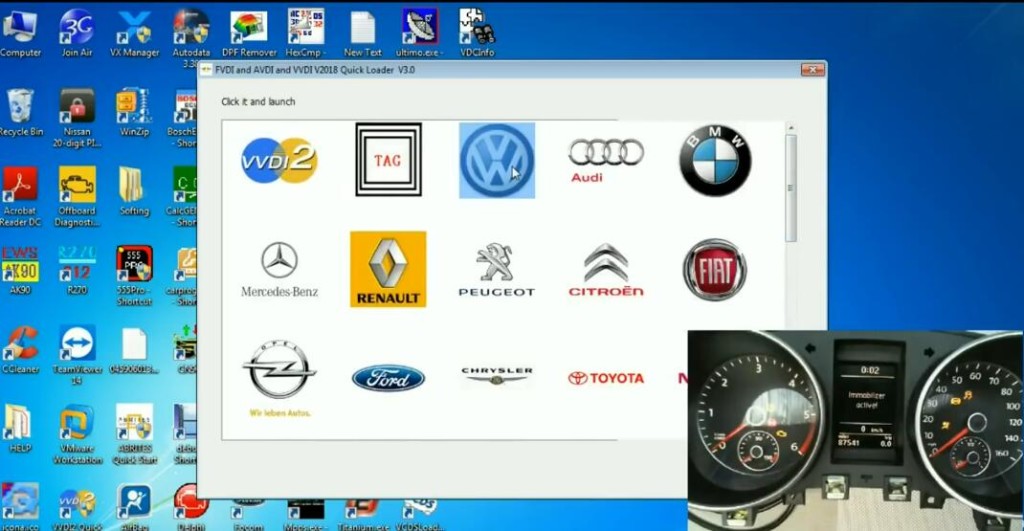
Select V24.0
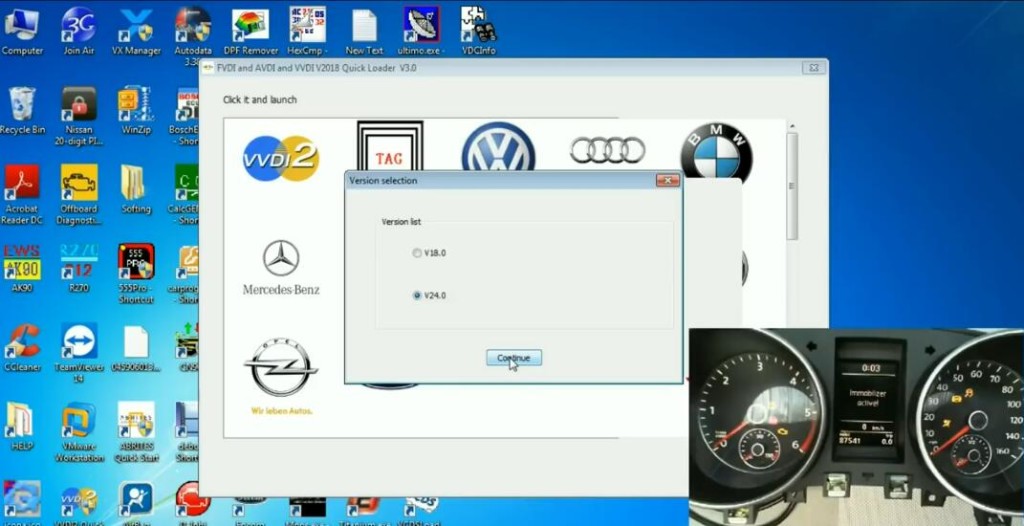
Connect to the interface success
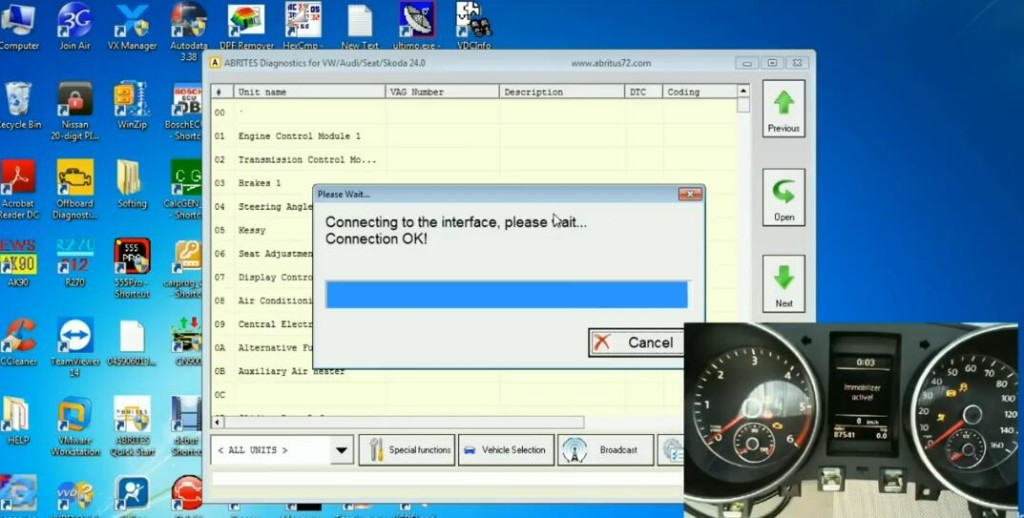
Attention:
Please check whether internet connection is available in order to perform hardware synchronization.
IF the hardware is not synchronized in the next o hours, it will be not able to communicate with the vehicles.
Please confirm that you have read and understood this warning.
Click “OK”
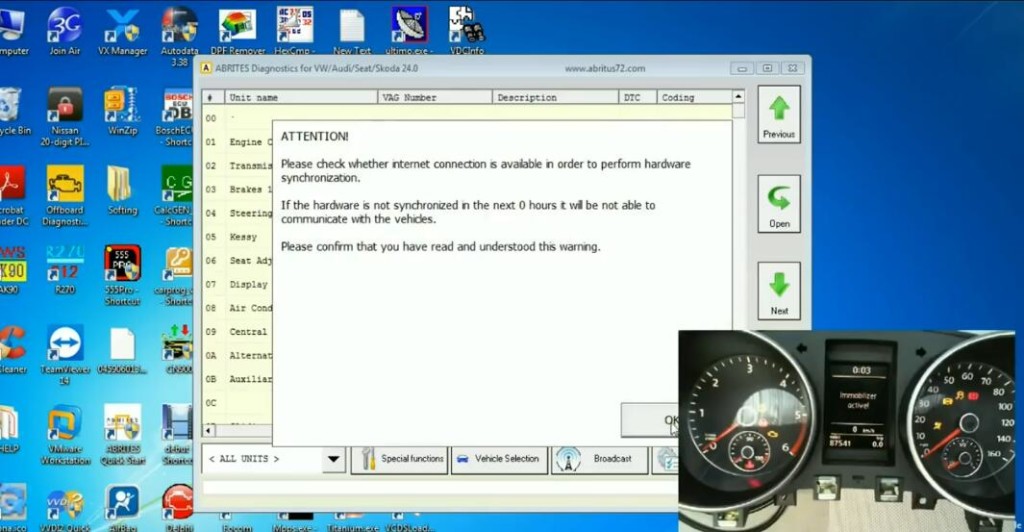
Checking for programmer, please wait…
There is no programmer currently connected
Select “Dash Board”-> “Diagnostic channel is open”
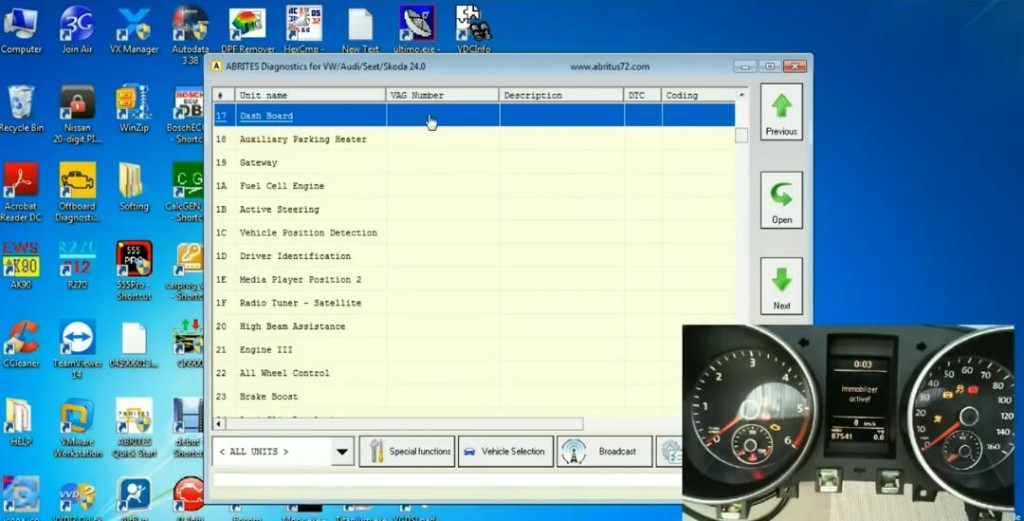
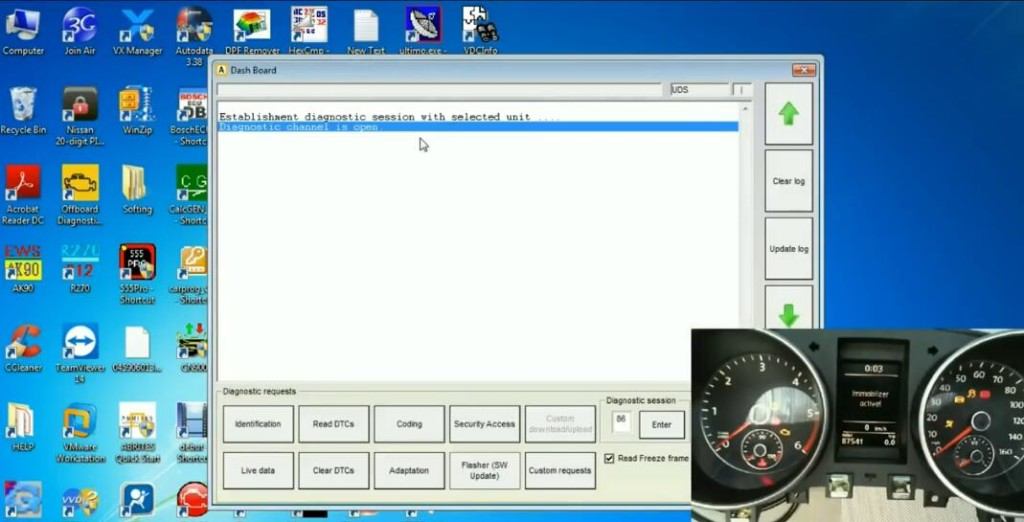
Show the device information below
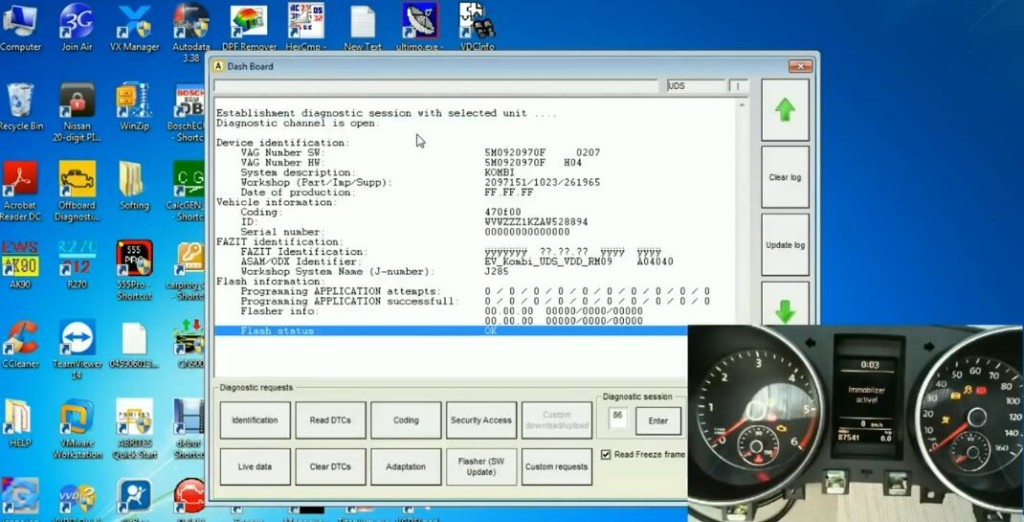
Return to Dash board page
Click “Special function”-> “CAN Instrument”-> “Enter Service Mode by OBDII”
Note: Cannot enter bootloader. Make sure you give ignition ON with working key!
If the car doesn’t have any working key, you should enter service mode using a programmer
And then click “OK”
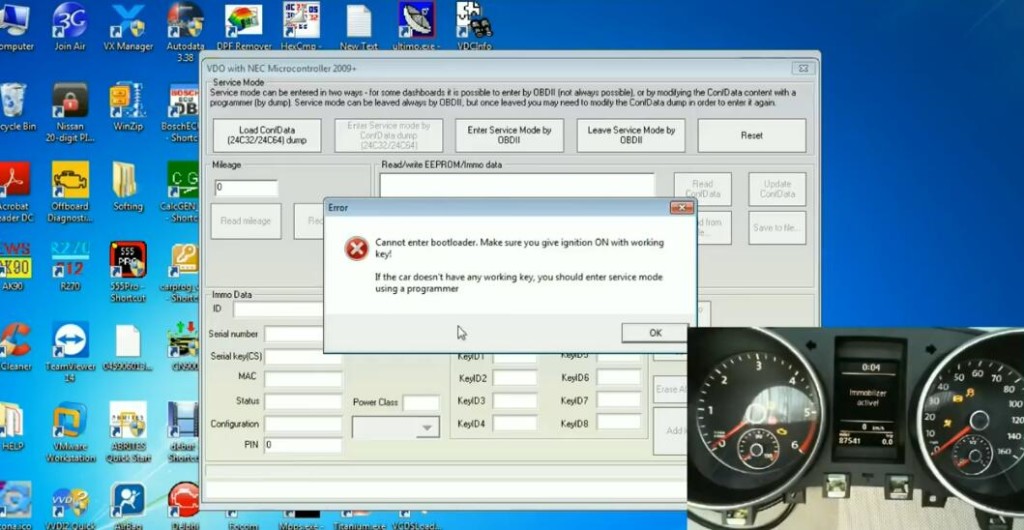
Exit the software
Take out the adapter
Remove the dash cover


Open “CARPROG v08.21” software
Select “EEPROM”-> “93C, 24C, 95X V2.6”
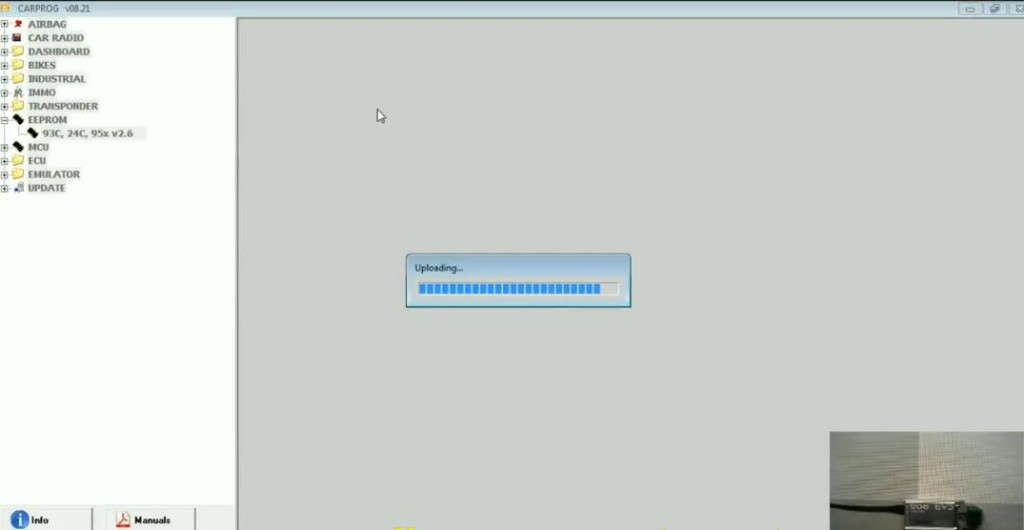
Click tool logo, select “24C”-> “24C32”
And then click “OK”
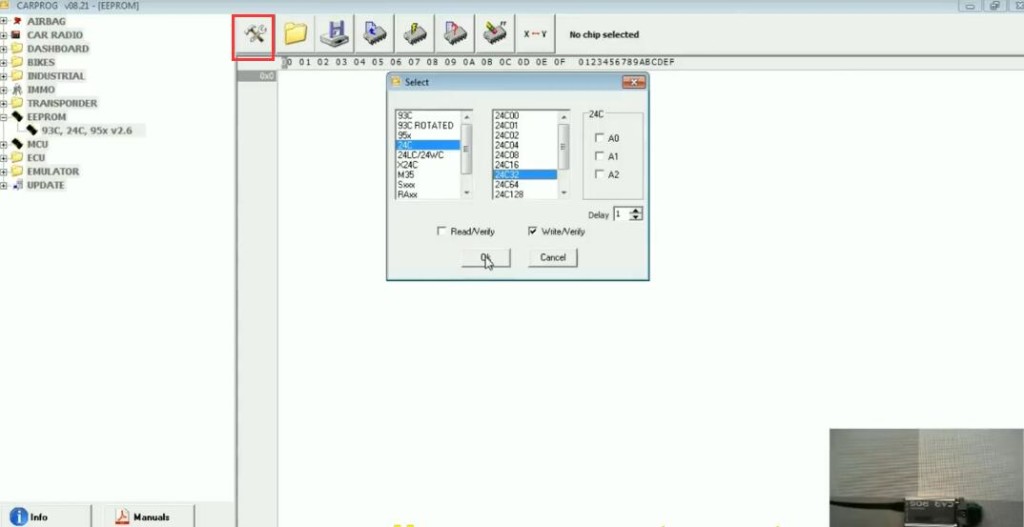
Click the init logo
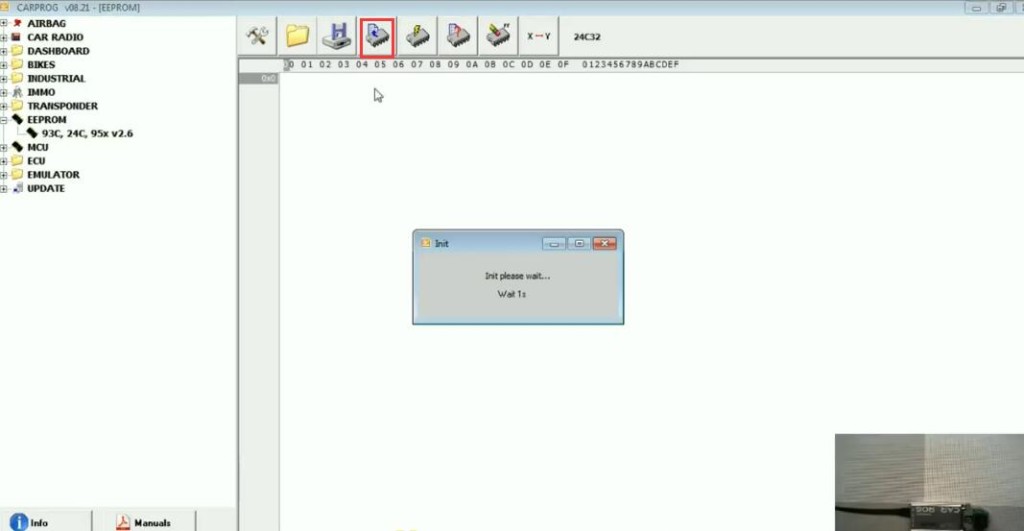
Select the relevant logo to save “golf6-2012 original.bin” file
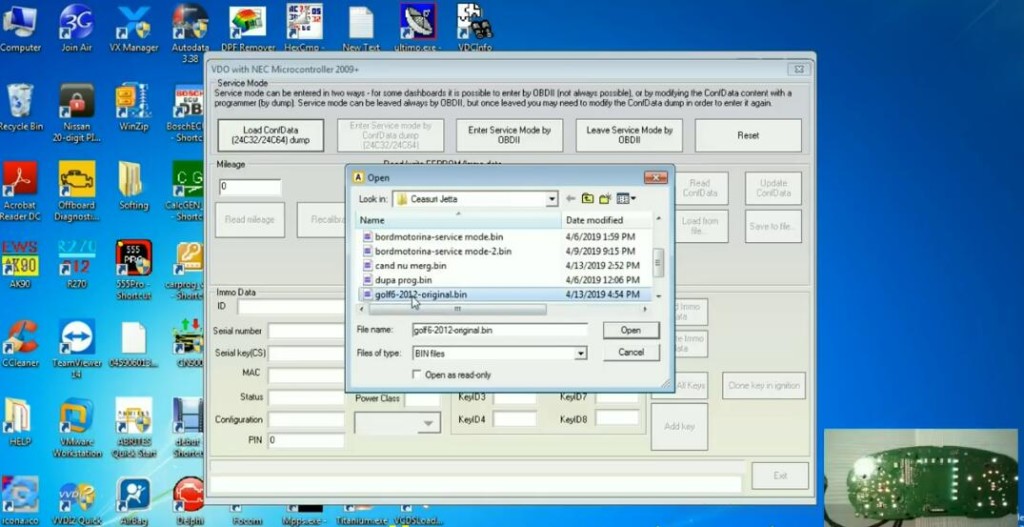
Exit the software
Open ABRITES Diagnostics for VW/AUDI/ SEAT/SKODA 24.0 software
Run the software
Select “Load ConfData (24C32/24C64) dump
Open “golf6-2012 original.bin” file saved just now
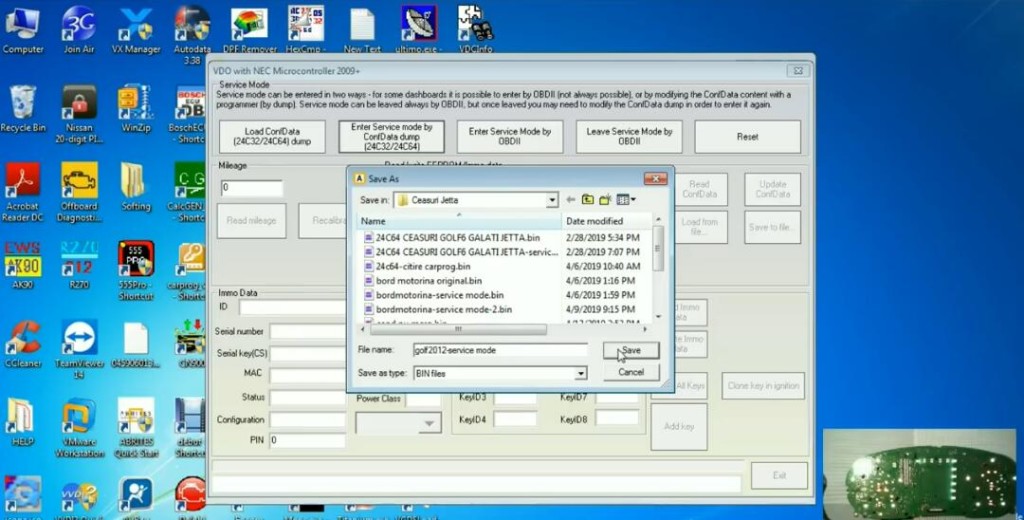
Select “Enter Service mode by ConfData dump (24C32/24C64)
Save file name as “golf 2102 service mode”
Exit…
Go to CARPROG v08.21 software-> “EEPROM”-> “93C, 24C, 95X V2.6”
Click tool logo, select “24C”-> “24C32”, click “OK”
Open the file “golf 2102 service mode” saved above
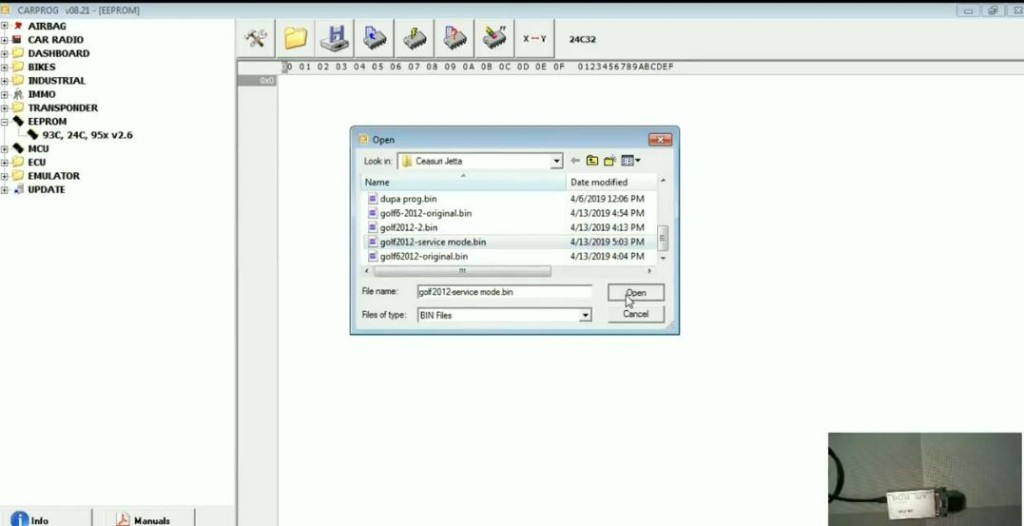
Click here to write data
Verify OK
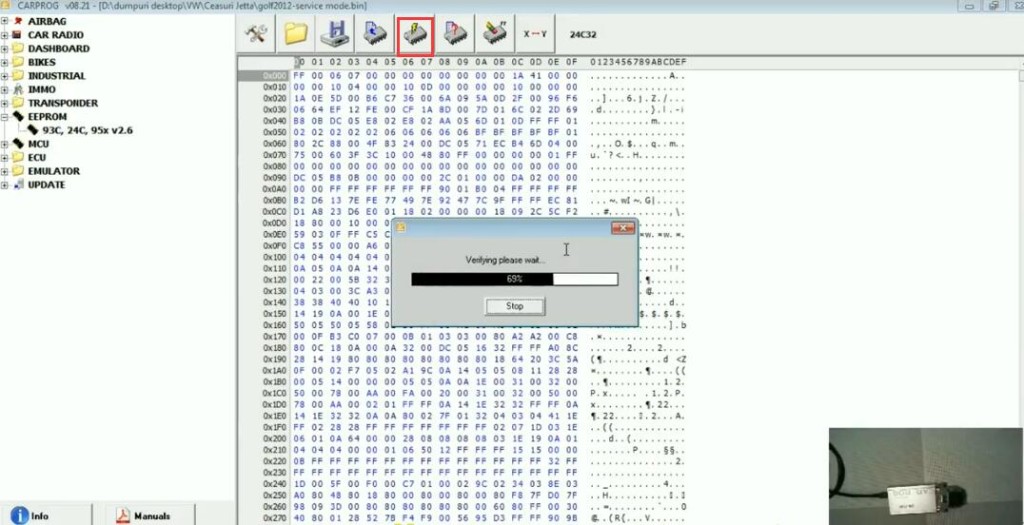
Exit CARPROG v08.21 software
Open “ABRITES Diagnostics for VW/AUDI/ SEAT/SKODA 24.0” software
Select “Enter Service mode by OBD II”
Click “Read mileage”
Change the mileage
Click “Read ConfData”
Then click “Read IMMO data”
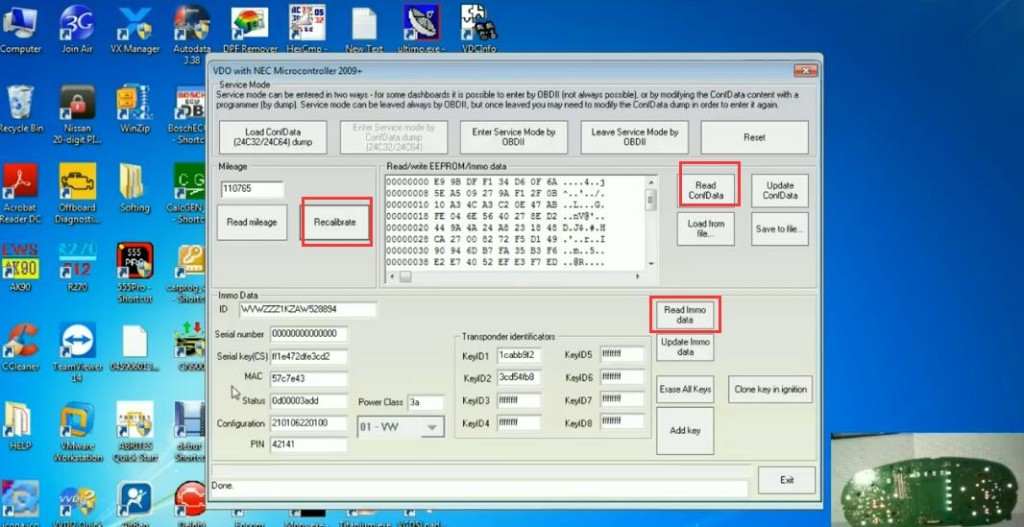
Change ID code and click “Update IMMO data”
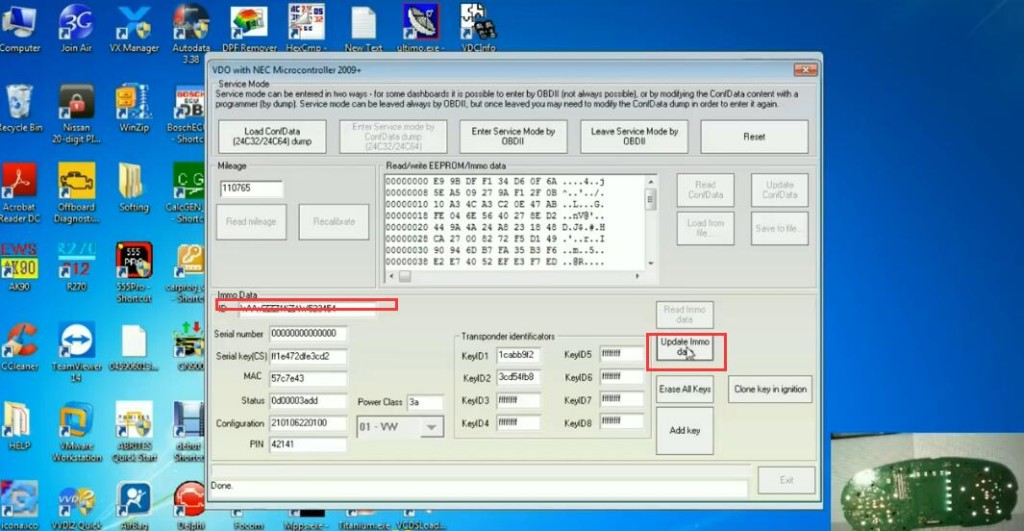
Click “Erase All Keys” and click “YES”
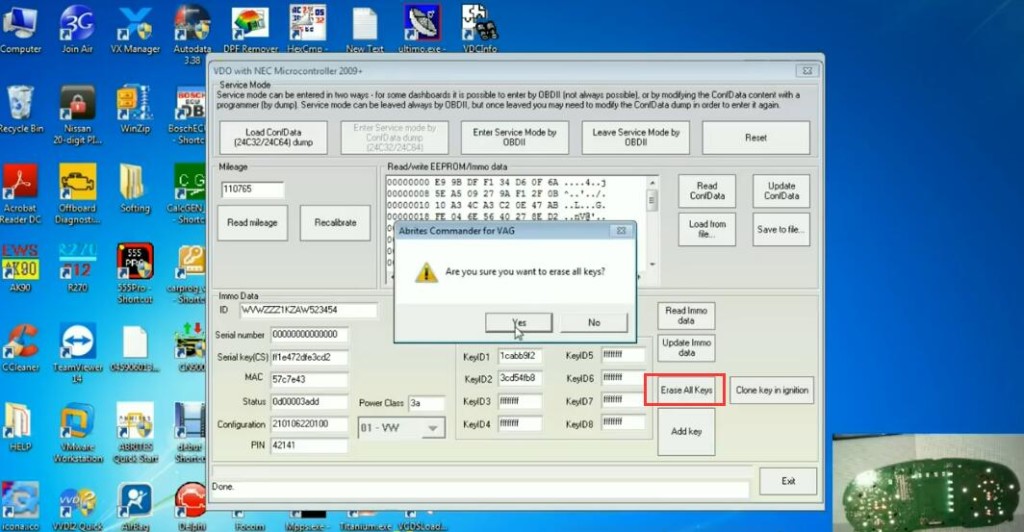
Click “Add key” to program new key
Note: Please insert new key/ transponder into the key programmer.
ATTENTION: After this operation transponder will be locked and cannot be used on other car. Do you want to continue?
Click “OK” to continue
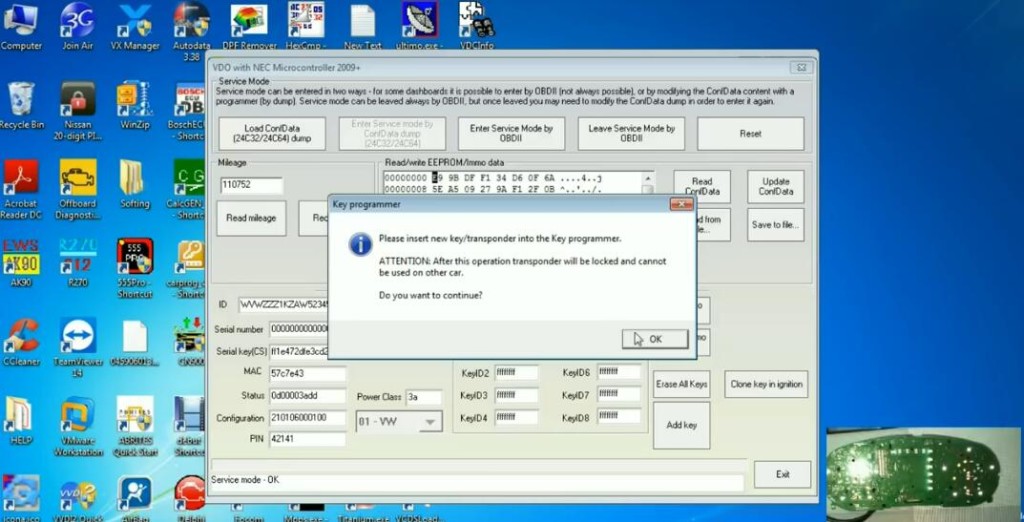
Choose position and click “OK”
Click “Add key” again to repeat all the steps above
Transponder is written successfully
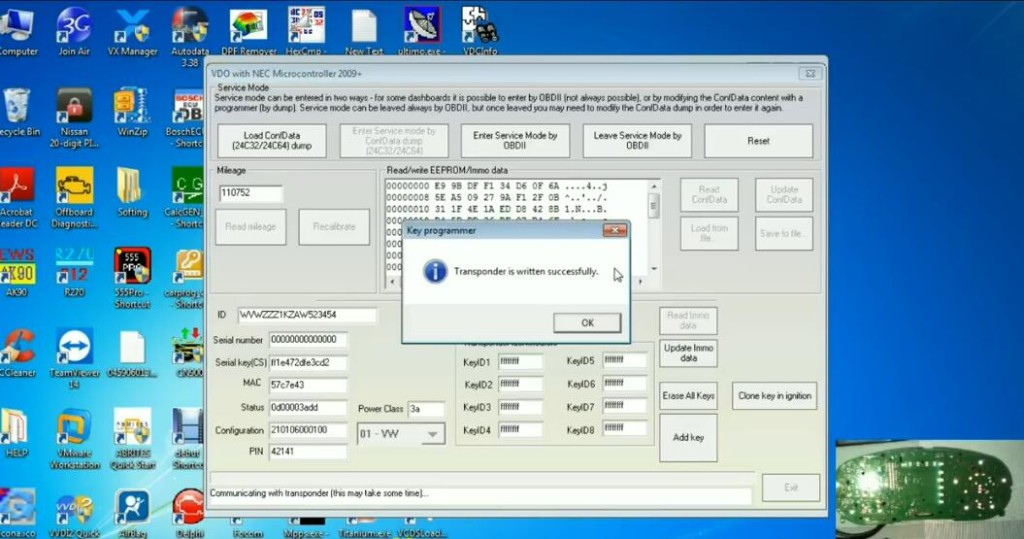
Click “Update IMMO data” to update
Pay attention to the prompt “This will exit service mode. Further entering into service may require to read/write ConfData with a programmer. Do you want to continue?”
Click “YES”
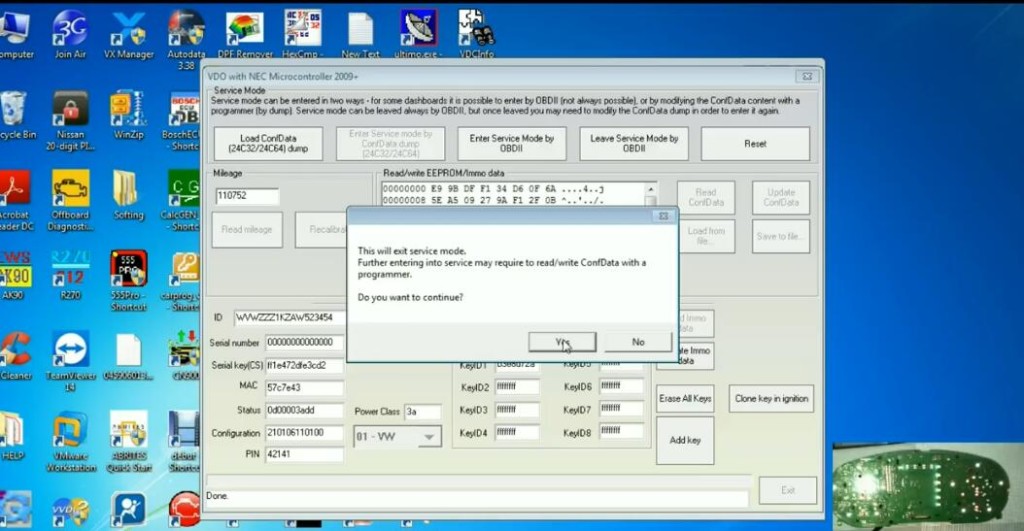
Exit
Go to “ABRITES Diagnostics for VW/AUDI/ SEAT/SKODA 24.0” software
Click “Guide Functions”-> Instrument Cluster”-> “Change Language”
Click “Next” to choose language you need
Return to “Instrument Cluster”, select “Seatbelt warning activation/deactivation”
Click “Next”
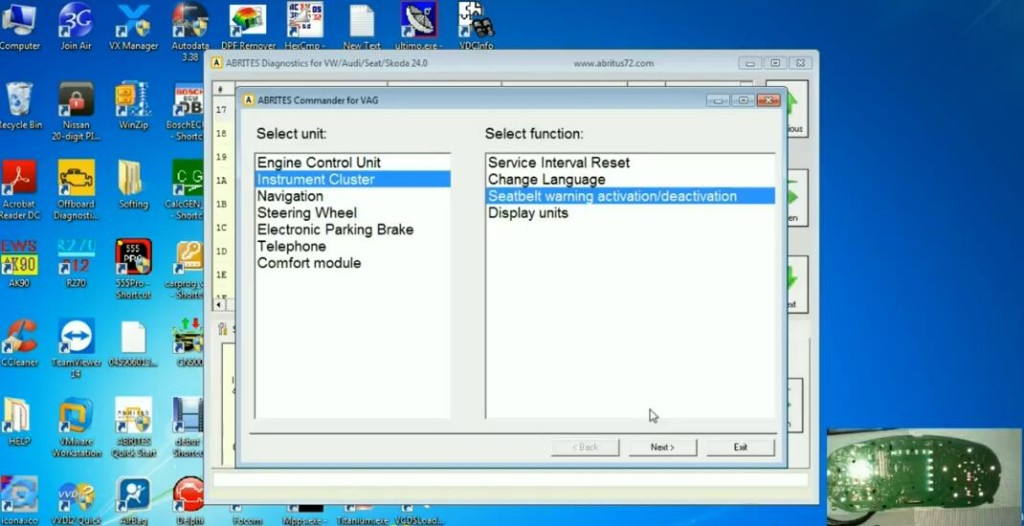
Select “Seatbelt warning inactivation/installed”
Note: This will change instrument cluster’s coding. Do you want to continue?”
Click “OK”
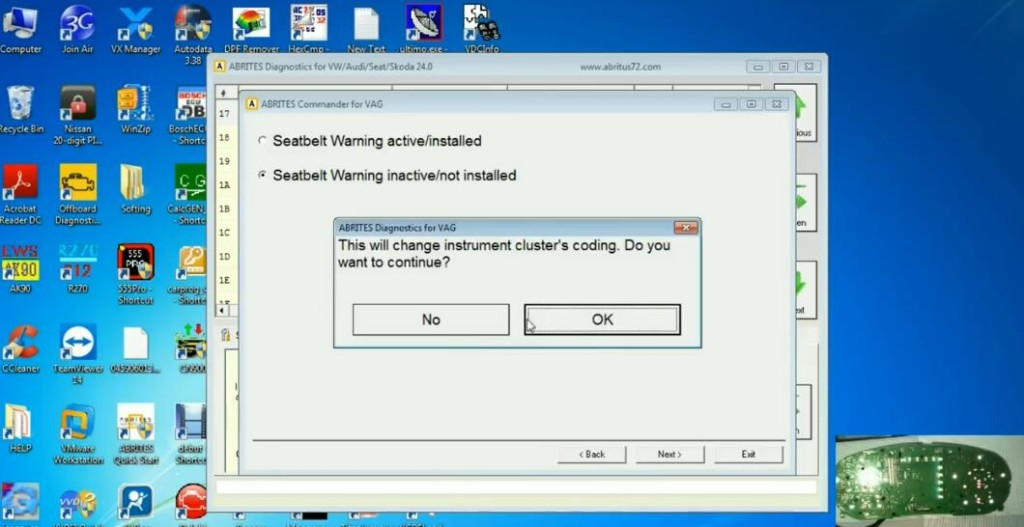
Write new configuration…
Install odometer and test it successfully

FVDI V2018 change Golf 6 2012 dash success!
Done!


