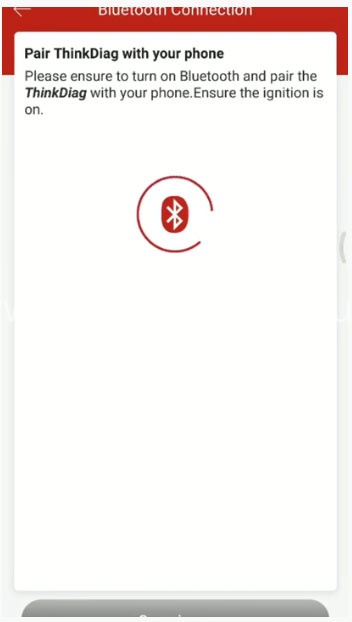When your car VIN number cannot be read automatically by Thinkcar Thinkdiag OBD2 code reader, how to solve?

Don’t worry! The main reason for this error is that some region or car models don’t support automatically VIN recognition.
The solution is that you can manually select the car model, year and perform the diagnosis function.
It’s easy to operate. Just follow the step-by-step guide.
1.Plug the ThinkDiag device into OBDII port in your vehicle until the green light appears
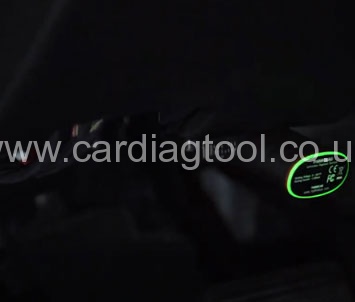
2.Turn on the ignition
3.Open Thinkdiag APP
Enter ThinkStore menu-> Purchased software
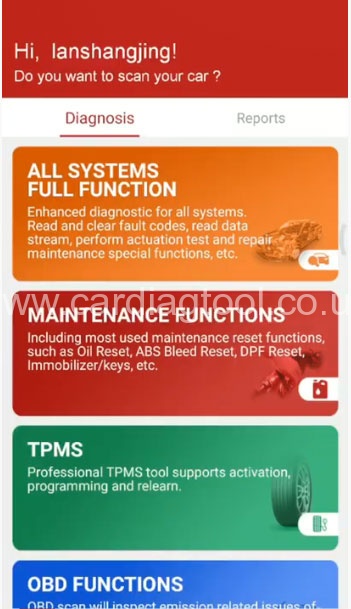
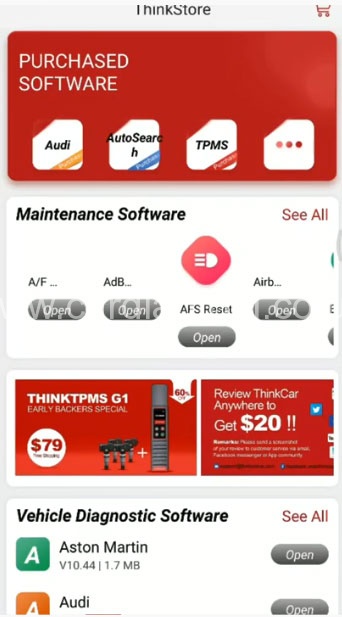
Select the car manufacturer software you purchased directly
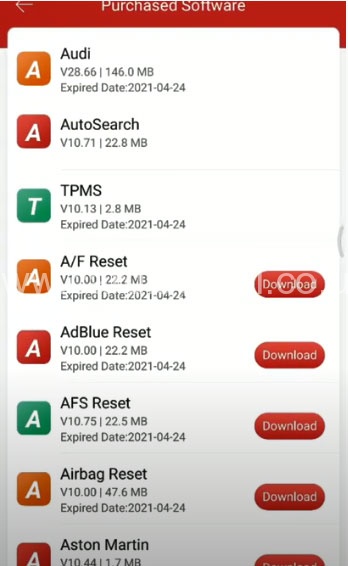
4.Press “Manually Select (Via Model)” to select the corresponding car model, year
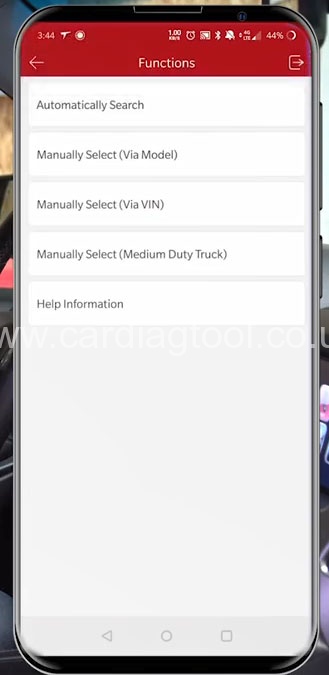
Then you can start to diagnose.