This post provides CAN CLIP v162 free download link, setup instruction, the procedure to diagnose Megane II & TWINGO PHASE 2 fault codes.
Clip v162 new features:
Fitted in new vehicle: XBB
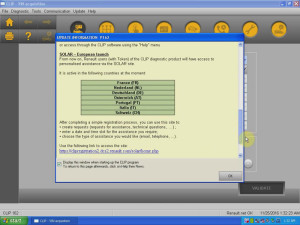
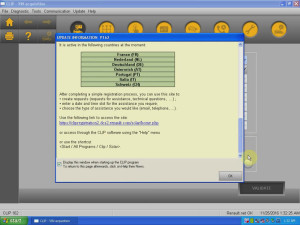
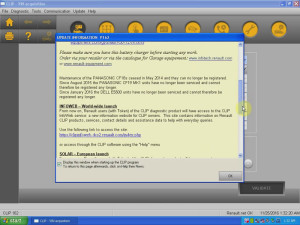
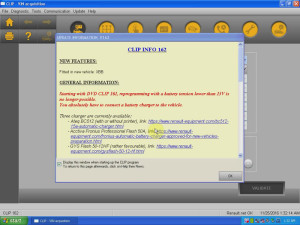
Clip v162 software free download:
https://mega.nz/#F!rVFwAQwZ!EEHQuLMV08jPwydGpz8scw
Compatible CAN CLIP interface:
- Item No. SP19-C with AN2131QC chip, available at
http://www.cardiagtool.co.uk/renault-can-clip-interface-uk.html
- Item No. SP19-Bavailable at:
http://www.cardiagtool.co.uk/renault-can-clip.html
Can clip V162 Setup Procedure:
Operation System: XP and WIN7
Part 1: Activation
Copy “Activation (Patch V3)” to the desktop then open it and right click the green icon ” Crack Reanult Clip” and select Merge, click “Yes” and “OK”
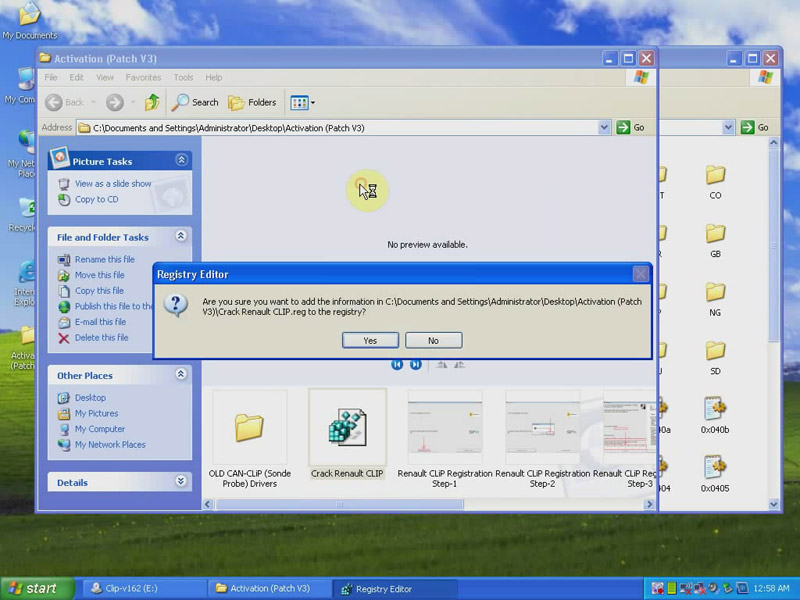
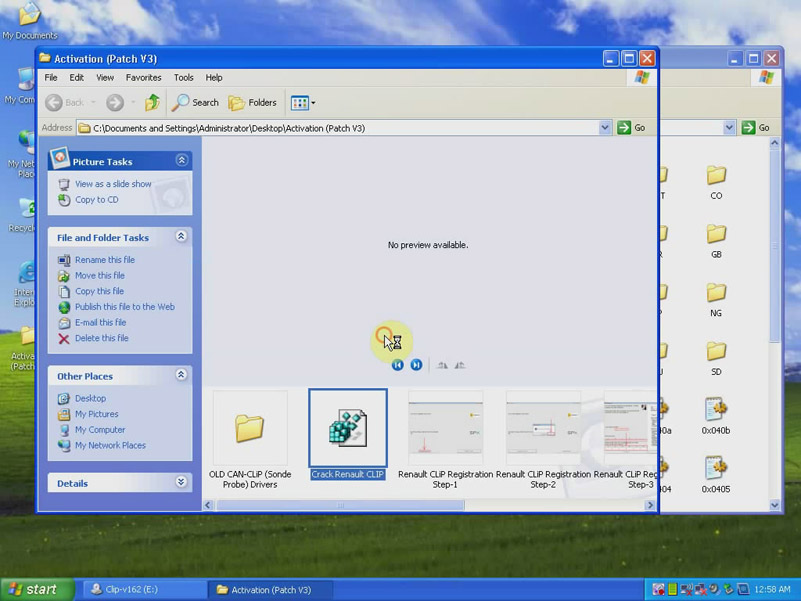
Part 2: Finish First installation.
Open “Setup”
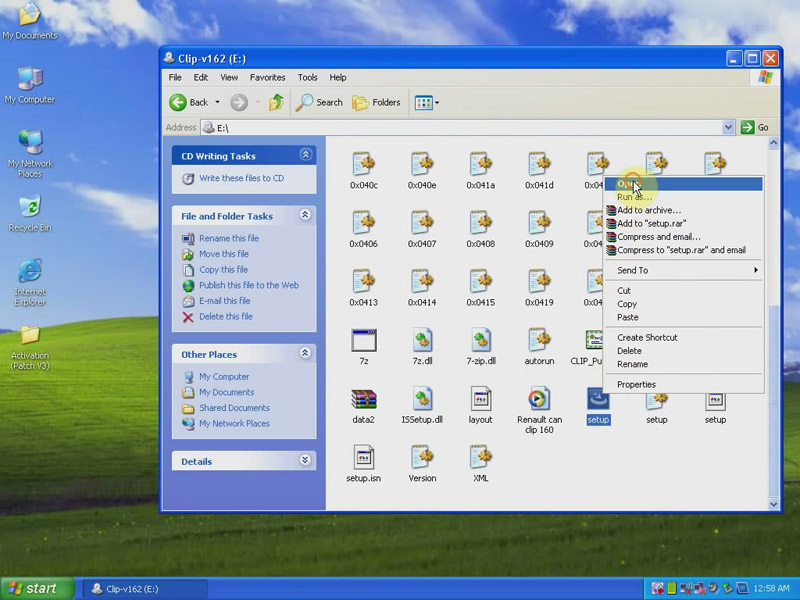
Click on “First Installation” and tick on “I accept the terms of the license agreement”.
Choose language, Clip V162 is multi-language available
Click Next to install the windows Resource Kit Tools.
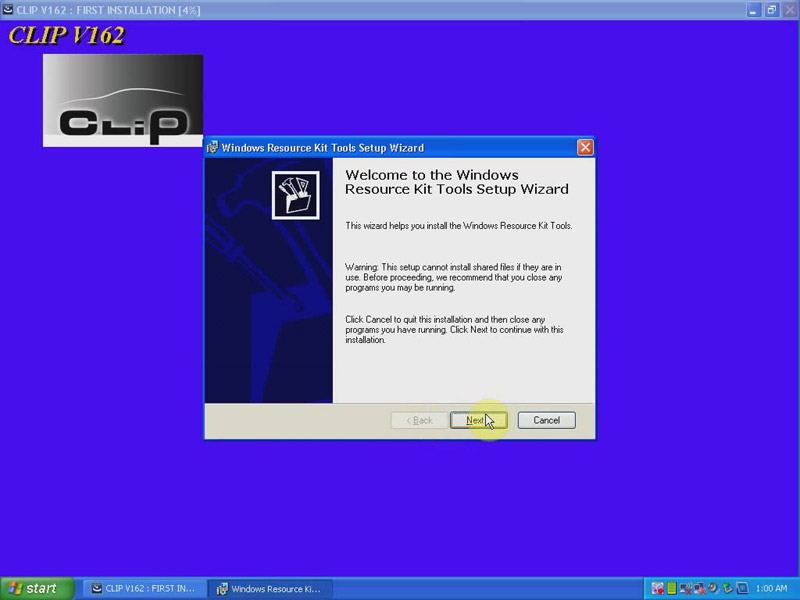
Agree “End-user License Agreement”
Click Next
Click “Install Now”
Complete the windows Resource Kit Setup Wizard, click “Finish”.
Get message “The platform will restart automatically”, restart your computer.
Extracting the files automatically.
Again, you should restart your computer.
First installation Complete.
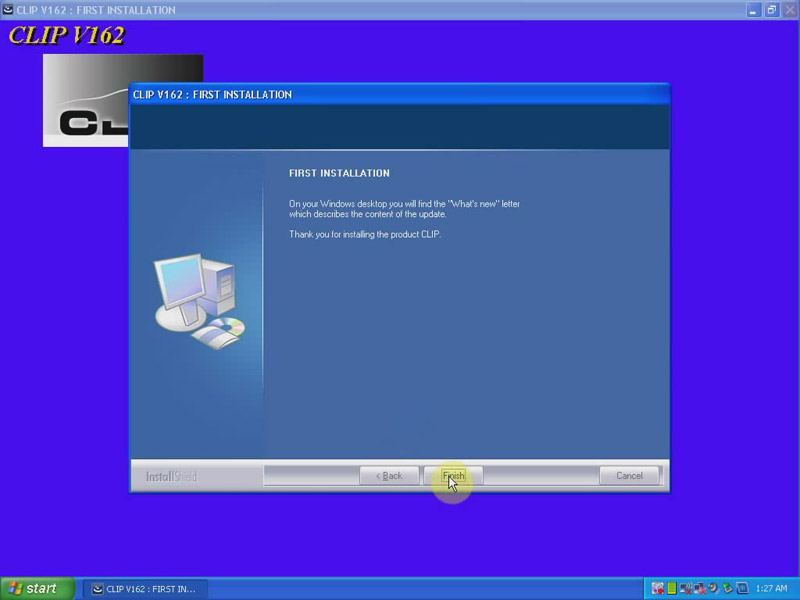
Go to the desktop and righ click the icon “Clip” and select “Properties”, click on “Find Target” and click “Ok”, then find out “RSRWin” to cut it and paste it onto the desktop.
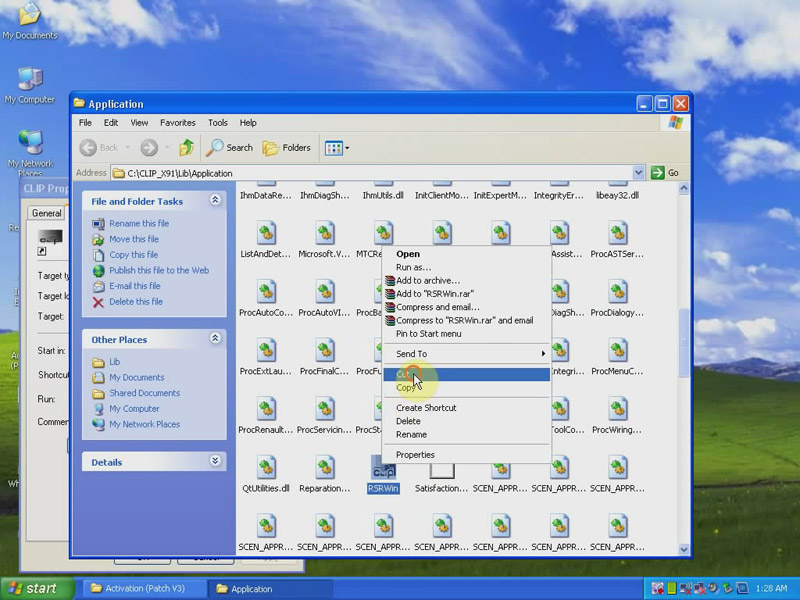
Meanwhile, open the folder “Activation (Patch V3)”, copy “RSRWin” to the C:\Clip_x91\Lib\Application.
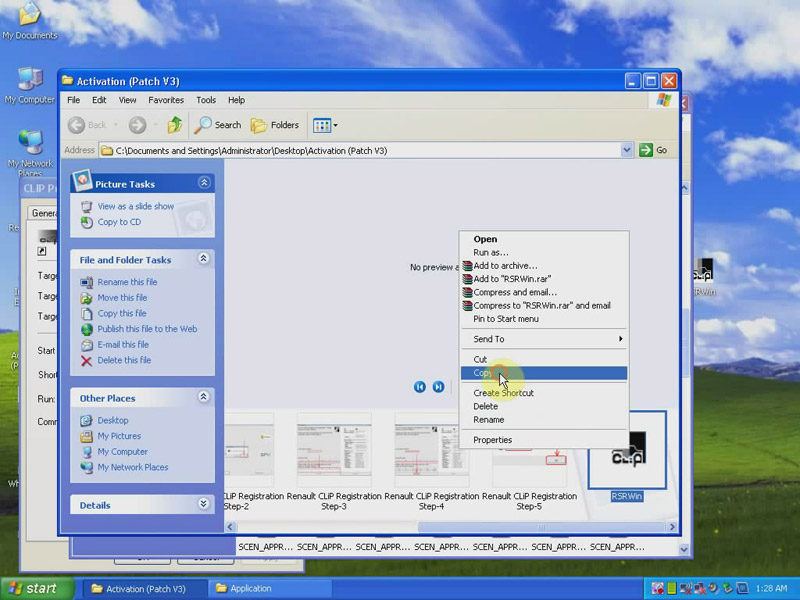
Open the “RSRWin”, tick on “I understand and accept the license contract above, and click “Register me now”
Enter the unlocking code
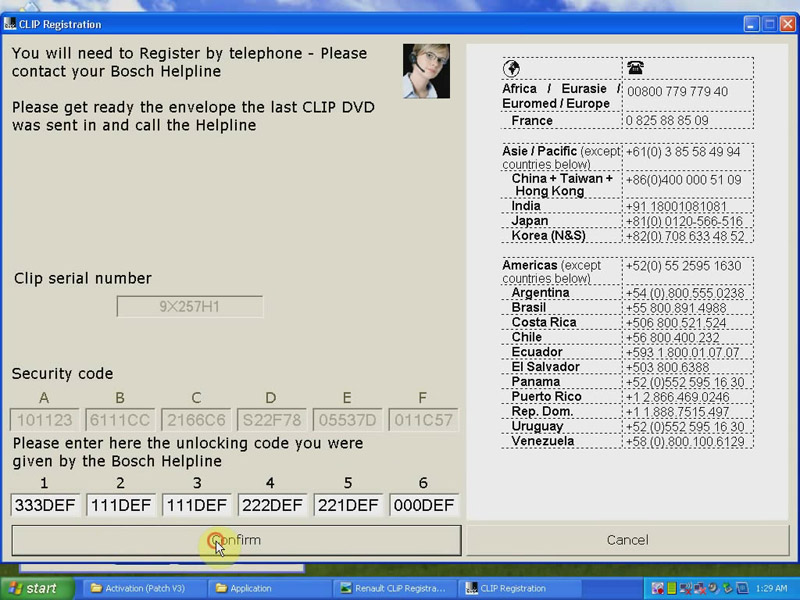
Registration successfully
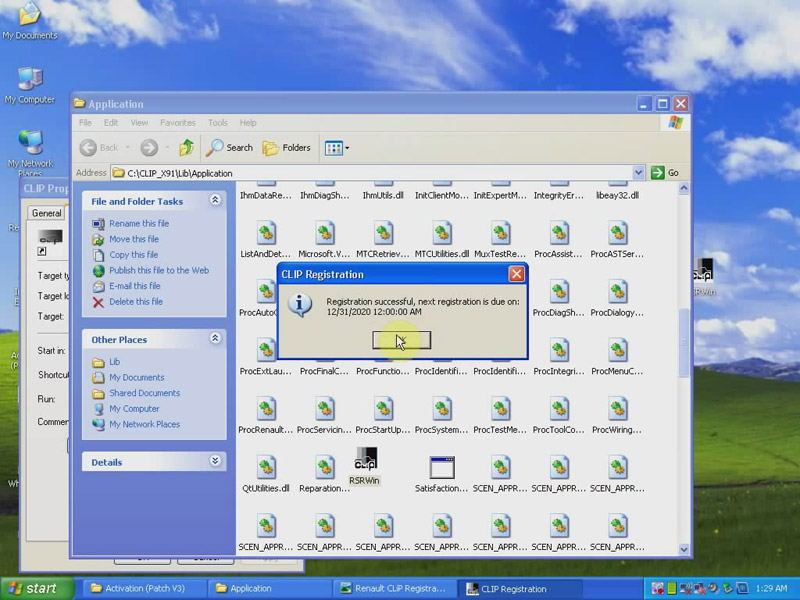
Now cut the “RSRWin” on the desktop to replace the one in the C:\Clip_x91\Lib\Application.
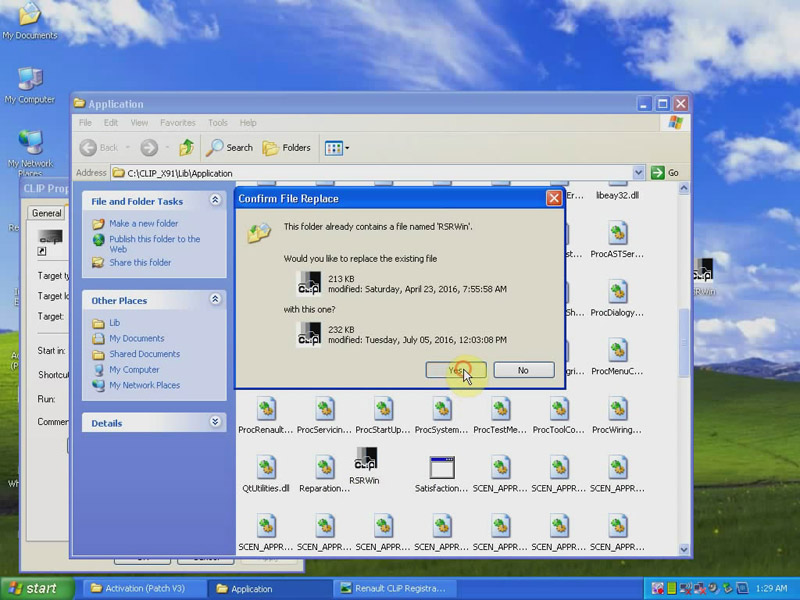
Close C:\Clip_x91\Lib\Application.
Part 3: Install driver
Connect Can Clip interface to the computer, get window message “Found New Hardware Wizard”, it will automatically install driver.
Click “My Computer”, then “Computer Management”, then “Device Manager”, find out “1B-Alliance Vehicle Communication Interface”, it means the communication is established.
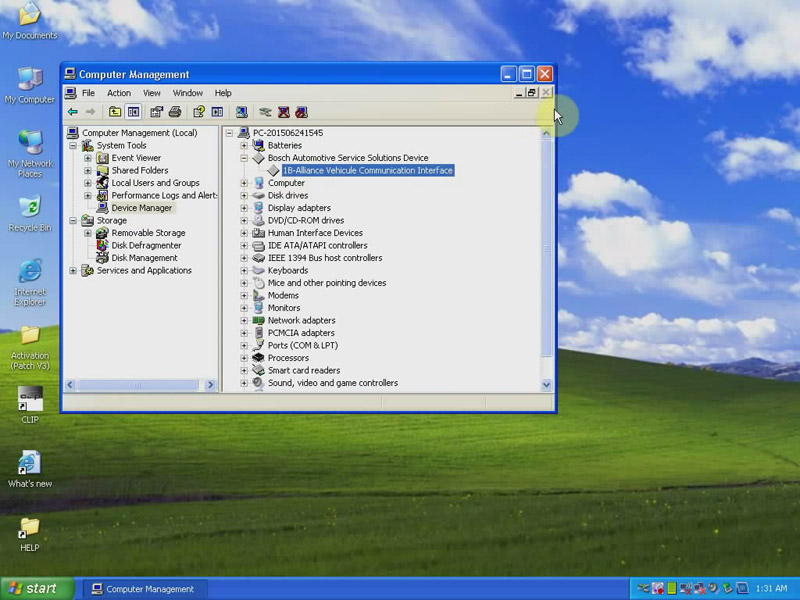
Set Turn off monitor and turn off hard disk for “Never”
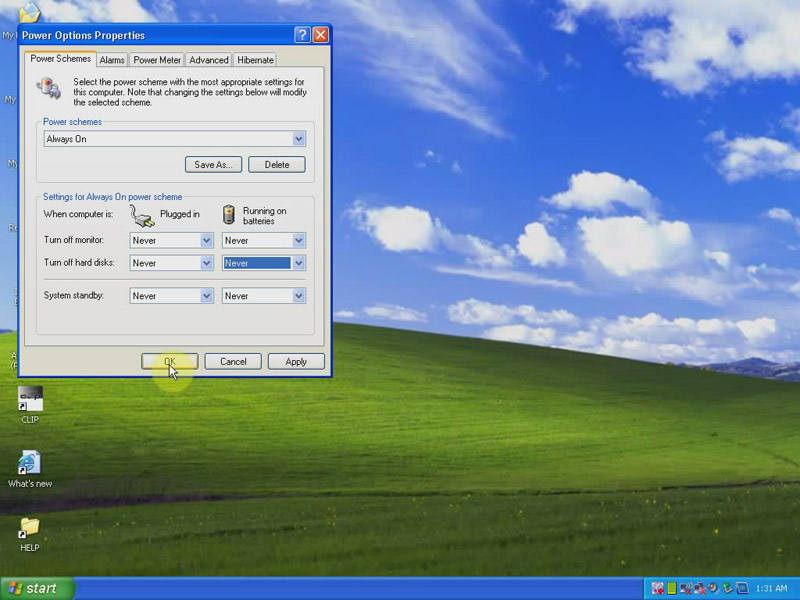
Part 4: Diagnose Renault Megane II with Clip V162
Open “Clip” on the desktop to read clip V162 info.
Choose Renault information including:
VIN:XXX
Vehicle type: Megane II
after-sale type: BMOU
engine type: F4R
gearbox type: DPO
RO: 43243
Click on “Computer Test”
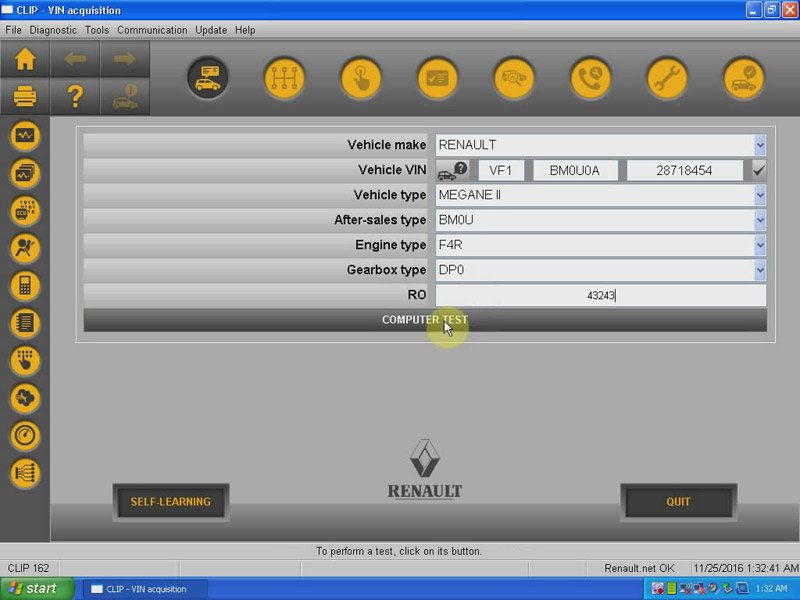
Choose Instrument Panel
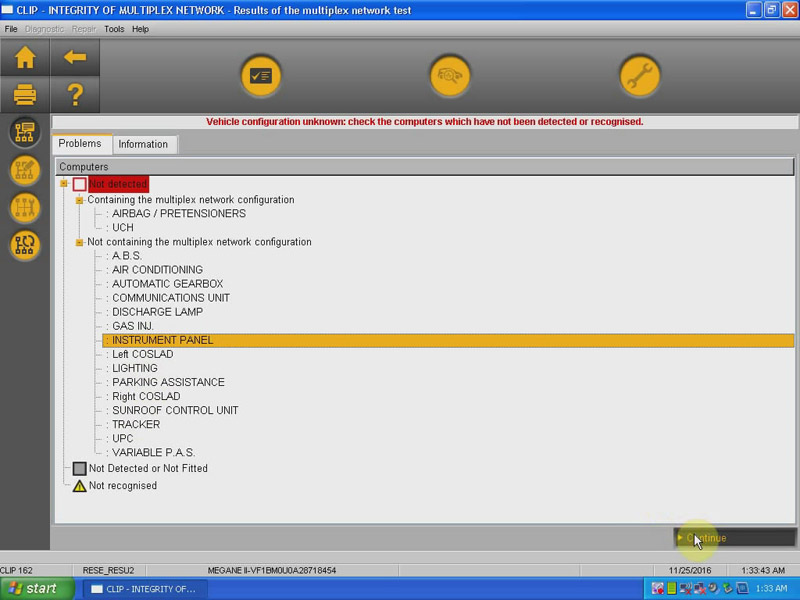
Choose “Injection” and click “Diagnose”
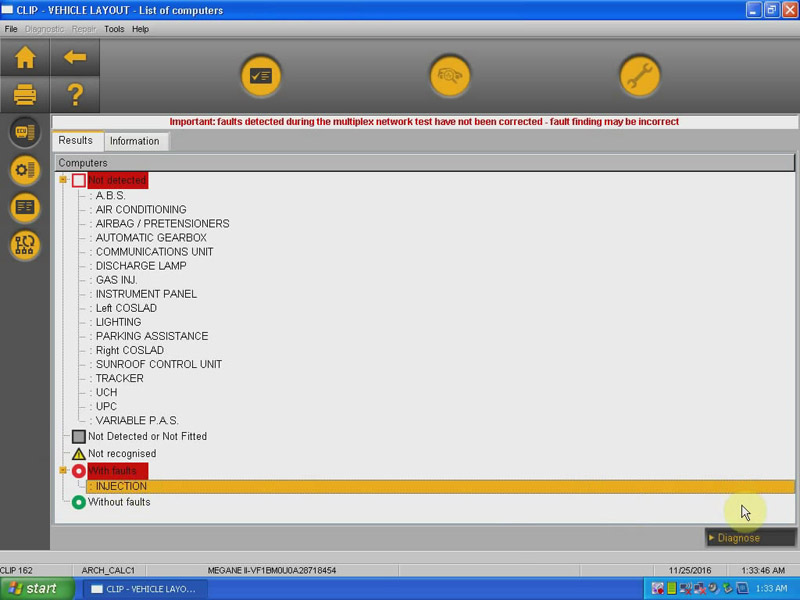
Read out computer faults
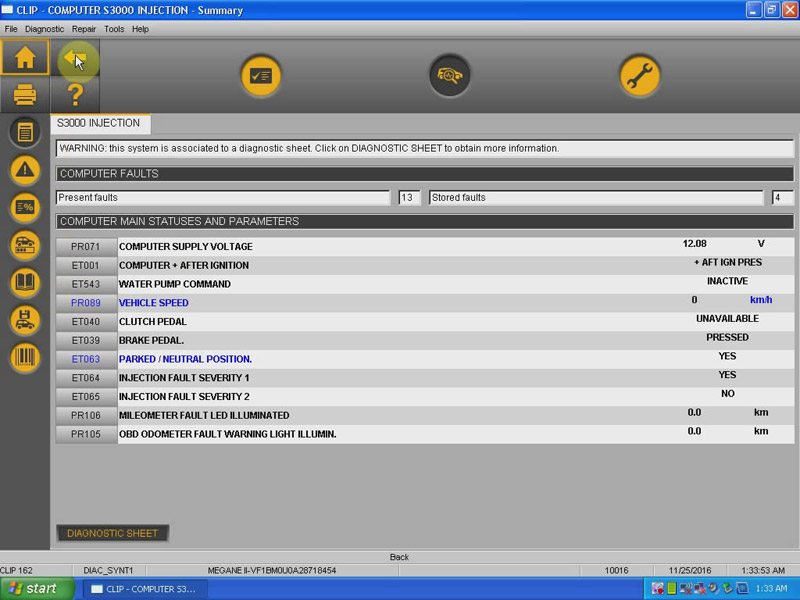
Part 5: Diagnose Renault TWINGO PHASE 2 with Clip V162
Automatically identify VIM and manually choose the following info:
Vehicle type: TWINGO PHASE 2
after-sale type: C061
engine type: D4F
gearbox type: JH1
RO: 34223
Click on “Computer Test”
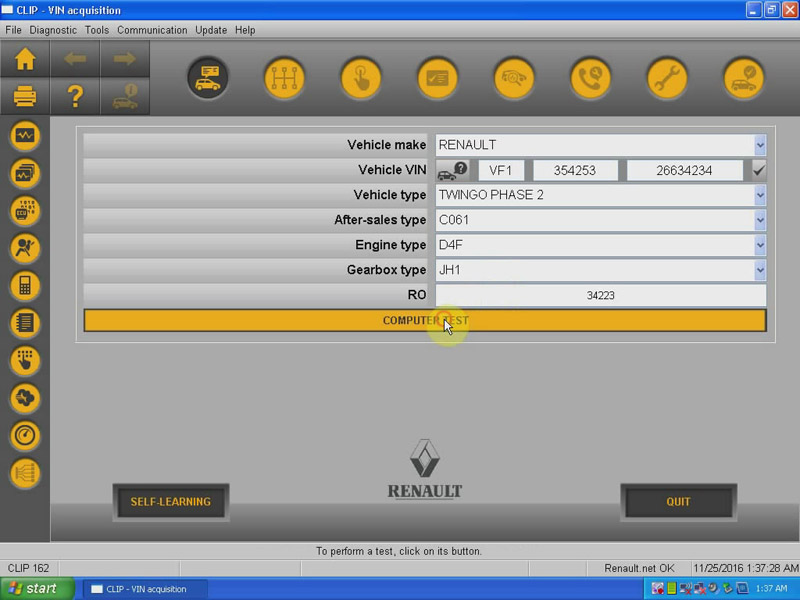
Go on read fault code and erase.
Done


