The newest XPROG BOX ECU Programmer XPROG-M V5.7 with USB dongle has been released at cardiagtool.co.uk. Here is installation instruction.
Software version: V5.7.0
O.S: Windows7 64bit
Preparation:
Open DVD disk
Copy these files to desktop
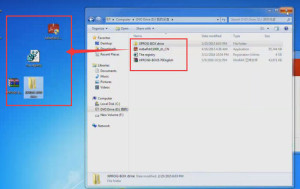
Step1:Install Adobe Reader XI
Double click [AdbeRdr11000_zh_CN] file to Install [Adobe Reader XI]
Click Next
Auto install
Installing Adobe Reader XI
Click Finish
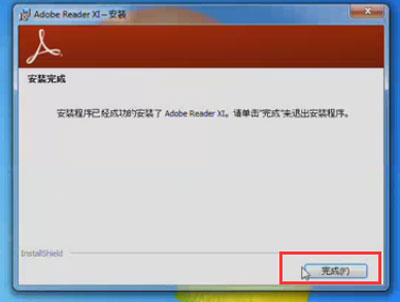
Step2: install Registry Editor
Open [the registry] file, click YES to continue.
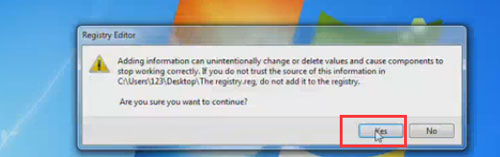
The key and values have been successfully added to the registry.
Click OK
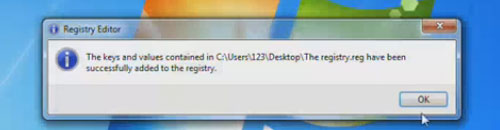
Step3: install driver software
It will prompt: Device driver software was not successfully installed
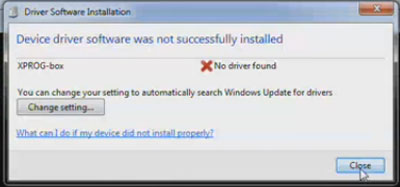
Open computer management
Select Device Manager -> Other device-> XPROG-BOX
Right click to [update driver software]
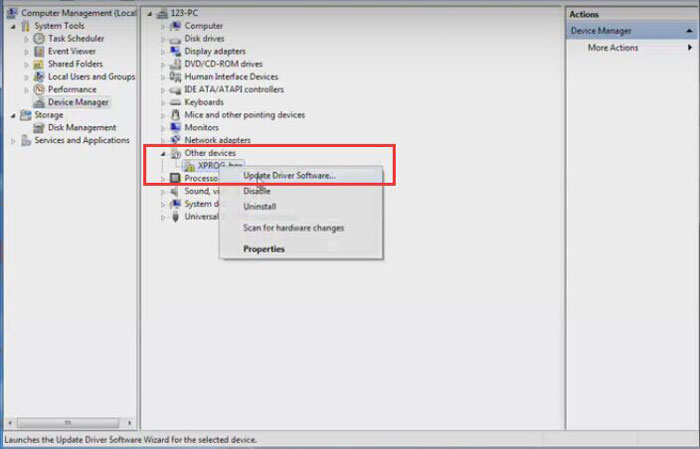
Browse my computer for driver software manually
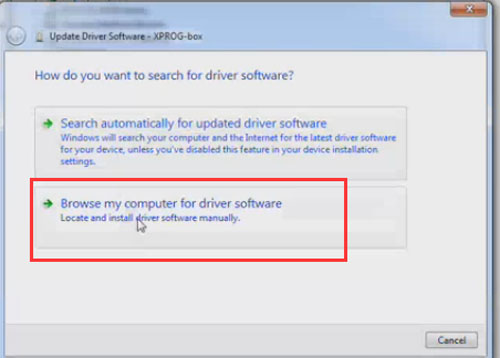
The location: XPROG-BOX driver/ WINDOW 7
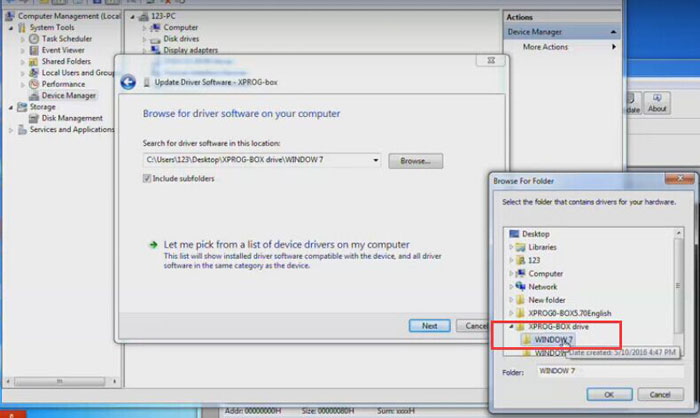
Then OK-> NEXT-> install this driver anyway
Windows has successfully updated your device software. Close the interface.
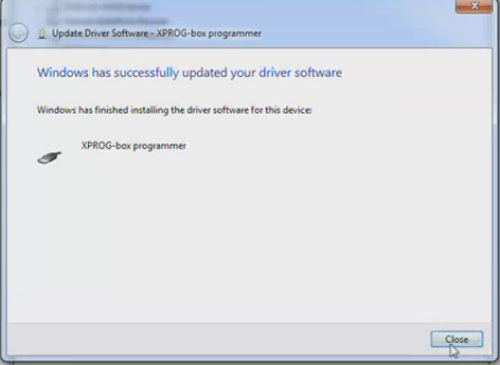
Then back to computer management
Select Select Device Manager -> Other device-> USB Serial Port
And Right click to [update driver software]

Browse my computer for driver software manually
The location: XPROG-BOX driver/ WINDOW 7
Then OK-> NEXT-> install this driver anyway
Windows has successfully updated your device software. Close the interface
Step4: Read and Write MC68HC908GR16
Open [XPROG-BOX 5.7English] folder
Run [XProgDesktop] application
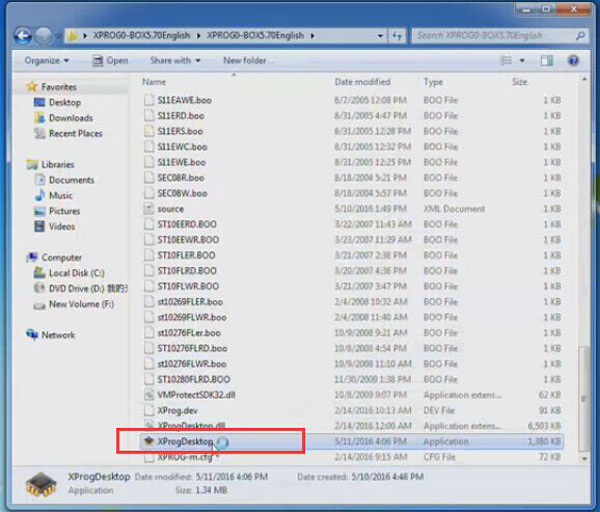
Click Device
Select Device
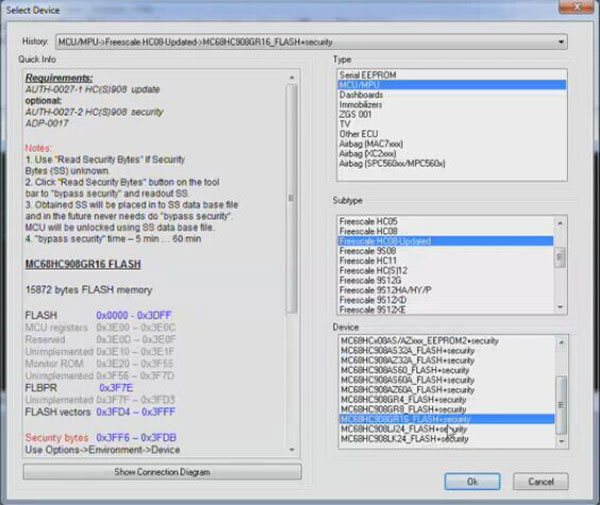
Then click [Read security Bytes]
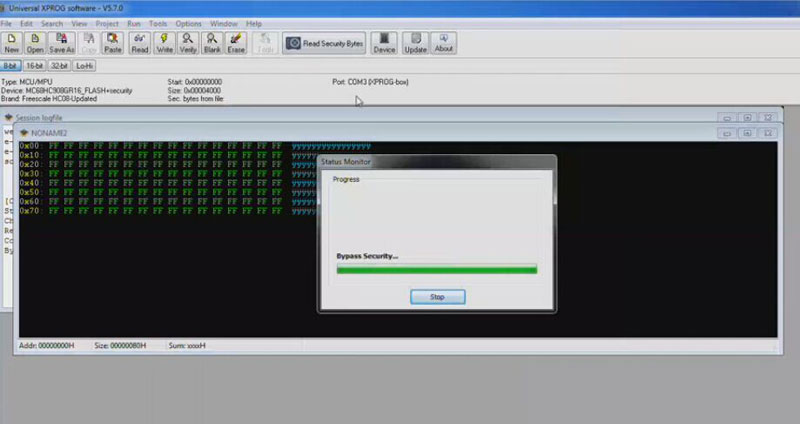
It will prompt the security bytes name, just click OK
Then choose [Options] ->[environment]
[Modes] option
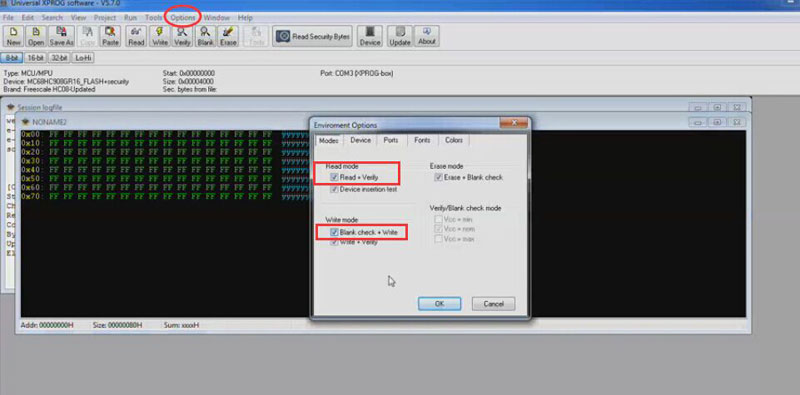
[Device] option
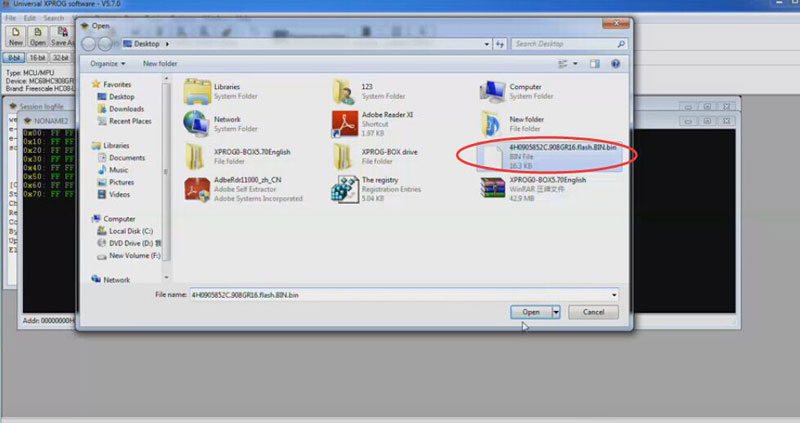
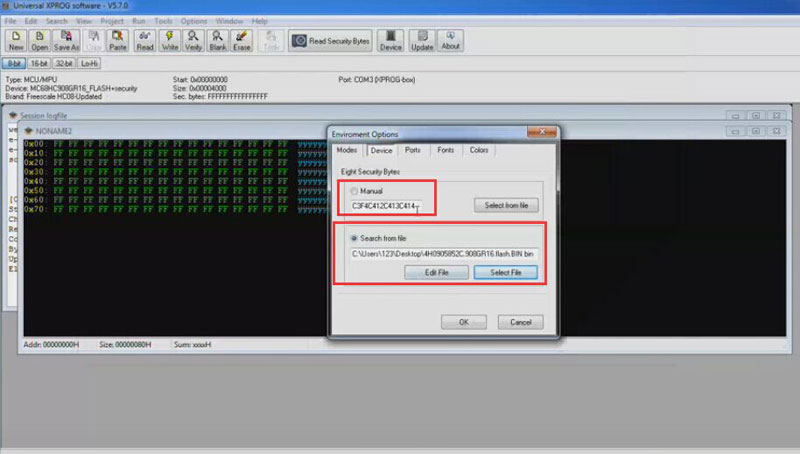
Then click [Read]
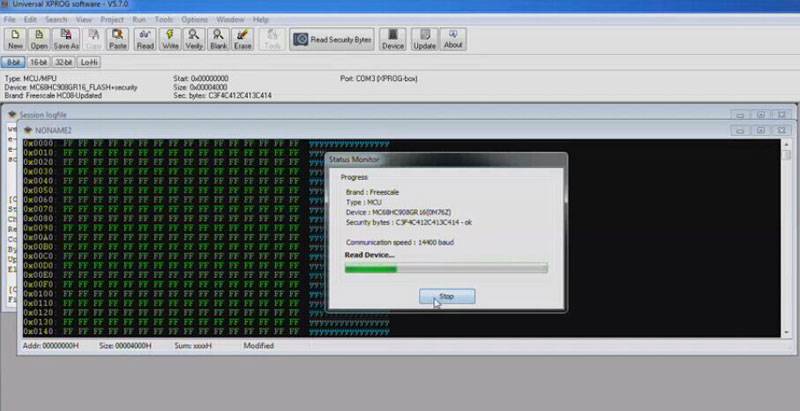
And save the file
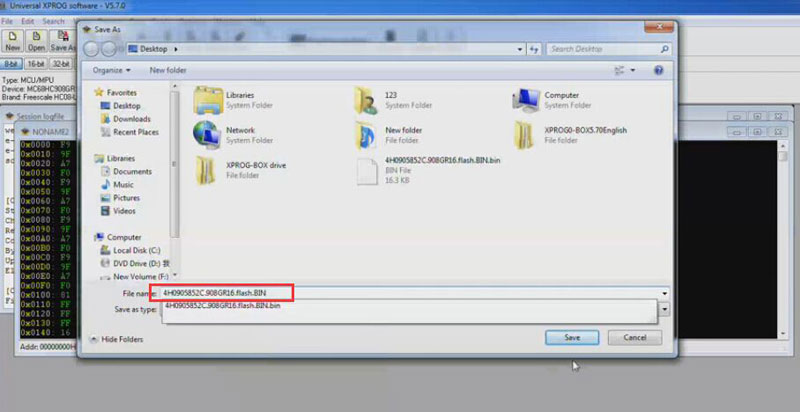
Then click [Read security Bytes] again, waiting…
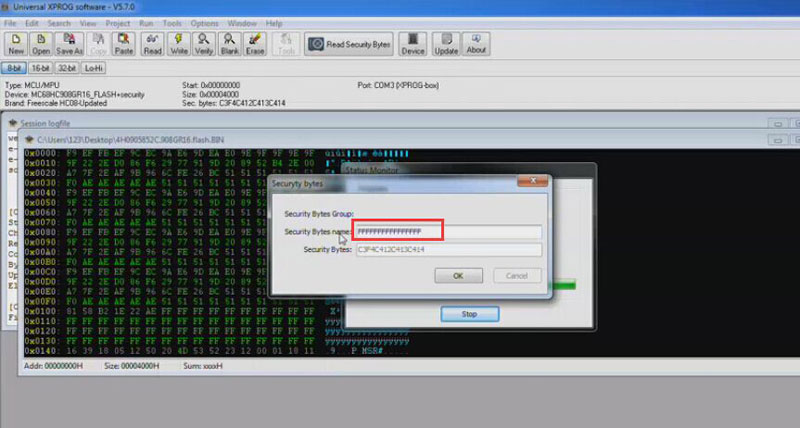
Then open the file
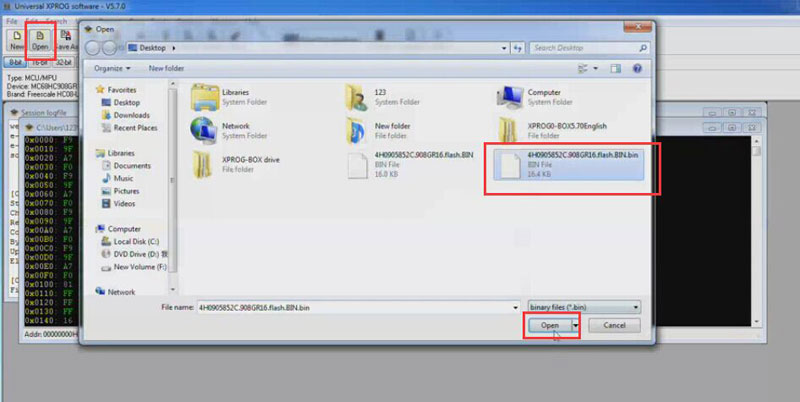
And write the file to device
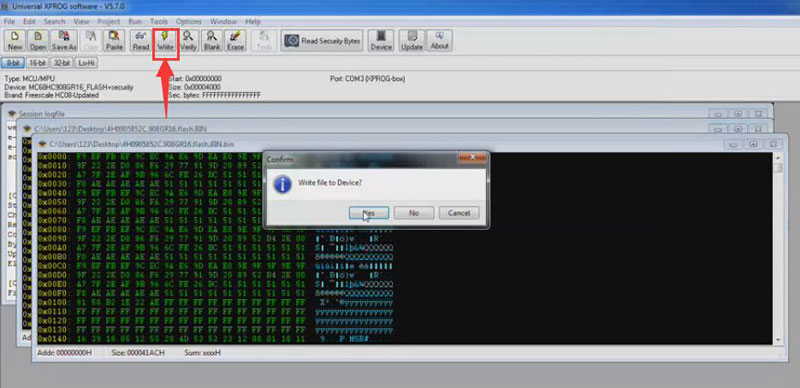
Click [Read security Bytes] again
Click New, then Read


