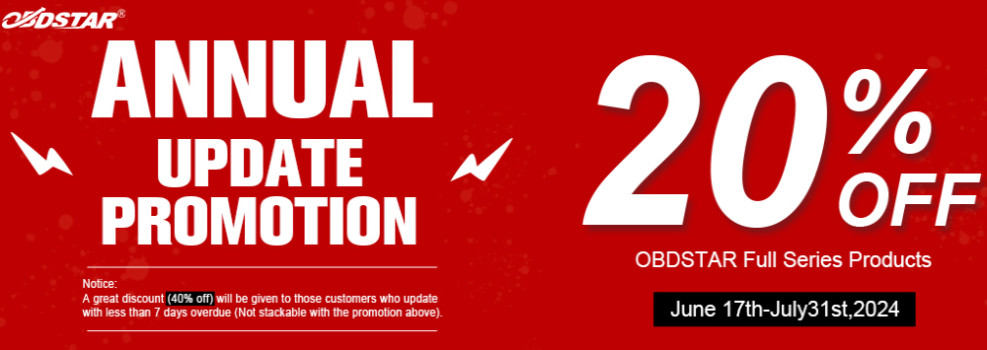In this article, we will show you how to unlock FCA SGW on THINKCAR Tool in Europe.
Step-by-step Instructions:
1.Purchase website: https://www.thinkcar.com/.
Select
Explore>>FCA
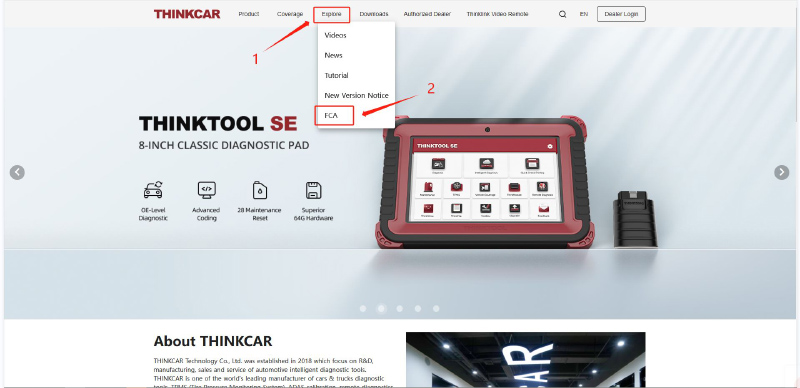
2.Select “Buy”.
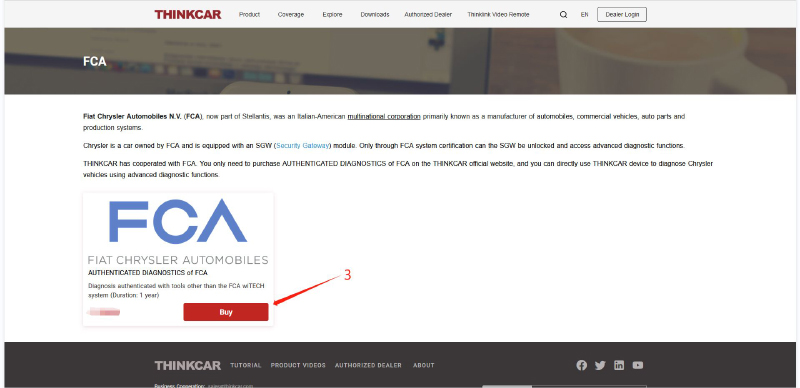
3.Enter your E-mail address and SN number
(To check Device SN: Settings >> My Devices.)
Select payment method.
Select “Buy” to enter the payment page. (Note: The price may change)
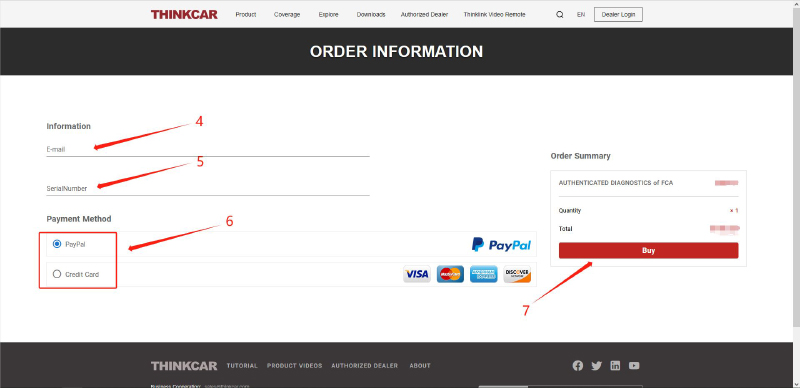
4.Enter your Email and credit card information.
Select “Continue”.
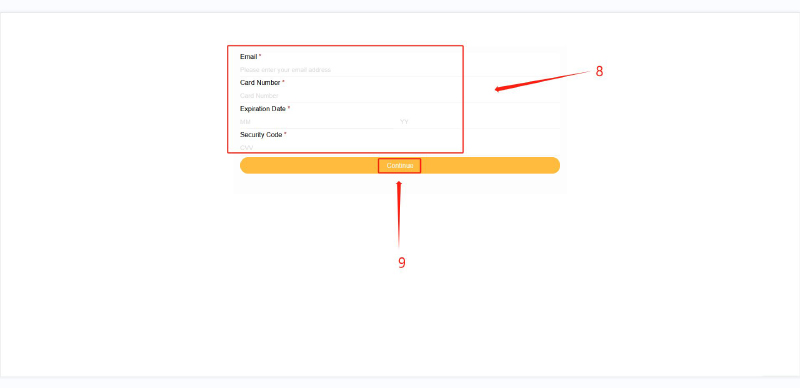
5.Payment successful, please check the purchase success notification.
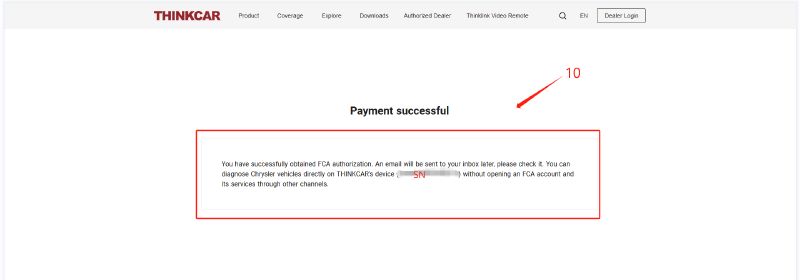
6.Check the received email message and confirm if the purchase is successful, then you can go to use it on your device.
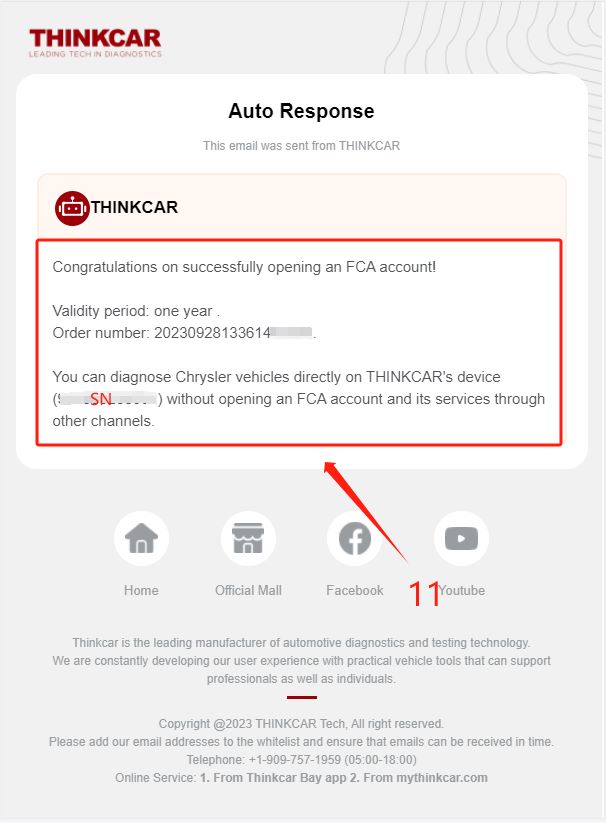
7.Connect your vehicle to your device, after identifying the vehicle information, the device will prompt that the vehicle is equipped with Safety Gateway.
After reading the prompt, select “Yes”
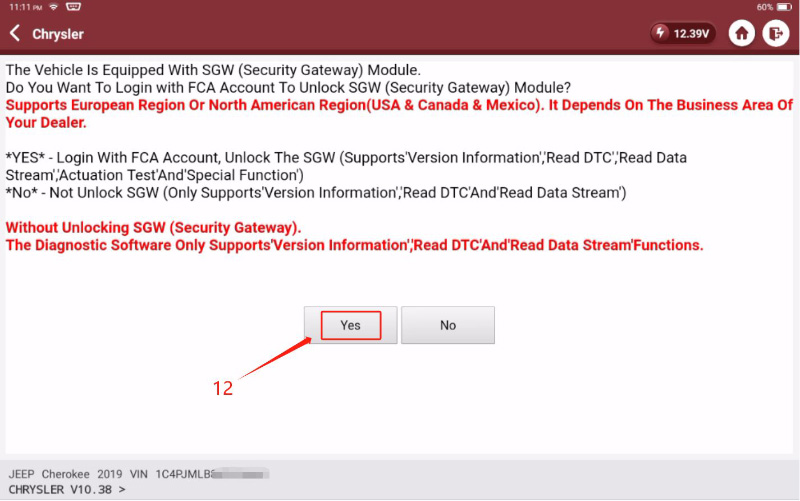
8.Click the drop down button.
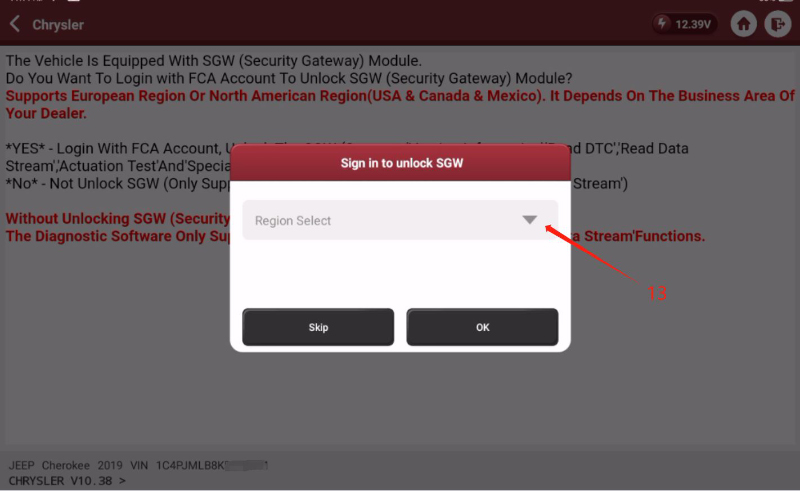
9.Select “European”
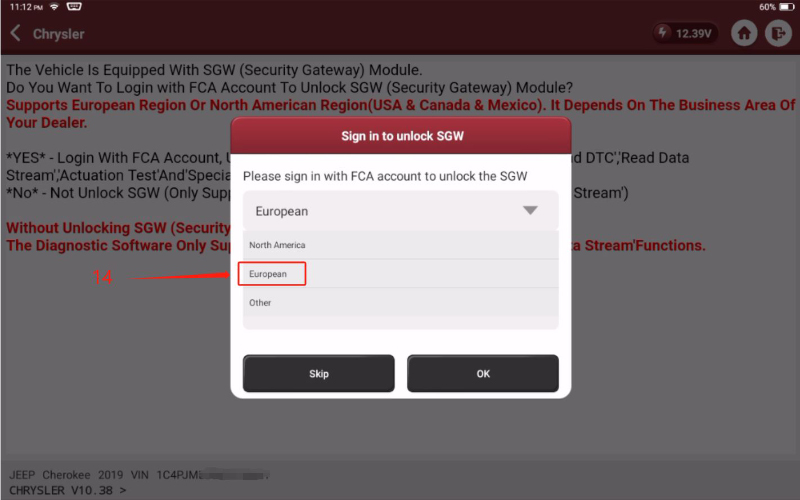
10.Enter the account and password, Account is “ThinkCar”, The password can be checked on your email message. (Please check the step 10 and 11)
Select “OK” to log into.
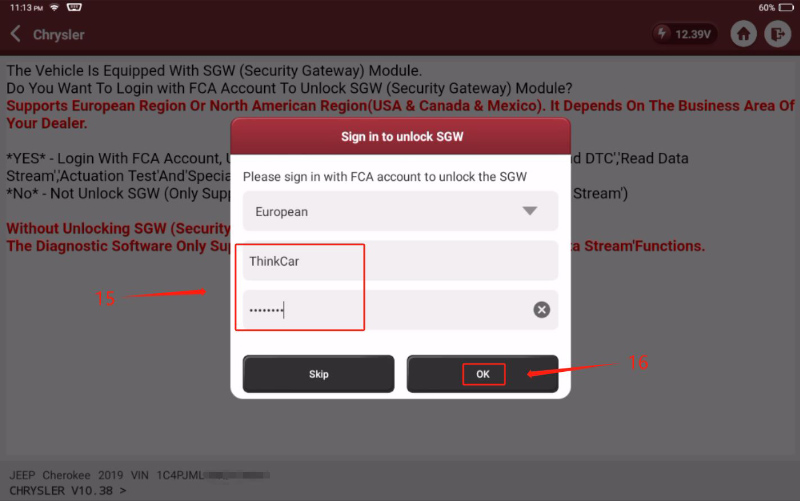
11.After the system prompts that “SGW Has Been Unlocked Successfully”, Select “OK” to complete.
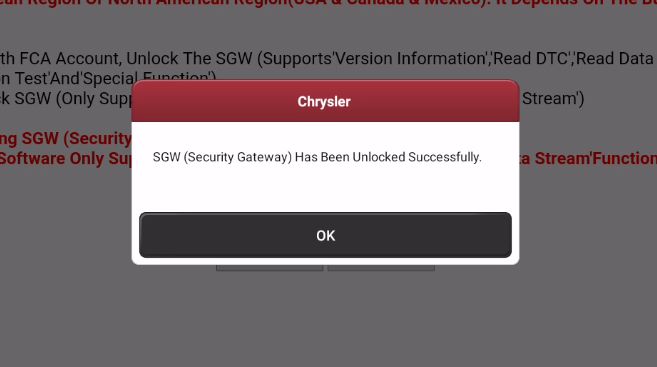
Done! That’s how to unlock FCA SGW on THINKCAR Diagnostic Tool.
Skype: cardiag.co.uk
WhatsApp: https://wa.me/8615002705698