Positioning as professional-level intelligent diagnosis motorcycle scanner, OBDSTAR MS80 aims to provide an unprecedented intelligent diagnosis and maintenance experience-the first fault guidance, technical bulletin, data flow assistance, diag socket, and other functions to help customers diagnose accurately and efficiently.

By learning and watching the uploaded video in Cardiagtool YOUTUBE Channel, I believe you guys will get what you want and need to know about the function display, appearance, register & update, embedded document of user manual, FAQs, etc.
Please follow up to get started this journey.
Part 1. Appearance & function display:
Here, we will provide some pictures of MS80 scanner to help you guys foster intuitive understanding about it.




All right. Next is the core of this article–register & update tutorial
Part 2. How to register & update OBDSTAR MS80 scanner?
Please be sure to connect power supply before registration

Then click “Agree” to confirm the Disclaimer and you will get to the next step.
It’s the step of connecting the Wifi because the register and update process needs Internet connection.
Choose the Wifi signal you want to connect and input the password to finish it.
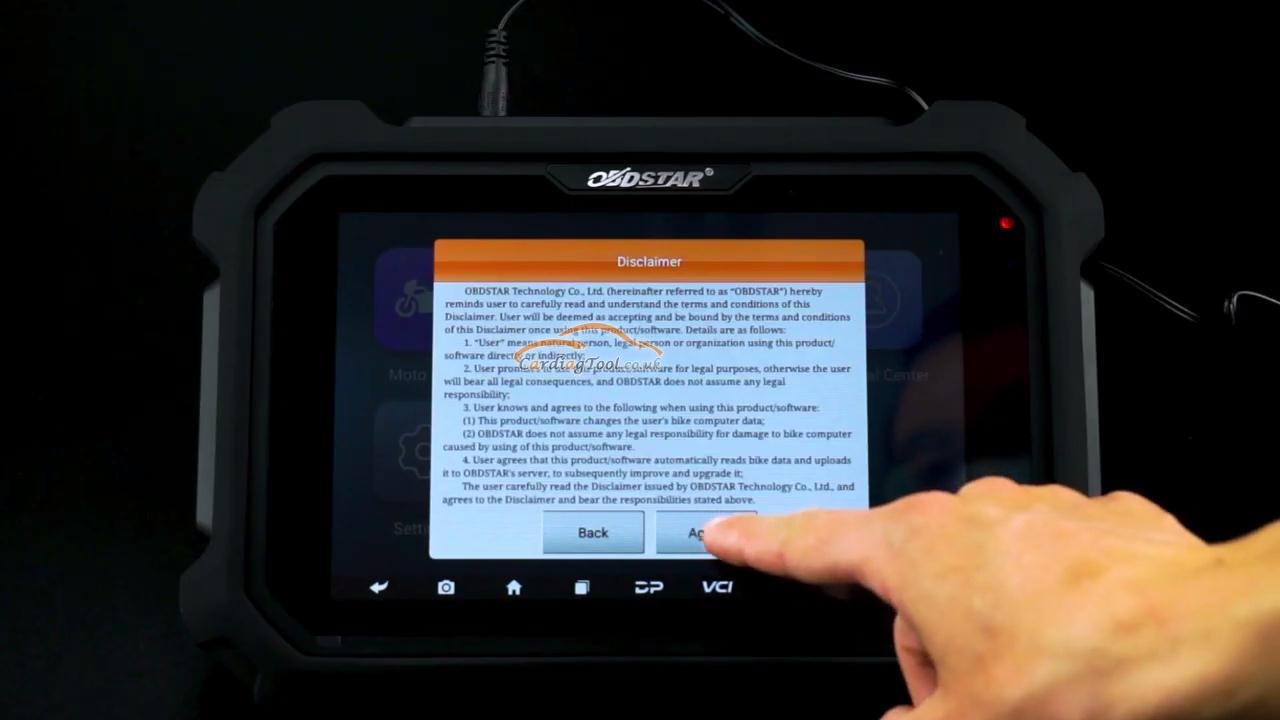

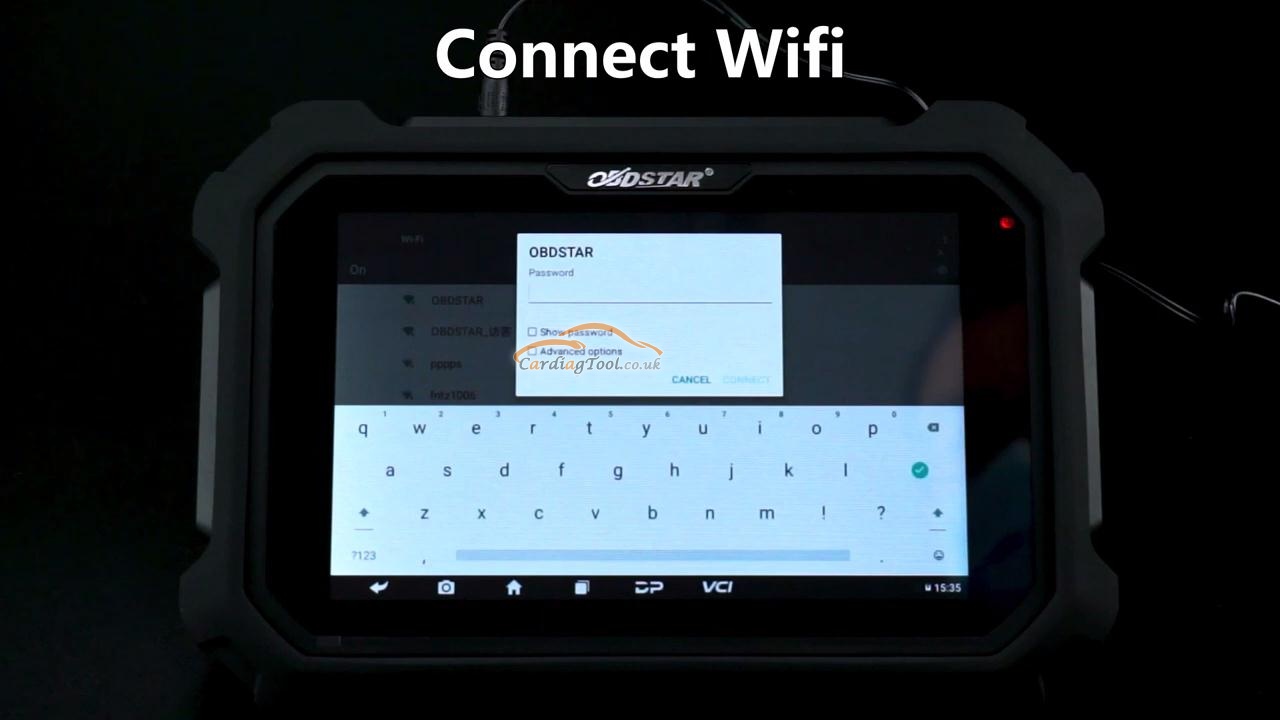
Come back to the Home screen and choose the Application of <<Personal Center>> to enter into. Press the <<Register>> button to start registering your personal account.
Fill in the User Information, including your user name, password and Email address. Press “Next” to continue.

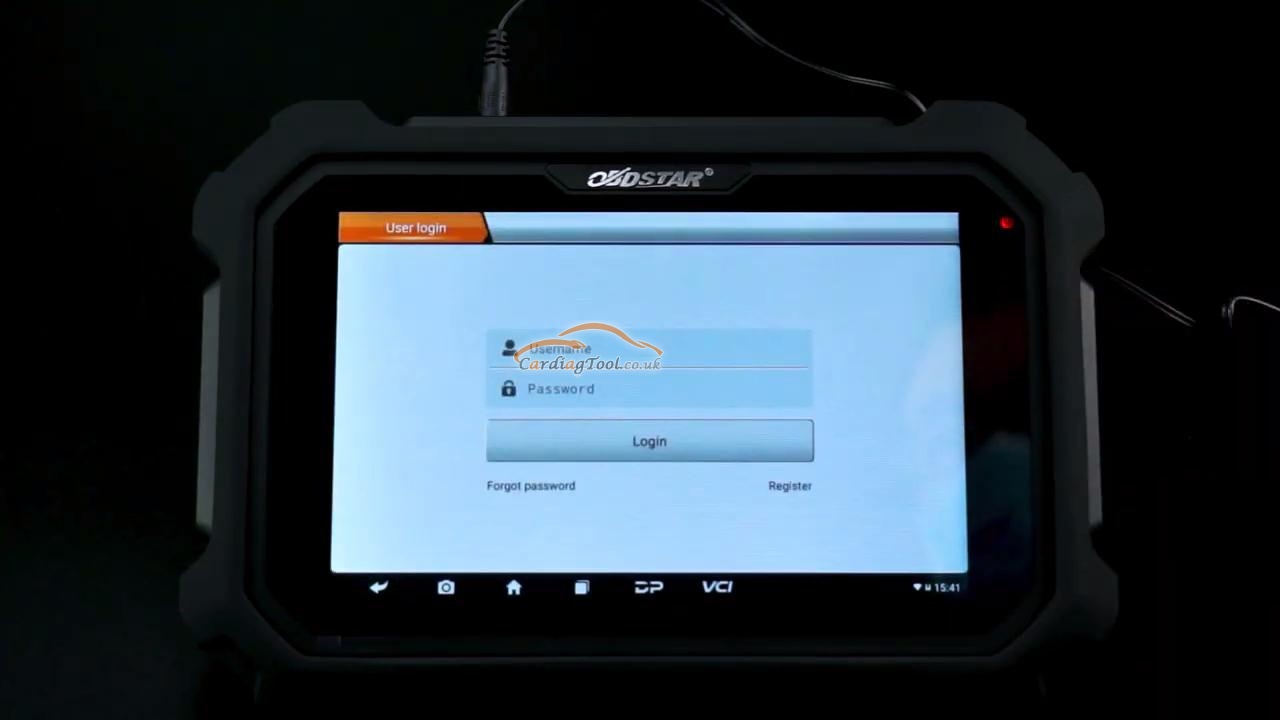
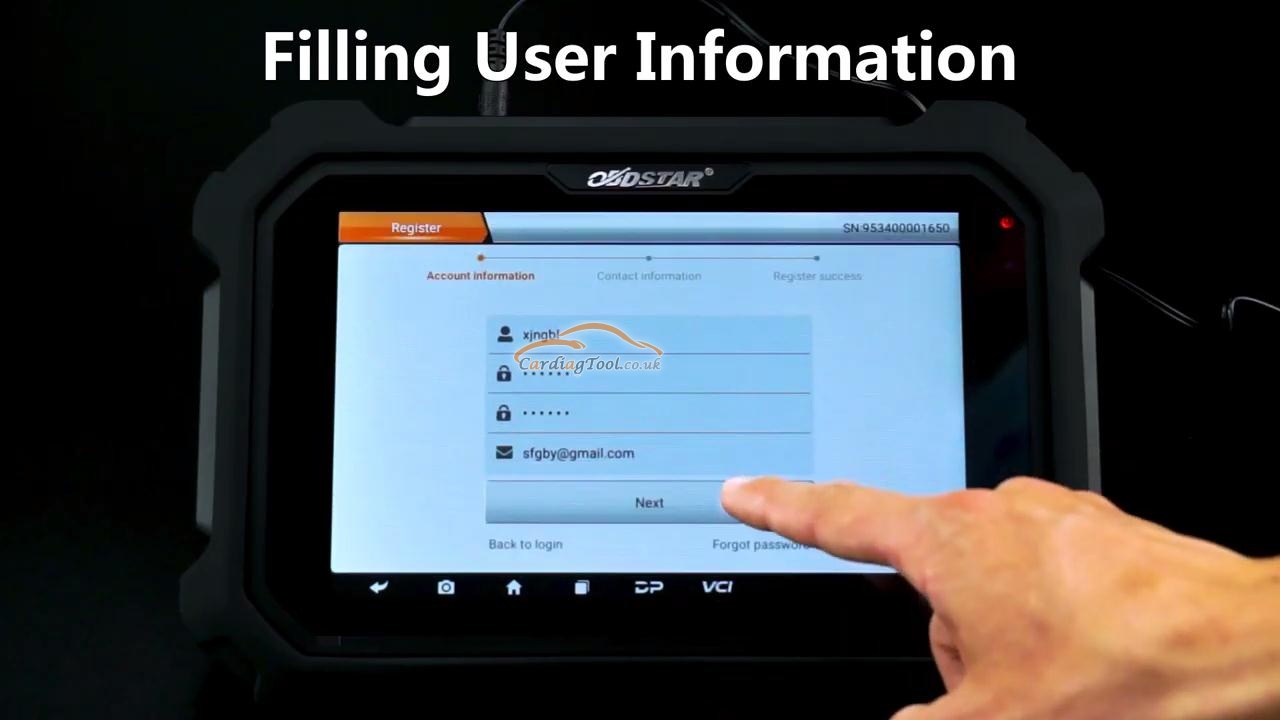
Then, you have to fill in the Contact Information, just follow the unit’s on-screen message and type the info needed on the box respectively. (This is all for better service and user experience, please take it seriously)
OK, press the <<Register>> button, Registered successfully!
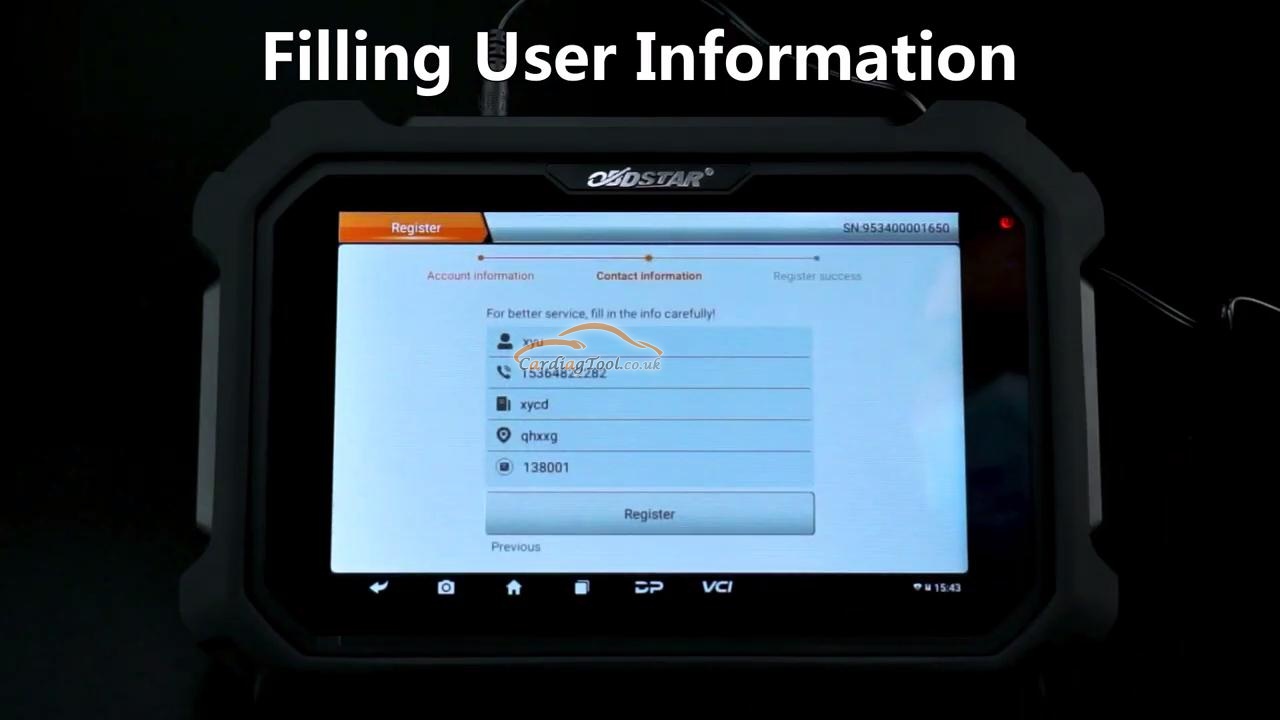
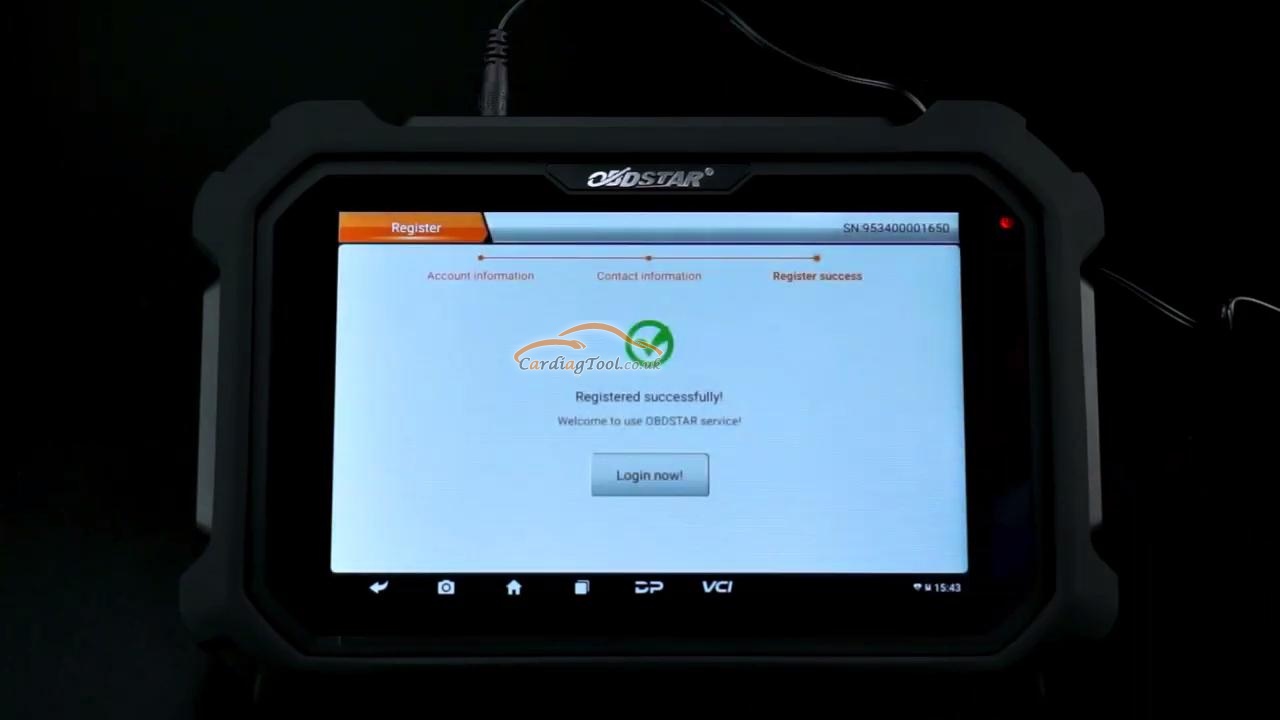
Press <<Login now!>> button to login in the registered account.
Then, you will come to the interface of “Personal Center”. Press the Back button to come to the Home screen and choose <<Upgrade>> application to start updating the unit.
Make sure to kick the right box [Software name] and then press “Bulk Update” to upgrade the latest version of the software needed one by one.
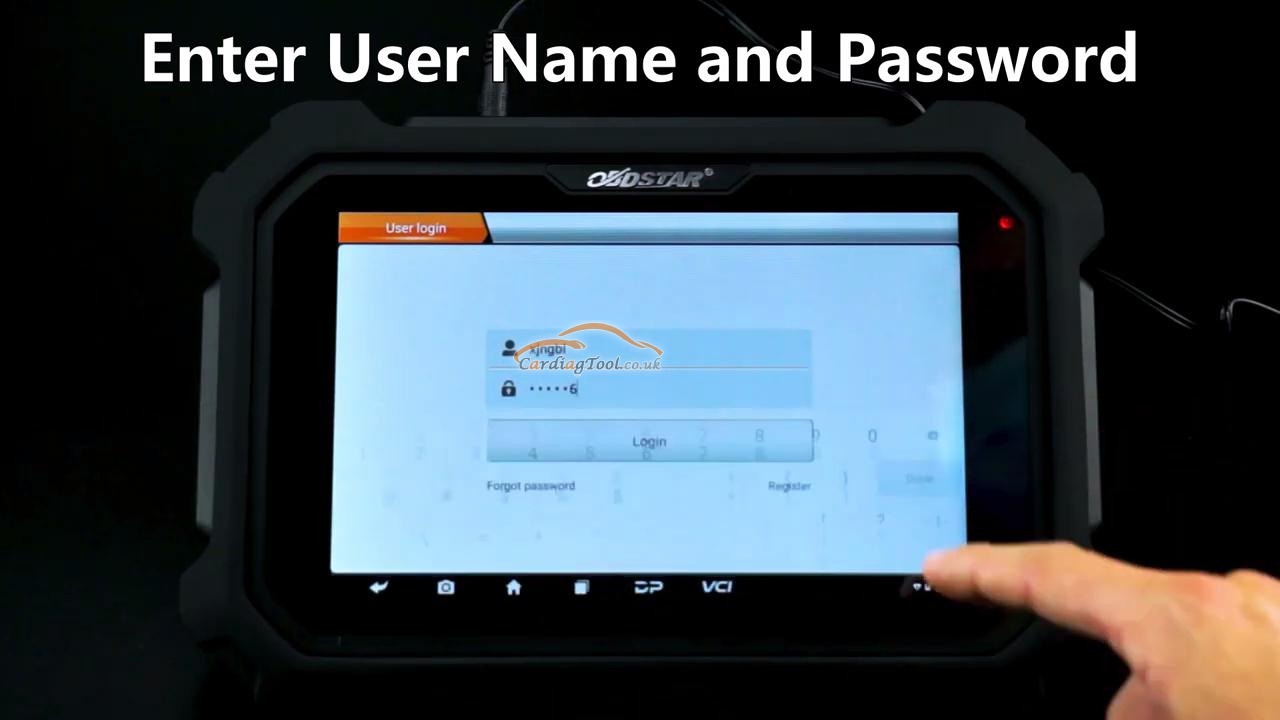

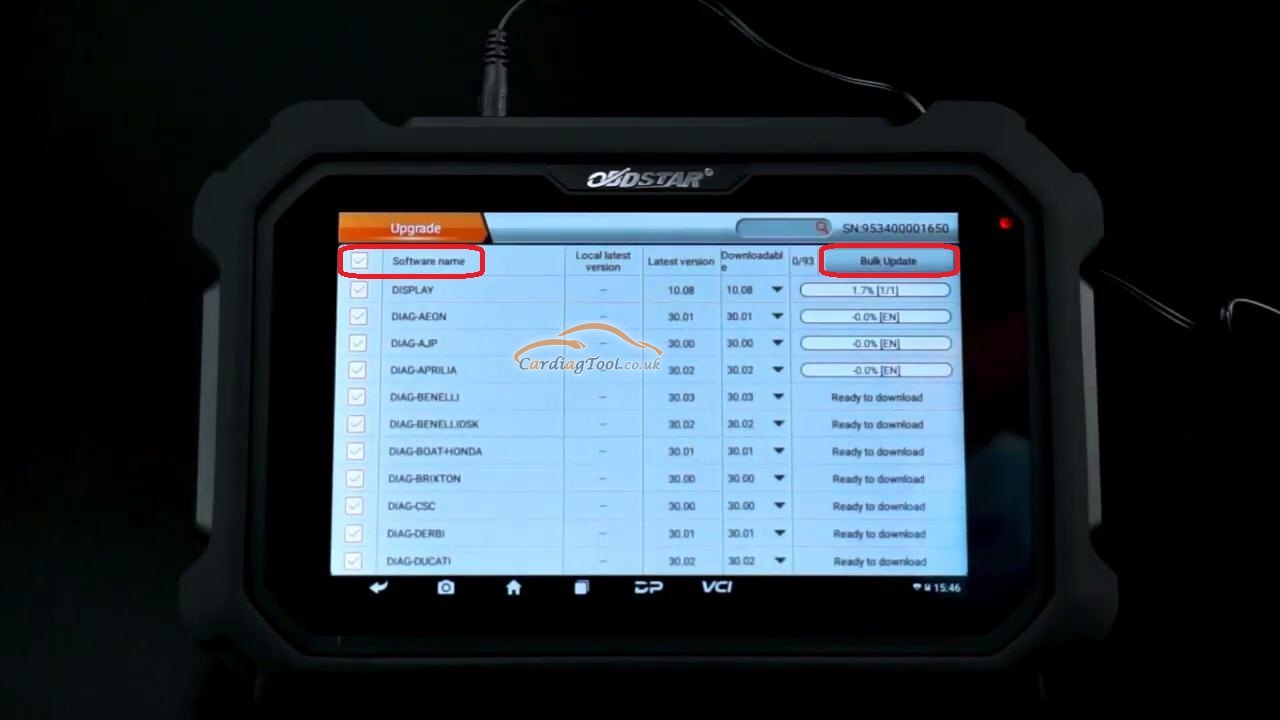
Part 3. Embedded user manual, FAQs & Tech Videos.
After upgrading your unit successfully, go back to the main screen and press <<Support Center>>
Right here, you can download the newly-released OBDSTAR official User Manual, Tech Videos & also FAQs to help you know about some tips of using this unit well and all the questions you may be concerned with and all kinds of details you should care about when working on your cars with this unit. This is very powerful function and has ever been made well enough by other similar car tool brand’s manufacturer.


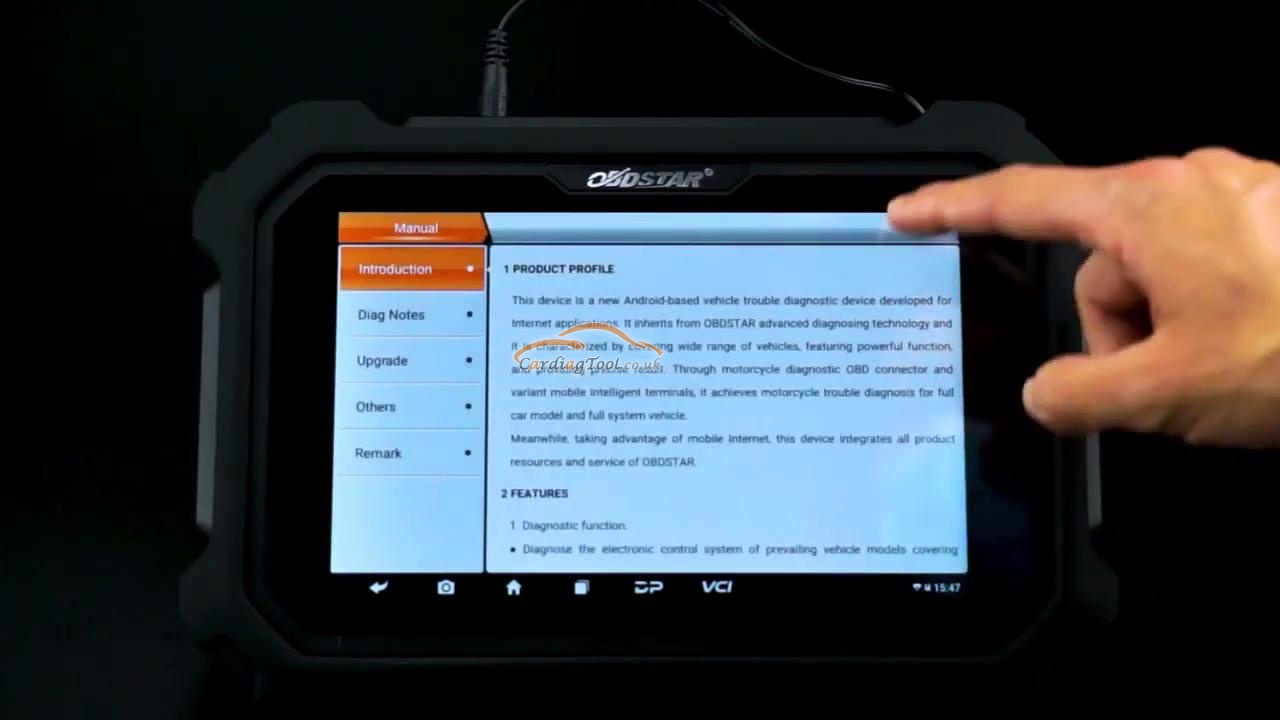

Here is the video in Cardiagtool YOUTUBE Channel:
That’s all. Thanks so much for sharing your time with us!
Don’t forget to contact us at:
Email: sales@CarDiagTool.co.uk
Skype: cardiag.co.uk
Whatsapp: +86 15002705698
Or leave a message at https://www.cardiagtool.co.uk/
to tell us what suggestions or questions you have about our products.


