This post comes with the guide about how to update OBDSTAR X200 Pro2 oil reset tool.
Connect X200 PRO2 with WiFi and supply the power
In the X200 Pro2 tablet main menu
Select [Upgrade]
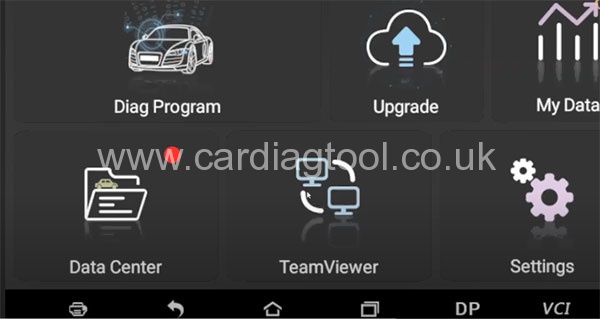
If this is your first time to use it, you need to register firstly.
Click on [Register]
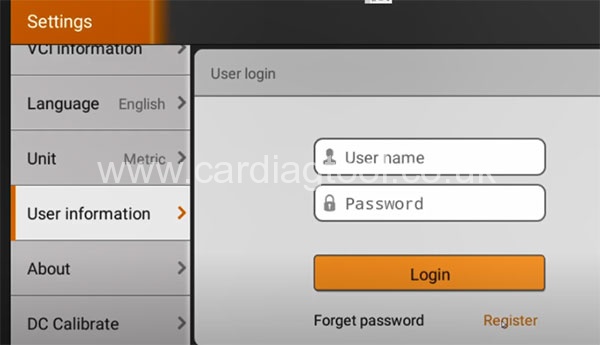
The SN and register password will be detected automatically
Input user name and password
Note: If the SN and register password doesn’t be deteted, you can find them from
the back of X200 Pro2 device or [About] option, and input them manually.
Then click on [Enter]
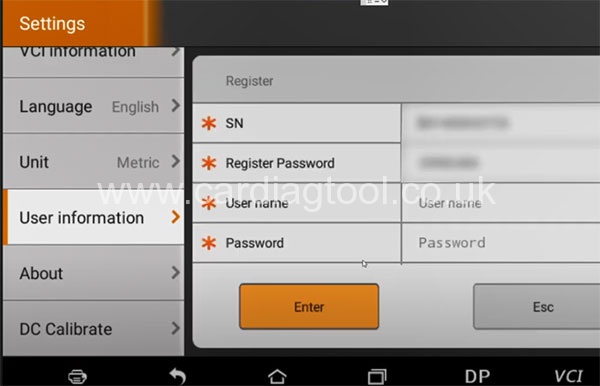
When register successfully, login with your user name and password
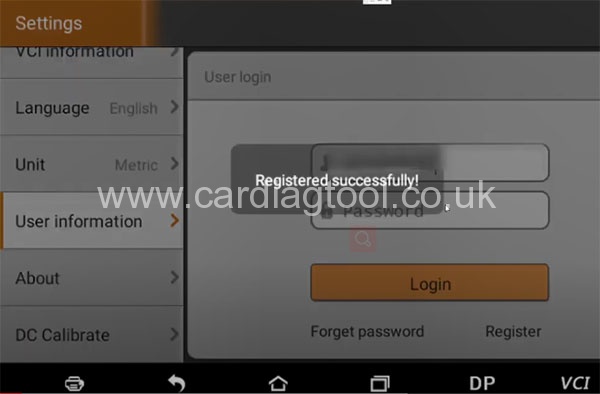
There is no software here, and you need to upgrade the software.
Press the back icon, return to main menu
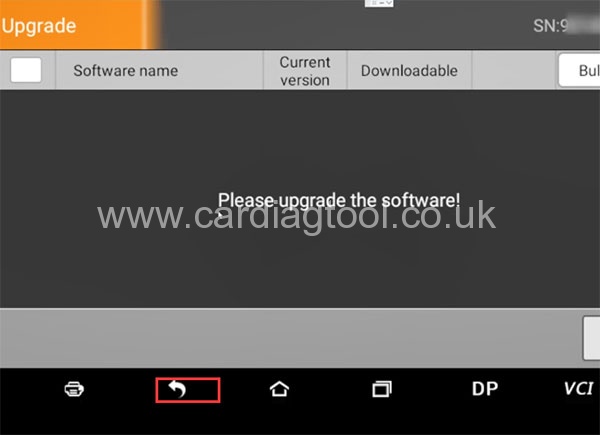
Click on [Upgrade] again, confirm to upgrade software
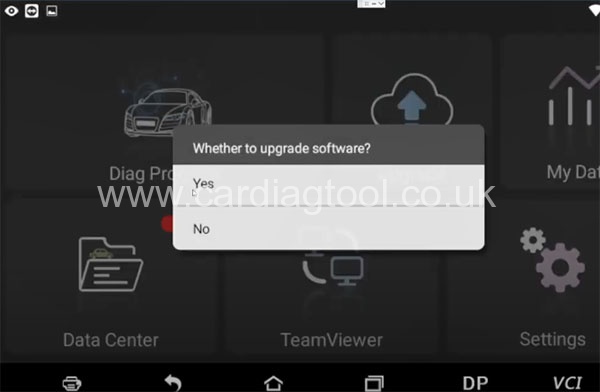
You need to install an update to this built-in application.
Note: the existing data will not be lost.
Just click on [Install] to continue
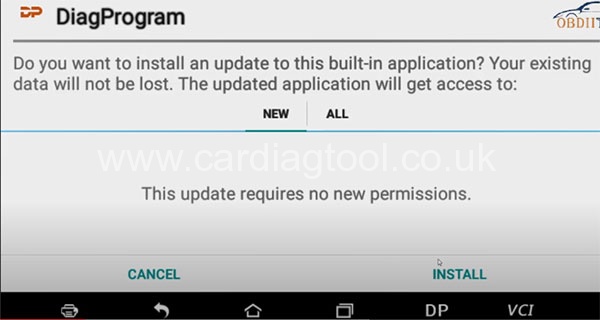
Click on the icon marked to enter main menu
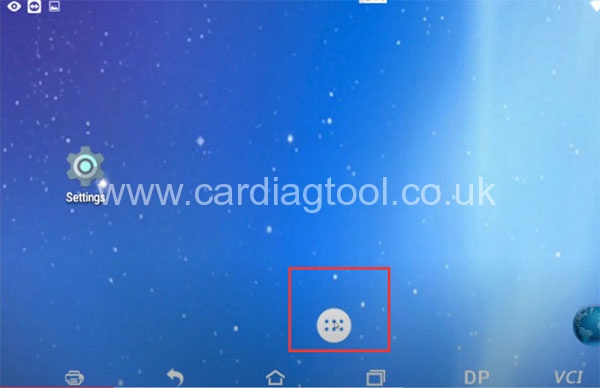
Select [DiagProgram]
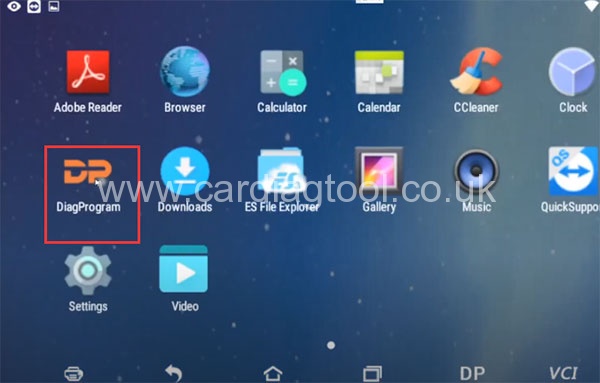
Agree the disclaimer
Then enter X200 PRO2 main menu again
Select [Upgrade]
Now there are many software on the screen
Tick [Software name]
Then press [Bulk update] to update all the software
Update software successfully
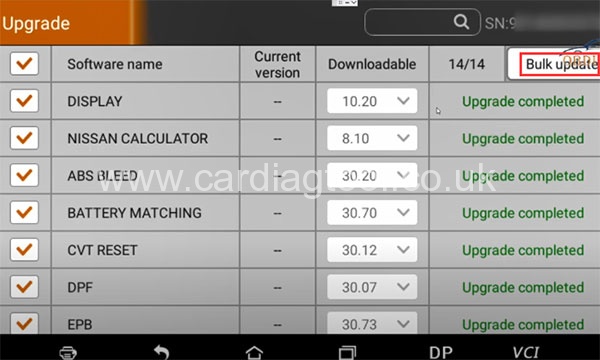
Learn more details about OBDSTAR X200 Pro2 oil reset tool, here you go:


