OBDSTAR X300M and OBDSTAR X-100 Pro both are hot-sale odometer adjustment tools. Here share the relevant operating instructions with OBDSTAR customers, including how to register, update and save data.
Part 1: OBDSTAR X300M/ X-100 Pro how to register
Part 2: OBDSTAR X300M/ X-100 Pro how to update
Part 3: OBDSTAR X300M/ X-100 Pro how to save data
Here we go one by one
Part 1: OBDSTAR X300M/ X-100 Pro how to register
Step 1: Power on X300M or OBDSTAR X100 pro, and you will see the messages below

Step 2: Select “ABOUT” to enter next step
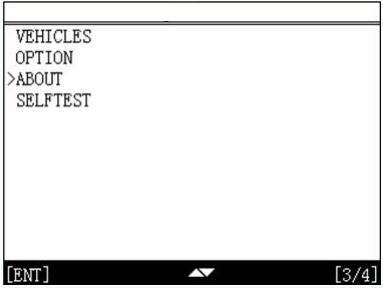
Step 3: Get the S/N and the Register Password
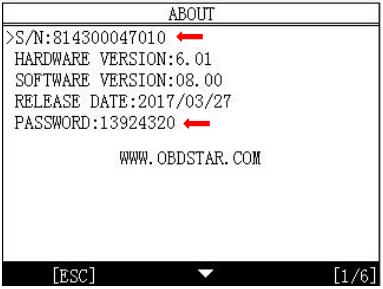
Step 4: Click the link: http://member.obdstar.com/MemberEn/Register.html to the registration page, and enter relevant info to register
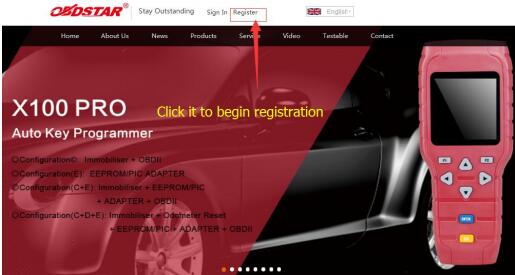
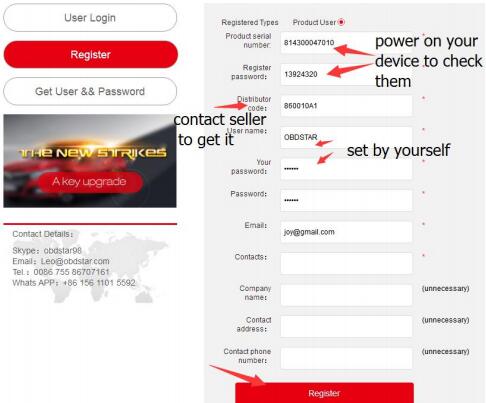
After registration, you will get the user name and password. Please refer to one key upgrade to update your device.
Please kindly notice:
If you failed to register with the wrong distributor code, please contact your dealer.
Part 2: OBDSTAR X300M/ X-100 Pro how to update
Step 1:
1.Remove the TF card from OBDSTAR X300M or OBDSTAR X-100 Pro auto key programmer
2.Insert your TF card into computer
3.Format your TF card and ensure it is empty
Step 2: Login the OBDSTAR official website: http://member.obdstar.com/MemberEn/Register.html, and click “A key upgrade”
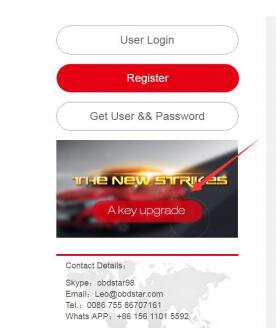
Step 3: Download and install the “One key upgrade”, and then you will see the software
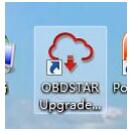
Step 4: Open “One key upgrade”, input your user name and password. And then select “End User” and click “Log in”
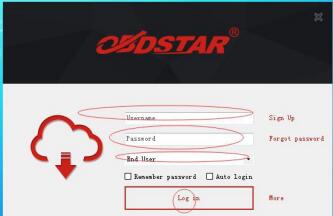
Step 5: Input your S/N
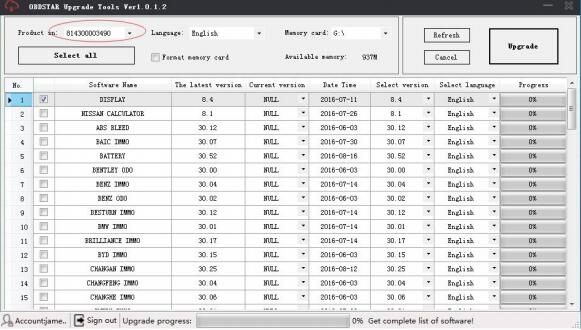
Step 6: Click “Select all” and “Upgrade”
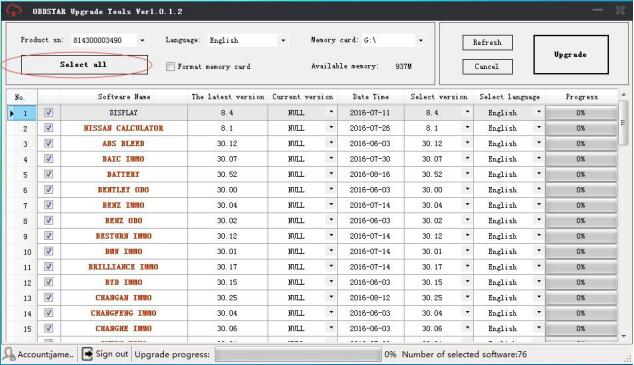
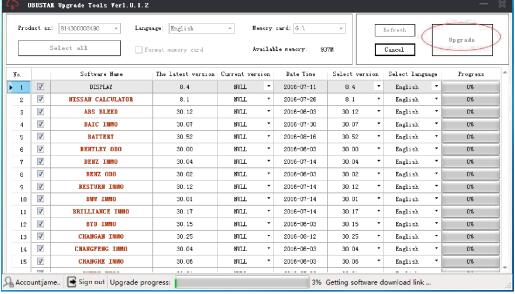
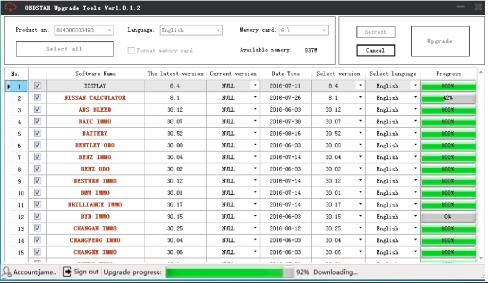
Step 7: Finish upgrade

Step 8: Open your TF card and you will see the following files
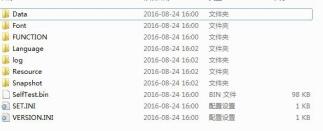
Step 9: Remove the TF card from the computer and insert TF card into your OBDSTAR handheld device
Part 3: OBDSTAR X300M/ X-100 Pro how to save data
When OBDSTAR X300M or OBDSTAR X100 Pro failed to communicate or program, please operate as below:
Step 1: Connect the device and start it
Select “Option”-> “Data Logging” -> “ON”
Press “ESC” to back to the main menu

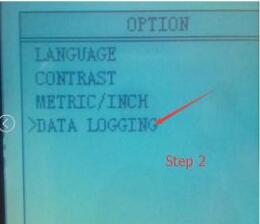
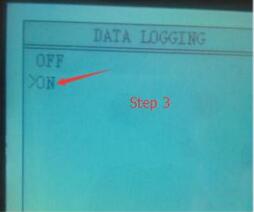
Step 2: Keep the OBDSTAR handheld device at “ON” state, go to test the car, if it fails to program, please power off the machine
Step 3: Pull out the TF card where there is a Log file
Step 4: Send the Log file to your dealer, and the engineer would study the data to figure out the reason
Note:
Every time when you power off the machine, Data logging would be “OFF”. So if you want to save the data next time. Please follow the procedures above

