Free download CAN CLIP V164:
https://mega.nz/#!7wBgXByB!xnuJ_FQkwx74oHNpiolJircwc9yev1_OYG39WGhGwOo
Or spend €10.00 for safely CAN CLIP v164 at cardiagtool.co.uk:
CD Software of Renault Can Clip V164
Installation Note:
the installation instruction here for Windows xp users.
Firstly, Right click desktop to open “Display Properties”
Go to “Screen Saver”->“Power and setup”
Then Change Settings: Power scheme: Always on->Turn off monitor: Never, Never->Turn off hard disk: Never, Never->System standby: Never, Never
After that click “Apply” then “OK”
Step1:
Insert the software CD, open “Renault Clip-V164”
Copy “Activation (Patch V3)” folder to desktop and open it
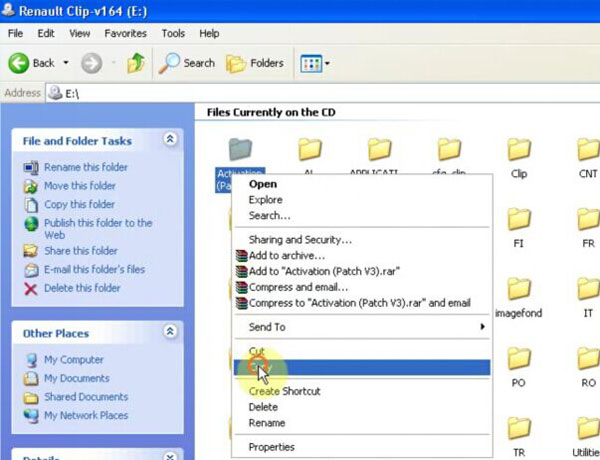
Right click the “Crack Renault Clip” registration entries
Clickon “Merge”->“Yes” ->“OK”
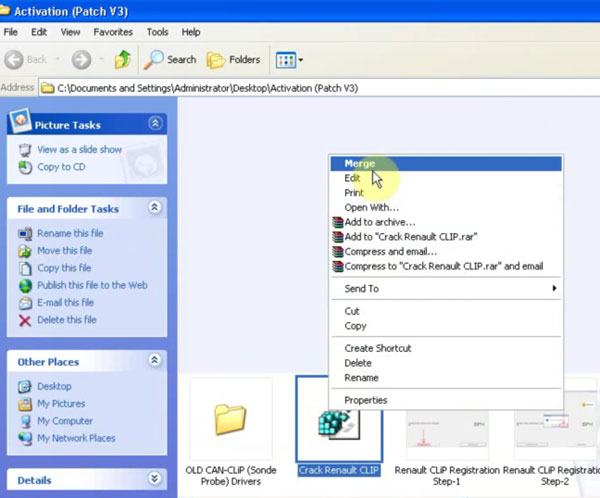
Step2. Renault can clip v164 first installation
-Open the “Setup.exe”
-Click on “First Installation” icon.
-Select “I accept…” option ->“Next”.
-Select“Other Countries” ->“Next”.
-Select “English” ->“Next”.
-Select “Renault” ->“Next” ->“Next”.
-Then it will update your system…
-Then Pop up “Windows Resource Kit Tools Setup Wizard”
-Click next
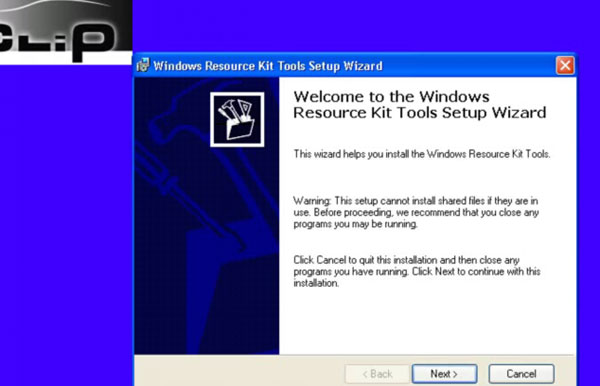
-Choose “I agree” ->“Next” ->“Next”
-Then click “Install Now”
-Wait a while for completing then click “Finish”
The platform will restart automatically
-Renault CAN Clip V164 “First Installation” complete!
-Click“Finish”
Step3. CLIP V164 Registration
-Right click the “CLIP” icon on desktop, go to “Properties”
-Click“Find Target”
-Goto disk “C:/CLIP_X91/Lib/Application”
-Cut the “RSRWin” application to desktop
-Go to“Activation (Patch 3)” folder
-Copy the another “RSRWin” application to disk “C:/CLIP_X91/Lib/Application”
-Open the new “RSRWin” application
-Click on “I understand and accept the licence…” then “Register me now”.
-“Are you part of Renault Network?”Select “No”
-Goto Renault Clip-V164 and open “Renault CLIP Registration Step-4”

-Enterthe required “unlocking code”
-Clickon “Confirm”
-Registration successful
Step4. Install Hardware Wizard
Replacethe “RSRWin” application in“C:/CLIP_X91/Lib/ Application” with the one on desktop
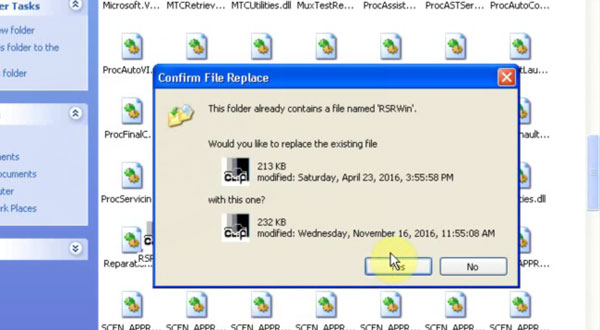
It will Pop out “Found New Hardware Wizard” interface
Choose “install the software automatically” and click“Next”
Install device driver successfully!
Click “Finish”
Step5. Confirm device manager
Goto Computer management
Select“Device Manager” ->“Bosch automotive service solution device” ->“18-alliance vehicle communication interface”
Close Computer management
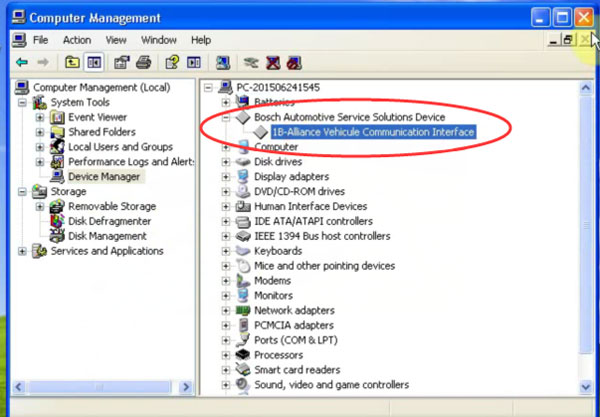
Step6. Run CAN CLIP V164 to begin diagnosing
Run CLIP application on desktop
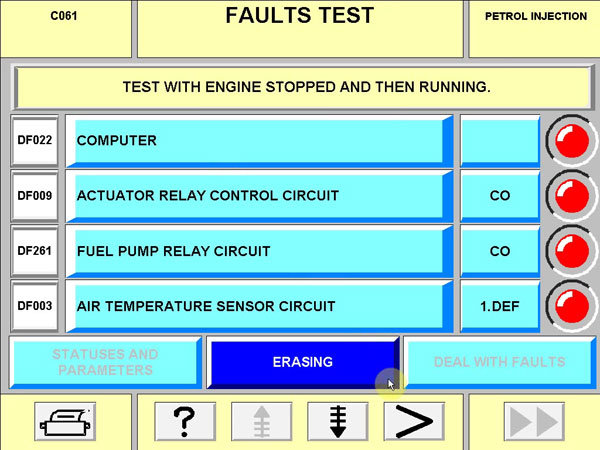
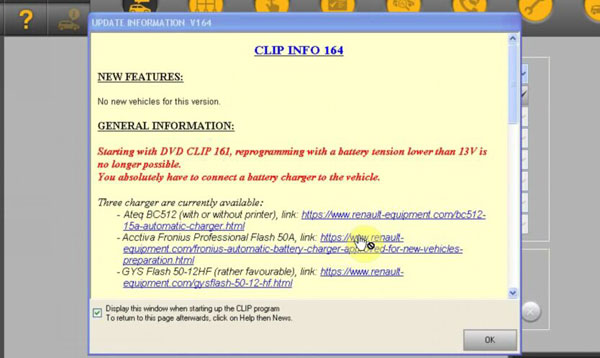
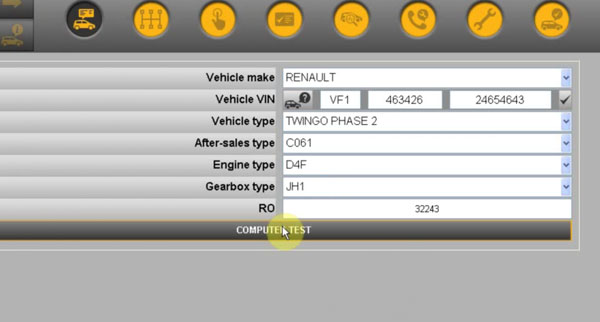
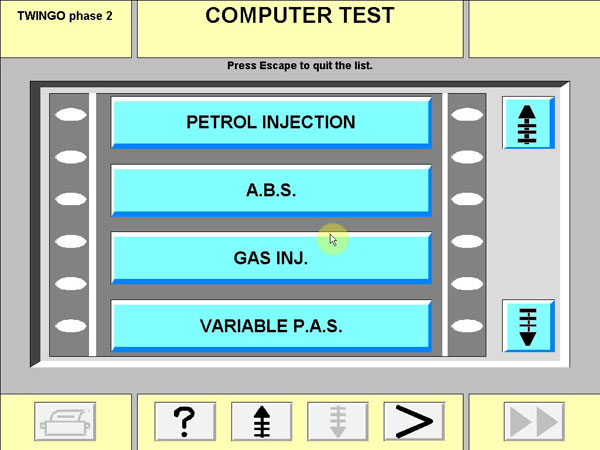
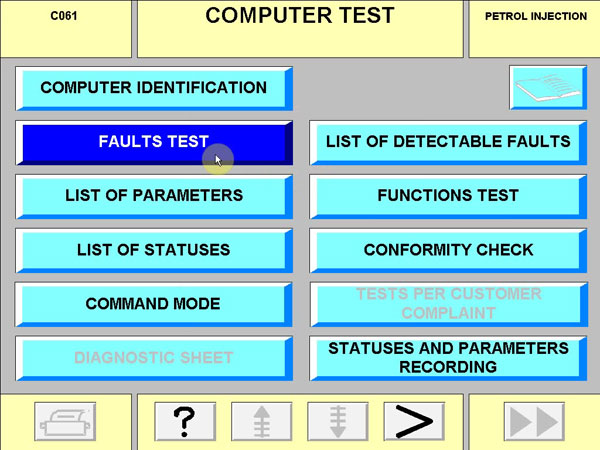
Good Luck!


