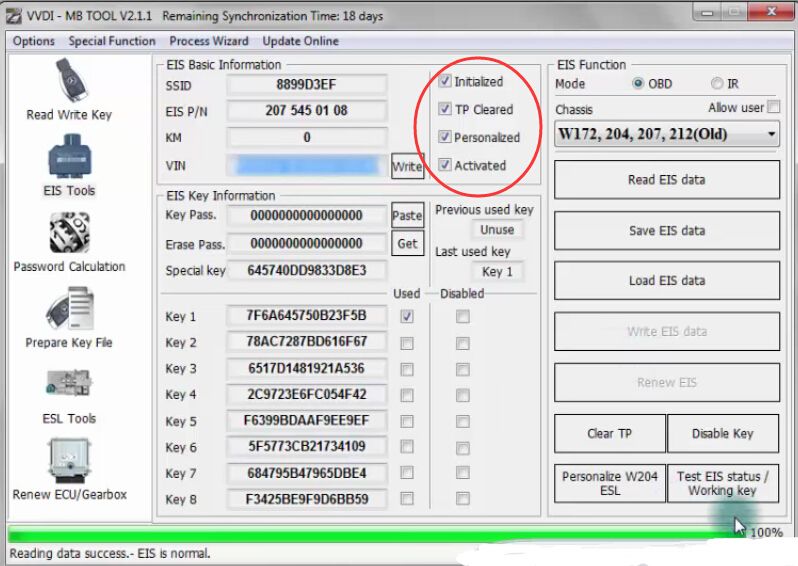Xhorse VVD MB BGA TOOL supports renew, write Mercedes EIS and ELV. Here cardiagtool.co.uk prepared a detailed how-to guide for installing Mercedes W204 ELV emulator by VVDI MB BGA Tool. Hope it helps.
Step1. Connect VVDI MB Tool with car by IR adapter and connect the new W204 ELV emulator with car.

Open VVDI MB Tool software, choose “ESL Tool” then click “Read ESL data”
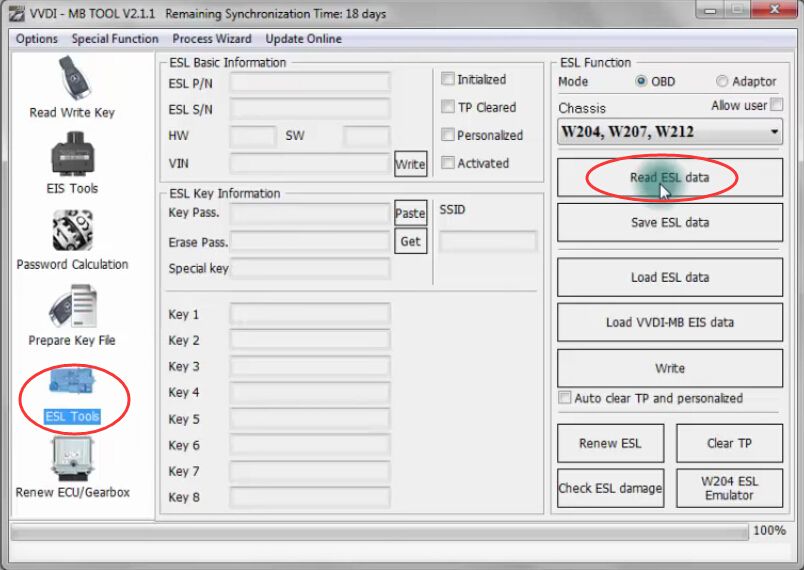
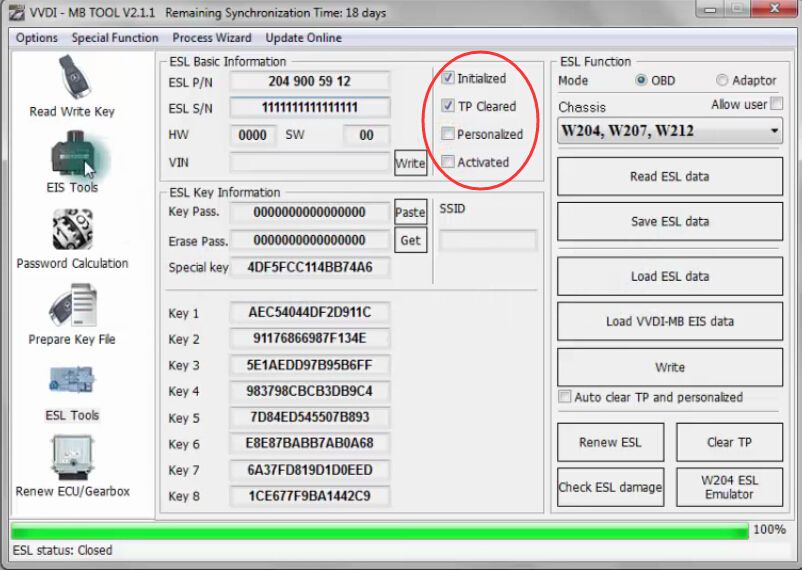
Step2. Choose “EIS Tool” then click “Read EIS data”
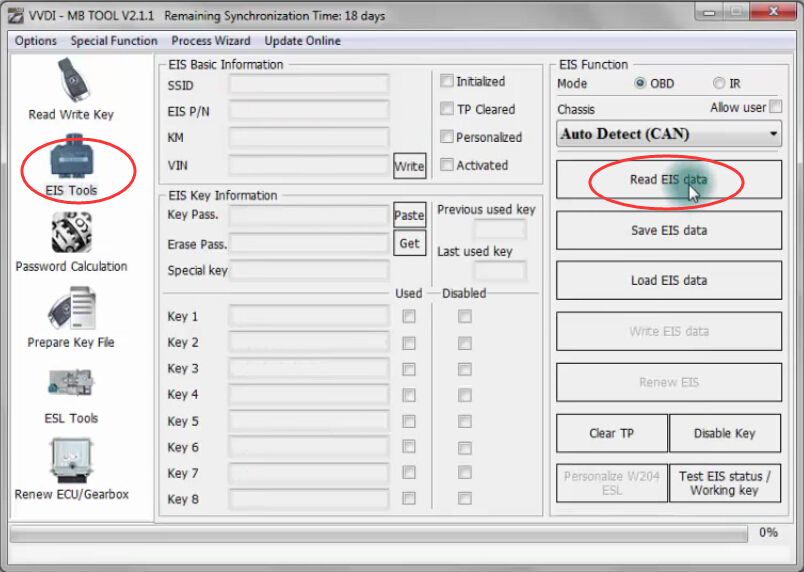
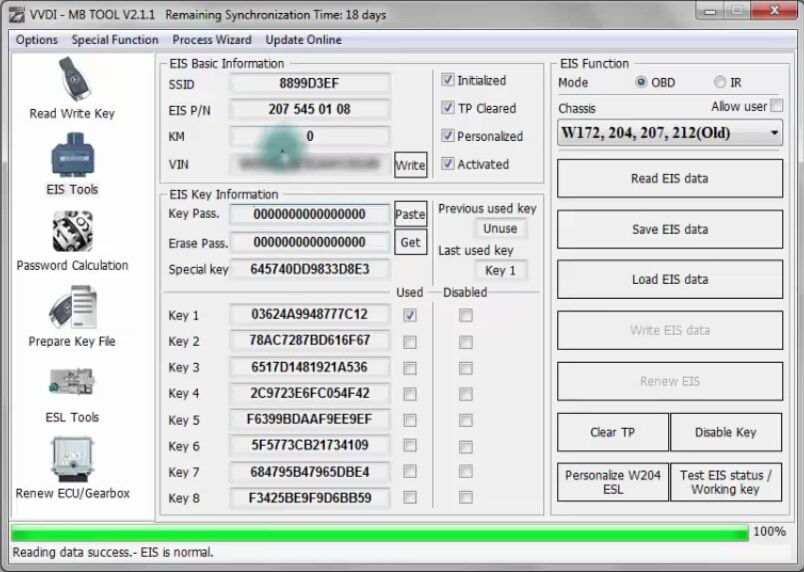
Click “Get” to get the erase password then click “Paste” to paste the key password.
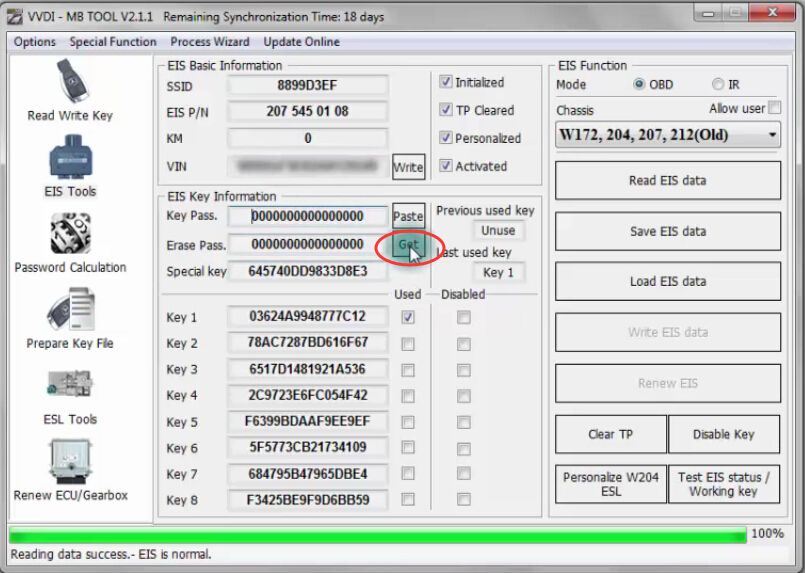
Step3. Click “Save EIS” then create a new folder named “W204 elv” on desktop. Click “Open” and “Save”.
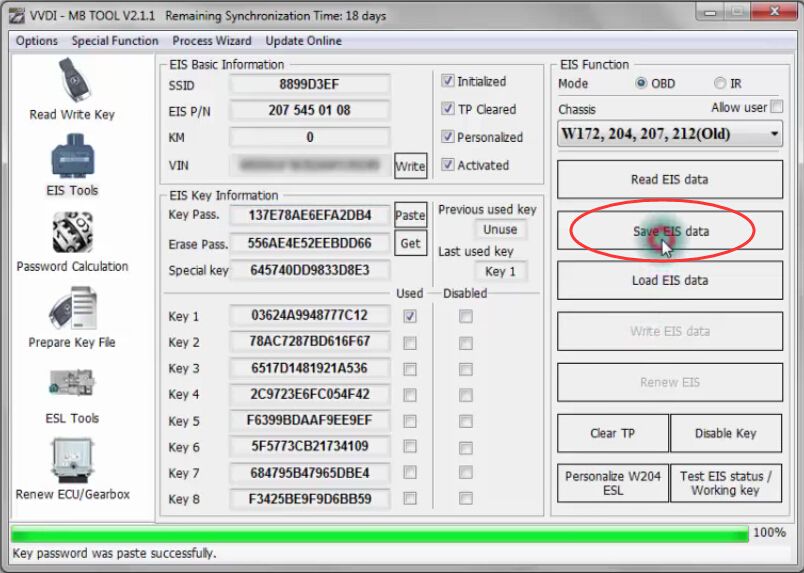
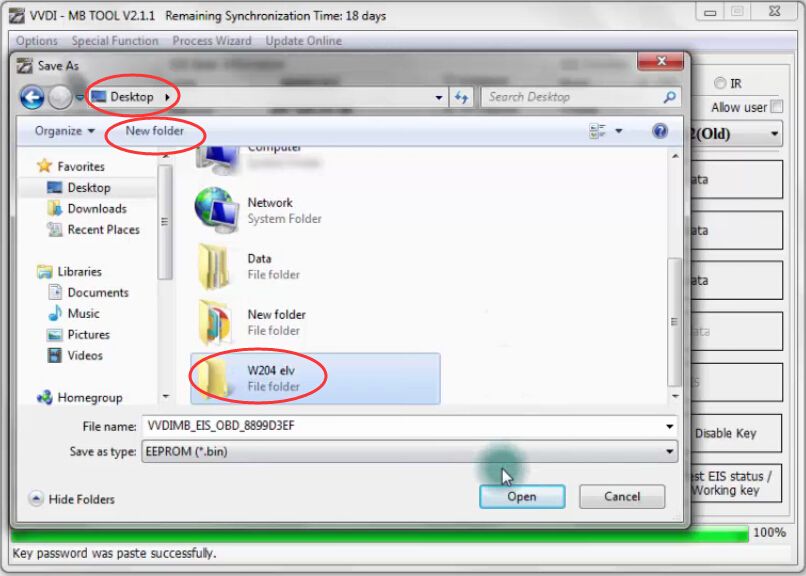
Step4. Select “IR” mode, click “Renew EIS”. VVDI MB Tool software will show “Erase EIS success”
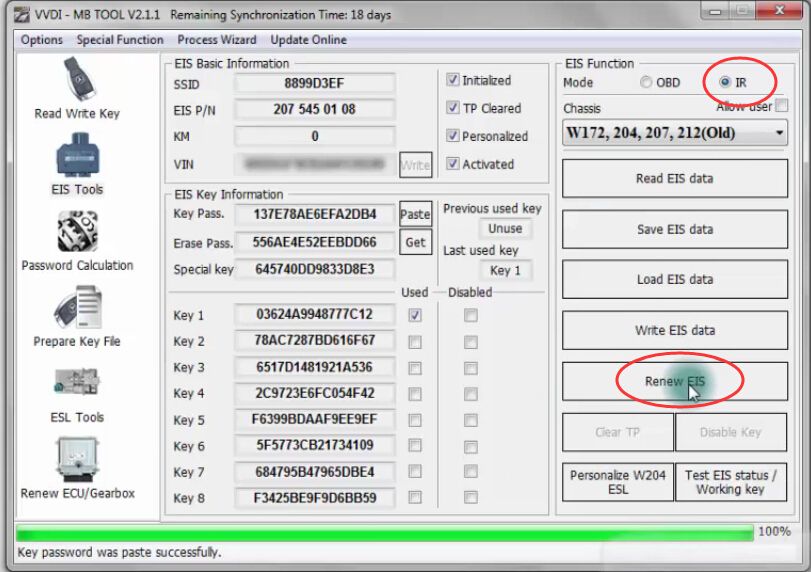
Step5. Select “OBD” mode, click “Read EIS data”. It will show “Reading data success”
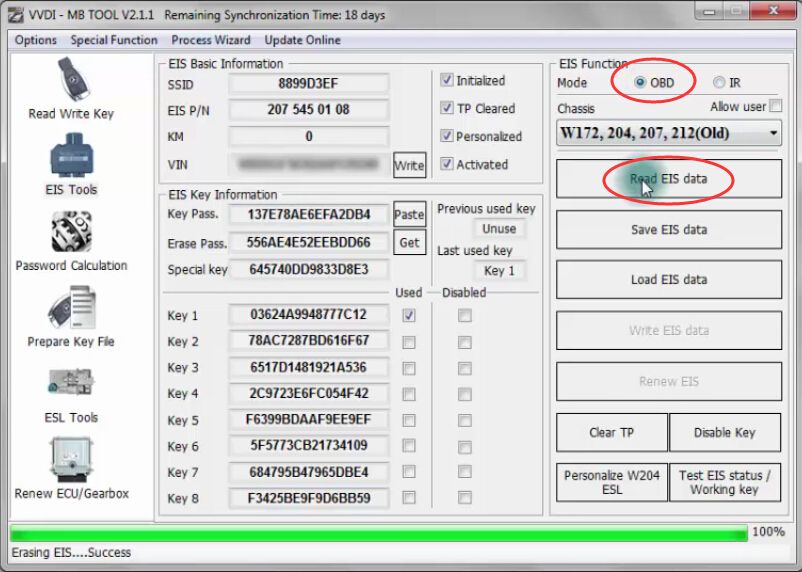
Click “Load EIS data” it will pop up an “Open” interface. Click “VVDIMB…” bin file to open.
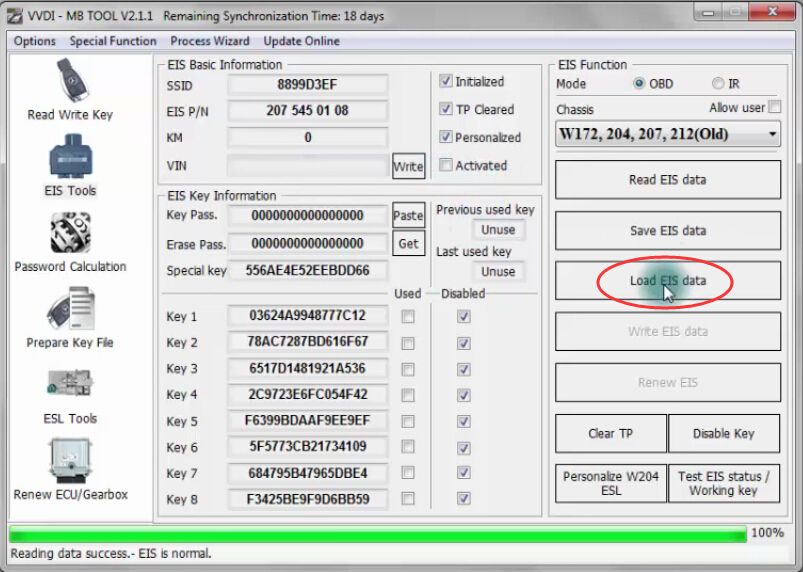
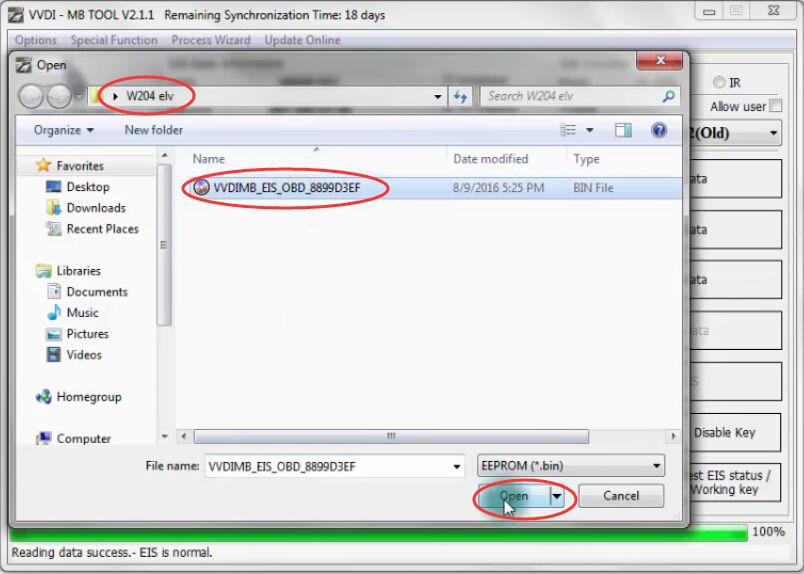
Step6. Click “Write” then “Yes” to write VIN
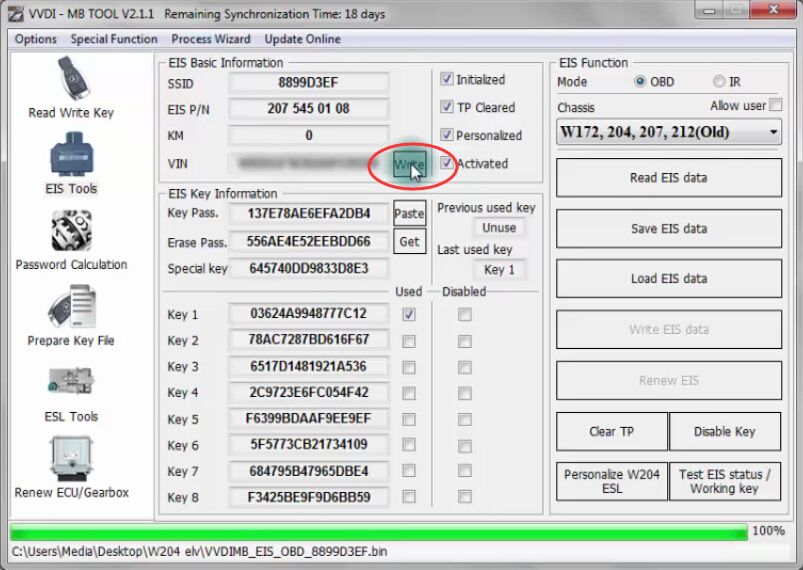
Choose “IR” mode, click “Write EIS data” then “Yes”. It will show “Writing data success”
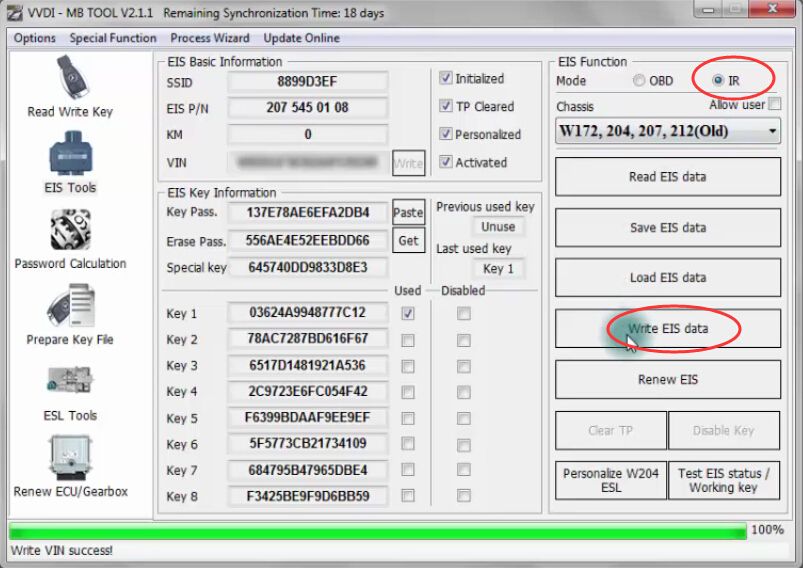
Step7. Choose “OBD” mode then click “Personalize W204 ESL”.
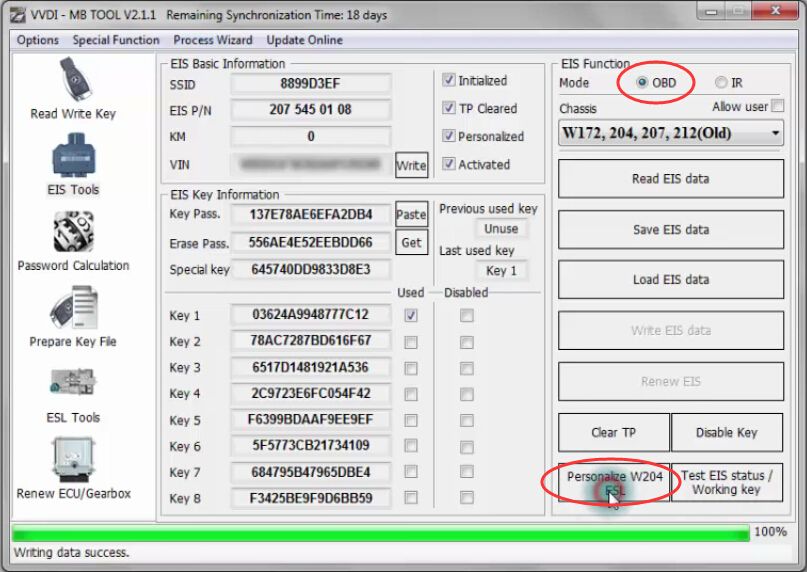
After success click “Read EIS data”
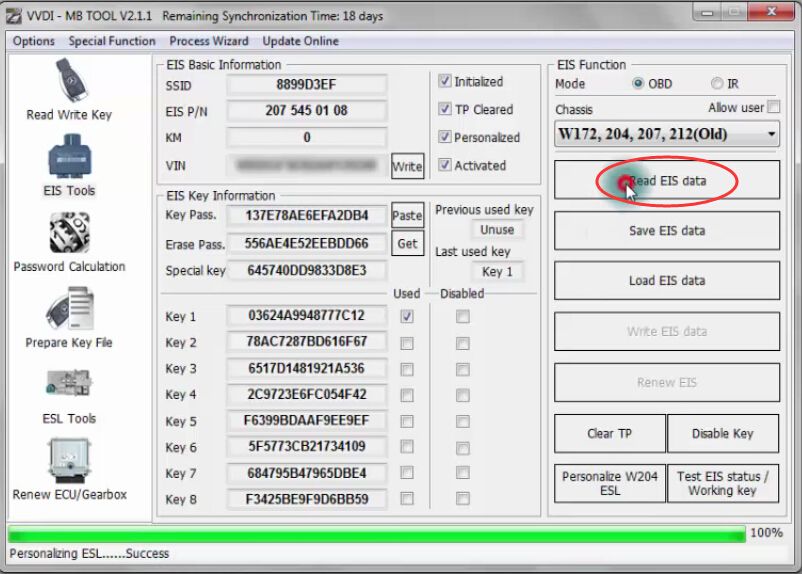
Unplug the IR adapter and plug it again, the dashboard has lights.

Then click “Read EIS data” again
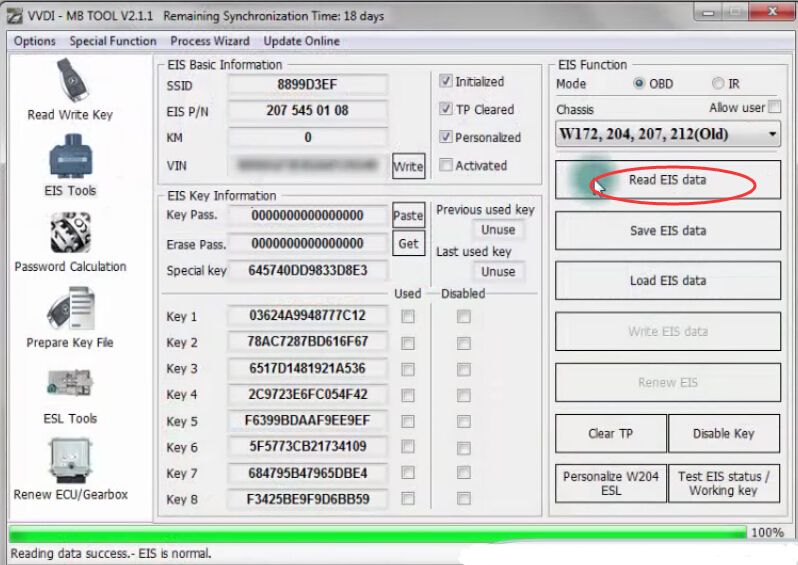
After success, the EIS data is “activated” which means that W204 ELV emulator is successfully installed by VVDI MB Mercedes key programmer.