Here are FAQs of Launch X431 V 8 inch OBD scan tool. Big thanks to engineers working for cardiagtool.co.uk.
Top 3 FAQs:
Launch x431 v support coding & programming?
Yes. It only support full system diagnosis but coding and ecu programming for some models.
Works fine in special functions?
Yes. 2017 x431 v supports Oil Reset Service, Steering Angle Calibration, Electronic Parking Brake Reset, Battery Register / Battery Maintenance, ABS Bleeding, Electronic Throttle Position Reset / Learn, Diesel Particulate Filter (DPF) Regeneration, Tire Pressure Monitor System Reset
Any update? Compared with previous launch x431 scan tools?
The new x431 v 8 inch tablet comes with higher higher hardware configuration so that it runs faster and more stable. Also, version 2017 x431 v can work perfect for Malaysian, Indian, Brazilian cars, and has the best compatibility with European & USA cars.
Other questions and answers….
- How to save power?
– Please turn off the screen while X-431 V keeps idle.
– Set a shorter standby time.
– Decrease the brightness of the screen.
– If WLAN connection is not required, please turn it off.
– Disable GPS function if GPS service is not in use.
- What should I do in case I forgot the screen lock?
You can set screen lock as pattern or password. If you forgot the password,
please consult your device provider or reset your device.
Warning: Resetting may cause data loss. Before use, please make sure important
data has been backed up.
- How to do if the system runs slow?
In this case, please do the followings:
> Check all running applications and stop the unnecessary applications (Steps:
Settings –> Apps –> Running –> Tap the desired application and then tap
“Stop”).
> Check all installed applications, remove the unnecessary applications (Steps:
Settings –> Apps –> Downloaded –> Tap the desired application and then tap
“Uninstall”).
If all steps mentioned above are finished and the system still works slowly.
Please try to close the system and reboot your X-431 V.
- How to handle when you encounter “Insufficient storage space”?
If this happens while downloading the diagnostic software, please proceed as
follows:
1). Get your X-431 V username and password ready. If you forgot the password,
please dial our hotline to retrieve it with the product serial number
98549*******.
2). Reset the X-431 V to the default factory settings (For details, please refer to
Item 5 in this Chapter).
3). Tap “Settings” –>”WLAN”, choose the desired WLAN network to connect.
4). Open the browser and visit www.dbscar.com to download and install the
latest App.
5). After the installation is complete, launch the application and login with your username and password.
6). Tap –>”Update” to download the diagnostic software.
Note: For new App, the software structure and storage space occupied by the vehicle
softwares have been optimized so as to avoid the occurrence of insufficient storage.
- How to reset Launch X-431 V?
Resetting may cause data loss. Before doing so, please make sure important data
and information has been backed up.
Do the following to reset X-431 V:
1). Tap “Settings” –>”Back & Reset”;
2). Tap “Factory data reset”;
3). Tap “Reset tablet”;
4). Tap “Clear all data” to start resetting until the tool automatically reboots.
- Why some videos on the website can be not played?
It possibly results from:
- The current browser does not support Flash playing;
- Flash player does not support this video.
Try to use other browsers to watch it or install other Flash player.
- The date and time of X-431 V cannot be set.
It is because Automatic date & time is set on your X-431 V. Tap “Settings” –>
“Date & time”, deselect “Automatic date & time” and then set the date and time
manually.
- How to setup WIFI for diagnosis via Launch X431 V?
Note: If you don’t need to use Wi-Fi for a while, you can turn it off to conserve
battery life.
X-431 V has built-in Wi-Fi that can be used to get online. Once you’re online,
you can register your X-431 V, browse the Internet, get apps, send email and
check for software updates.
- Connect to a Wi-Fi network
- On the home screen, tap Settings > WLAN.
- Slide the Wi-Fi switch to ON, X-431 V will start searching for available
wireless networks.
- Select a wireless network,
– If the chosen network is open, X-431 V will connect automatically;
– If the selected network is encrypted, a network password will need to be
entered.
- When “Connected” appears, tap the Enter button to exit and return to the home screen.
Note: When Wi-Fi is not required, this should be disabled to conserve battery
Power.
Once it is connected successfully, tap the Wi-Fi network from the list to view its
name, link speed, security type, IP address etc.
When this tool is in range, it will connect to the previously linked network
Automatically.
- Disconnect from a Wi-Fi network
- On home screen, tap Settings > WLAN.
- Tap the network with a Connected status, then tap “Disconnect”
- How to setup Bluetooth for vehicle diagnosis?
Enter X-431 V Bluetooth setting screen (“Settings” –>”Bluetooth”), slide the
Bluetooth switch to ON and X-431 V will start searching available Bluetooth
device, tap the desired connector to pair.
By default, the Bluetooth name is 98549*****00 (where ***** stands for 5 digits.).
Note: In case no Bluetooth setting is done before diagnostic software is launched,
you can also configure it while using the software.
- How to connect the Launch X431 V adapter to a non-OBD vehicle?
1). Locate vehicle’s DLC socket.
2). Select the corresponding non-16pin connector.
3). Plug the non-16pin end of the connector into the DLC socket, then connect
the other end to the OBD I adaptor, and then tighten the captive screws.
4). Connect the other end of the adaptor to the included diagnostic connector.
5). To supply power to OBD I adaptor from:
- Cigarette Lighter: Connect one end of the cigarette lighter cable to
vehicle’s cigarette lighter receptacle, and the other end to the power jack of
OBD I adaptor.
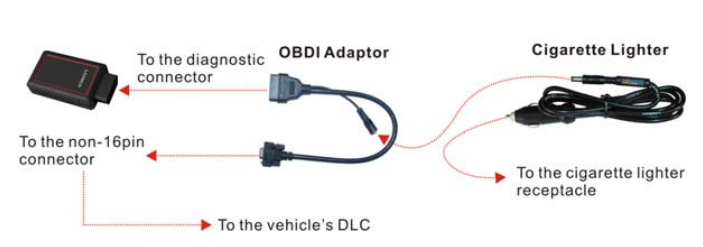
- Battery Clamps Cable: Connect one end of the battery clamps cable to
vehicle’s battery, and the other end to the power jack of OBD I adaptor.



