Autel MaxiSys Elite professional scanner quickly completes every job from comprehensive vehicle diagnostics & analysis to advanced ECU programming. Moreover, it offers a super-sensitive capacitive screen able to respond to gloved, moistened, and even greasy fingers! The ergonomically angled docking station provides optimum visibility and convenient charging that eliminates power concerns.
But does anyone know what it means to have ADAS upgrade added to your Autel MaxiSys Tablet? This article is gonna give you perfect answer for it.
To tell you frankly, the ADAS ungrade will give you the ability to do ADAS calibrations for both dynamic and static calibrations.
If you only need to do dynamic calibrations, this will give you a step-by-step guided function without having to have any target sets.
The scan tool you use will walk you through the process and walk you through the calibration steps and once the calibration is done, this tool will notify you.
Now, let’s get started to the process.
First, make sure you’ve already purchased your ADAS upgrade
Two forms of ADAS upgrade can come to you: a digital form that you can print it out;
or it can come to you in a physical card like this one.

Select “ADAS” icon, this interface will tell you the information about ADAS system and different options that Autel offers.
Select “ADAS” registration, it’s telling us that our device is not bound to the ADAS frame. Select “OK” and then “Confirm”.
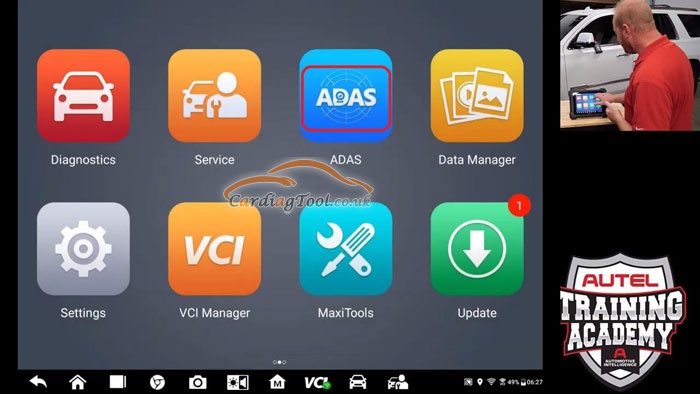
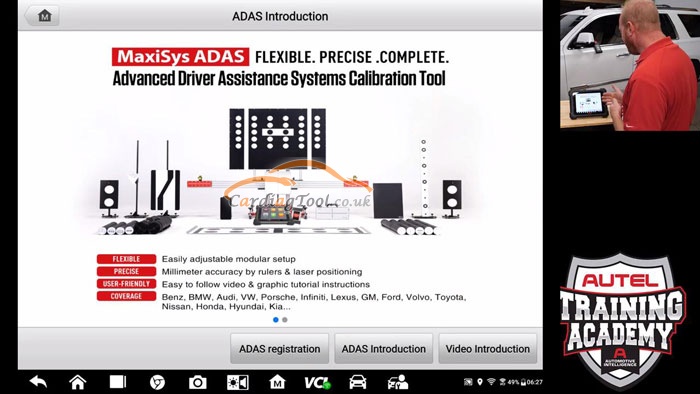
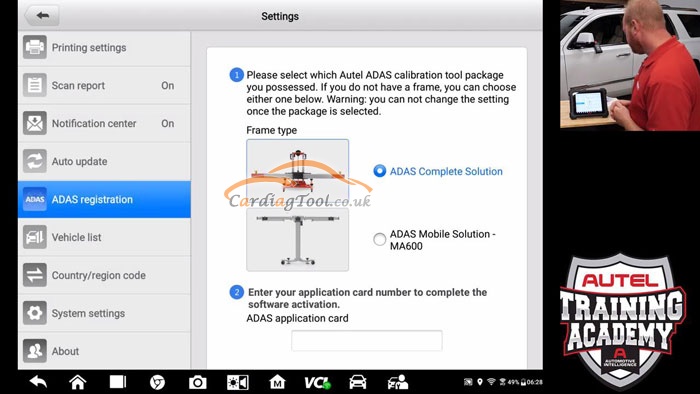
Choose “ADAS Complete Solution”.
Then, it will ask you to enter the card number. So use the card number that you receive or the digital version. Type in the numbers in conformation.
Click “Register” to finish the bounding and registration process.
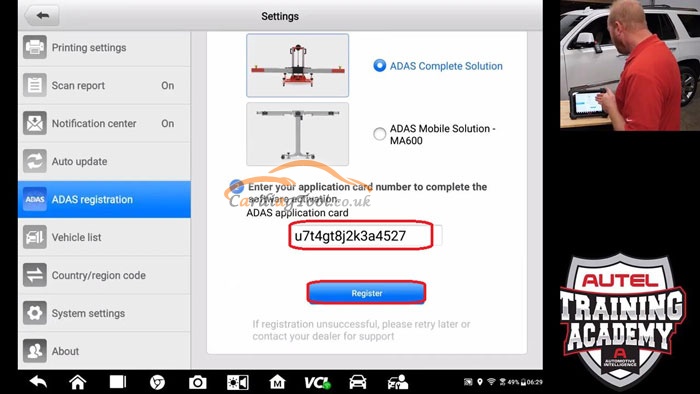
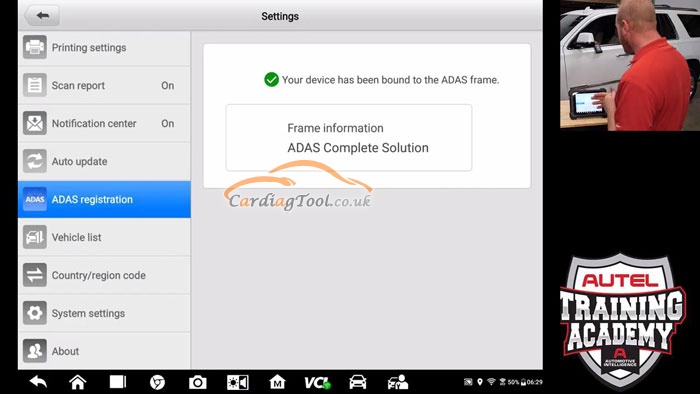
Next, we have to update the tool to get all the ADAS software.
Move back to the main screen and press “Update” menu.
Update license is completed. Tap OK to launch the Maxis application. This app will reboot for us to do all the updates.
The “ADAS” icon on the front page has gone way, instead it has changed to be under the “Diagnostics” icon.
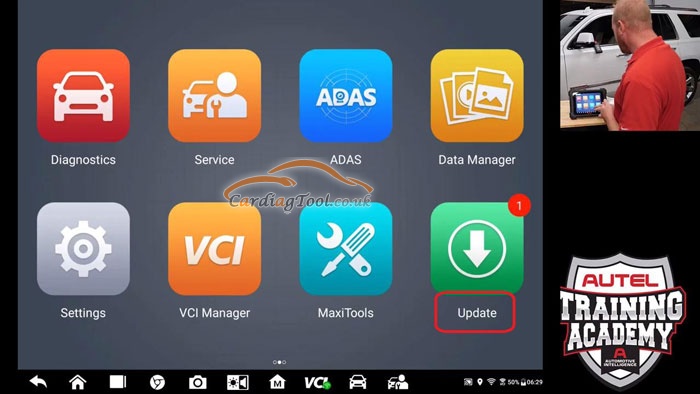
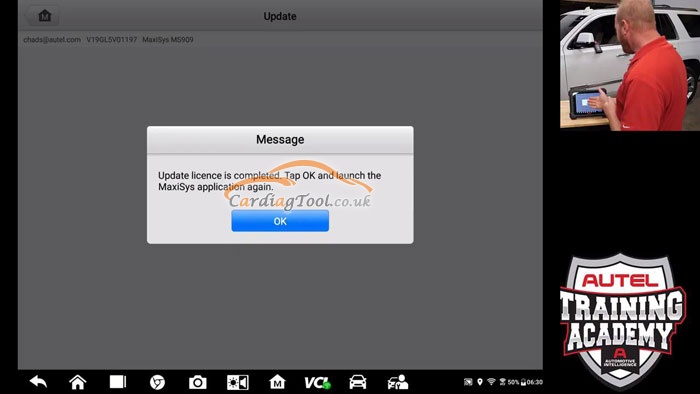
Select “Update” icon and see all the updates you can do currently for your car.
23 updates are available here.
Just select the update you want to do or you can select all, then click the download button to finish it.

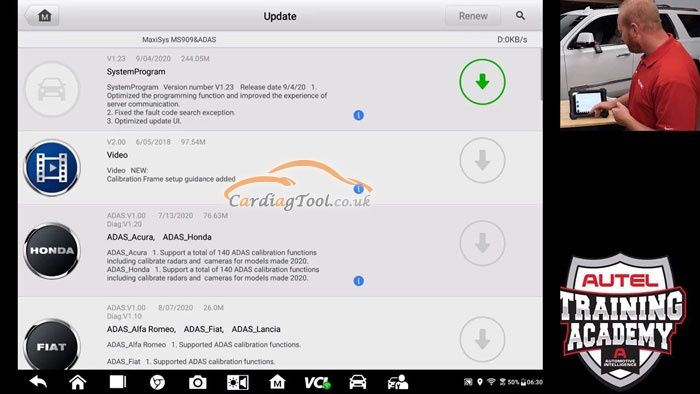
Good job! And also good luck for you guys!
Don’t forget to contact us at:
Email: sales@CarDiagTool.co.uk
Skype: cardiag.co.uk
Whatsapp: +86 15002705698
Or leave a message at https://www.cardiagtool.co.uk/
to tell us what suggestions or questions you have about our products.


