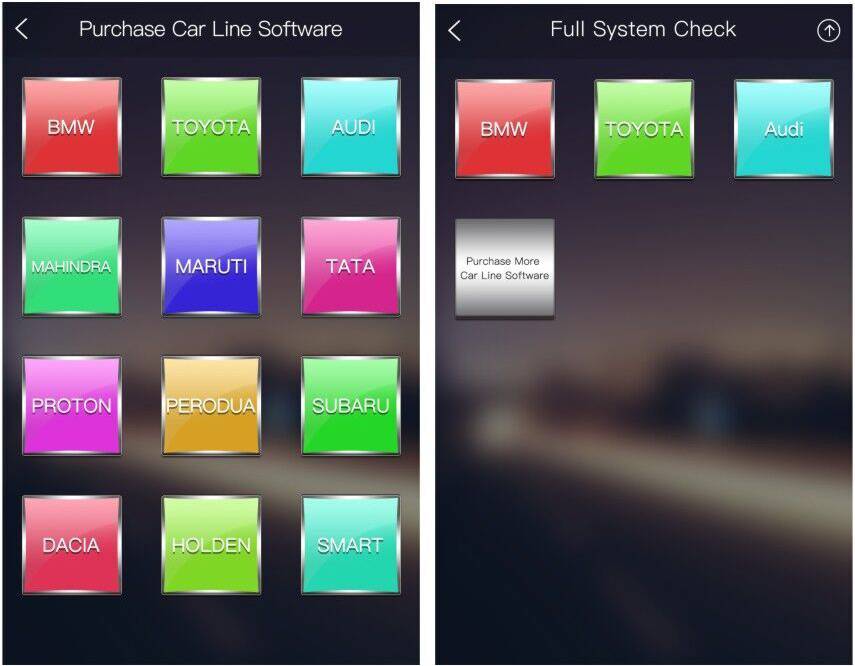Launch M-Diag Lite Introduction:
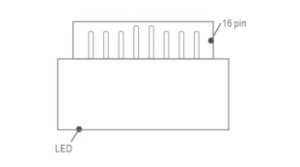
Launch M-Diag Lite Working Status:
| Constant green light | Working normally |
| Flickering red light | Bluetooth connecting |
Download and install the M-Diag App
1.M-Diag App available on the Apple App Store and Google Play Store.
- Scan the QR Code to download the App

Note:
Due to the system restraints of Apple iOS, a new App will be required to install on the first time to open the diagnostic software. Please use the M-Diag App to perform vehicle diagnosis.
FCC Caution:
This device complies with part15 of the FCC Rules. Operation is subject to the following two conditions: (1) This device may not cause harmful interference, and (2) this device must accept any interference received, including interference that may cause undesired operation.
Any Changes or modifications not expressly approved by the party responsible for compliance could void the user’s authority to operate the equipment.
Note: This equipment has been tested and found to comply with the limits for a Class B digital device, pursuant to part15 of the FCC Rules. These limits are designed to provide reasonable protection against harmful interference in a residential installation. This equipment generates uses and can radiate radio frequency energy and, if not installed and used in accordance with the instructions, may cause harmful interference to radio communications. However, there is no guarantee that interference will not occur in a particular installation. If this equipment does cause harmful interference to radio or television reception, which can be determined by turning the equipment off and on, the user is encouraged to try to correct the interference by one or more of the fo1lowing measures:
– Reorient or relocate the receiving antenna.
– increase the separation between the equipment and receiver.
– Connect the equipment into an outlet on a circuit different from that to which the receiver is connected.
-Consult the dealer or an experienced radio/TV technician for help.
- User registration and login
Enter your email address to apply for a user account
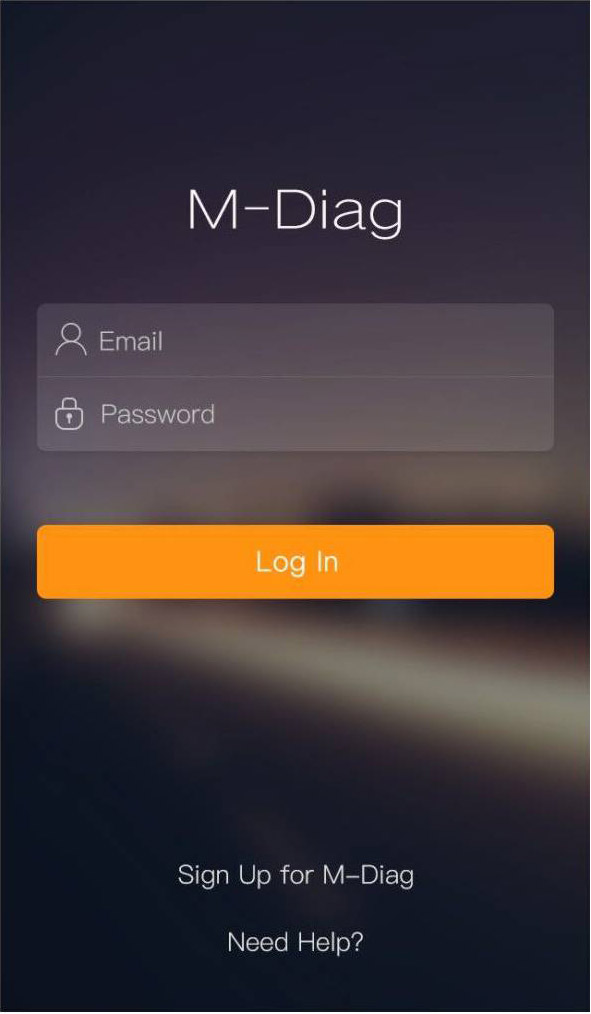
- M-Diag device activation
Enter the S/N and A/C (Activation Code) in the password envelope to active the M-Diag device.
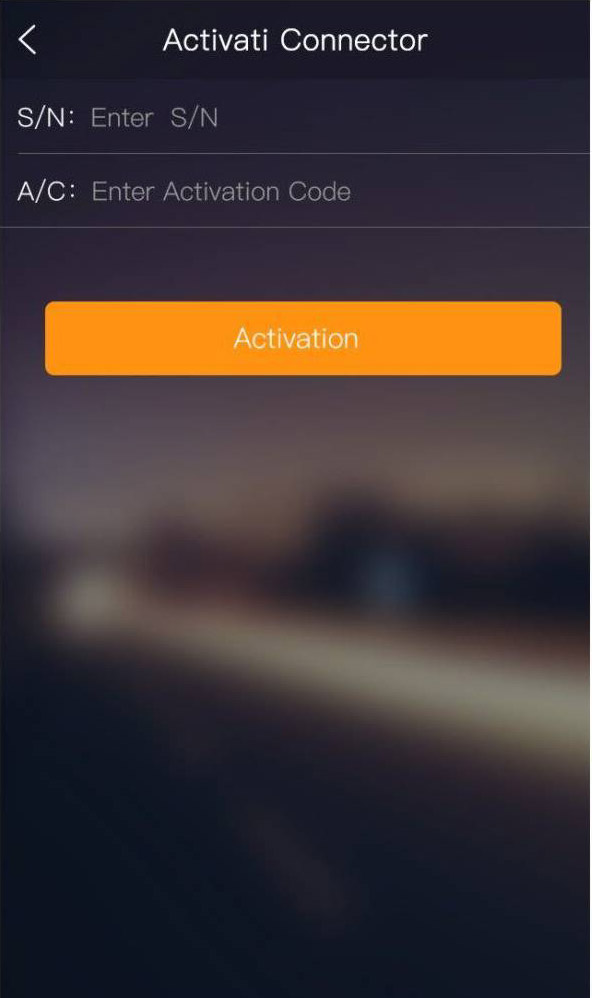
- M-diag device installation
Step 1: Find the OBDll port,which is usually located underneath the dashboard;
Step 2:Plug the M-Diag into the OBDll port of the vehicle and the LED indicator will light up to show the operating status.
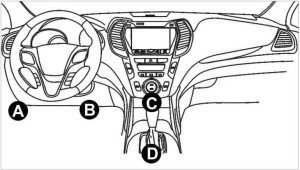
Note:
- Remove the M-Diag device after using. Do not leave it in the OBDllport;
- Turn off the ignition before plugging or unplugging the M-Diag device.
Purchase diagnostic software
Ste 1: Tap on “Purchase more carline software” to enter the car line software list.
Ste 2: Select the carline software, tap on the vehicle icons to see more carline software details.
Step 3: Tap on “Purchase” to enter the purchase confirmation page.
Ste 4: Tap on “Pay” and follow the instructions to complete payment.
Ste 5: Enter the carline software download page after payment complete.