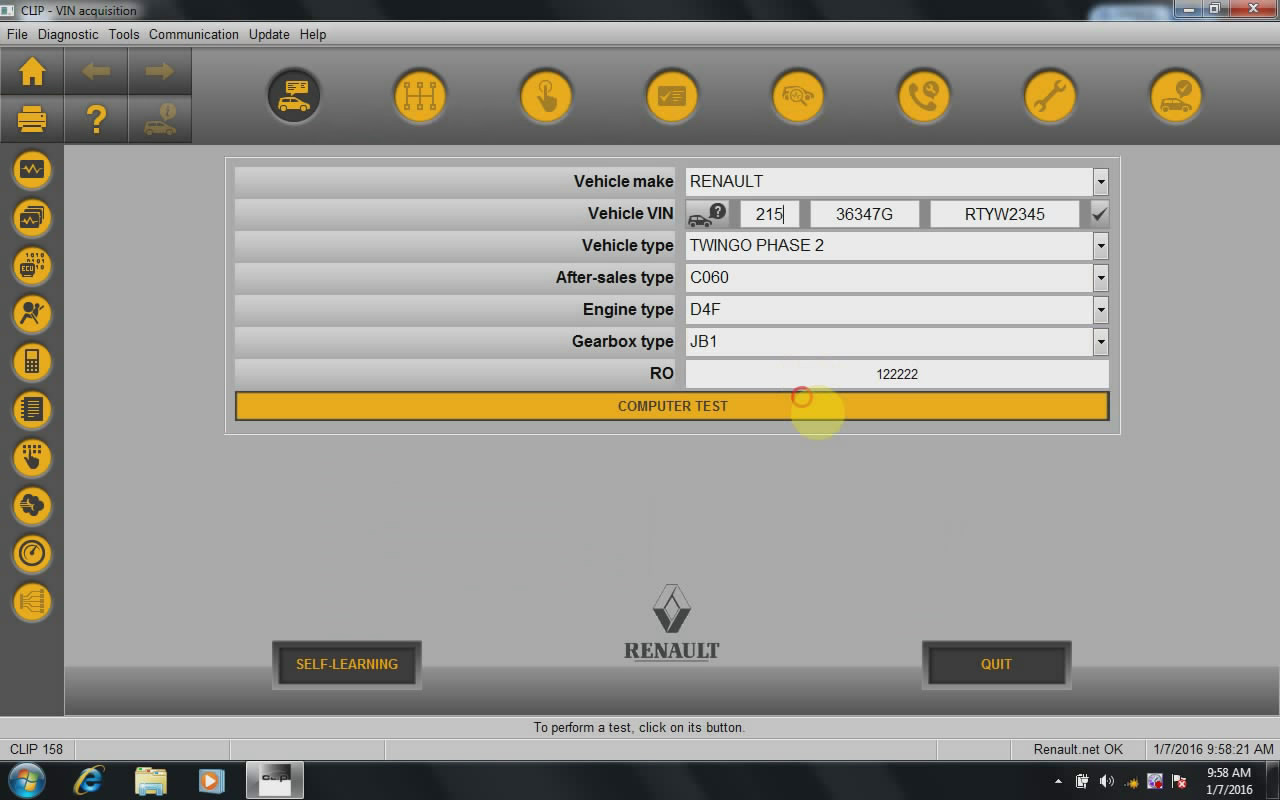CLIP V158 is released with new features: fitted in new vehicle including Scenic IV and Captur/Kaptur BR/IN/RU.
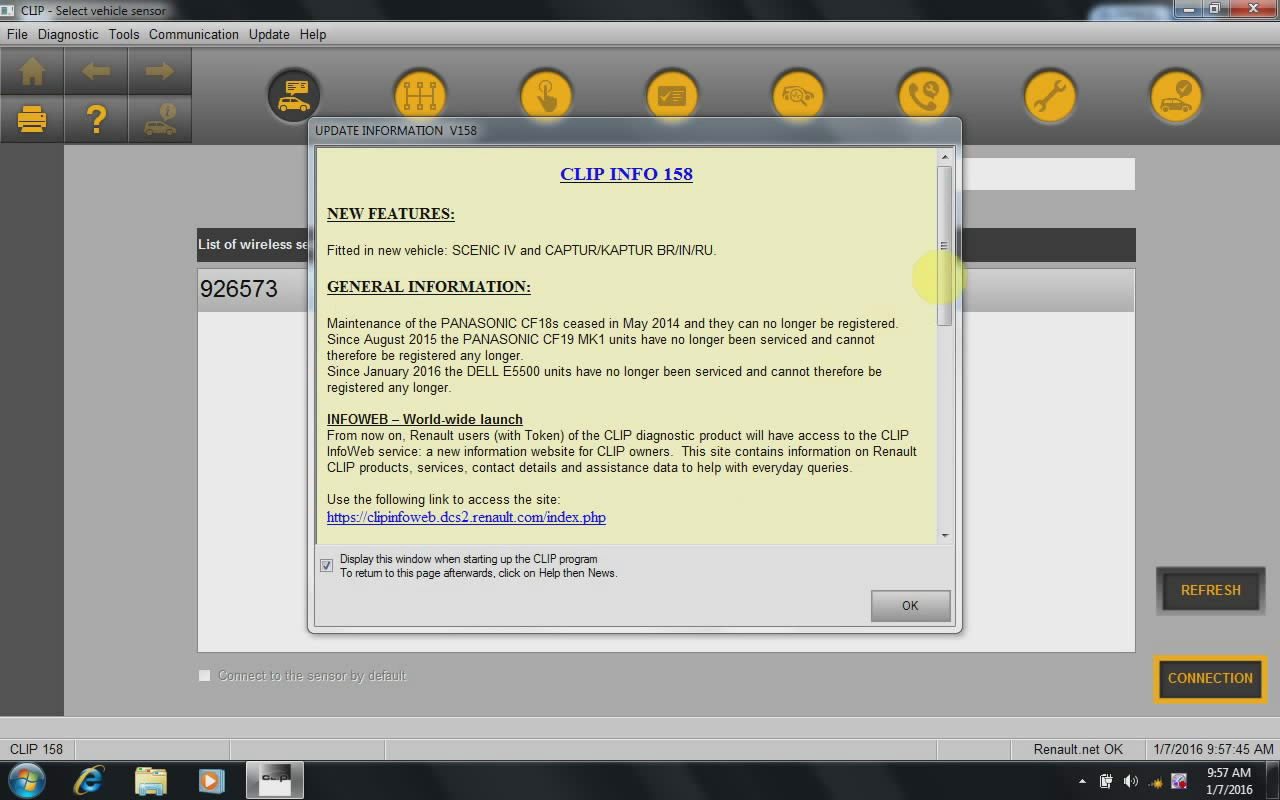
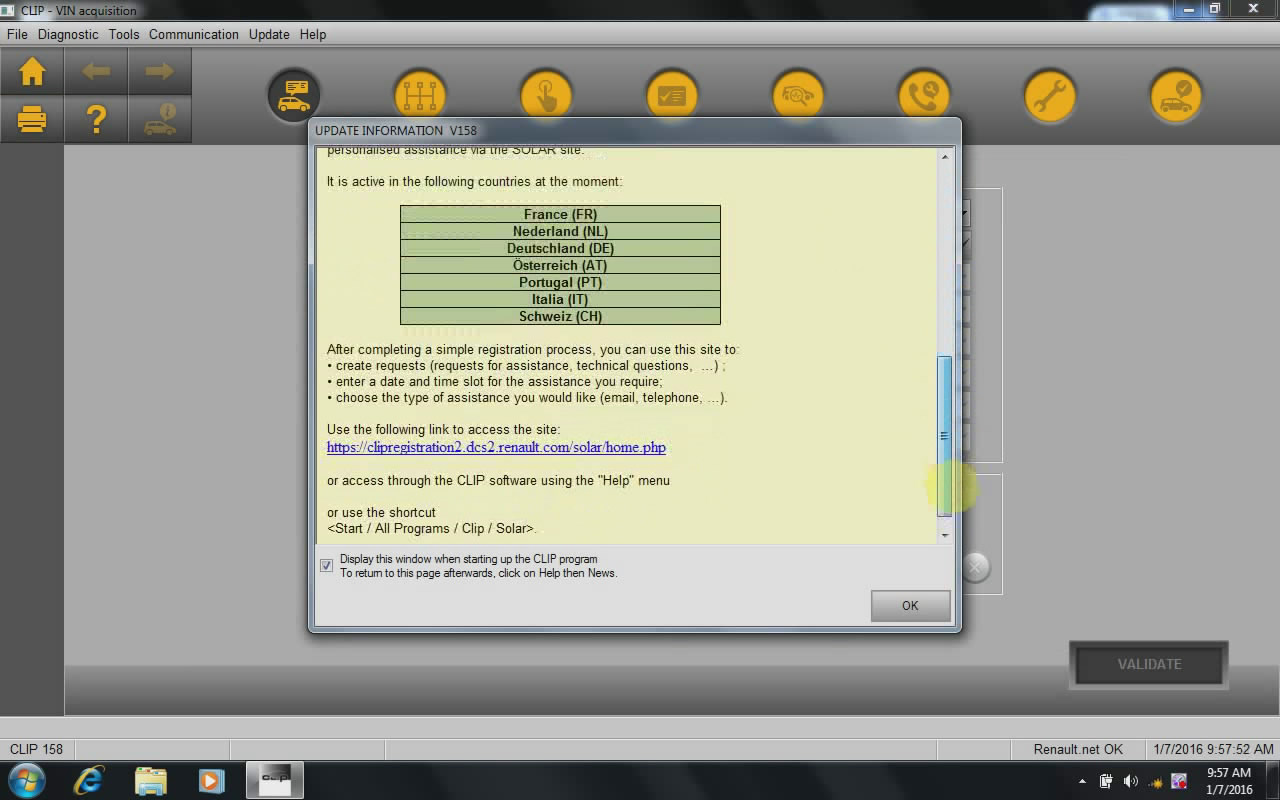
Part 1: CLIP V158 Torrent Free Download
https://mega.nz/#!wM4VxLrL!_SqgXmabTCO0fQSkuJG4ERS1ks7tSTMk8iJSOKc4kaE
The devices CLIP V158 working fine with:
1) CAN Clip and Consult III 2-in-1 device (Item no. SP259)

2) The known CAN Clip (Item No. SP19-B)

Device to prepare:
One computer which meets following requirements:
– OS (Operation System): Windows XP
– CPU: Pentium / Athlon 1.8 GHz or higher
– RAM: 256 MB of system memory
– Hard Drive: 5 GB of available space
– DVD-ROM
Part 2: CLIP V158 installation procedure
- CLIP V158 install video at YouTube:
https://www.youtube.com/watch?v=qojK_3plyGE
2) CLIP V158 install in text:
Generally Speaking
– Install CAN CLIP Patch & Driver
– Register & Crack Renault CLIP
– Connect Renault Can Clip interface
– Computer Test
– Diagnose vehicles
Steps details:
Step 1 – install DAEMON Tools Lite
Insert CAN CLIP 158 disk E: and open it.
Run “DTLite application” to install
Accept the agreement
Select “Free license”
Then follow the screen instruction
DAEMON Tools Lite installation success and runs automatically
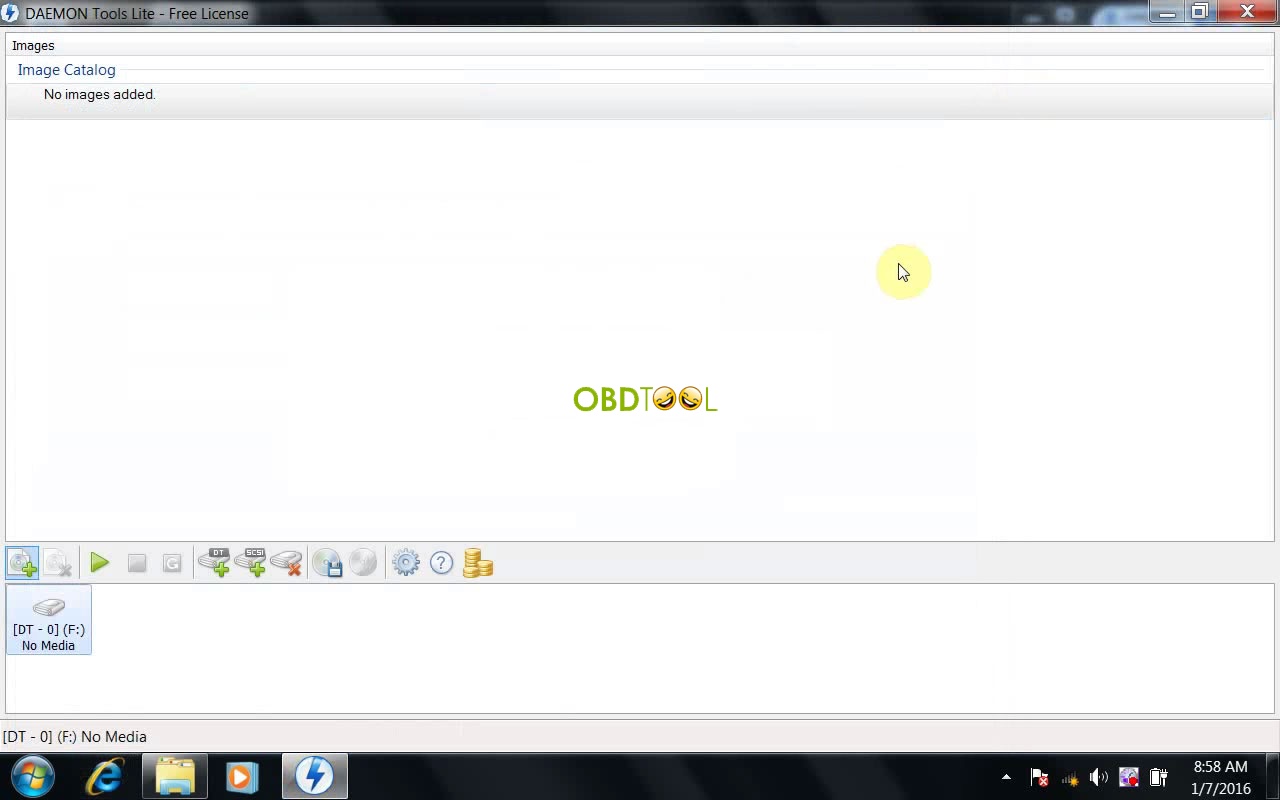
Minimize it for later use
Step 2 – run Crack Renault CLIP
Copy “clip 158_0_2_0” in disk E CLIP 158 and paste it to local disk D:
Open folder “Activation(Patch V3)” in CLIP 158 disk
open “Crack Renault CLIP”
Register Editor: click Yes.
Click OK.
Click OK.
Open DAEMON Tools Lite
Add image: clip 158_0_2_0 in local disk D:
Click it for Mount
Minimize DAEMON Tools Lite
close folder Activation(Patch V3)
Step 3 – install CLIP 158
Open Computer CLIP 158 disk F:
Run setup application
Click the laptop icon (FIRST INSTALLATION) in CLIP V158 interface.
Click “I accept…agreement” and click Next.
Select country. (if no, select OTHER COUNTRY). and click Next.
Select language and click Next.
Manufacturer:Renault. click Next.
Click Next to begin copying files.
Then computer will reboot automatically
Finish CLIP installation
Step 4 – CLIP properties setup
Open CLIP properties on Desktop
Open file location:
Cut “RSRWin” application in local disk C:/ CLIP_X97/ Lib/ Application
Paste “RSRWin” application on Desktop
Replace RSRWin application in local disk C:/ CLIP_X97/ Lib/ Application with RSRWin on CLIP 158 disk E:/ Activation(Patch V3)
Close CLIP properties
Step 5- register CLIP
Run RSRWin application in disk C:
Accept the license and register CLIP
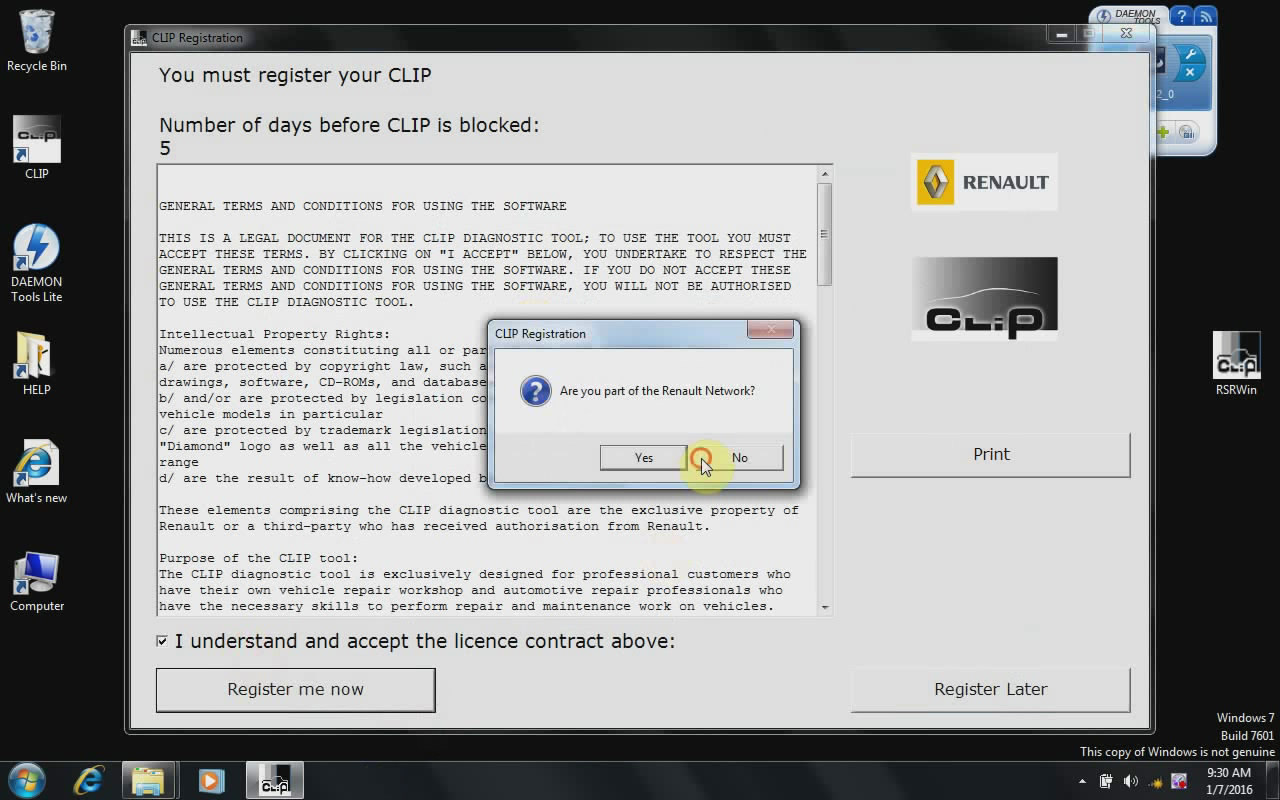
Are you part of the Renault Network? Select No.
Enter the unlocking code with the picture guide Renault Clip Registeration Step 4 in the folder Activation(Patch V3)
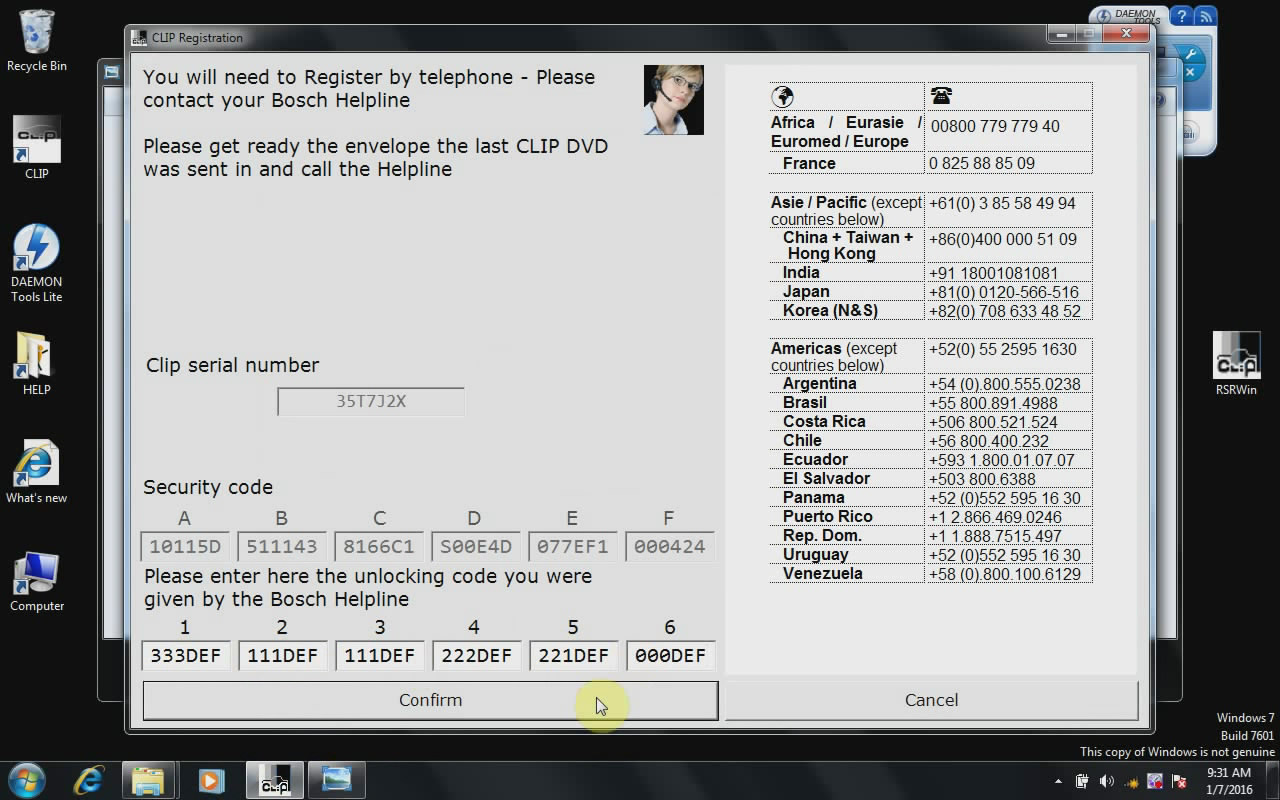
then click Confirm.
Registration successful: click OK.
Replace “RSRWin” in C:\CLIP_X91\Lib\Application with “RSRWin” on Desktop
Step 6 – Computer management
Automatically install driver software
Open computer management
Select Device manager->Bosch automotive service solution
device->18-alliance vehicle communication interface
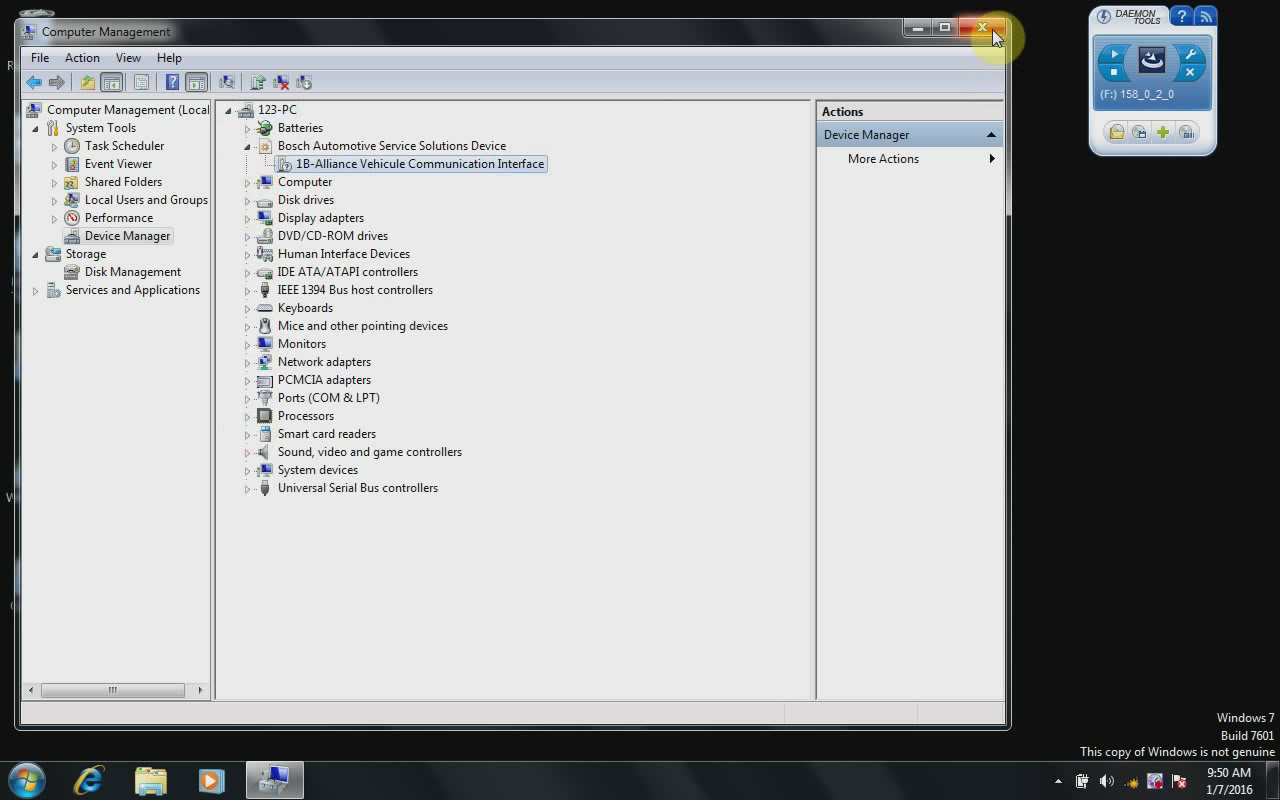
Close Computer management
Step 7 – open CLIP to begin fault test and erase.