Question:
I have an Autel Mk808S. On the make selection pages, they are all in plain black and white. How do I get them showing in their colors? e.g. a Ford badge or Land Rover badge.
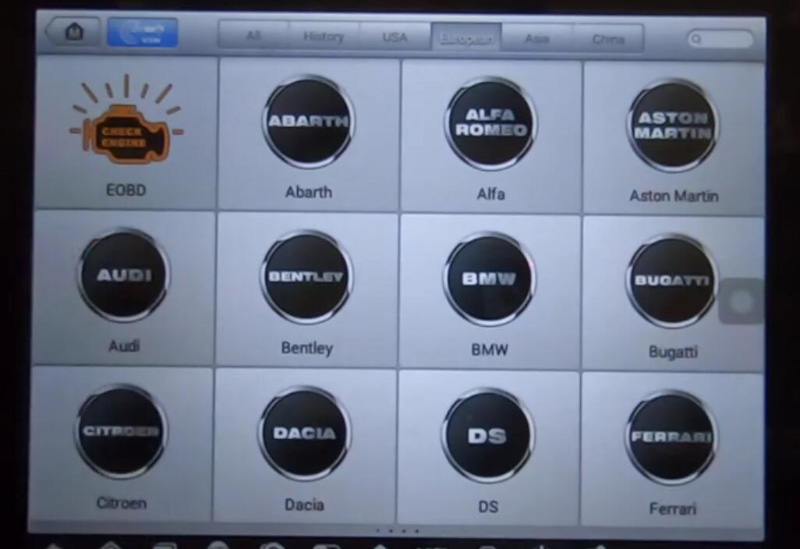
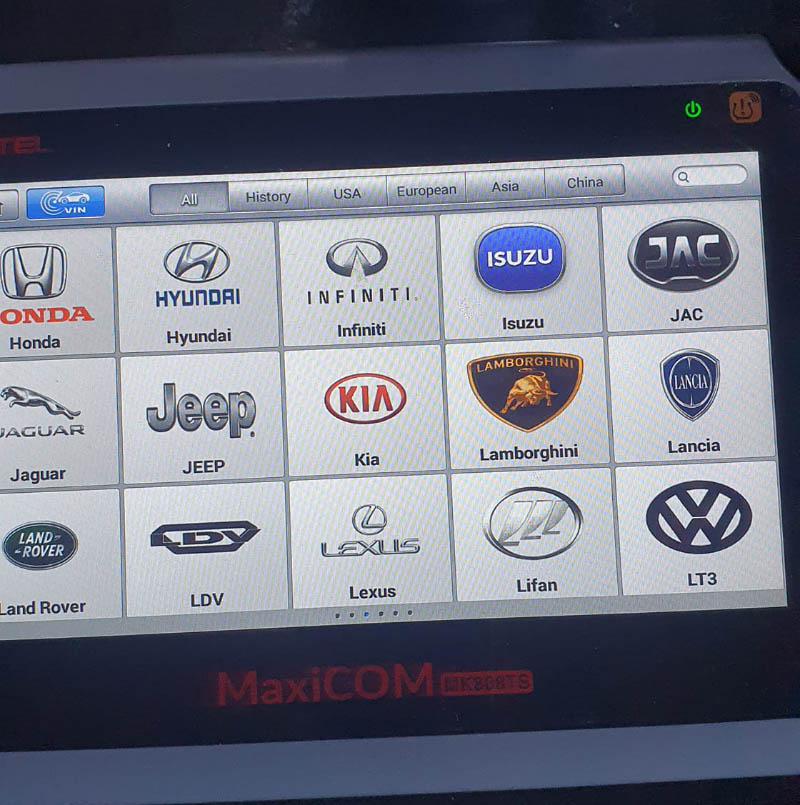
The answer is Yes and here we will show you how.
Tool:
Computer
Step 1
Connect Autel Tablet to a computer.
Go to
MaxiSys MS906TS>>Internal storage>>Scan>>VehicleCP
Here it has factory logos.
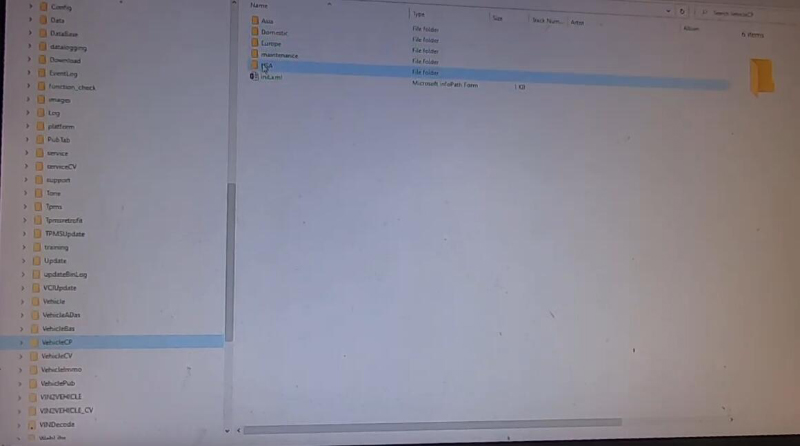
(Also, you can find logos in all_img>>basic, but for some reasons it won’t display)
For example, we select
USA>>Jeep>>Car.png
There is Jeep logo.
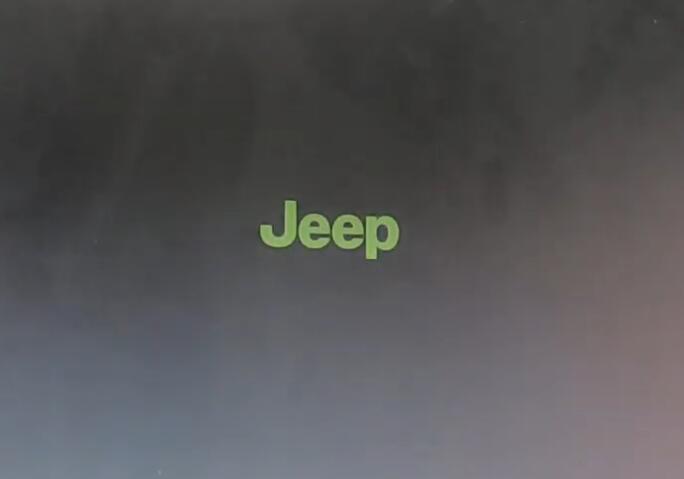
Step 2
On the left, there is a Vehicle folder.
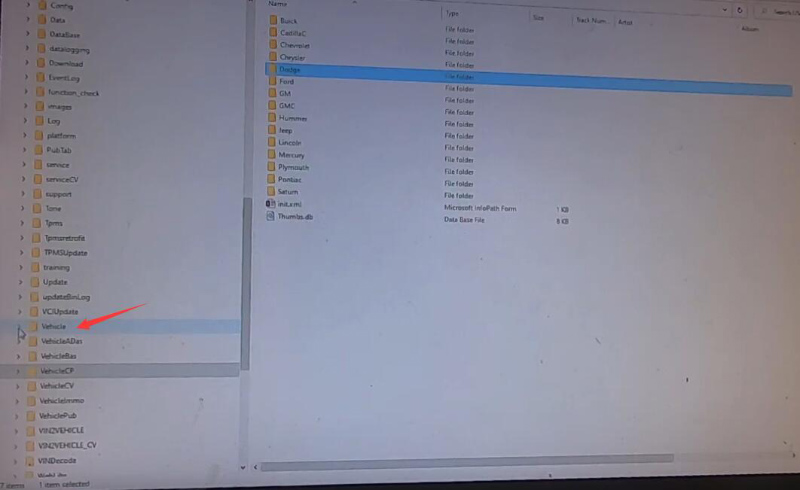
Take Chrysler as an example.
Go to
Vehicle>>USA>>Chrysler
There is car.png, which is car logo name.
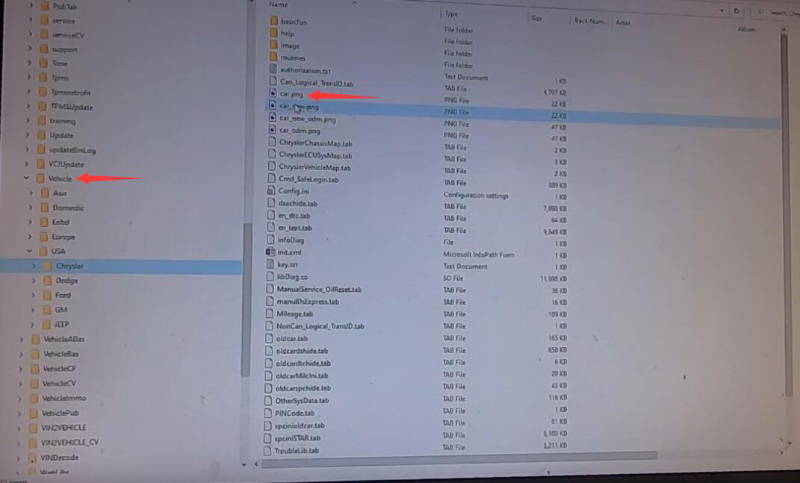
So, to have logo with colors.
Drag image in “VehicleCP” and drop in “Vehicle”.
Copy and Replace.
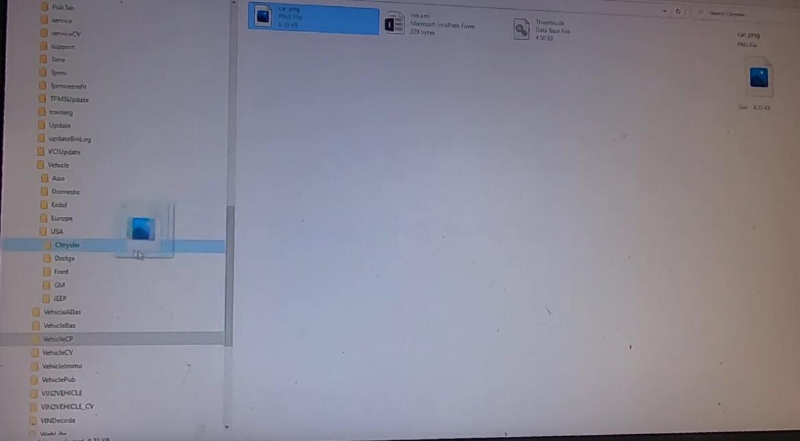
Do the same for the rest makes in USA menu.
Step 3
Restart and take a look at tablet.
Go to USA menu.
All factory logos there.
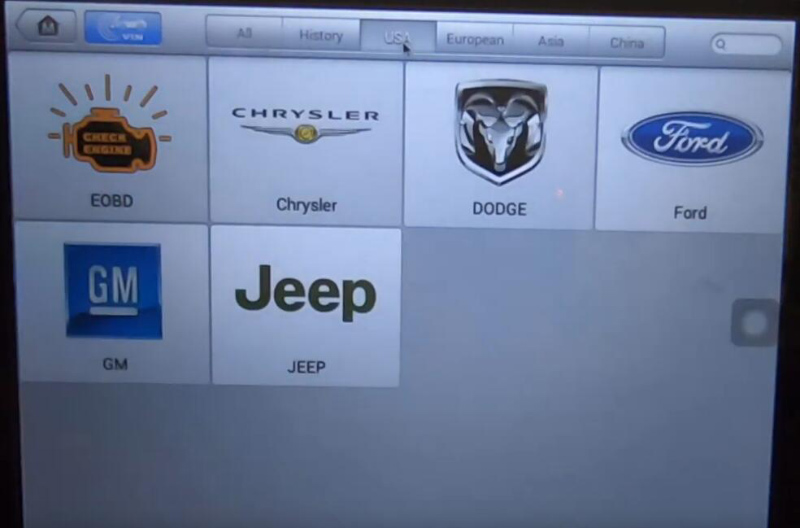
Just do the same for Asian and European.
Done!
Credit to 737mechanic.
Skype: cardiag.co.uk
WhatsApp: https://wa.me/8615002705698


