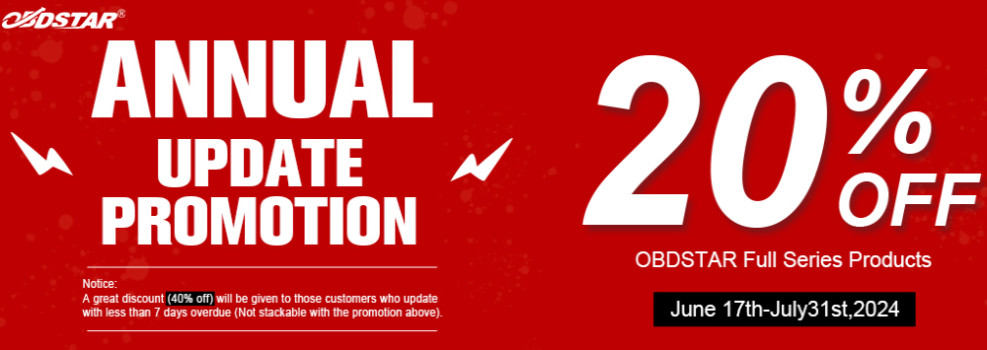This article is gonna share all the customers the step-by-step procedures of Registration & Software Update on VIDENT iAuto702 Pro/iAuto708/iAuto700 Scan tools.
This is the basic product description of them:
VIDENT iAuto702 Pro: an upgraded powerful multi-application service tool which covers the majority of special functions available on all brands in the market. Combined with Vident’s technical strength and popularity of iLink450 on market,covering ABS and SRS diagnosis, iAuto702Pro offers at least 31 maintenances to help workshops.
VIDENT iAuto708: a professional level diagnostic handheld tool, offering comprehensive system coverage for a vast array of car manufacturers. Featured with all system diagnosis including engine, transmission, ABS, Airbag, instrument, steering wheel, etc., and the most commonly required service features oil light/service reset, EPB,DPF and Battery configuration, iAuto708 provides workshops, technicians and enthusiasts alike affordable professional diagnostics solutions.
VIDENT iAuto700: a professional level diagnostic handheld tool, offering comprehensive system coverage for a vast array of car manufacturers. Featured with all system diagnosis including engine, transmission, ABS, Airbag, instrument, steering wheel, etc., and the most commonly required service features oil light/service reset, EPB and Battery configuration, iAuto700 provides workshops, technicians and enthusiasts alike affordable professional diagnostic solutions.

Part 1 of Registration – Create an account
Firstly you need to create an account with Vident and register your tool. This can be done through the update software iScanzilla or through our website.
1.Just select your tool from the list on the Vident>Support&Service>Update Client and Manuals page (http://www.videnttech.com/support/update/) and follow the instructions to download the latest version of iScanzilla.
PS: In the package you can find a disc preloaded with iScanzilla. You can install from disc directly too.
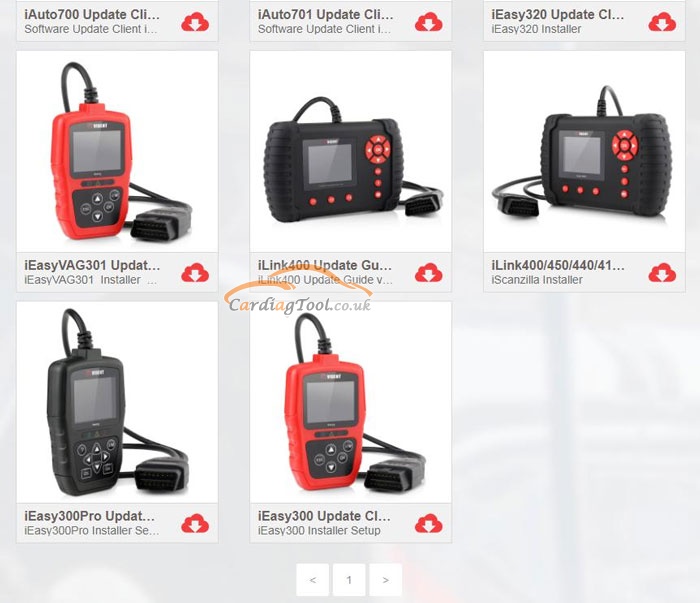
Alternatively, you could download the update client from our website. It’s right under the download tab of individual product page.
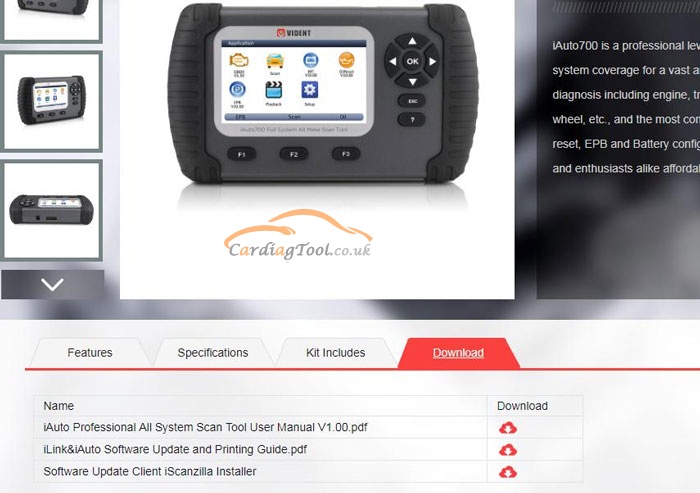
2.The file downloaded will be a compressed zip file. Open that file and run the installer inside it.
3.Once installed, open the iScanzilla software, click the Register button and complete the registration form to create your user account
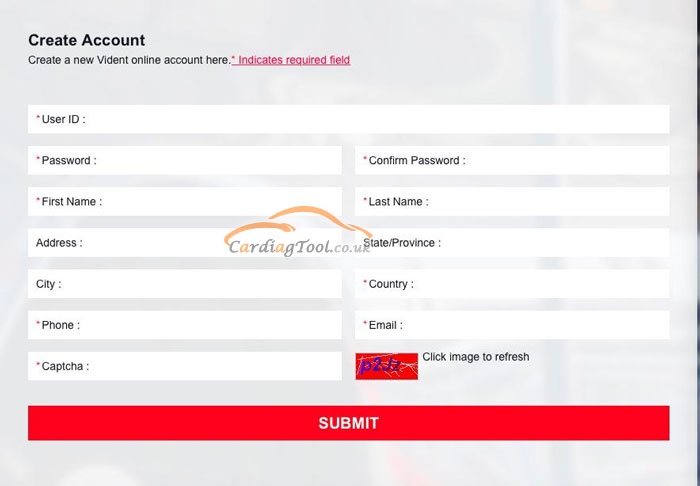
Alternatively, you can click the Sign Up button on the right upper side of our website to create an user account.
Part 2 of Registration – Add your tool to the account
Important message: For new user of Vident products(iLink&iAuto series), when you insert TF card into computer and run iScanzilla, registration is automatically finished.
For user who already have one scan tool(iLink&iAuto series)registered, please register as follows:
1.To register the tool, you will need the tool’s Serial Number and ‘Register Password’.
You can find these on the tool by selecting Setup > About.
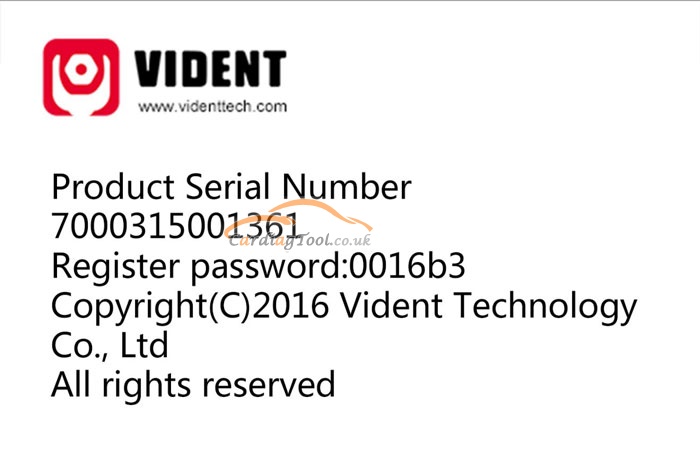
Or you can check the Password Paper in the package
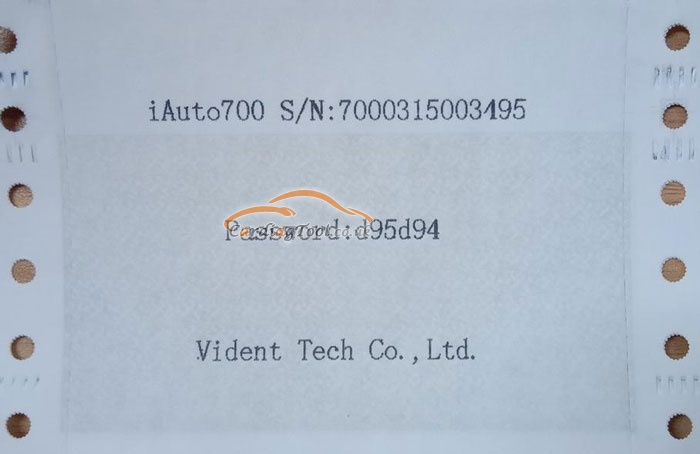
When logged into iScanzilla, click the ‘Register Products’ icon.
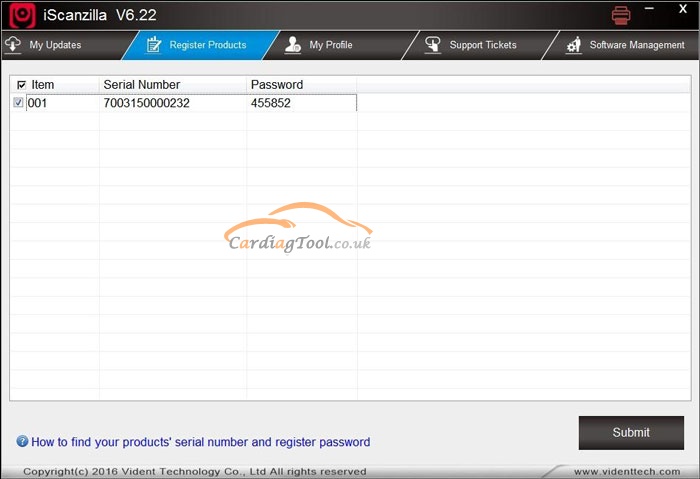
2.On the ‘S/N Registration’ tab, put a tick in the box marked ‘001’ then enter the product’s serial number and password, and click Submit.
3.A confirmation box should be shown confirming successful registration. Alternatively, you can register the product in the member center when logged in on our website.
Software update procedures:
- Now close the iScanzilla software, remove the TF card from your tool (making sure the tool is turned off first!) and connect it to the PC via an TF card reader.
- Once Windows has detected the TF card, run the iScanzilla software and login again. click the ‘My Updates’ button. After a few seconds, a list of the available software updates will appear.
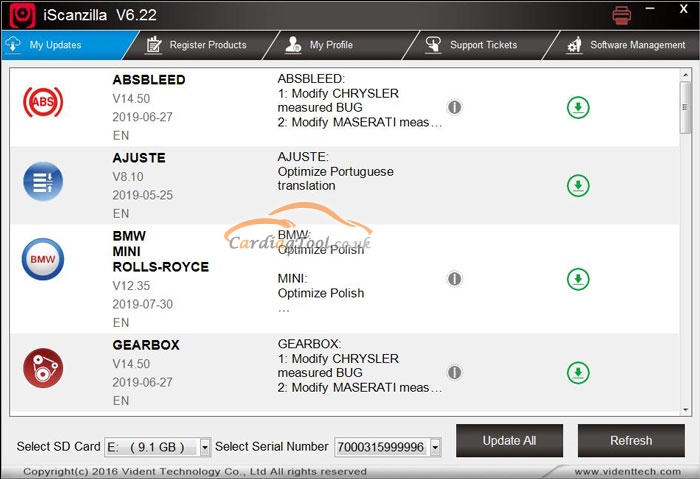
Ensure that the correct serial number is displayed in the drop-down list.
3.Click the Update button to download and install available updates.
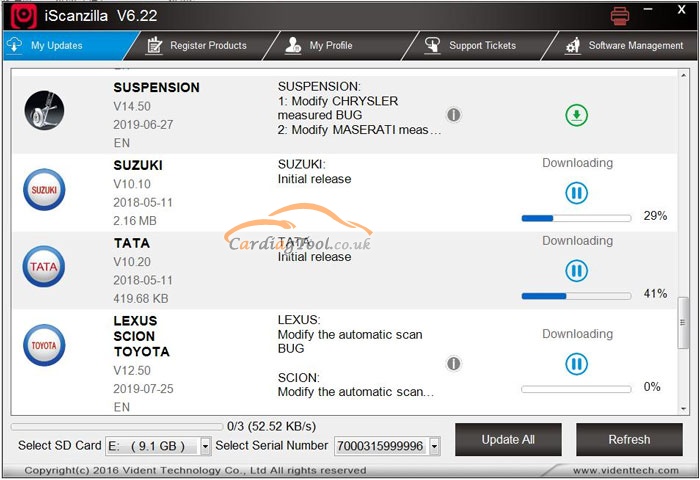
Please kindly note: the update process can take a long time. If your tool has not been updated recently, it may take a few hours for the update process to complete. Once
the update has completed, don’t forget to ‘safely remove’ the SD card in Windows before unplugging it, to avoid the possibility of data corruption.
That’s all. Thank you for sharing your time with us!
Don’t forget to contact us at:
Email: sales@CarDiagTool.co.uk
Skype: cardiag.co.uk
Whatsapp: +86 15002705698
Or leave a message at https://www.cardiagtool.co.uk/
to tell us what suggestions or questions you have about our products.