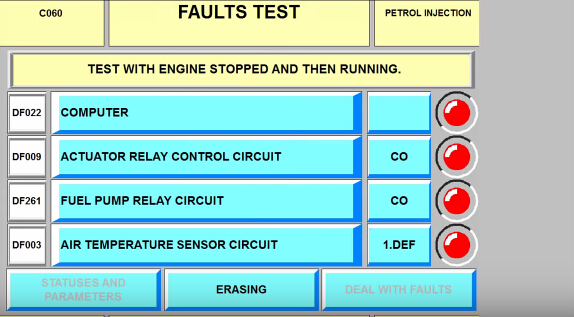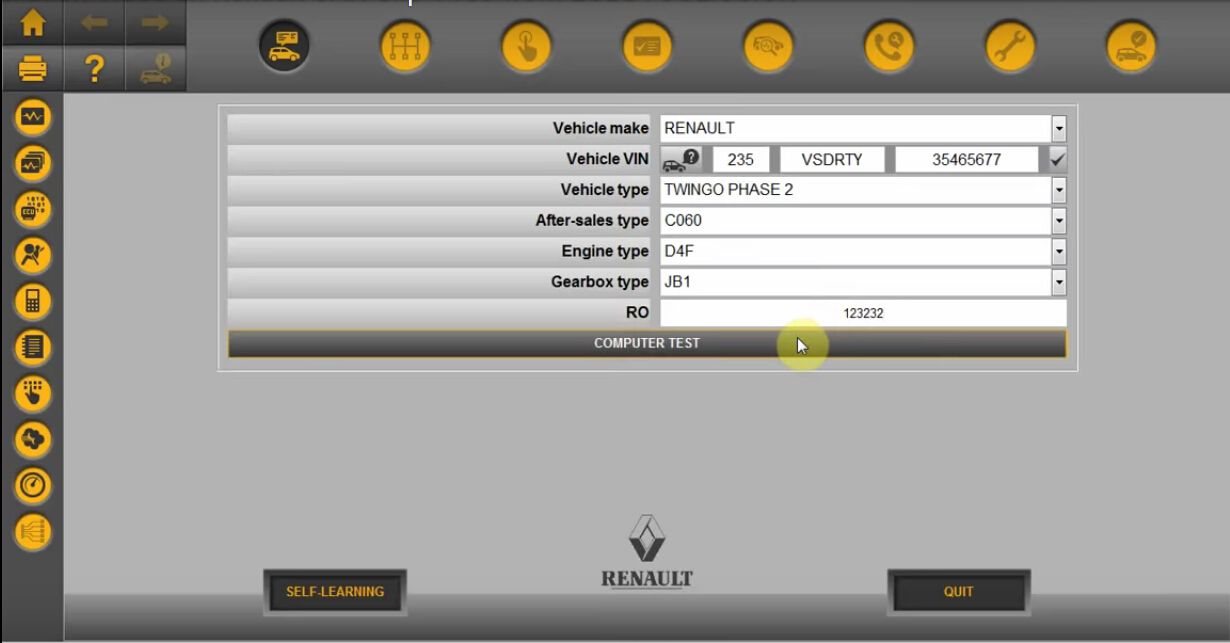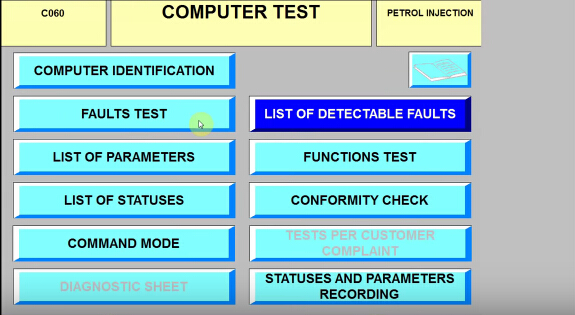This is installation guide for Renault Can Clip V159 on Win7 32bit. Following these steps you will install Renault Can Clip on your laptop successfully.
Follow these steps to finish Renault Can Clip installation:
Step1. Open “DVD/ CD-RW Drive (E:) renault can clip” then open “DTLite4454-0314”.
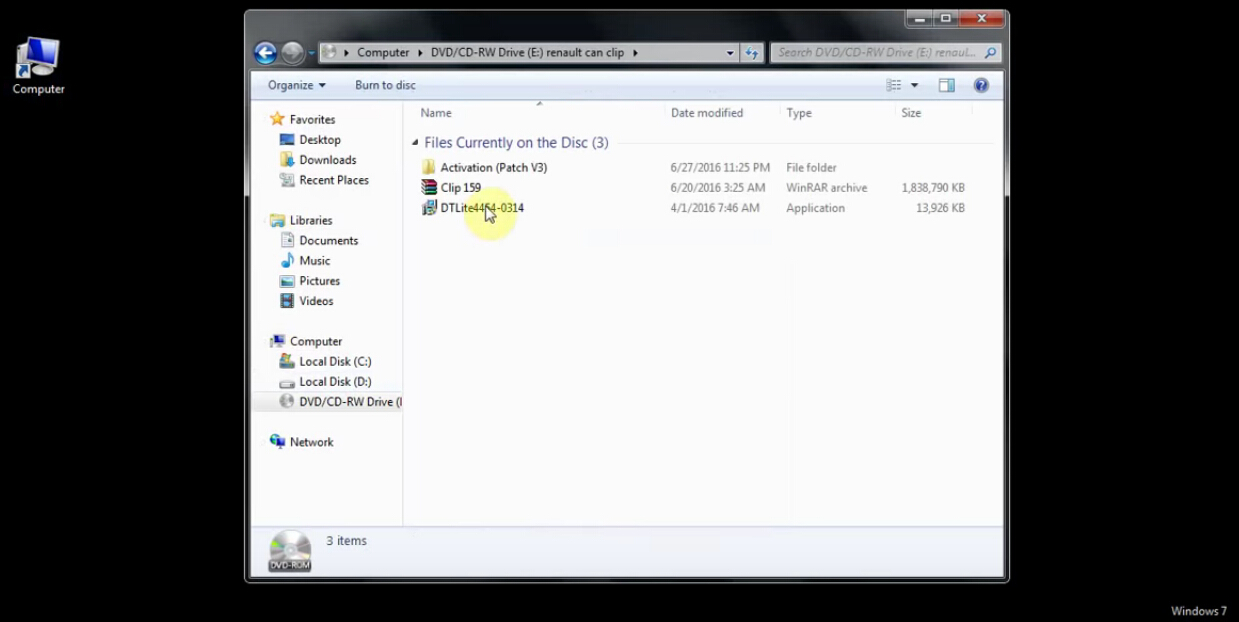
Message will show “Welcome to the DAEMON Tool s Lite… Setup Wizard”, click “Next”→ “I Agree”→ “Next”
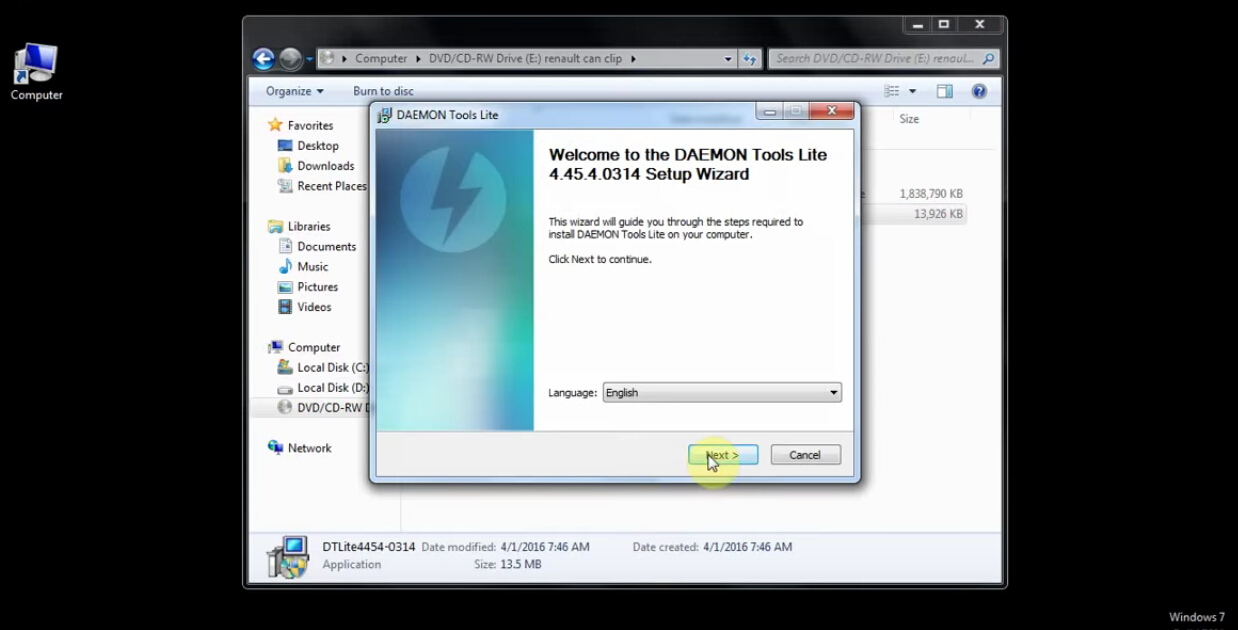
Click “Back” to choose “Free License” then click “Next”
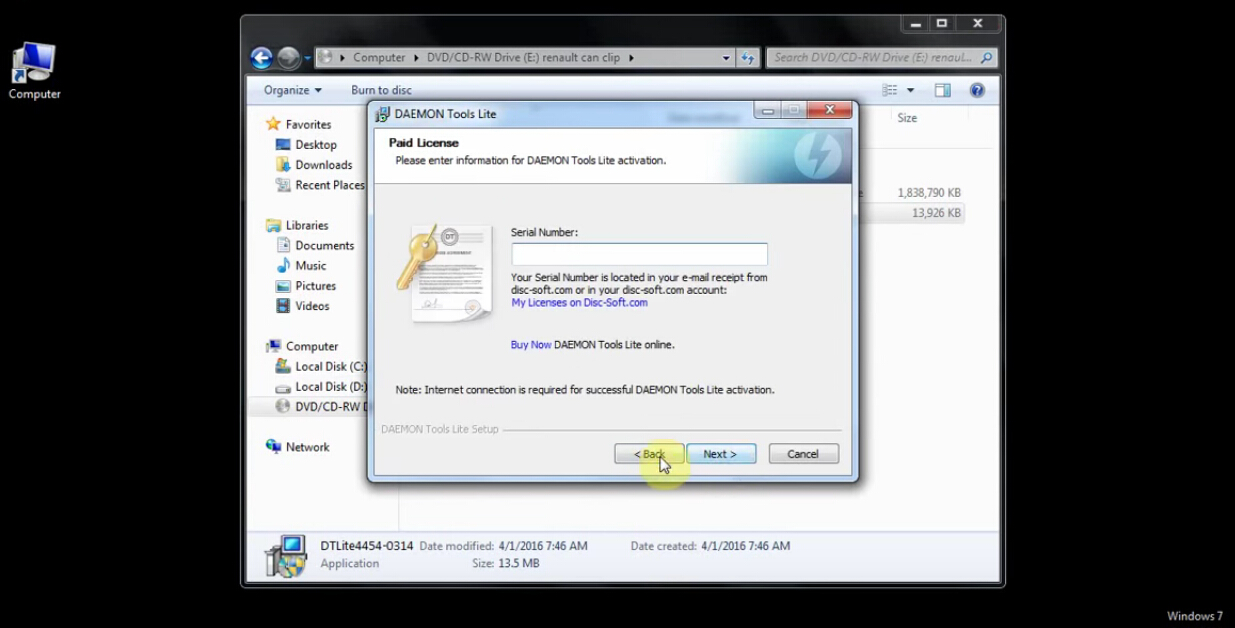
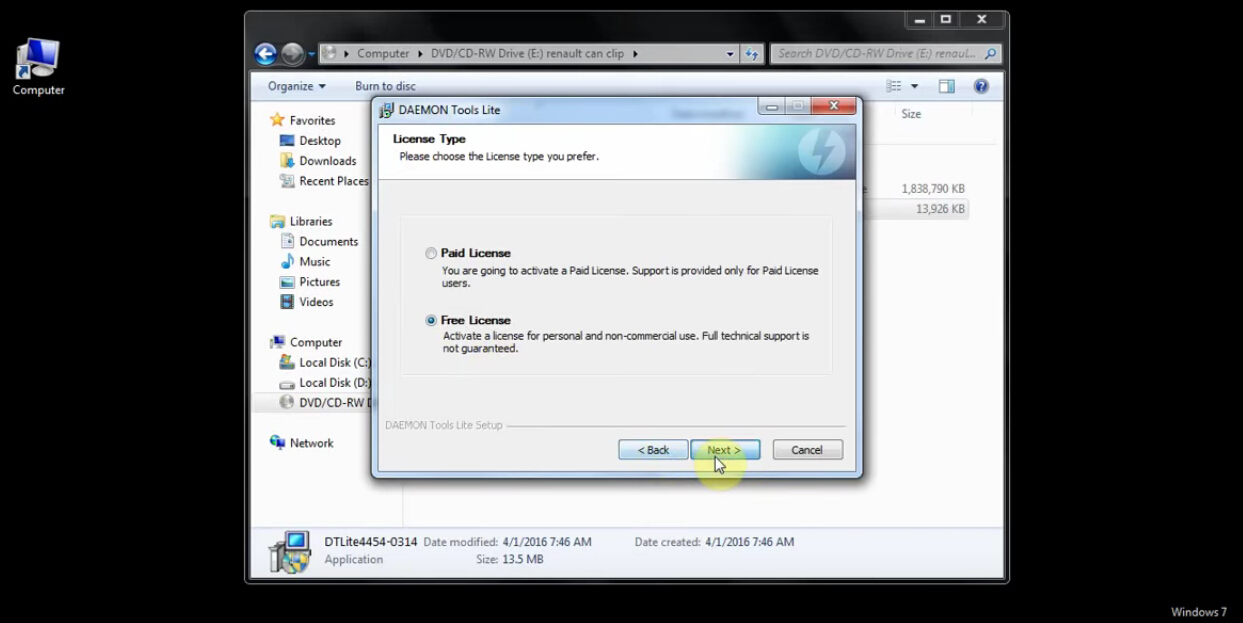
Untick the “Start Menu Shortcuts” box then click “Next”→ “Next” → “Next”→ “Install”.
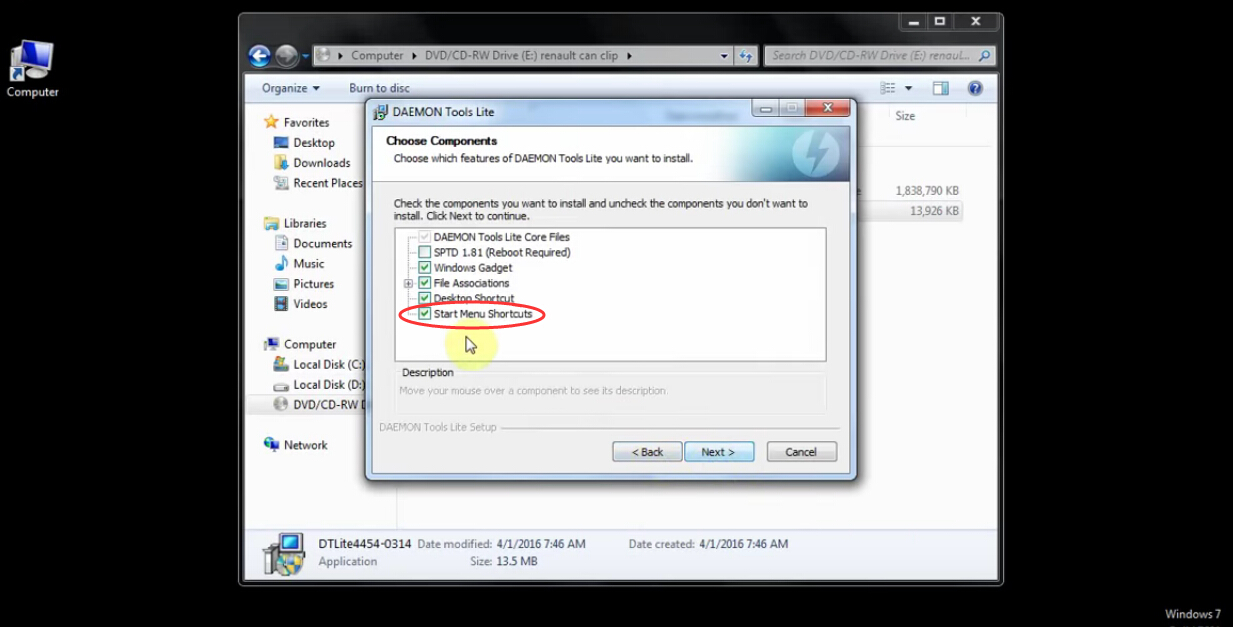
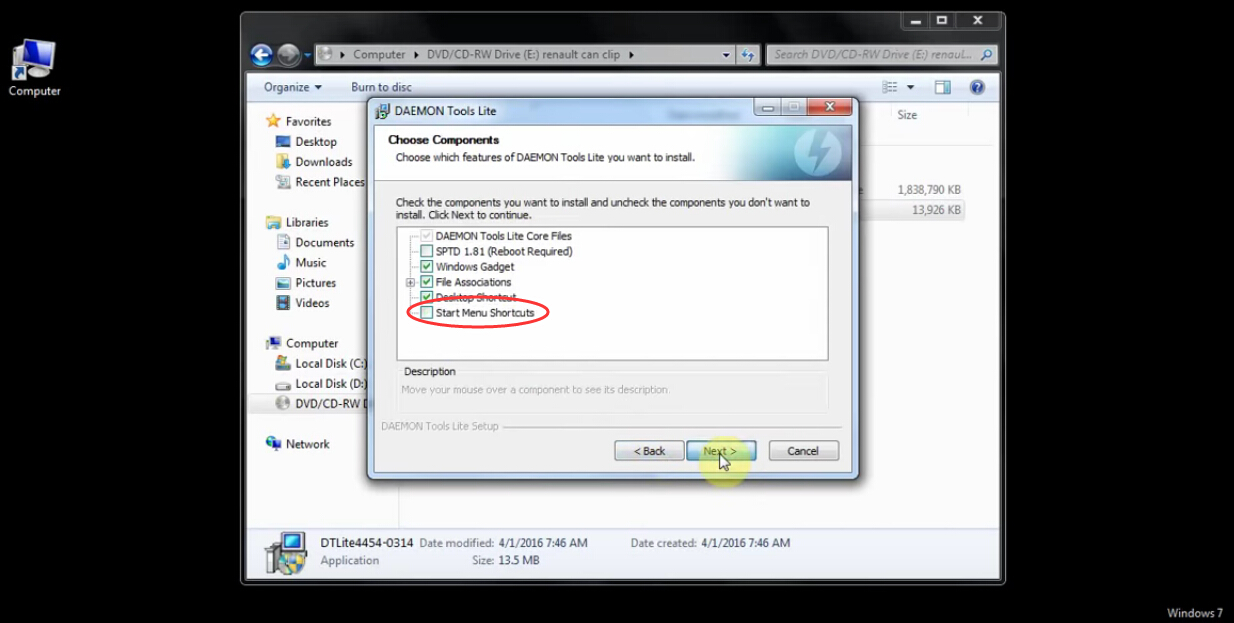
Tick the “Always trust software…” box then click “Install”, wait for a second and click “Finish” to complete DAEMON Tools Lite Setup.
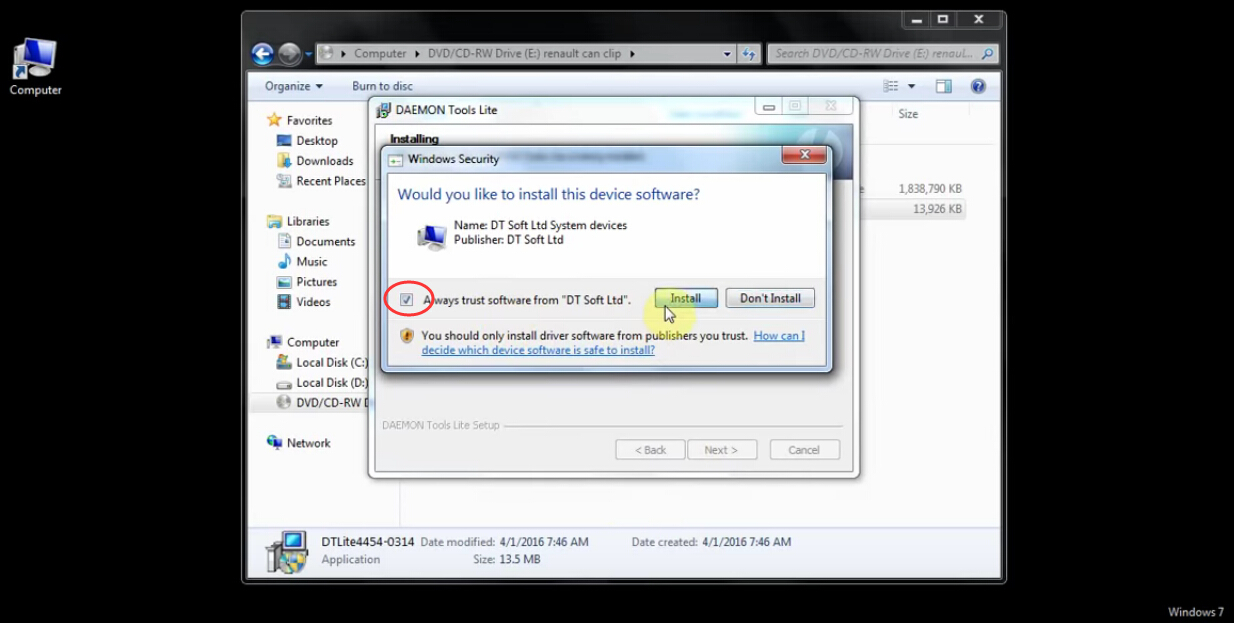
Step2. Go to “DVD/ CD-RW Drive (E:) renault can clip”, copy “Clip 159” ISO File to Local Disk (C:).
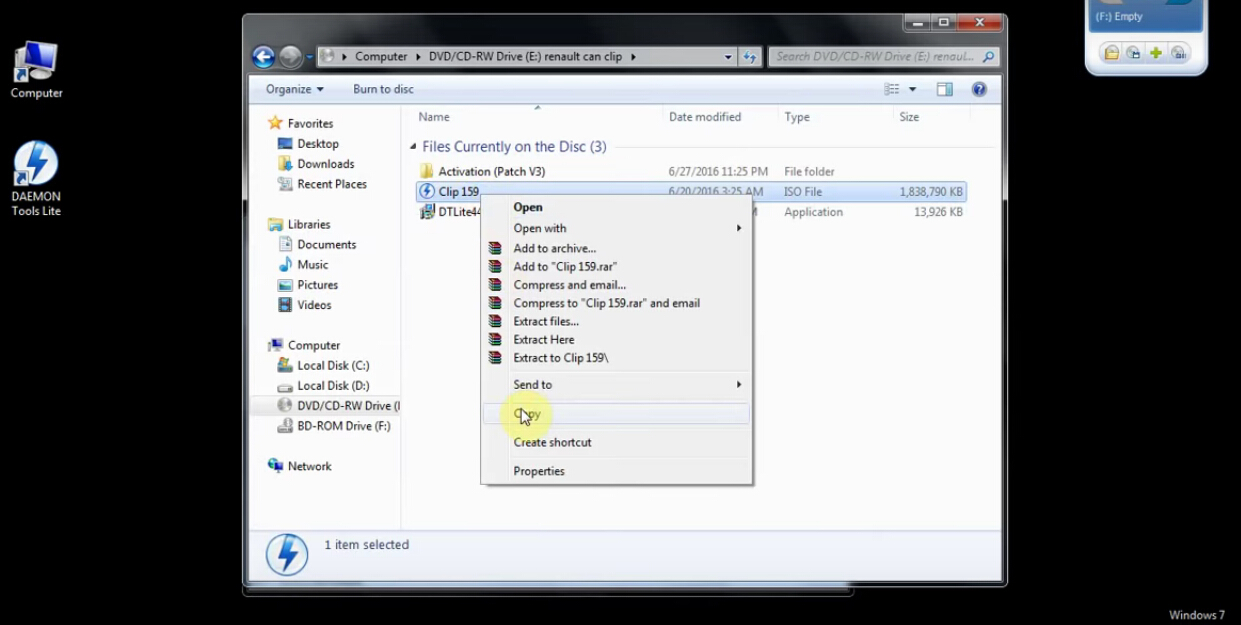
Go back to “DVD/ CD-RW Drive (E:) renault can clip”, copy “Activation (Patch V3)” folder to desktop.

There is an interface “DAEMON Tools Lite- Free License”, it will show “No image added”. Right click the “No image added” and choose “Add image”.
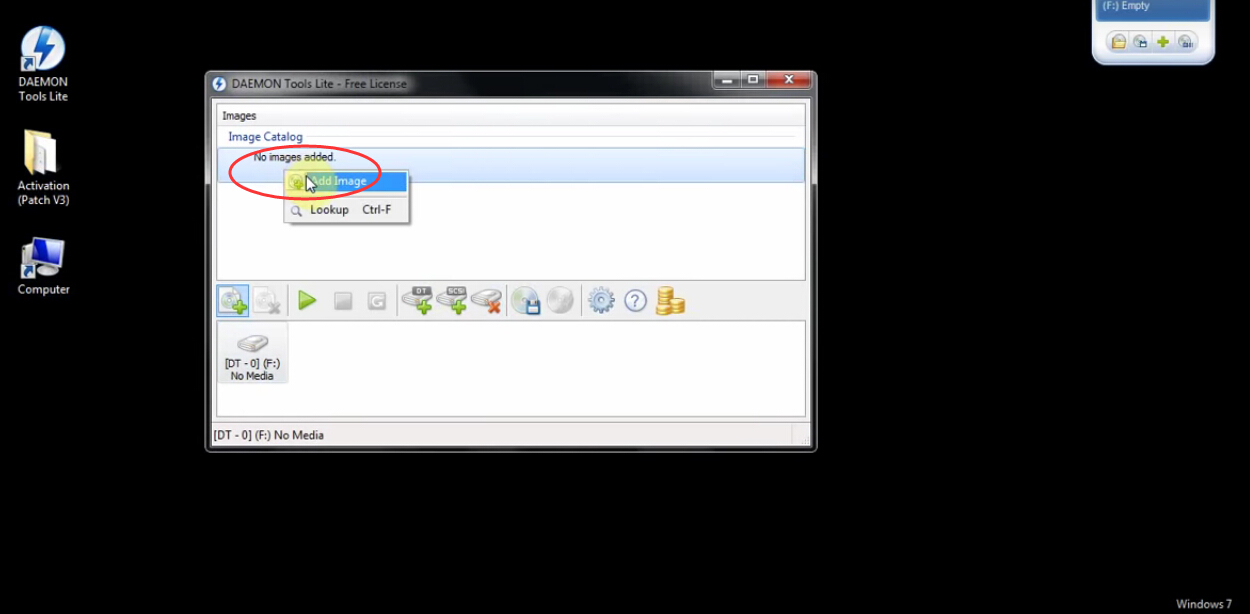
Click “Local Disk (D:)”→ “Clip 159”→ “Open”
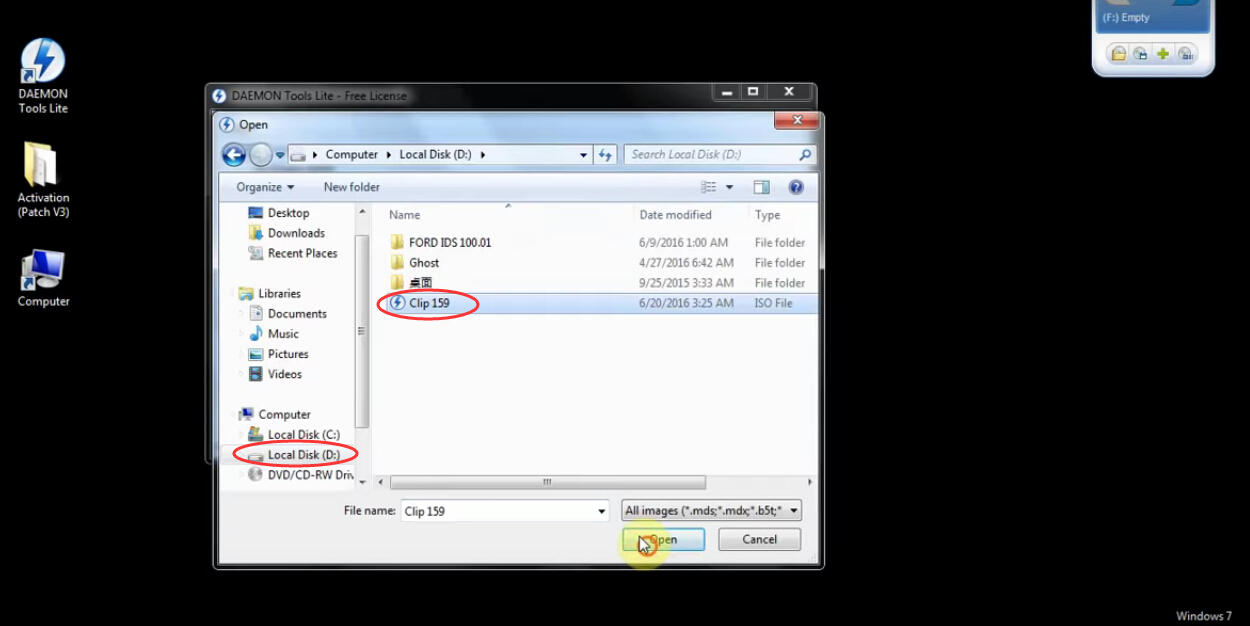
Step3. Right click “Clip 159 iso” and choose “Mount”, then click “Open folder to view files”
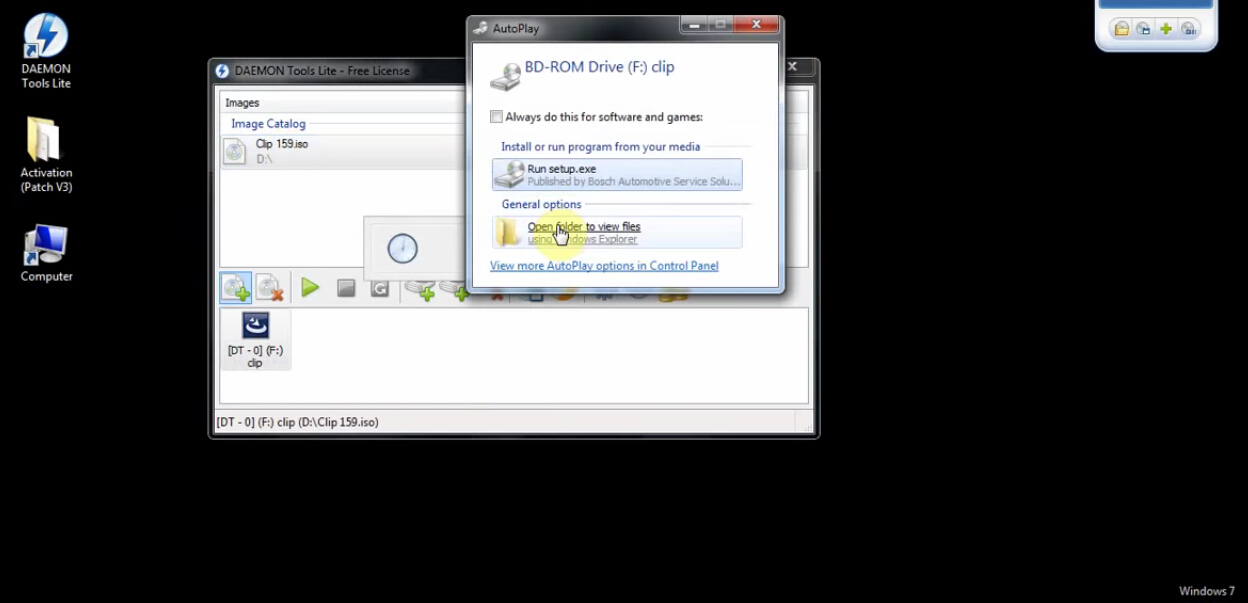
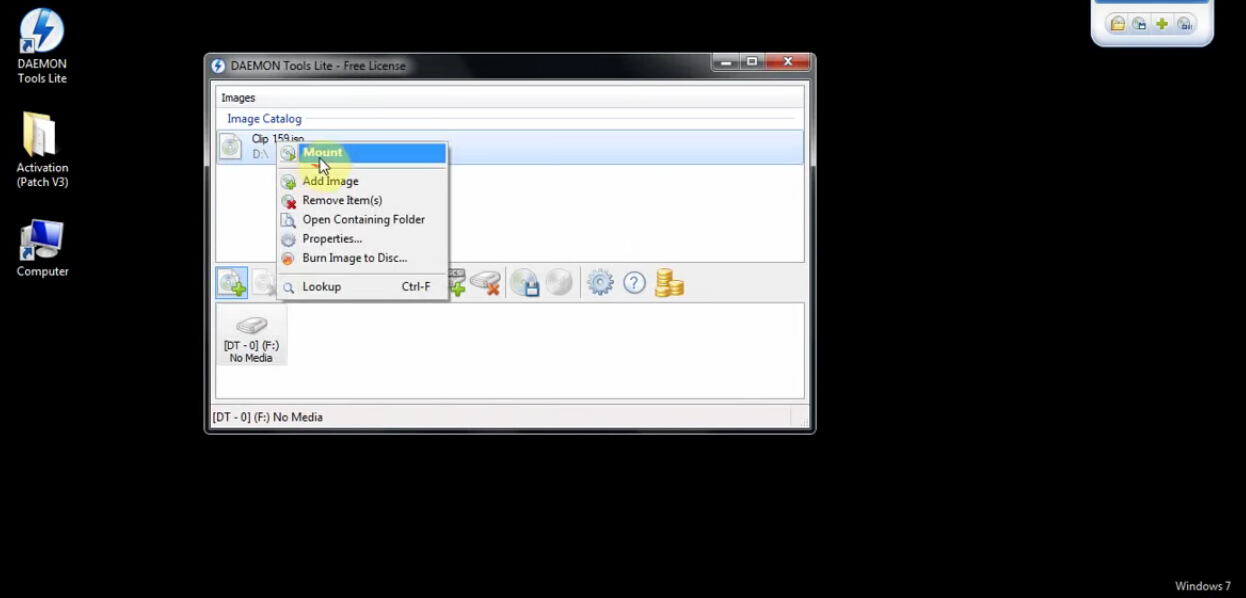
Open “Activation (Patch V3)” folder at desktop, right click “Crack Can Clip” and choose “Merge”. It will show two Registry Editor prompt messages, click “Yes”→ “OK”
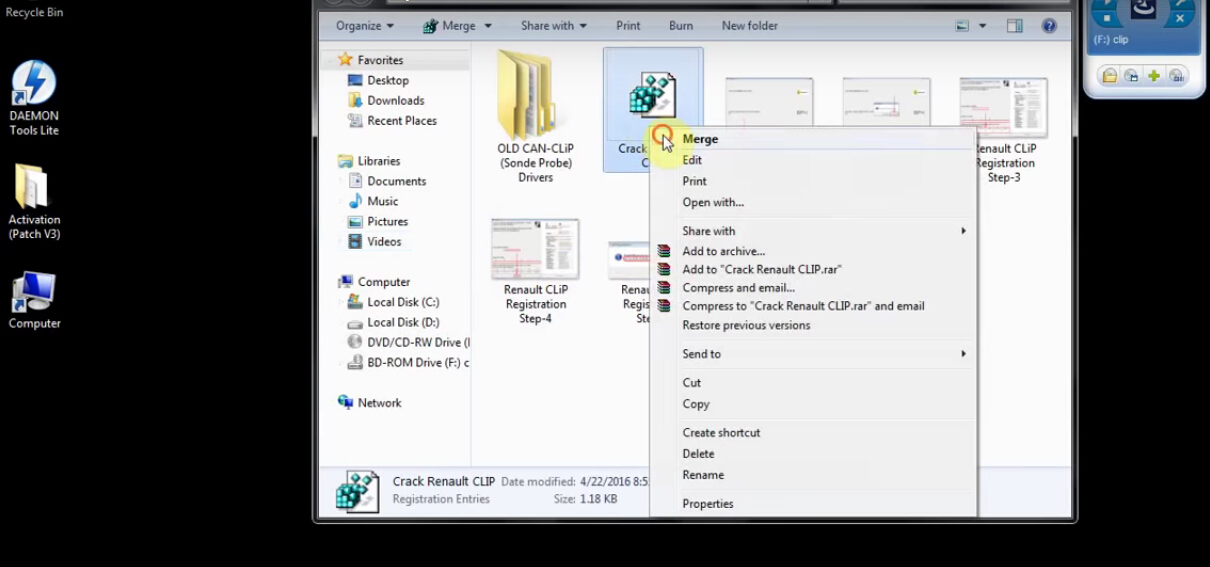
Step4. Open “BD-ROM Drive (F:) clip”, next open “Setup” application
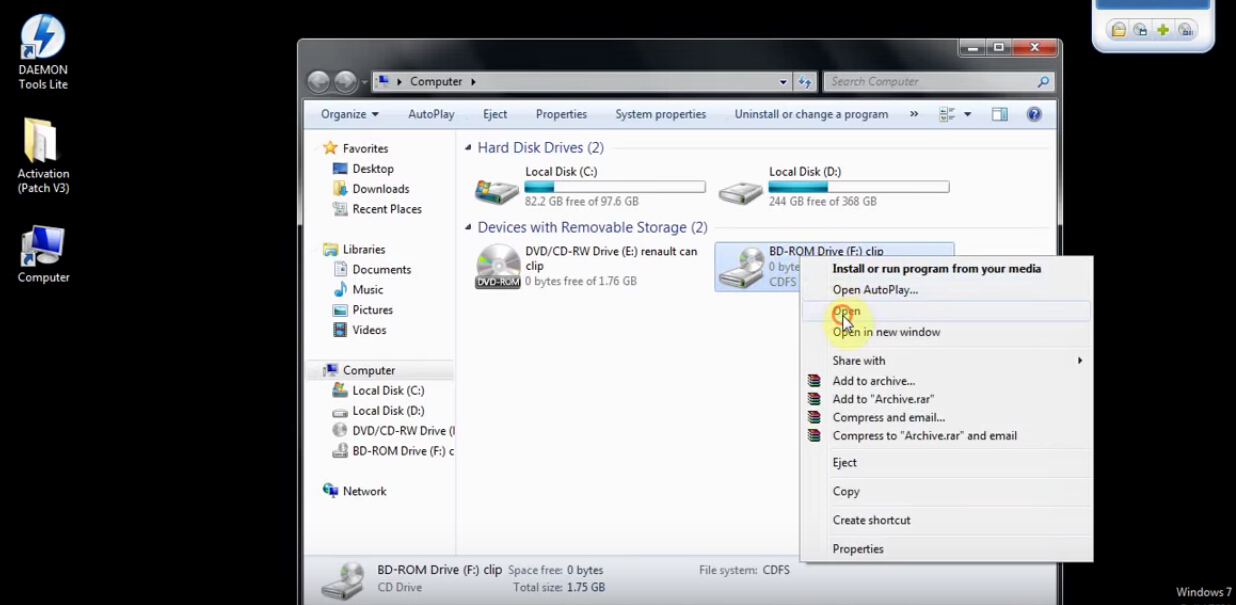
Click “FIRST INSTALLATION” button→ read and accept the license agreement: tick “I accept…” then click “Next”→ select your country: tick “Other countries” then click “Next”→ select the application language: tick “English” then click “Next”→ select the manufacture: tick “Renault” then click “Next”
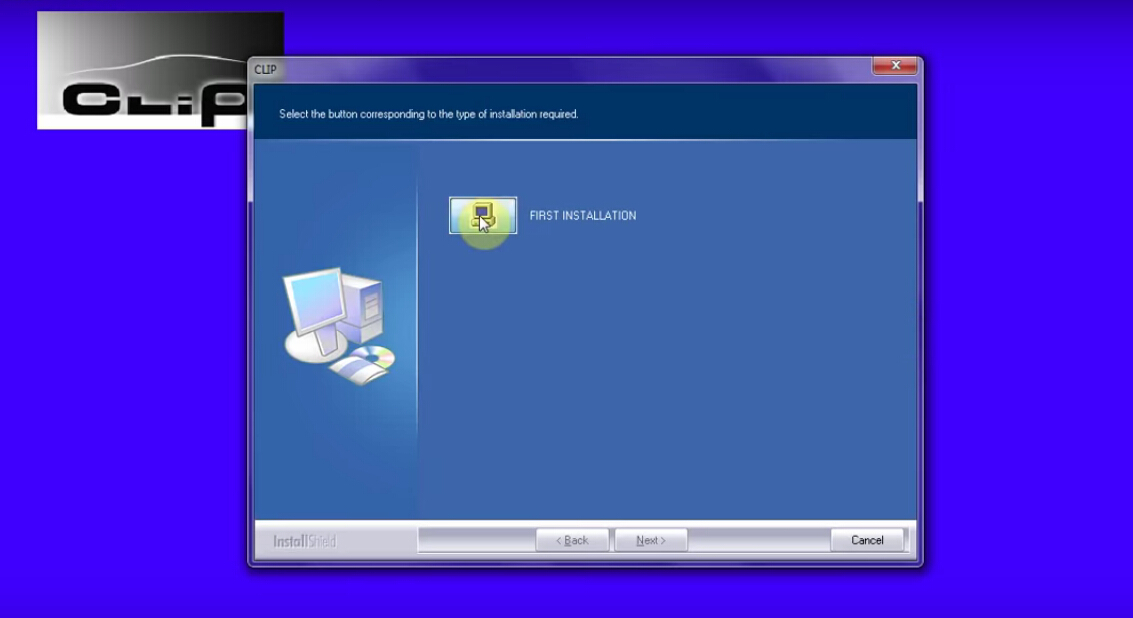
After above actions, click “Next” to start copying files.
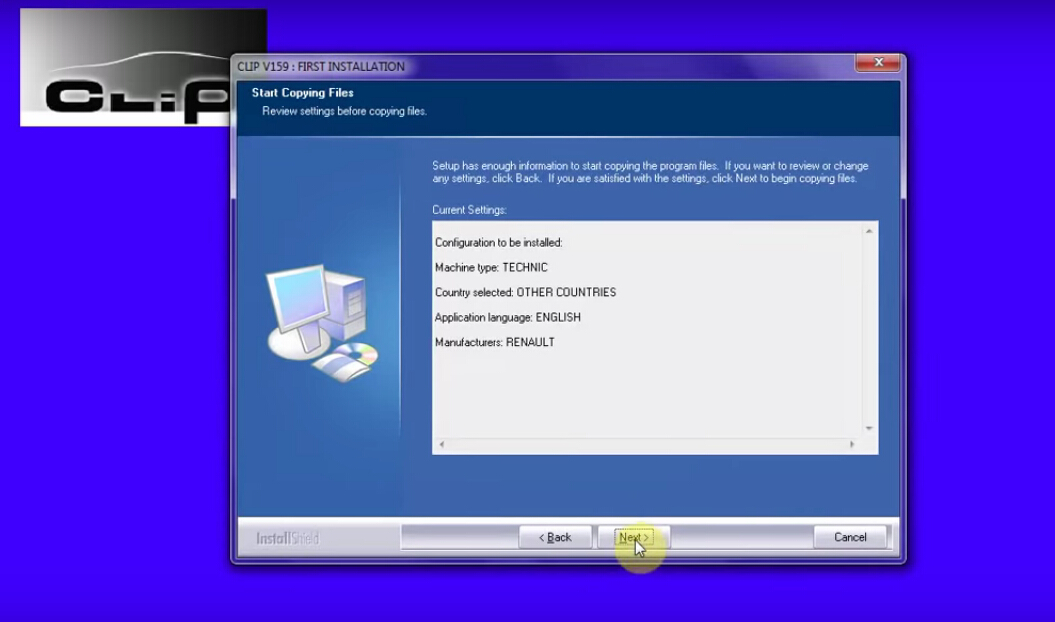
Wait a moment then click “Finish” to complete first installation.
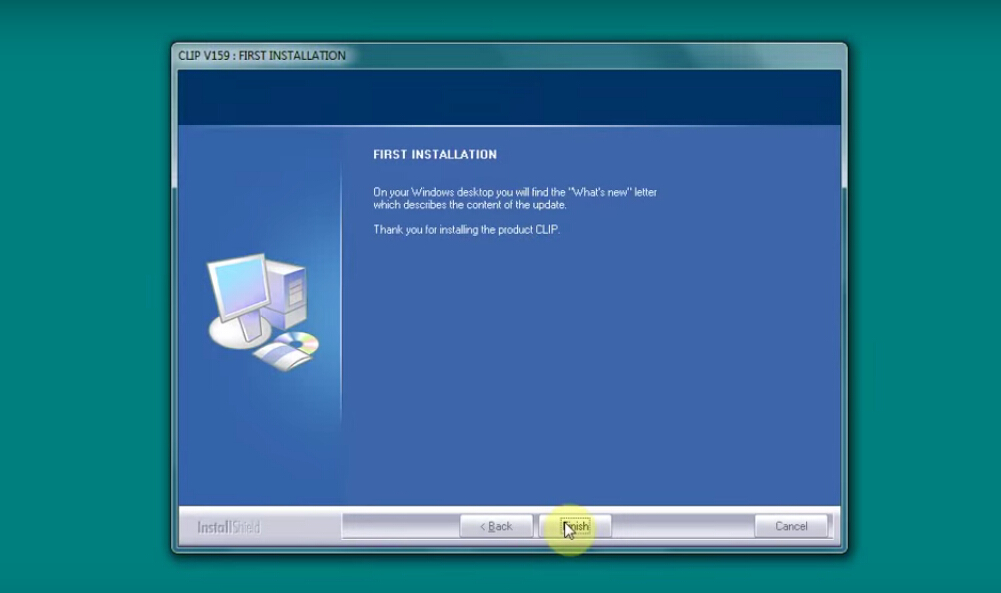
Step5. Right click “CLIP” icon at desktop, choose “Properties”. Click “Open file location” button. Find “RSRWin” application and cut it to desktop.
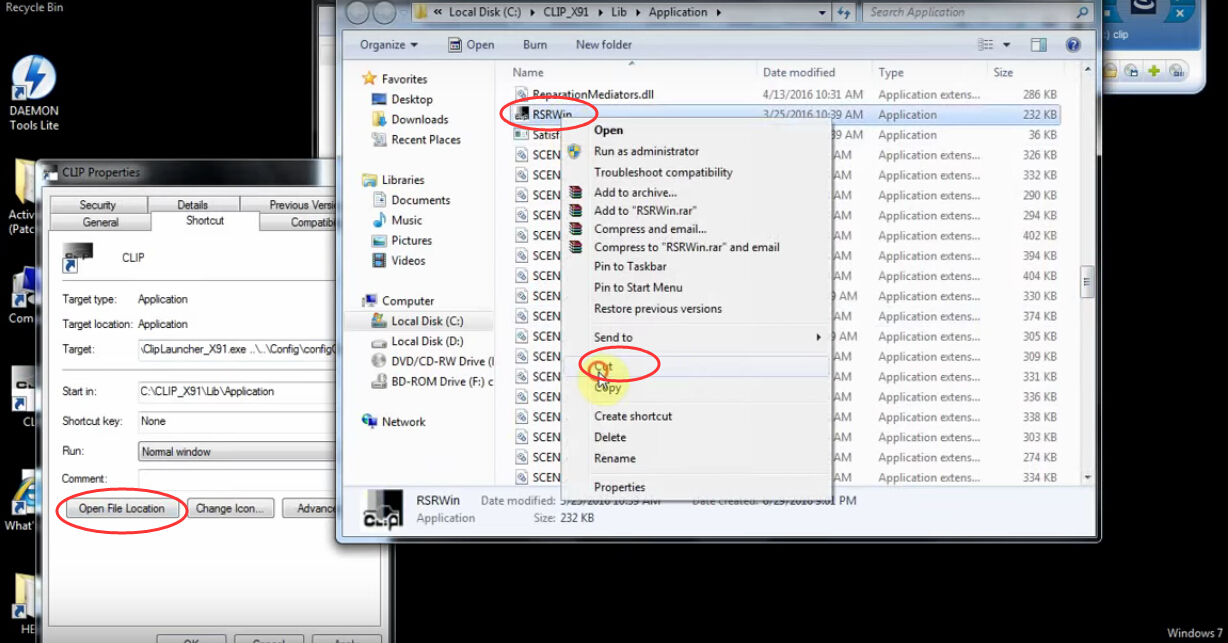
Open “Activation (Patch V3)” folder at desktop. Copy “RSRWin” to “Local Disk (C:)→ “CLIP_X91”→ “Lib”→ “Application”, then open “RSRWin”.
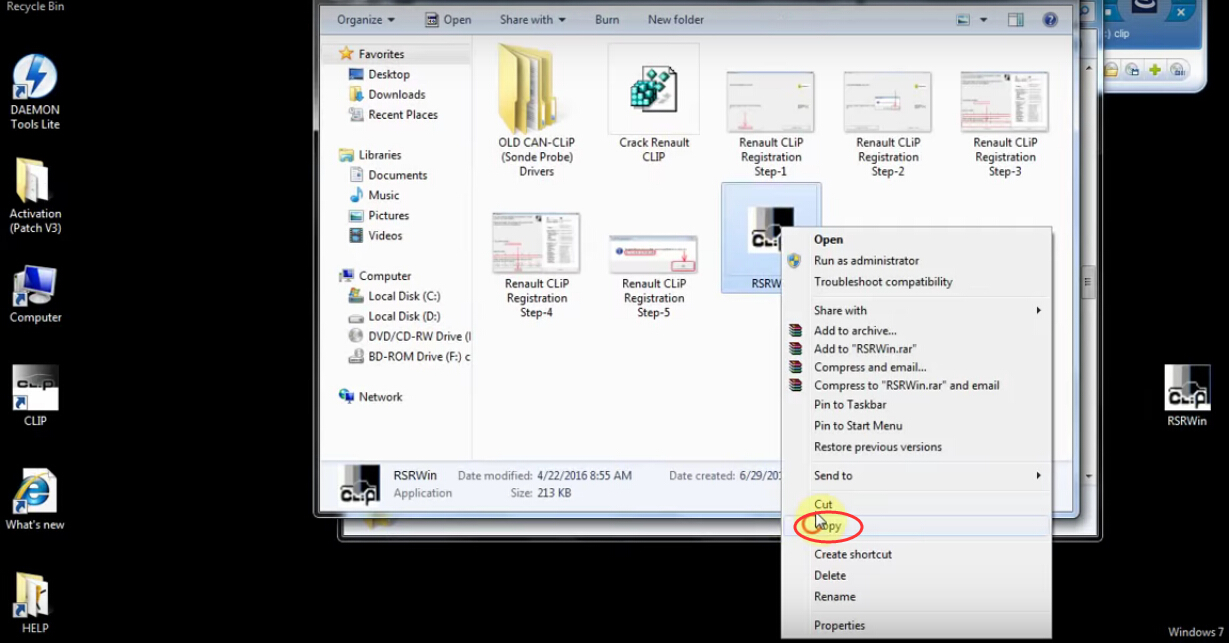
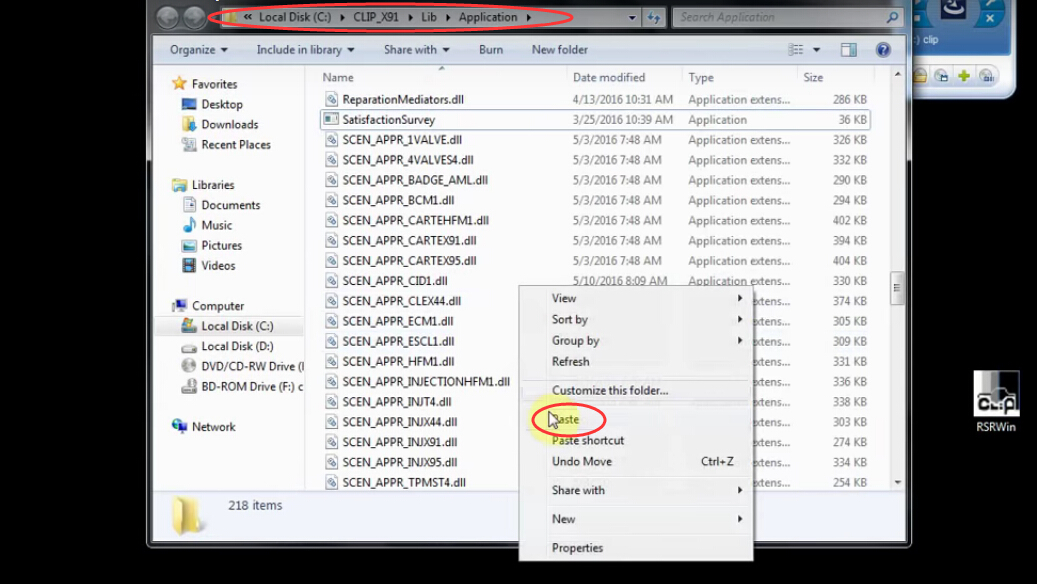
Step6. Now you will go to CLIP Registration, tick “I understand and accept…” box, click “Register me now”. It will show a tip says “Are you part of the Renault Network”, choose “NO”.
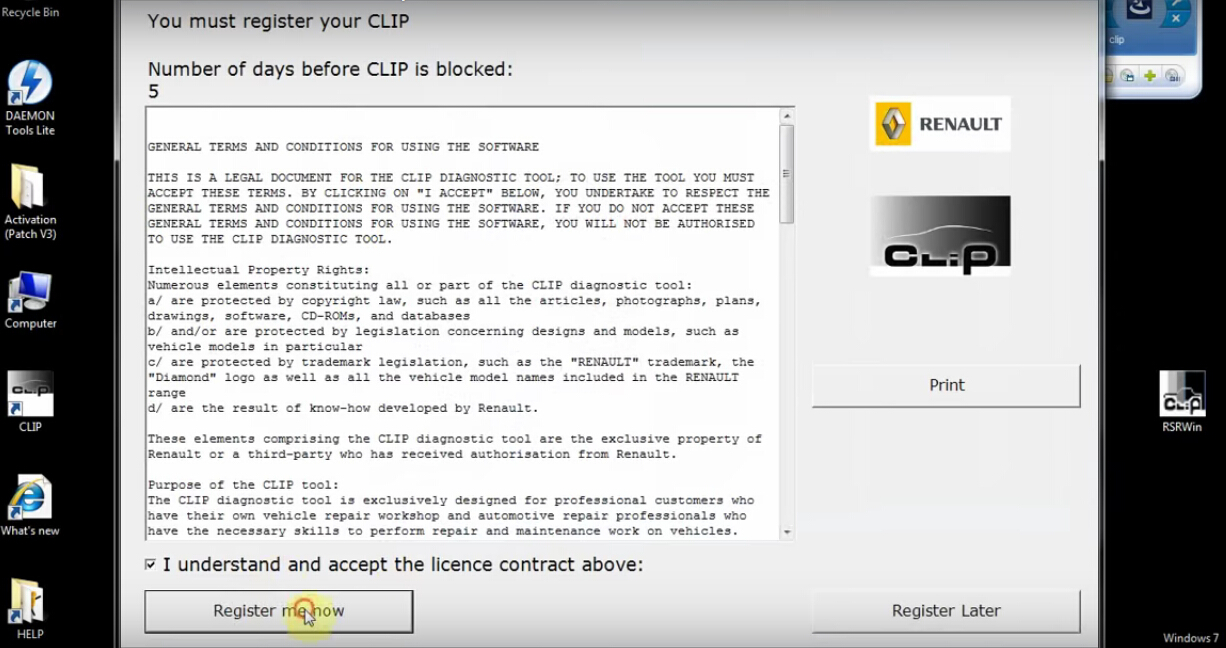
Back to “Activation (Patch V3)” folder at desktop; find picture “Renault Clip Registration Step-4”, then fulfill the 1~6 boxes as the picture shows.
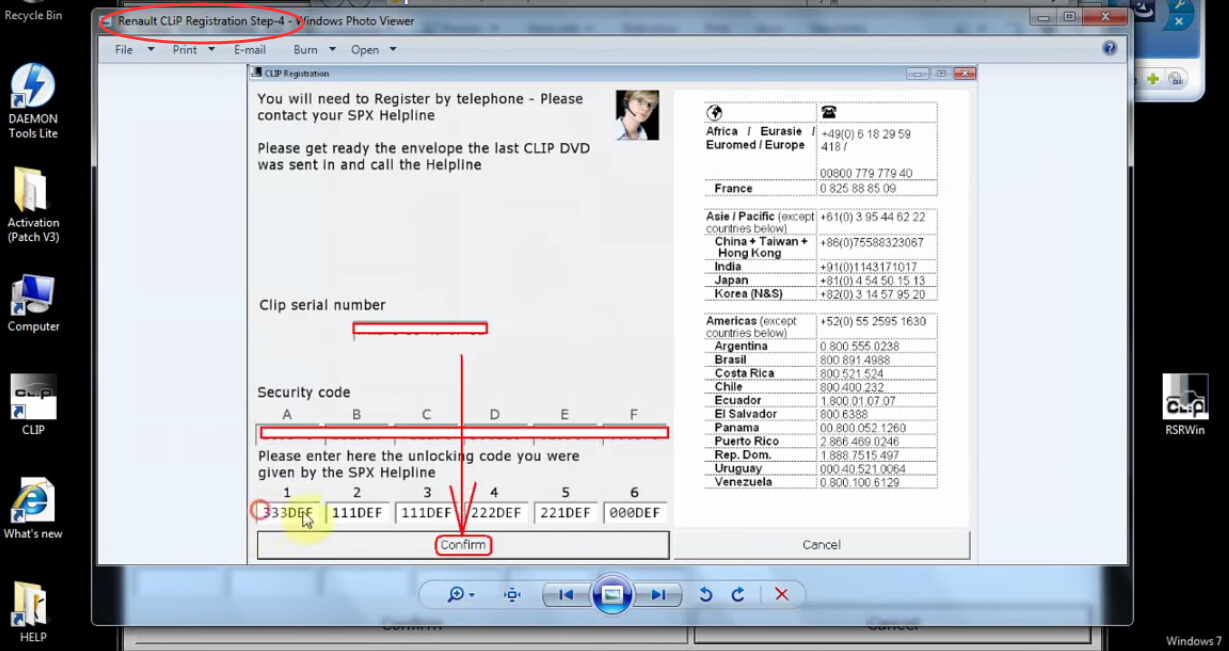
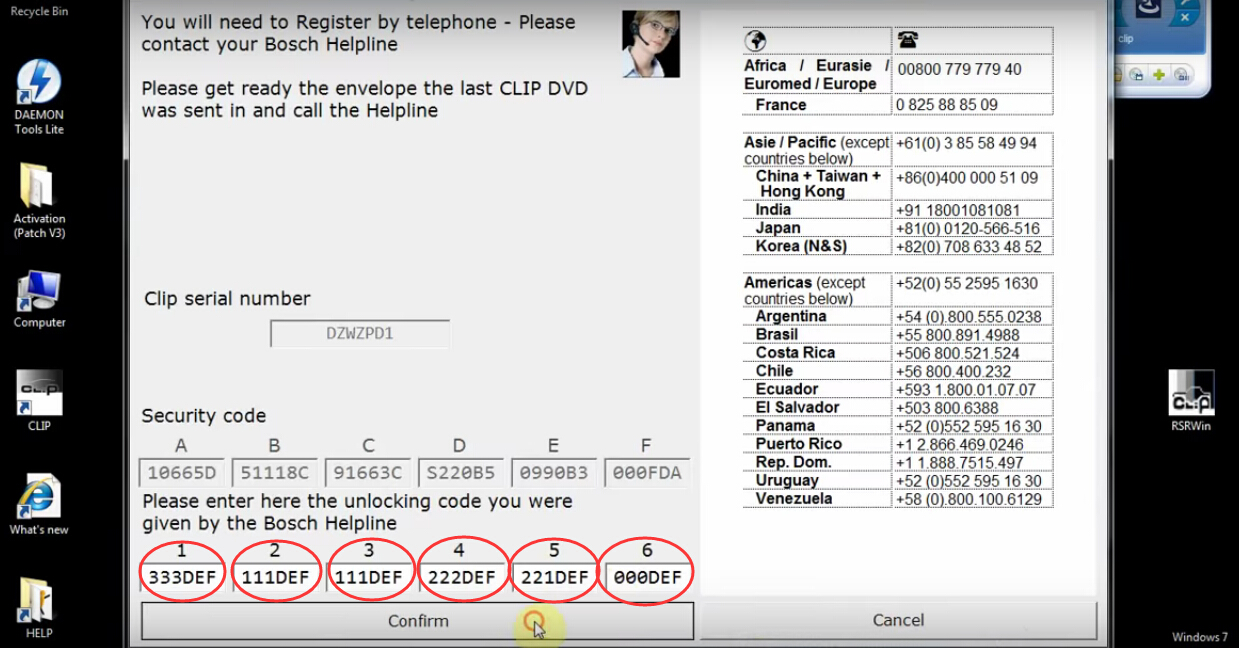
Cut the “RSRWin” on desktop, paste it to “Local Disk (C:)→ “CLIP_X91”→ “Lib”→ “Application”. Choose “Move and Replace”.
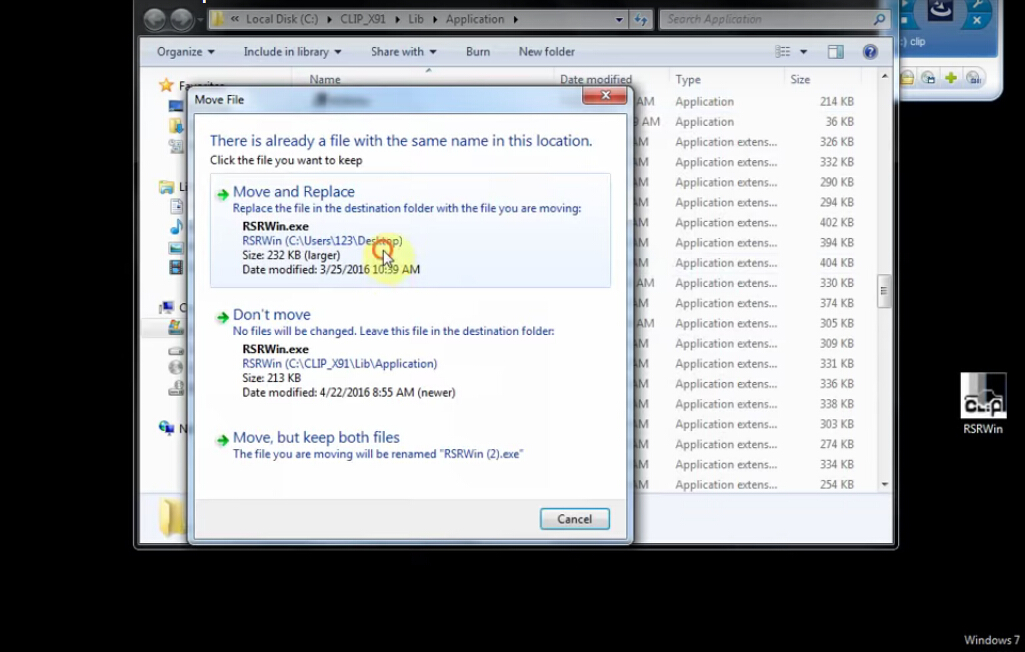
Step7. Open “CLIP” on desktop. (If any Windows security alert, just click “Cancel”) It will show “CLIP INFO 159” message, click “OK”. After that it will be “CLIP-VIN Acquisition” interface, input all information it requires and click “Computer Test” button. After computer test, installation is finished; now you can quit Renault Can Clip V159.